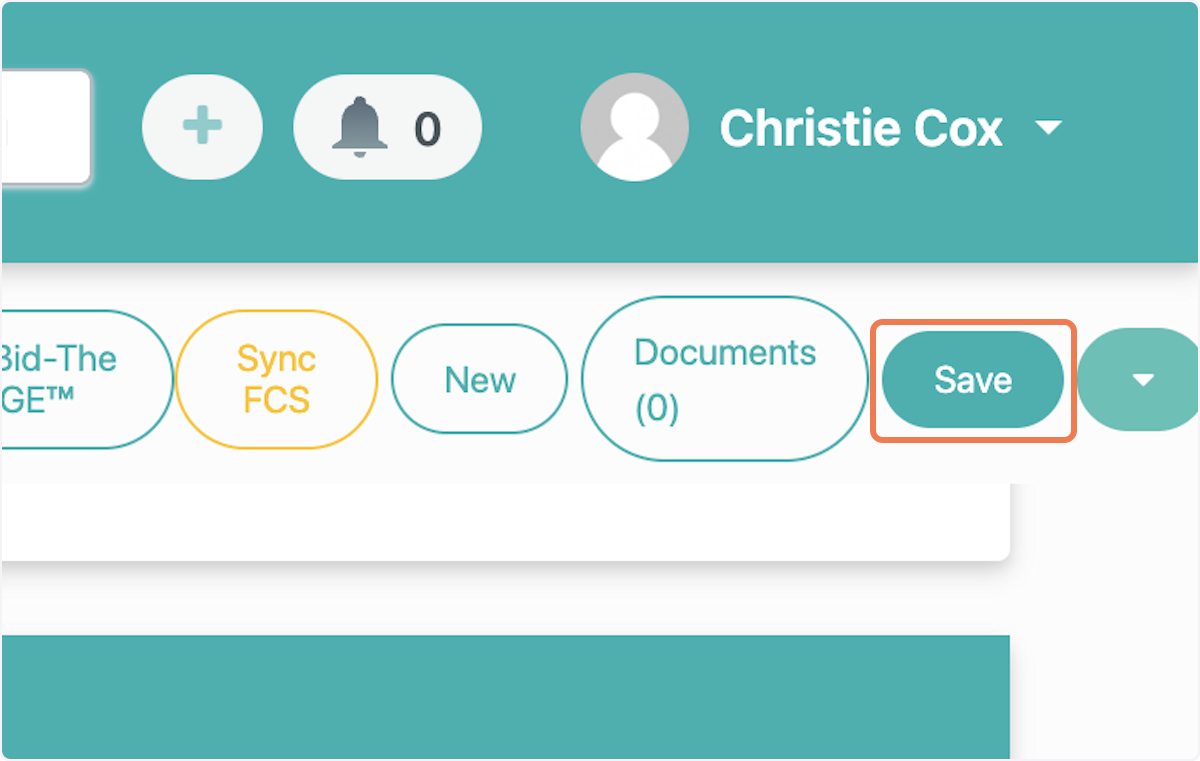Competitor Company and Bid Value
In this article we will walk through how to add a Competitor company with unique bid values in the Company Information section. This is a great way to track information about your competitor companies.
For a step-by-step guide, click below.
1. Click the dropdown next to "Company Type" on the Company page.
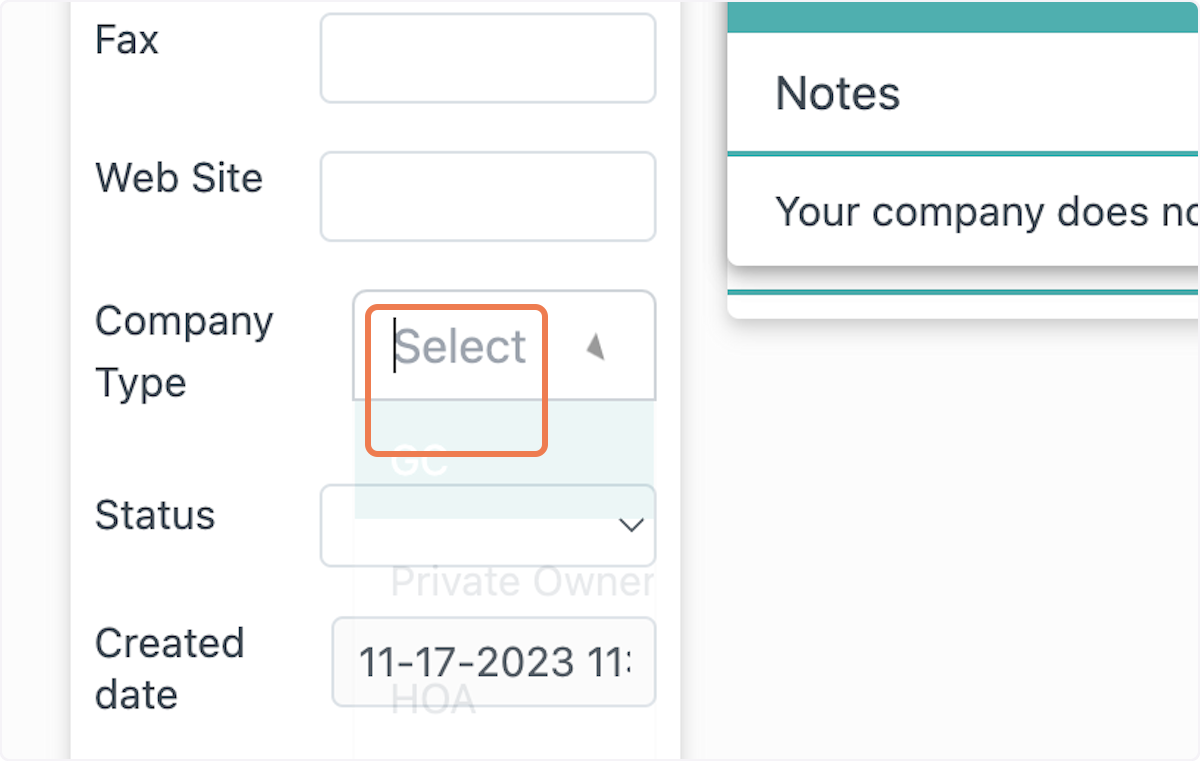
2. Select "Competitor"
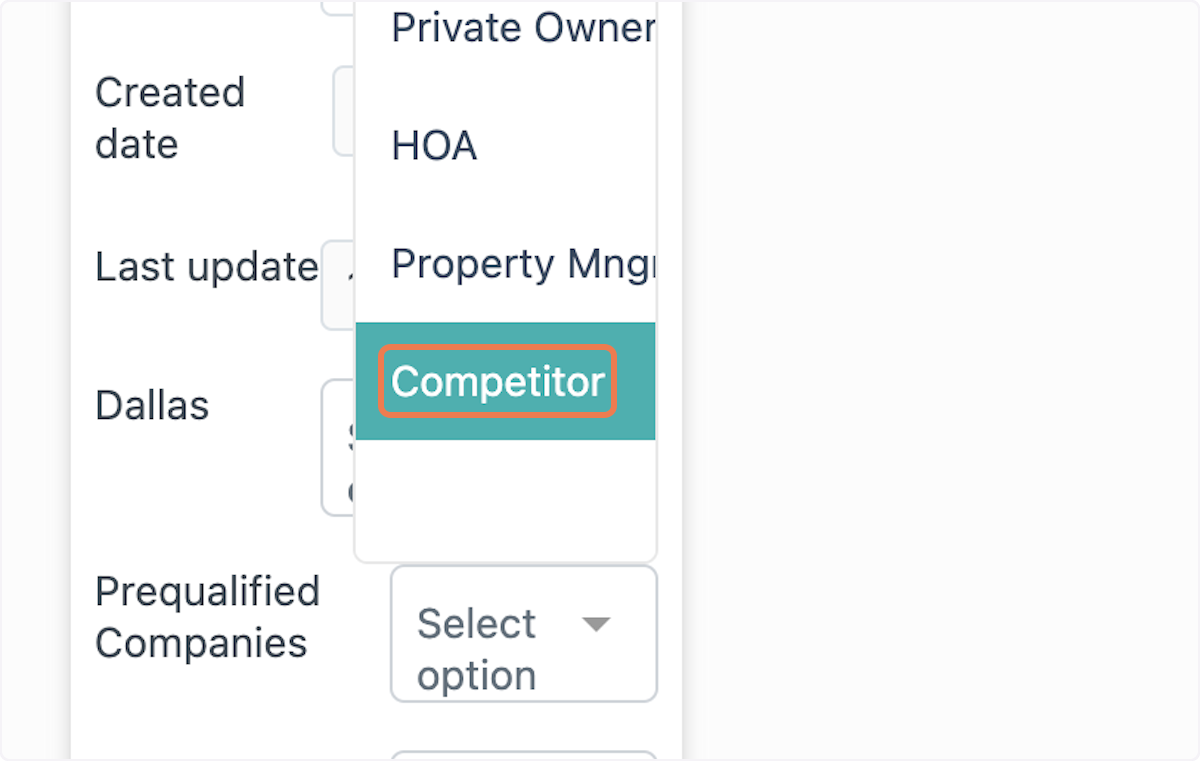
3. Click "Save" to update the company page.
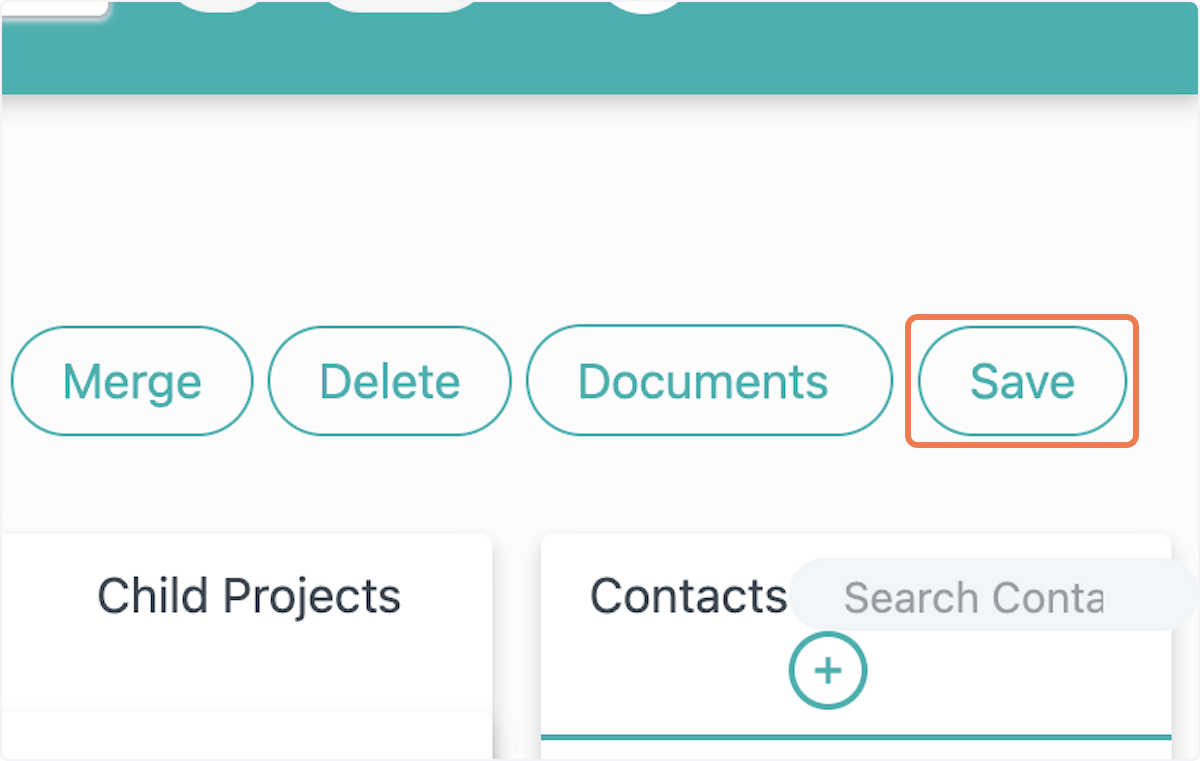
4. Navigate to the project page where you would like to add the Competitor company. In the Company Information section, search for the company or contact.
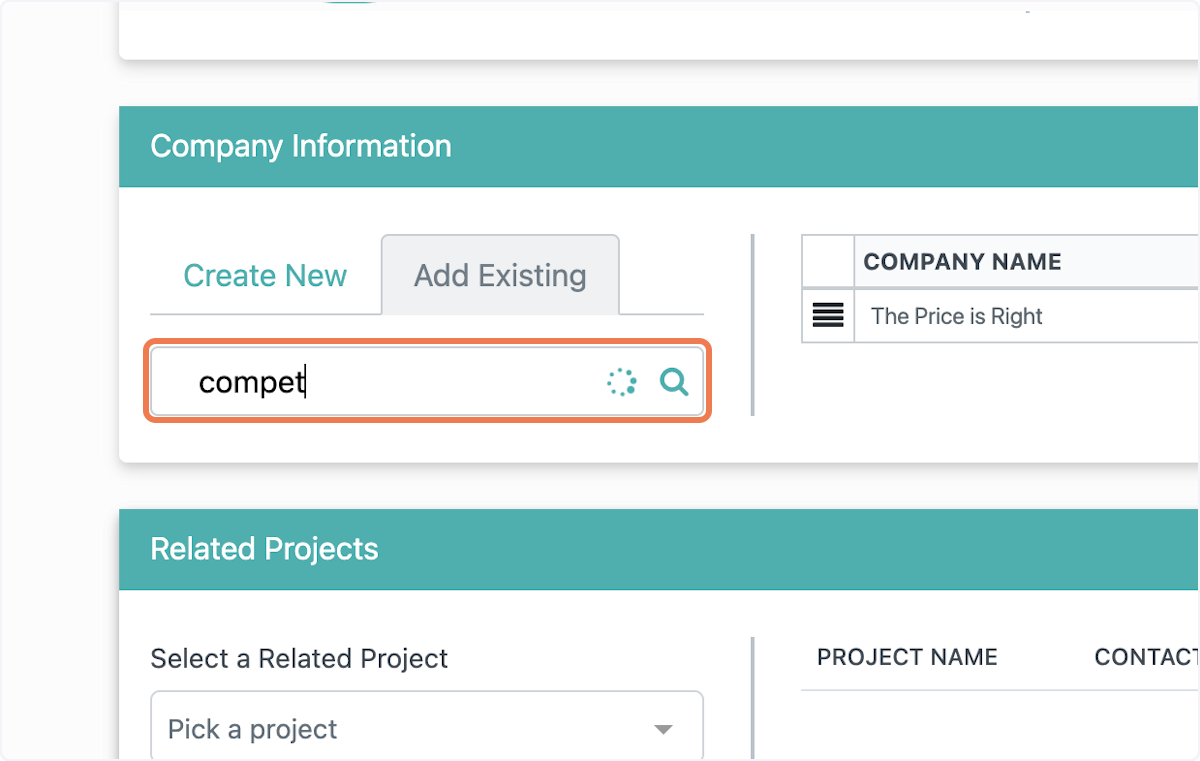
5. Select the contact and click "Add Now"
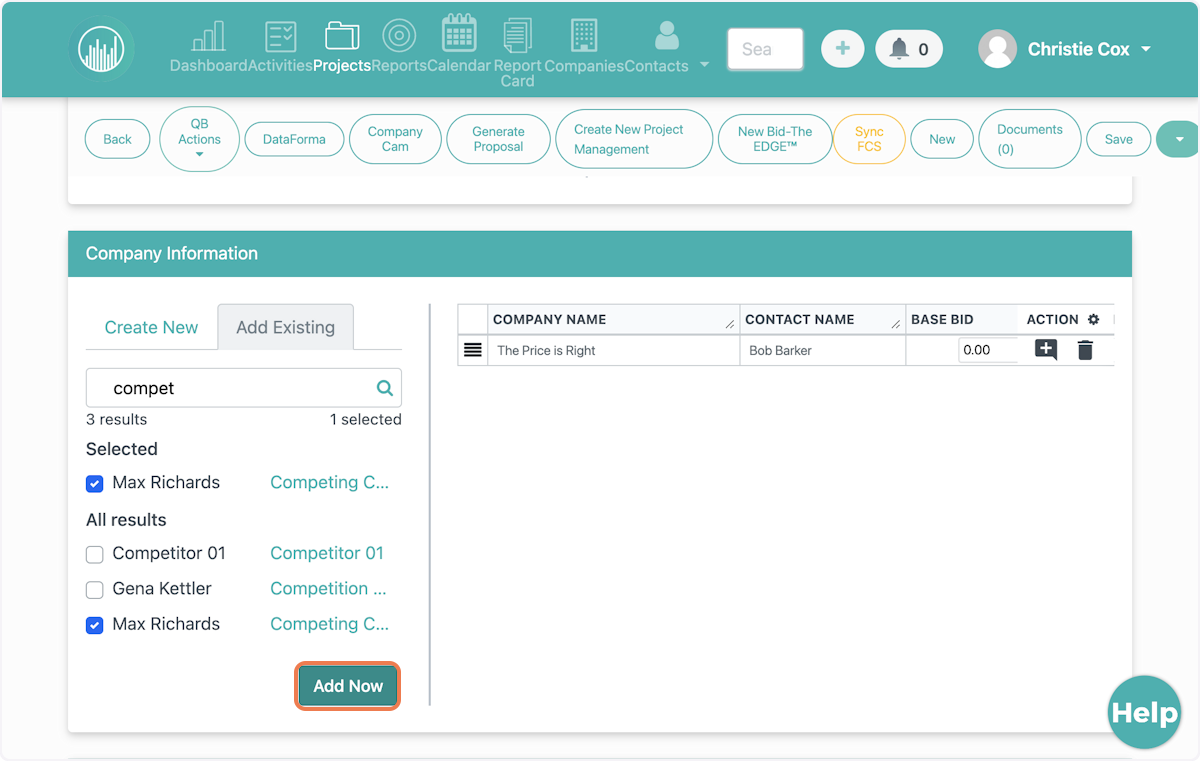
6. Competitor companies will be highlighted in red to distinguish them from others.
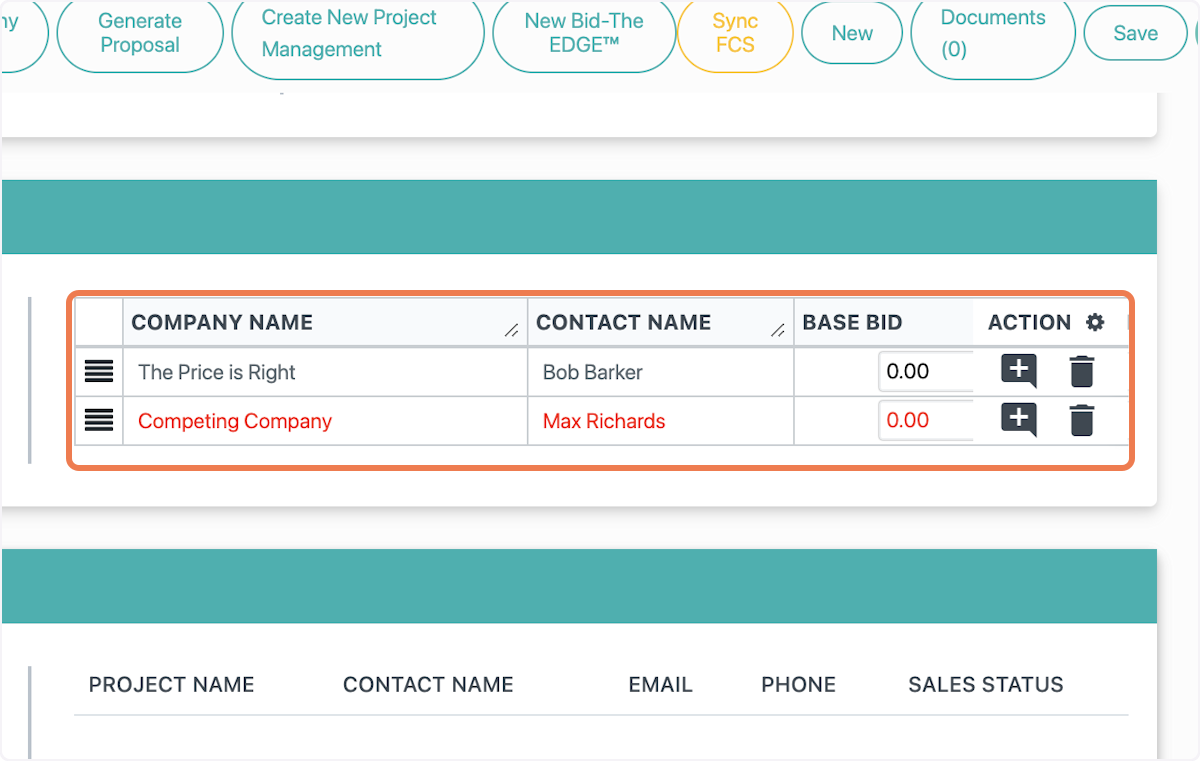
7. In the "Base Bid" column you can input specific bid values for each company listed. This will be specific to this company on this unique project.
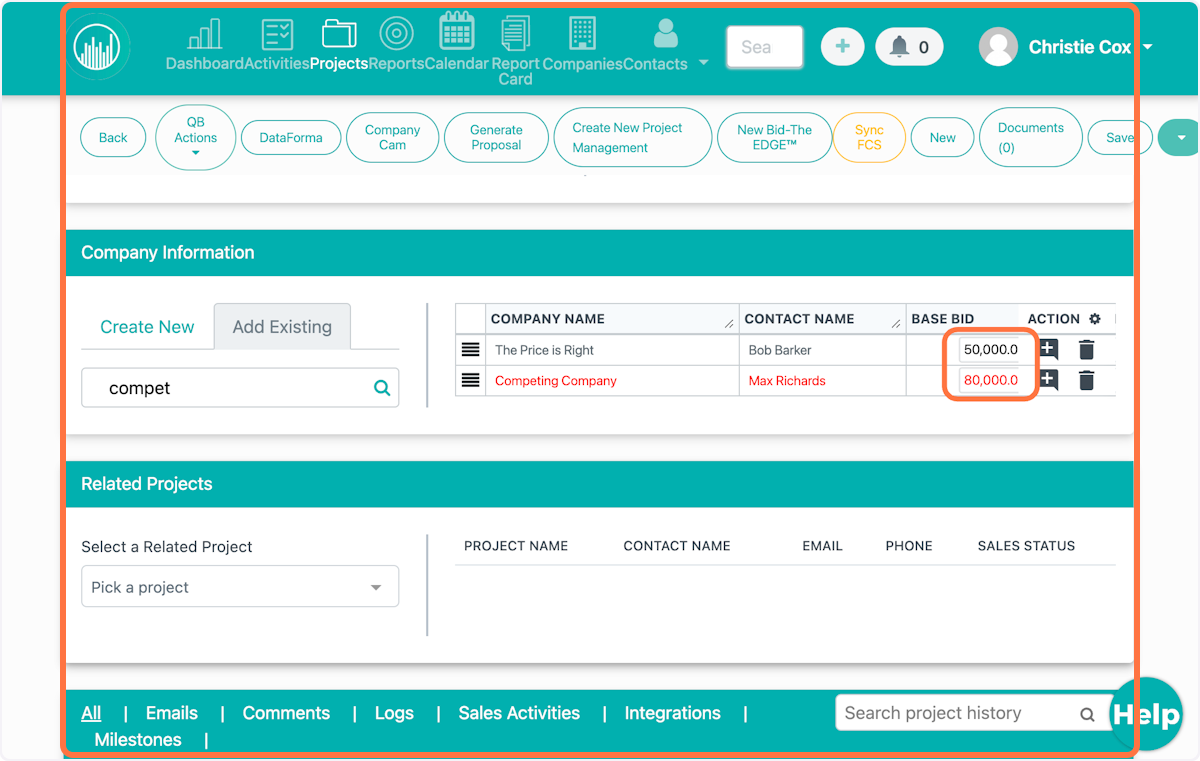
8. Click "Save" at the top of the project page. And that's it!