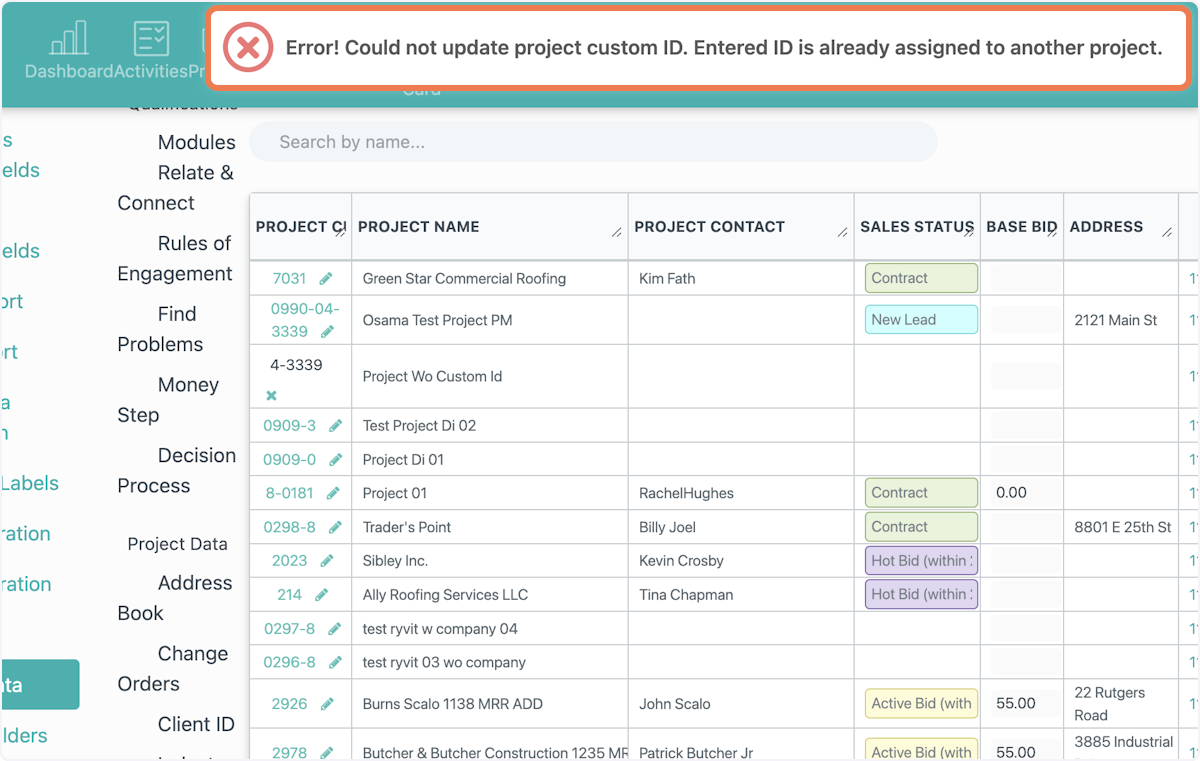How to Customize and Edit your Project ID Numbers
This article will walk you through how to customize your Project ID numbers. Only users with admin access or higher have access to this feature.
For a step-by-step guide, click below.
1. Note: Custom Project IDs can be managed by Administrative roles or higher.
2. Click your profile name in the upper right-hand corner.
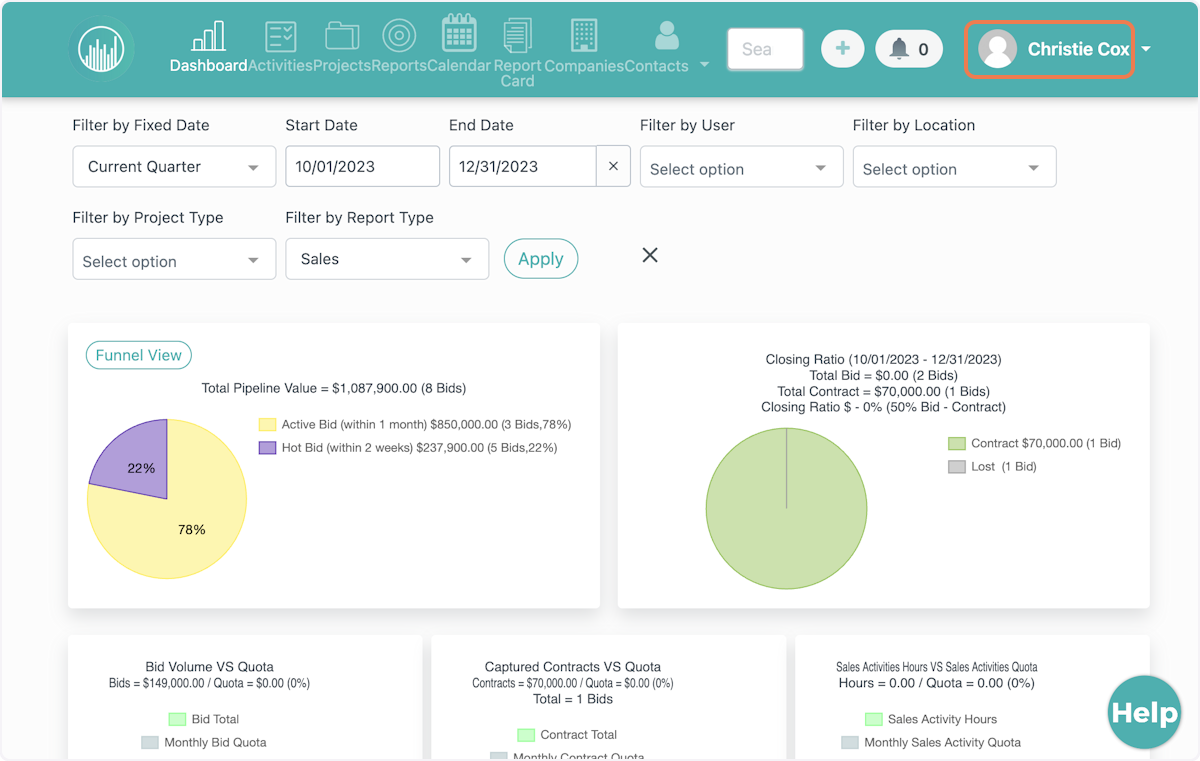
3. Click on Company Settings.
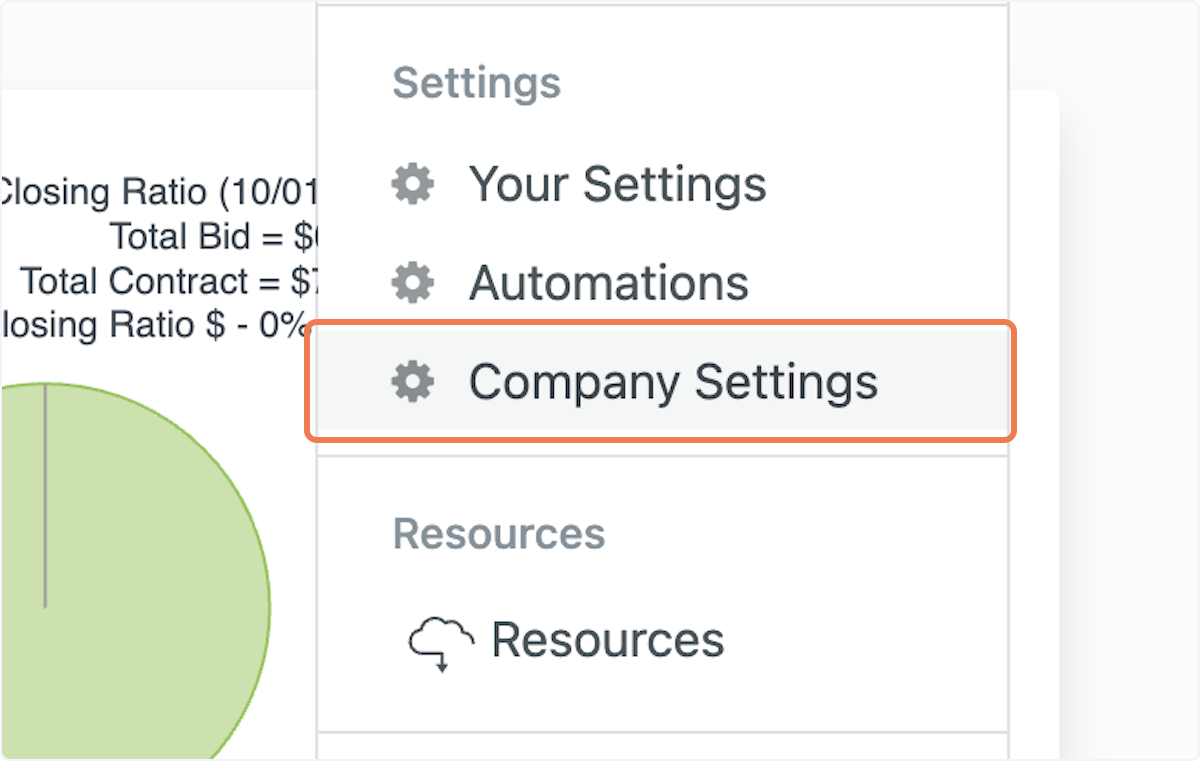
4. Select Project Data on the lefthand side.
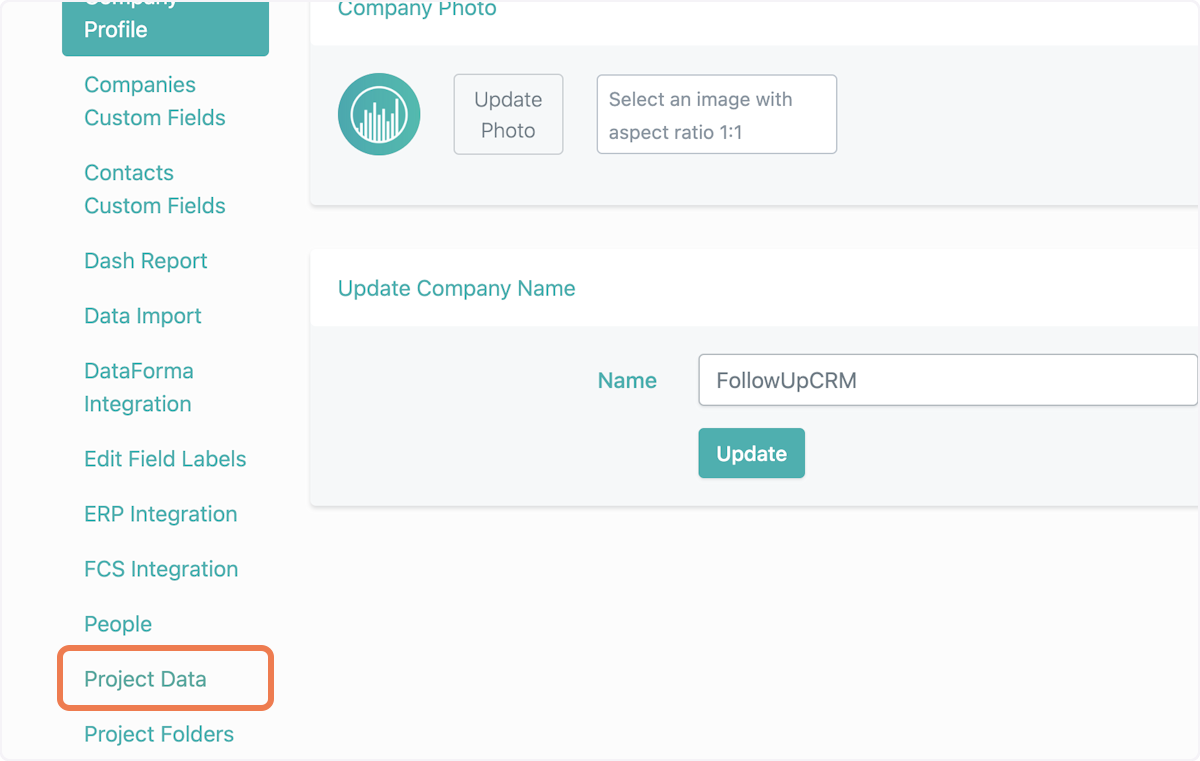
5. Click on Custom Project ID
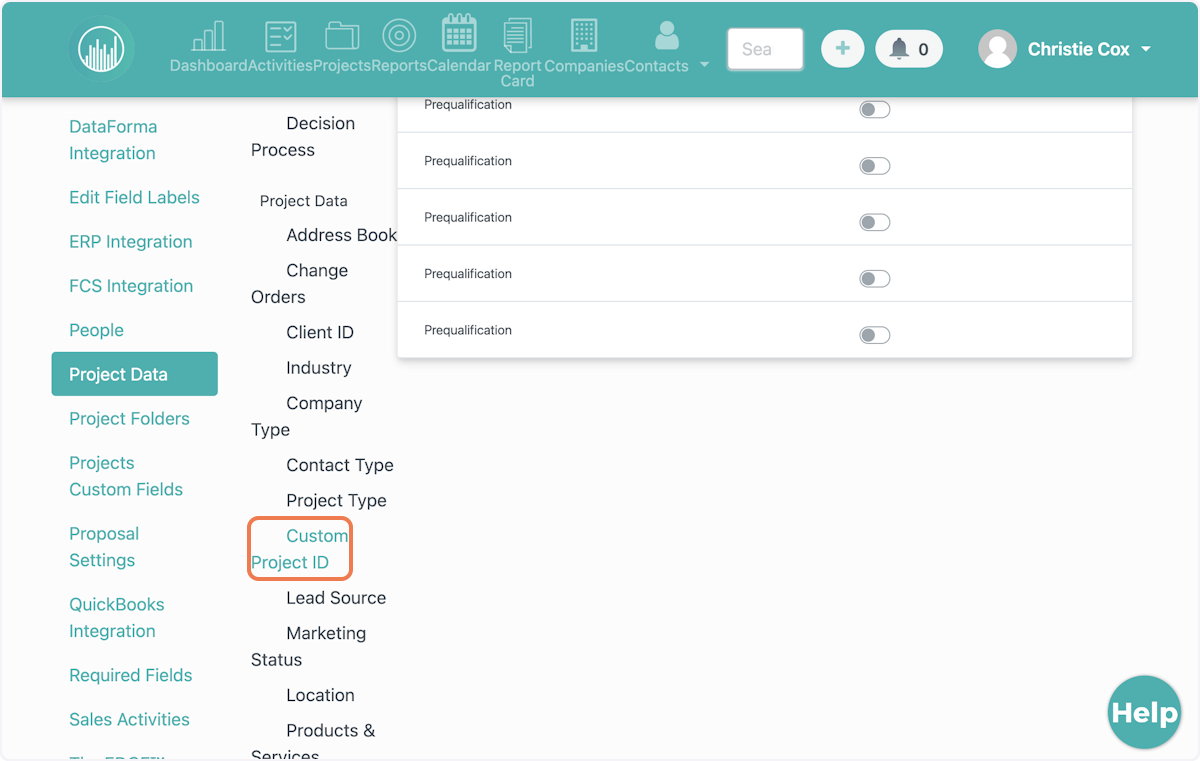
6. Toggle On to turn on Custom Project IDs for your team. From here you can customize your custom project ID according to your team's preferences.
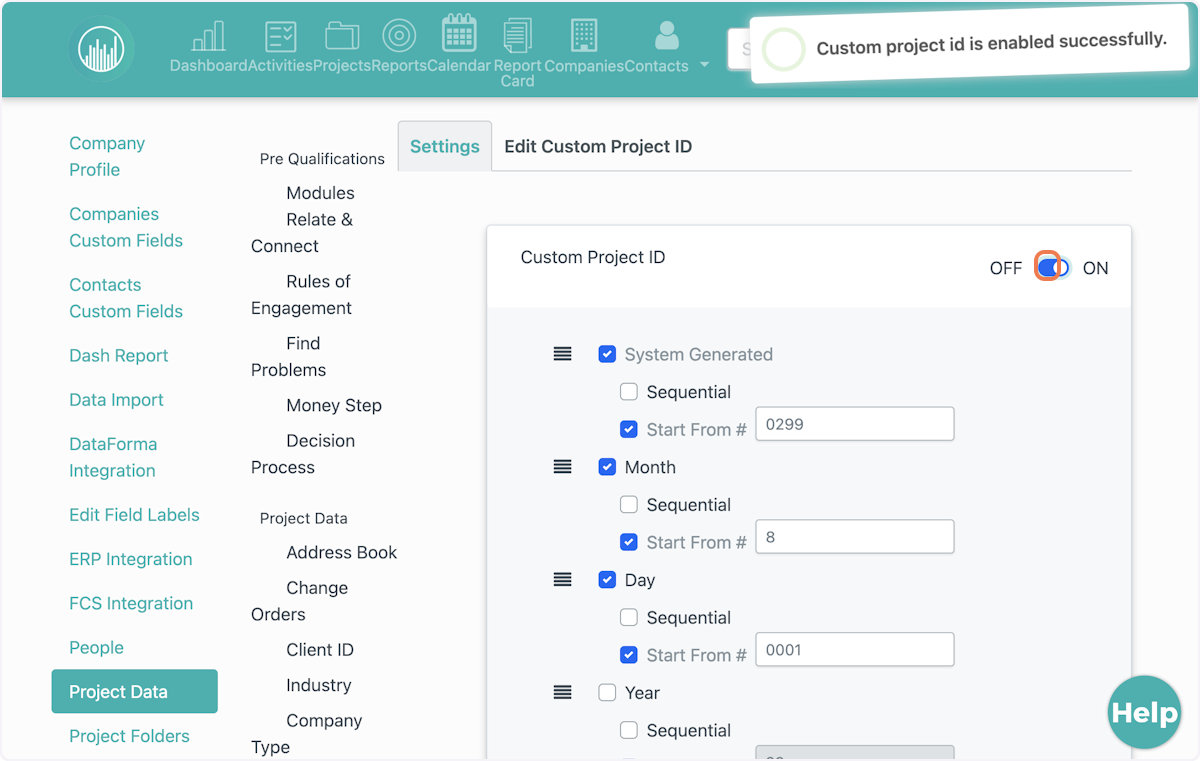
7. As you adjust the settings you will notice the updated format at the bottom of the window.
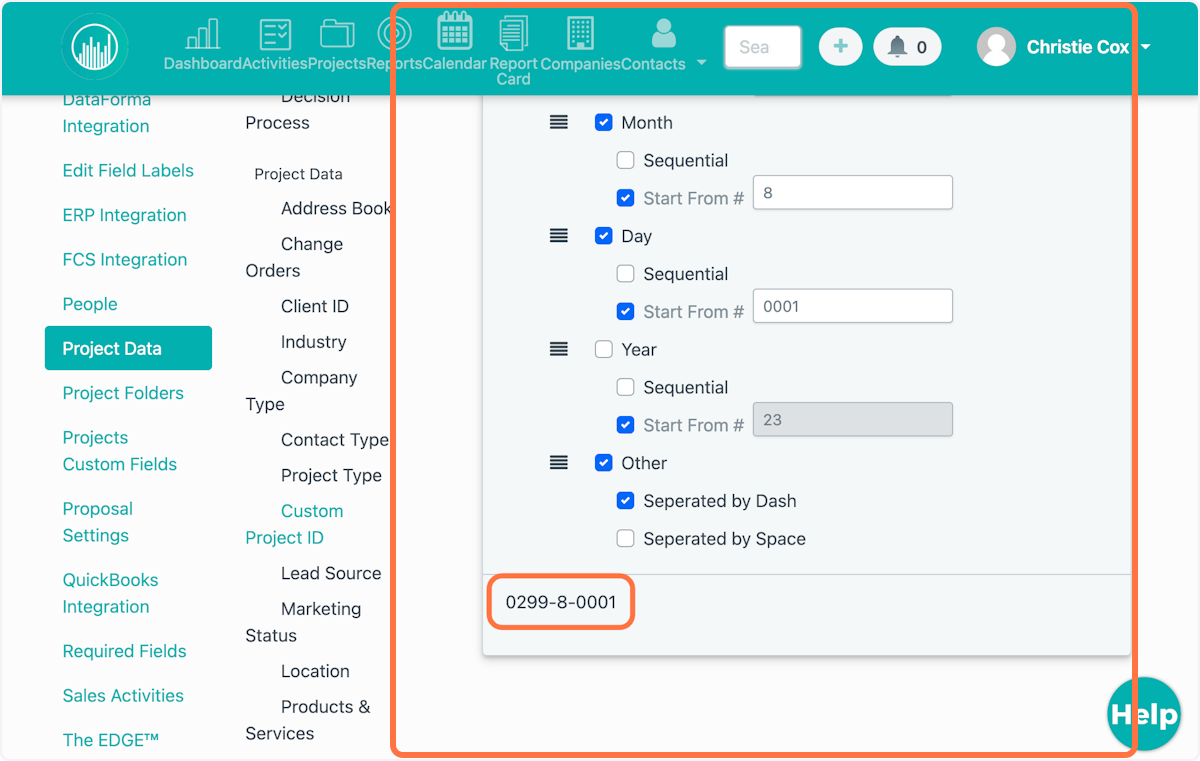
8. To edit existing Project IDs, click the "Edit Custom Project ID" tab.
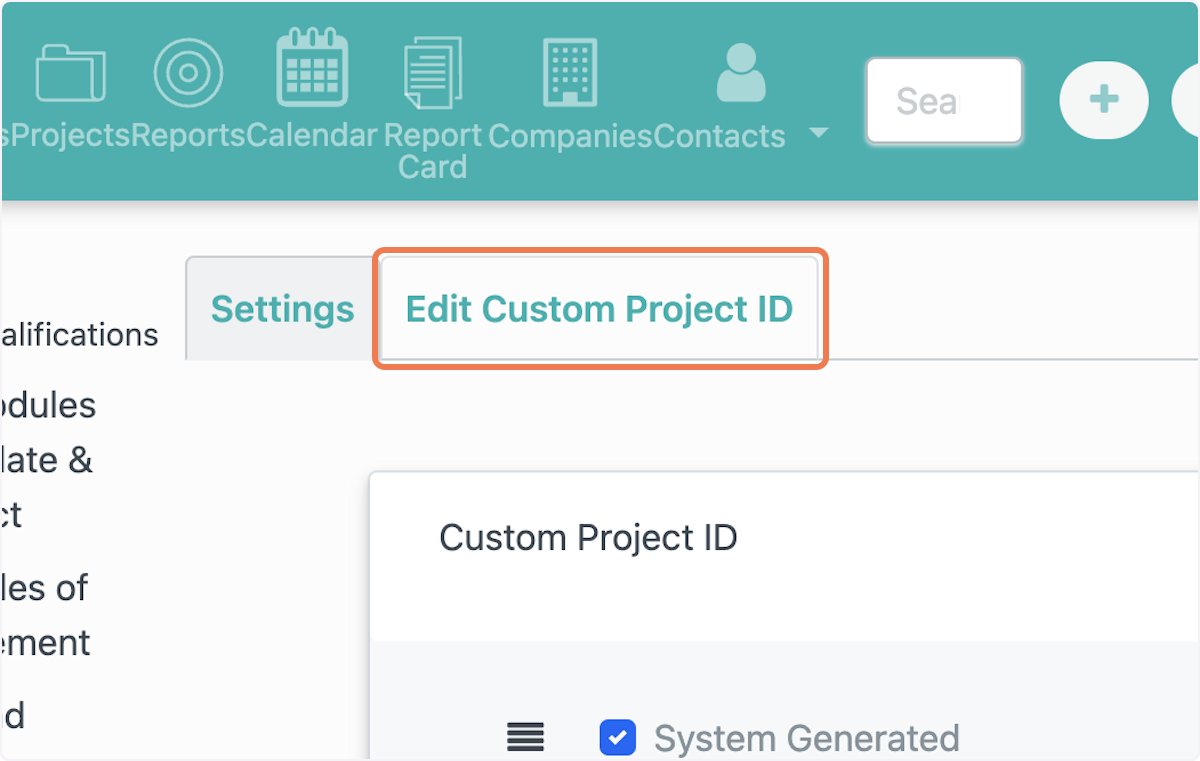
9. Here you can search for any project by name and edit the specific ID number.
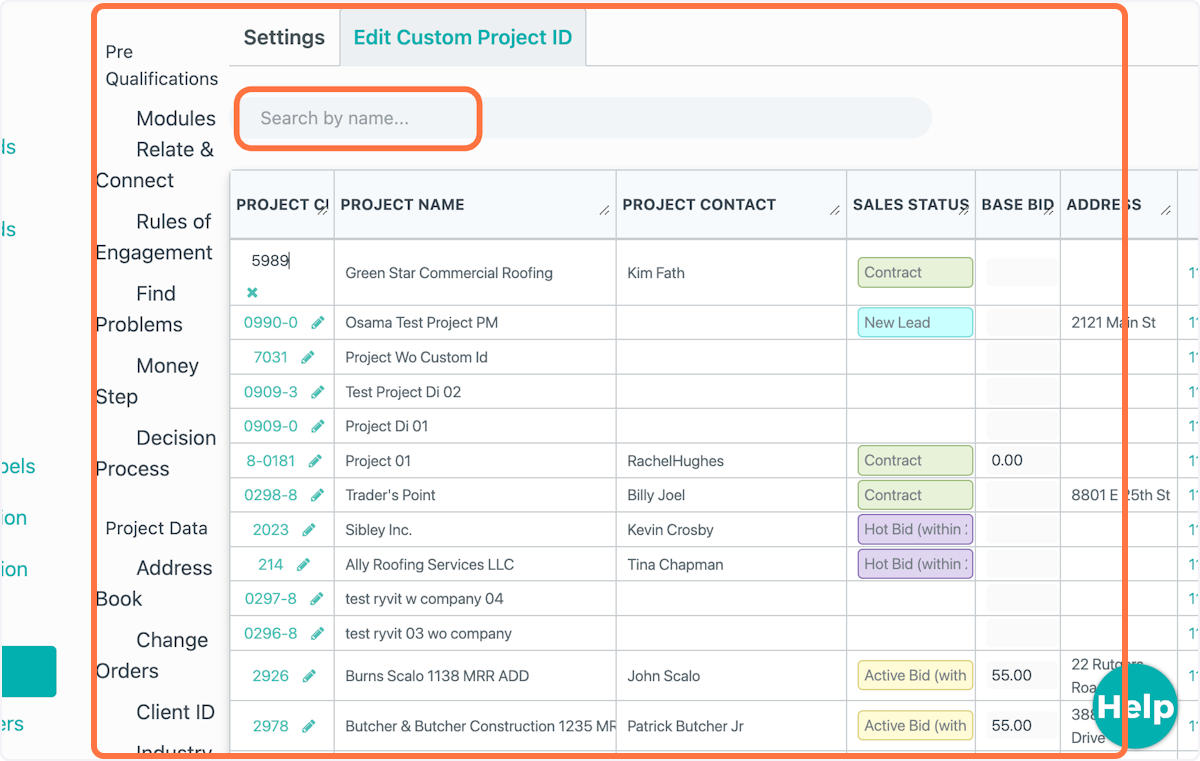
10. Click on the pencil icon to re-type a new ID number.
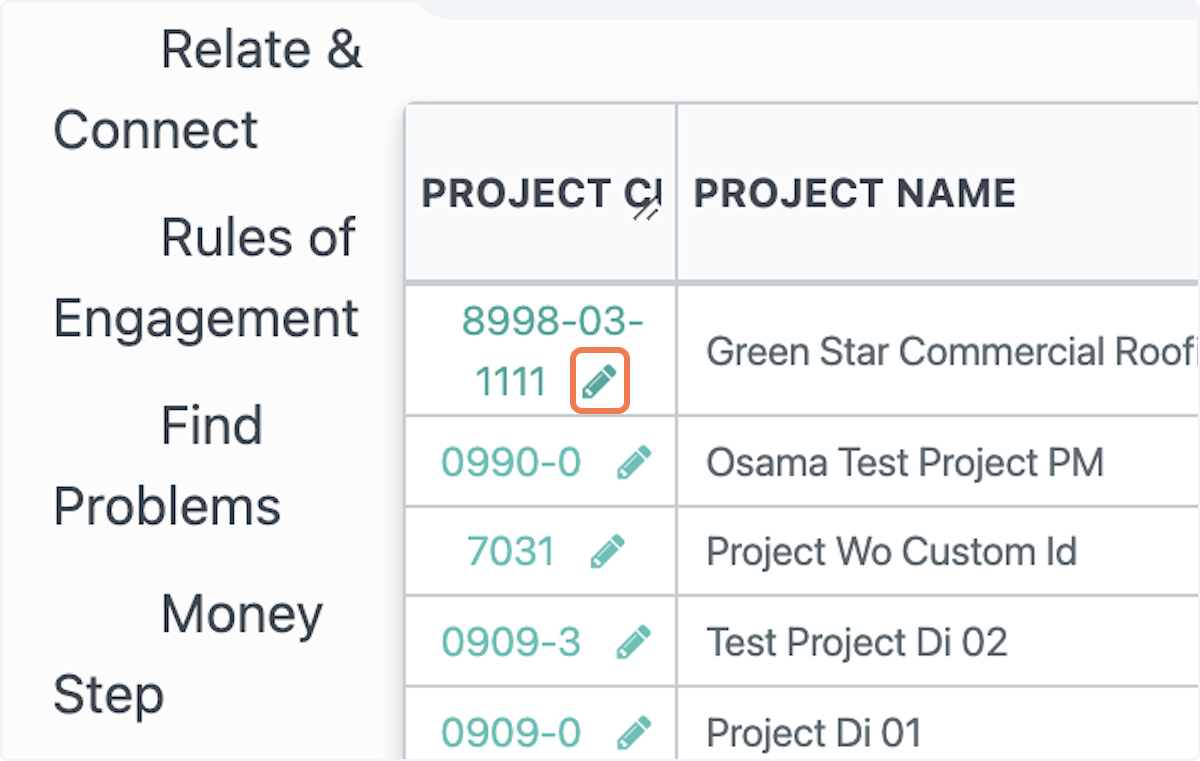
11. Keep in mind that the updated project ID number will need to match the settings you have set on the previous "Settings" tab.
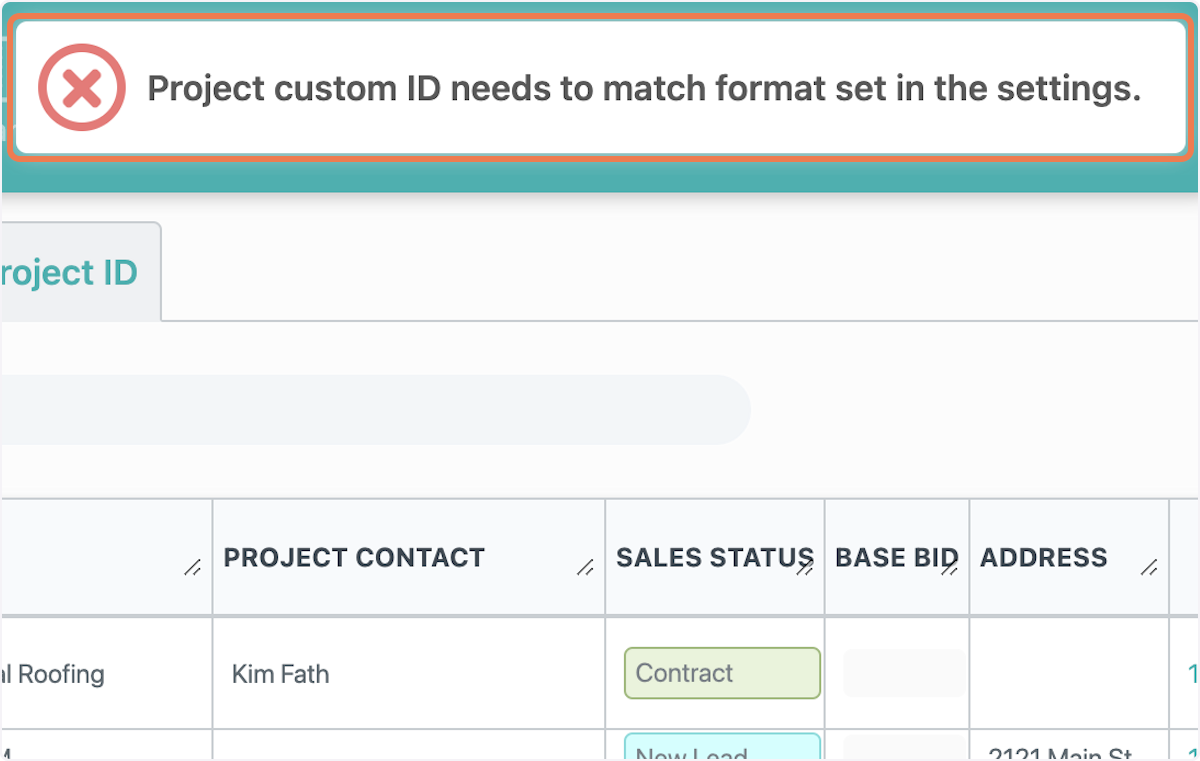
12. The newly updated ID number must be unique and this error will populate if an identical one is typed in. This is to protect against duplicate entries.