How to View Documents in Grid Format
How to View Documents in Grid Format Courtney Allbee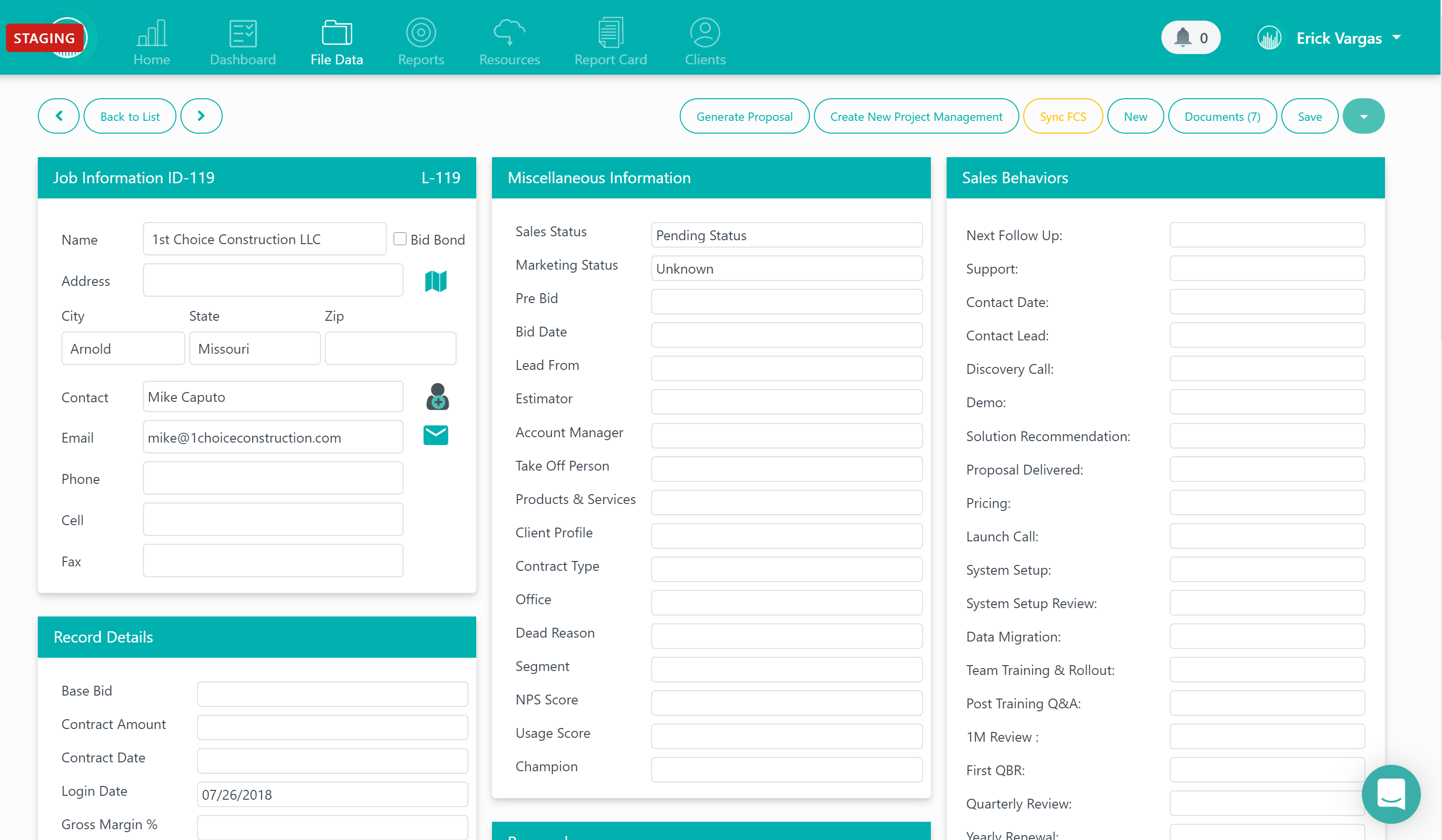
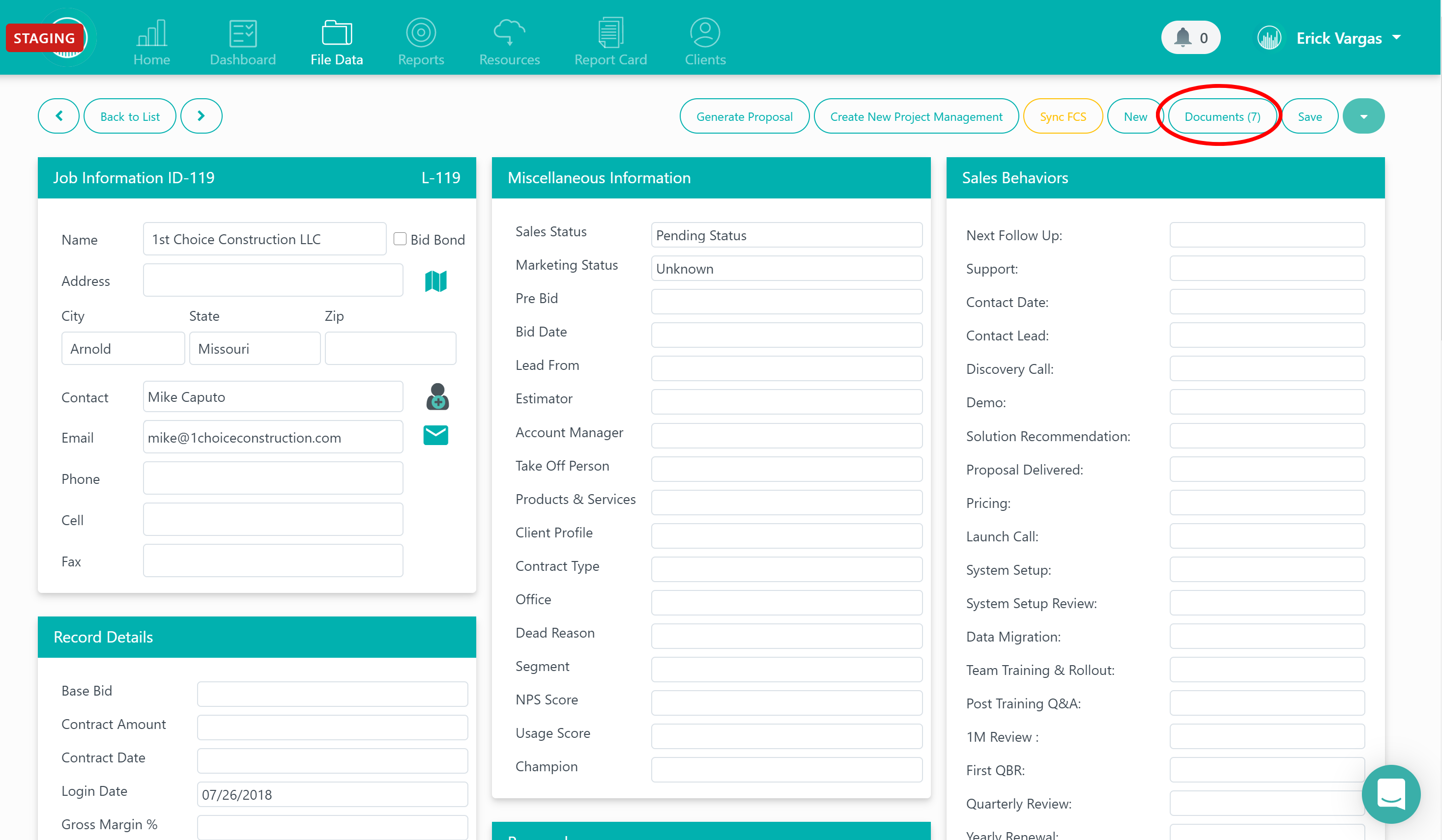
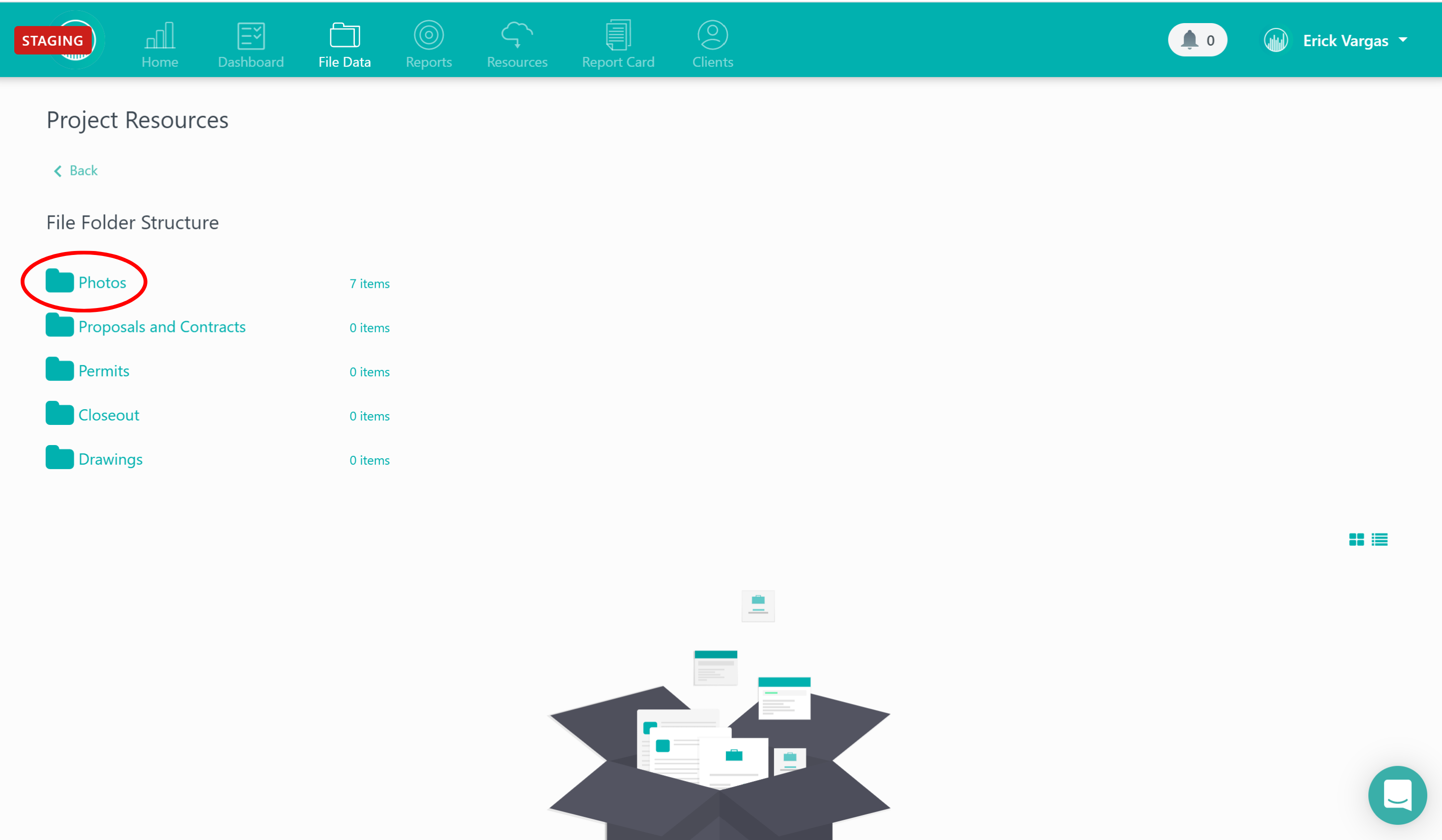
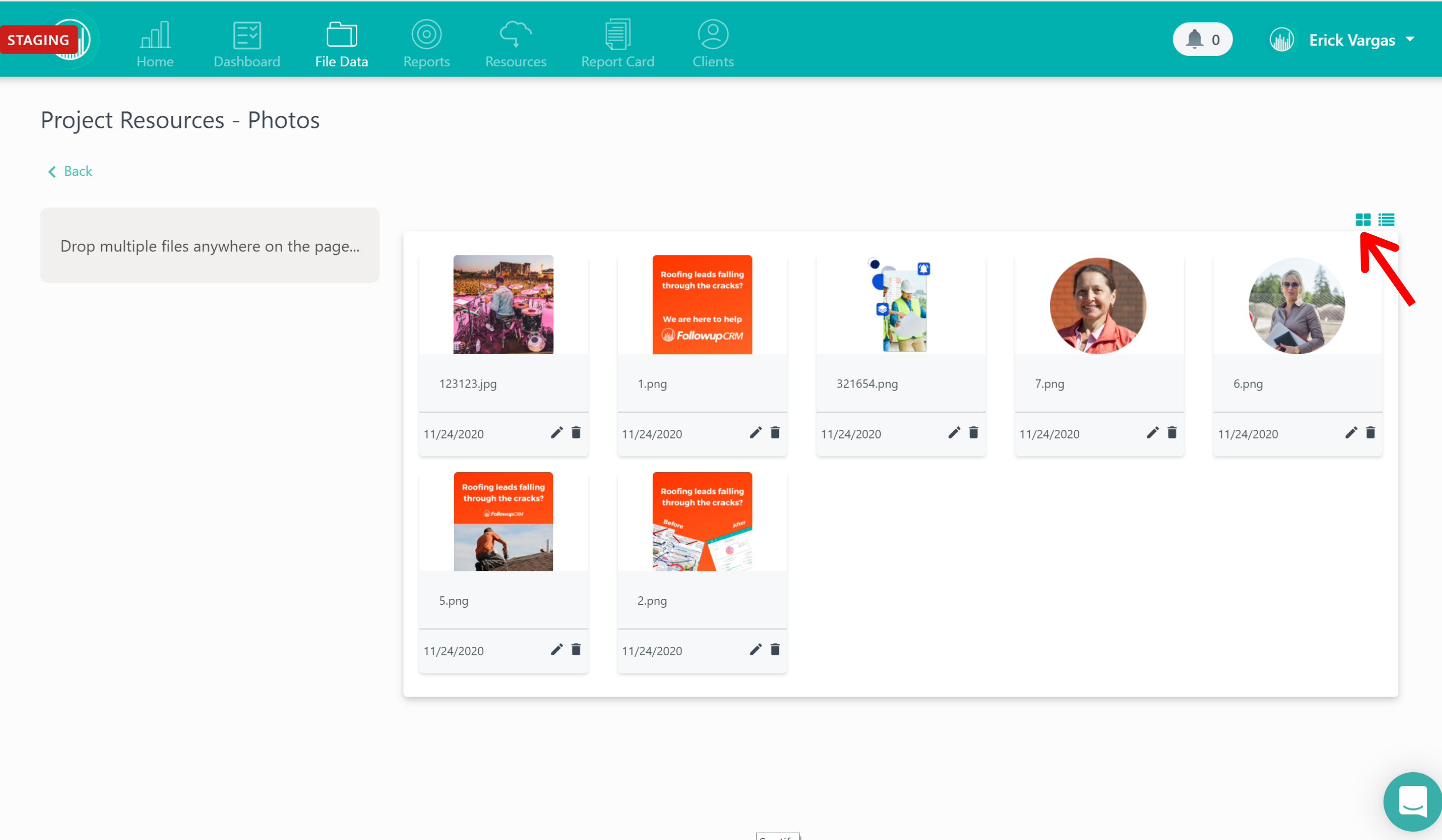
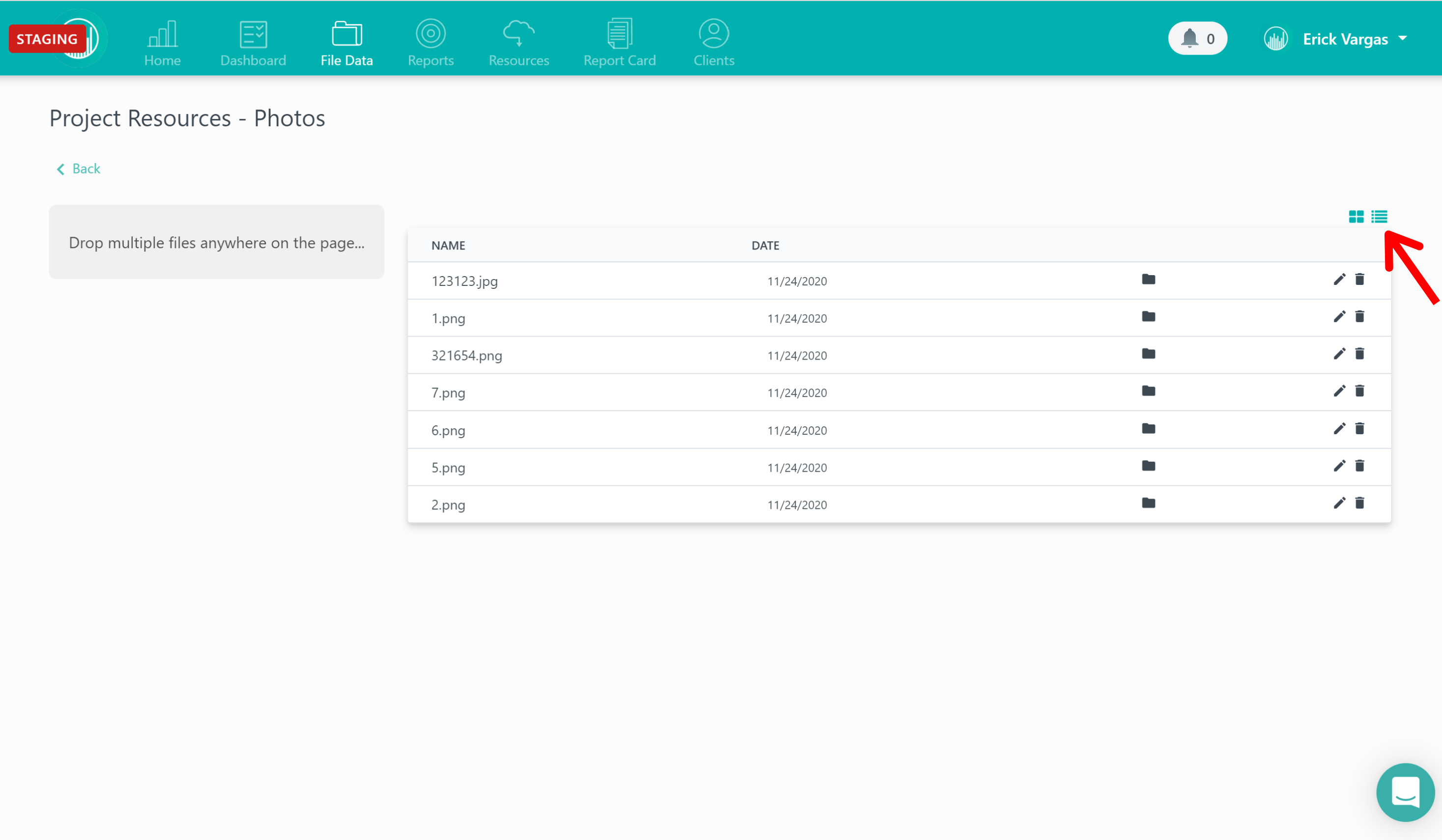
We’ve recently rolled out a new feature to our documents section that allows you to view your files in a grid format. Here’s how it works.
First, click on the desired project.
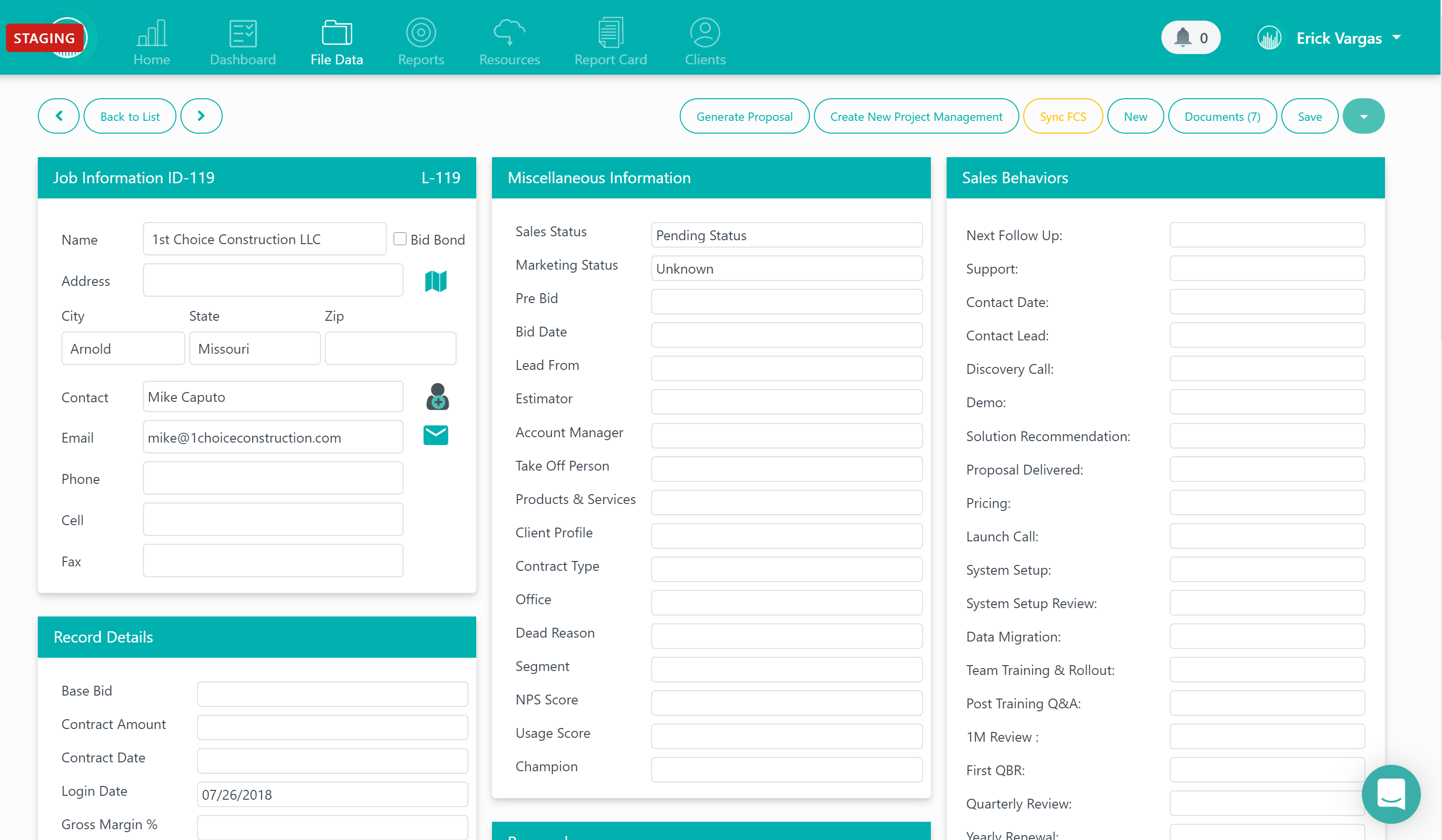
Then click on “documents.”
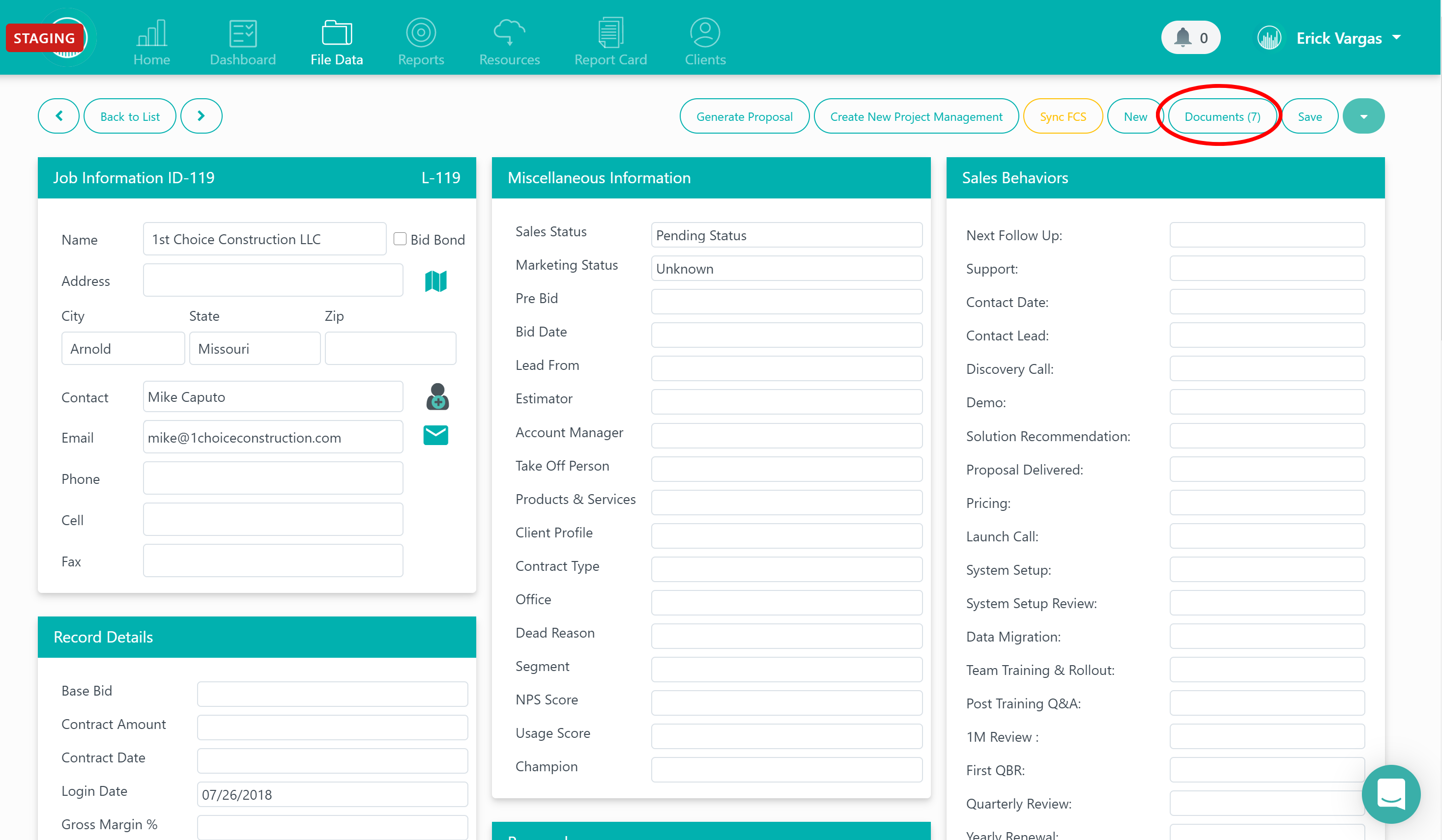
Then click on the folder you’re trying to access.
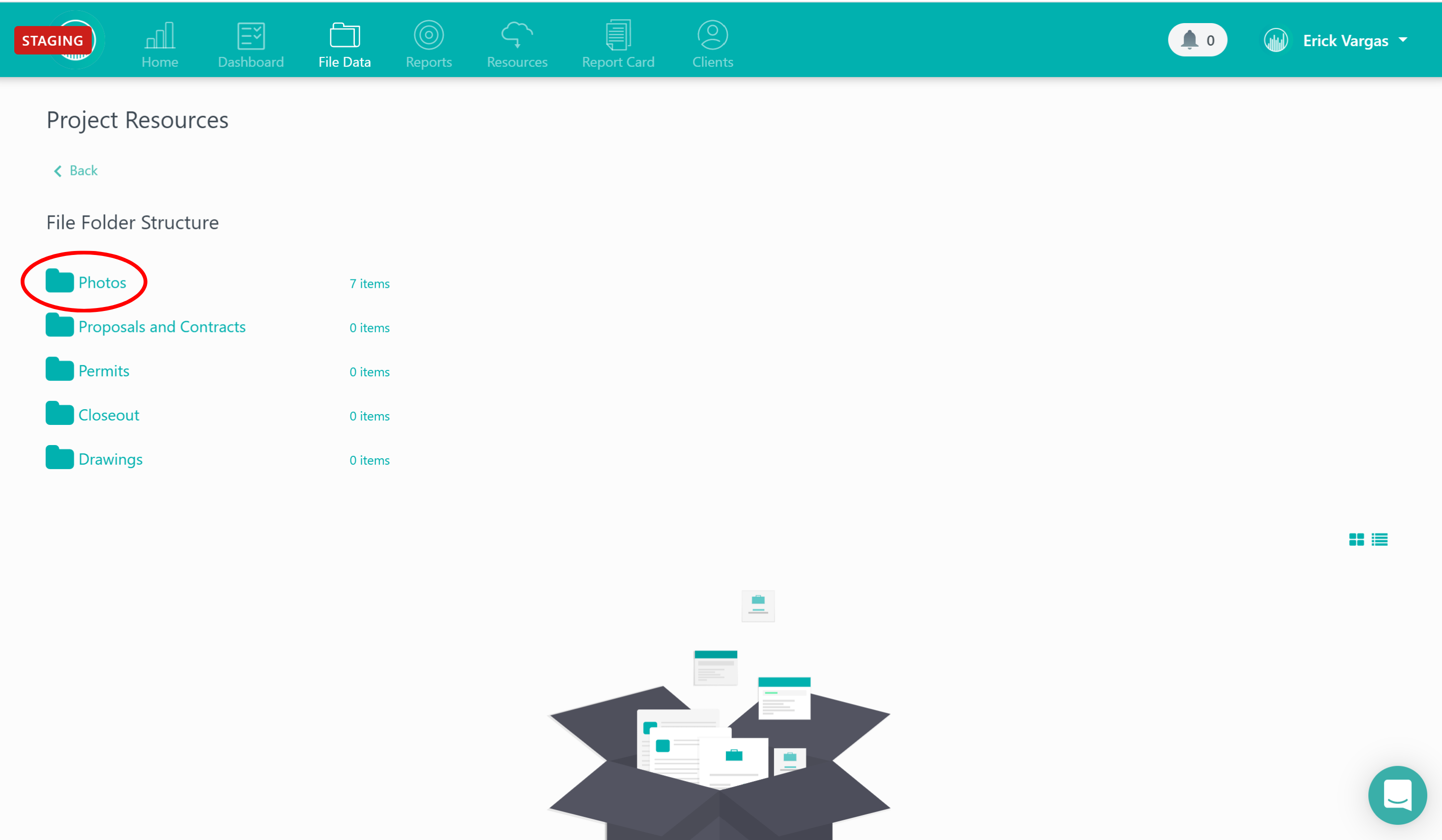
Next, just click on the “grid” icon in the right corner to view your files in a grid format.
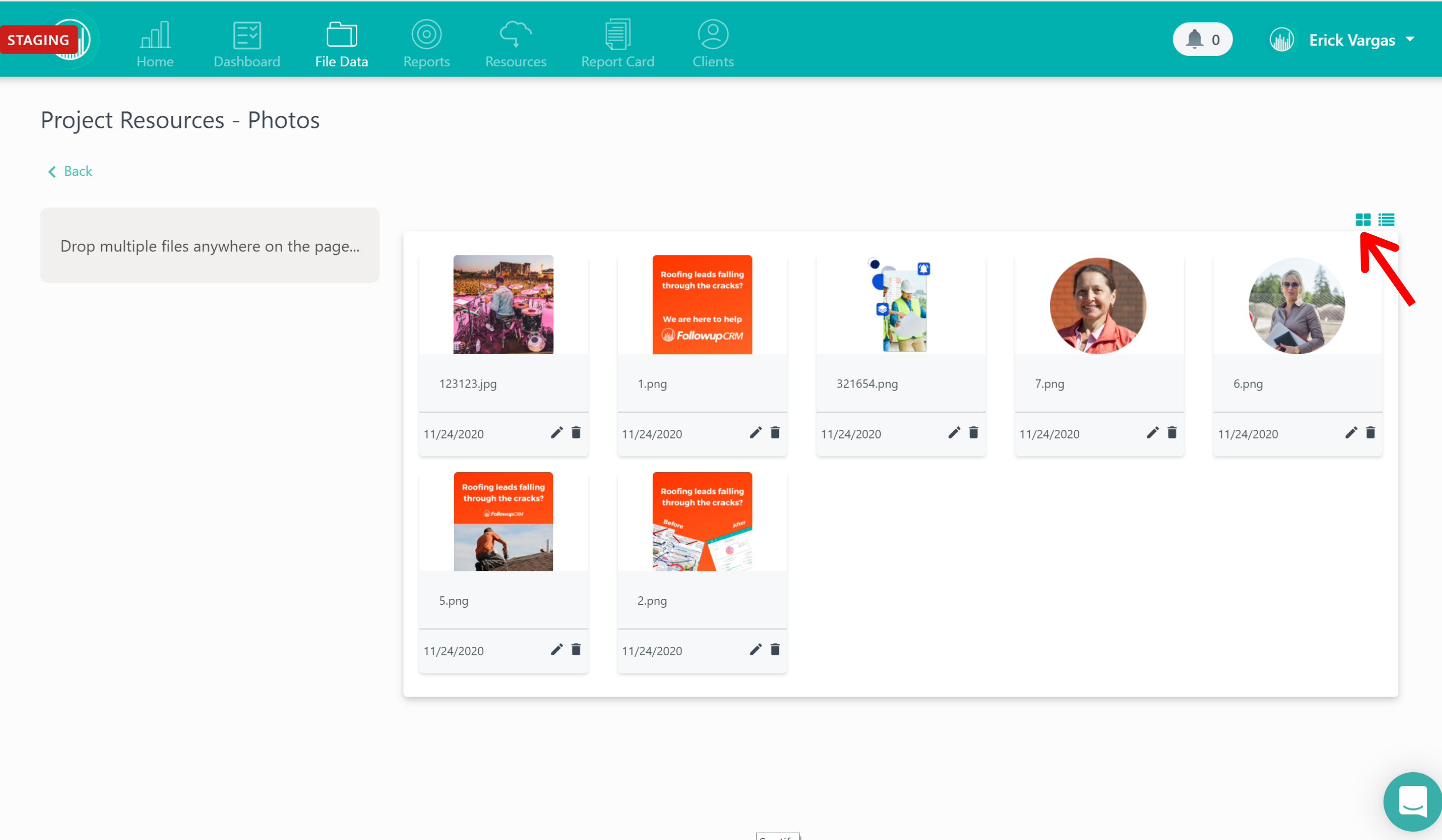
You can also view it in a list format by clicking the “list icon.”
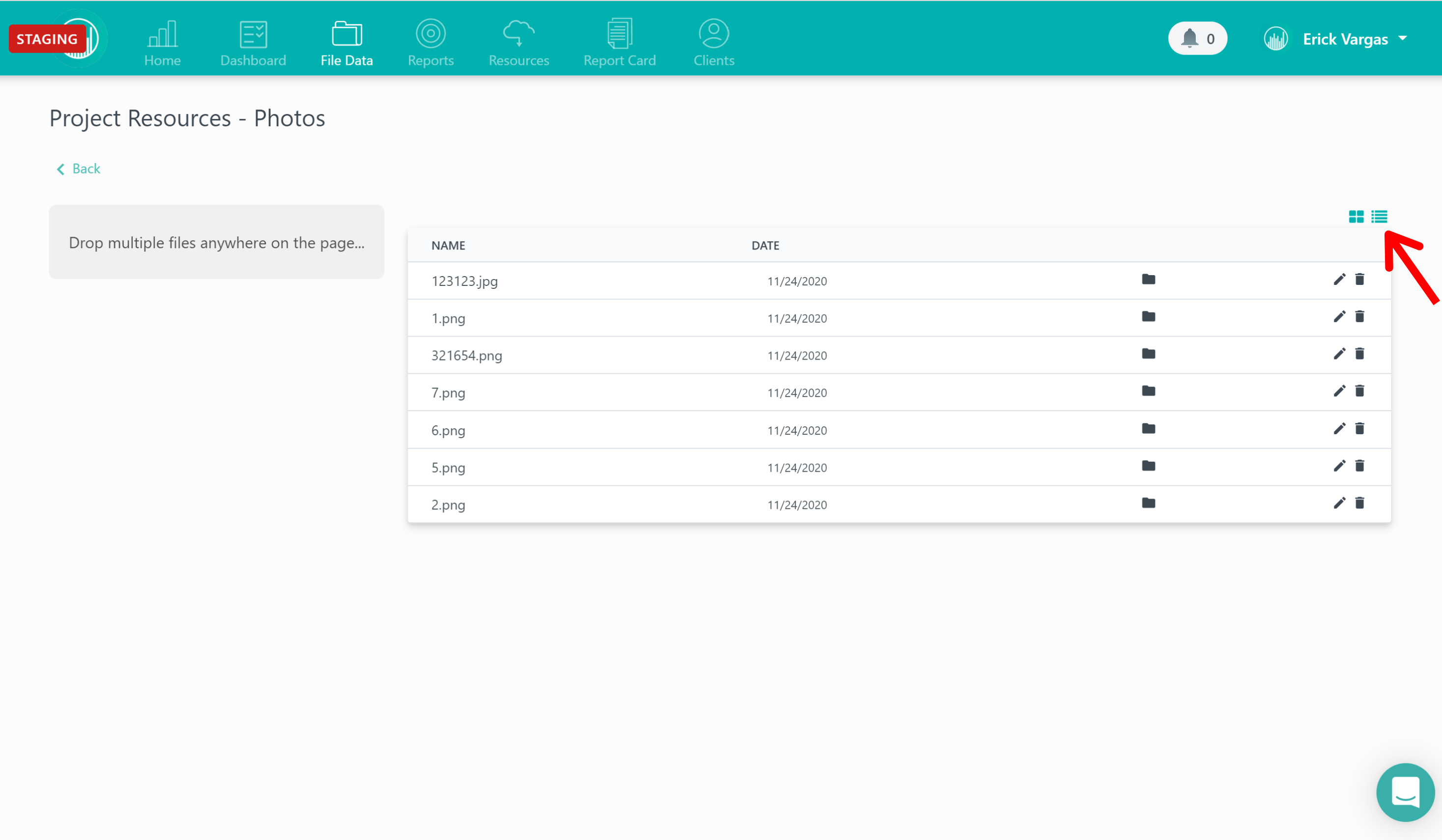
And that’s it! This feature is easy to use and allows you to preview your files in a quick, simple format.
Want more hands-on help? Sign up for our weekly group training!
Did this answer your question?