PM Behavior By contract Types
In this article, we break down how to leverage the project management behaviors by contract type feature.
When logging in to Followup, you’ll want to first make sure you’re in the project management side of the tool. To get there, you’ll click on the drop-down under your photo in the top right corner and select “project management.”

Once you’re on the project management side of the tool, you’ll want to go back to that same drop-down in the top right corner and select “company settings.”
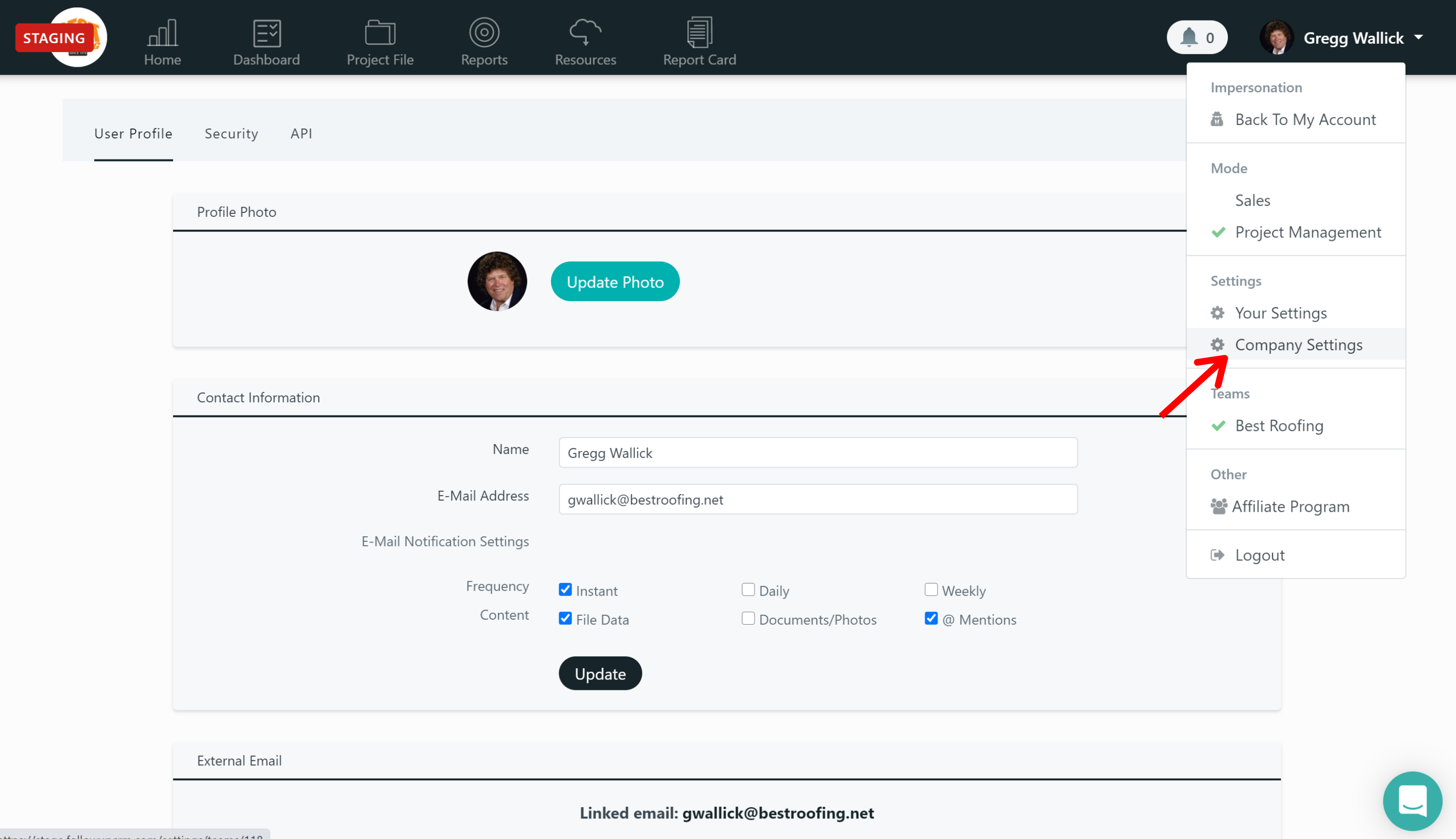
Next, you’ll want to click on “project management behaviors” at the top.
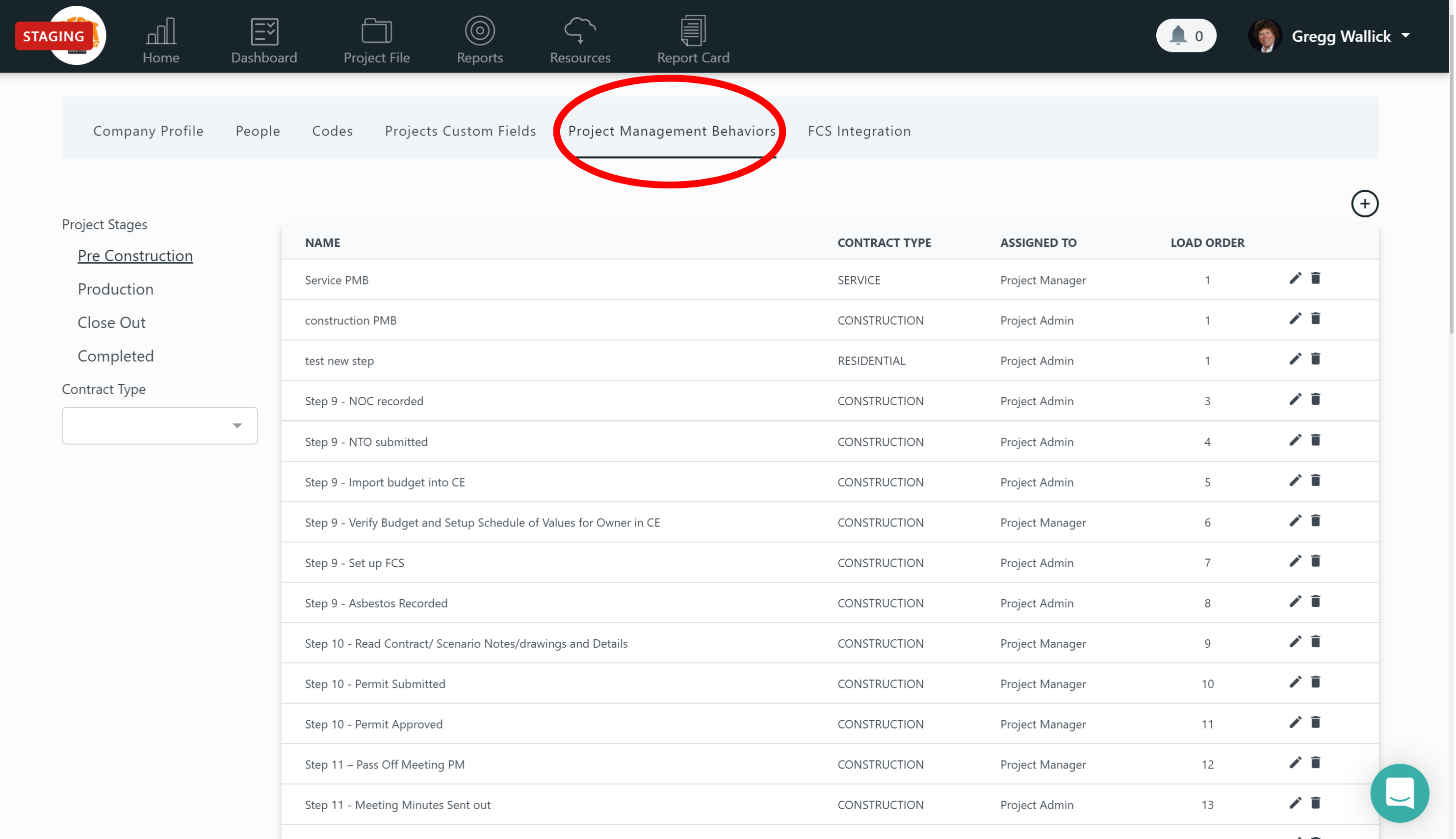
You’ll notice that you now have the option to filter your project management behaviors by contract type. So, let’s say you want to filter your project management behaviors to residential or service. All you need to do is click the drop-down on the left under “contract type” and select “residential.”
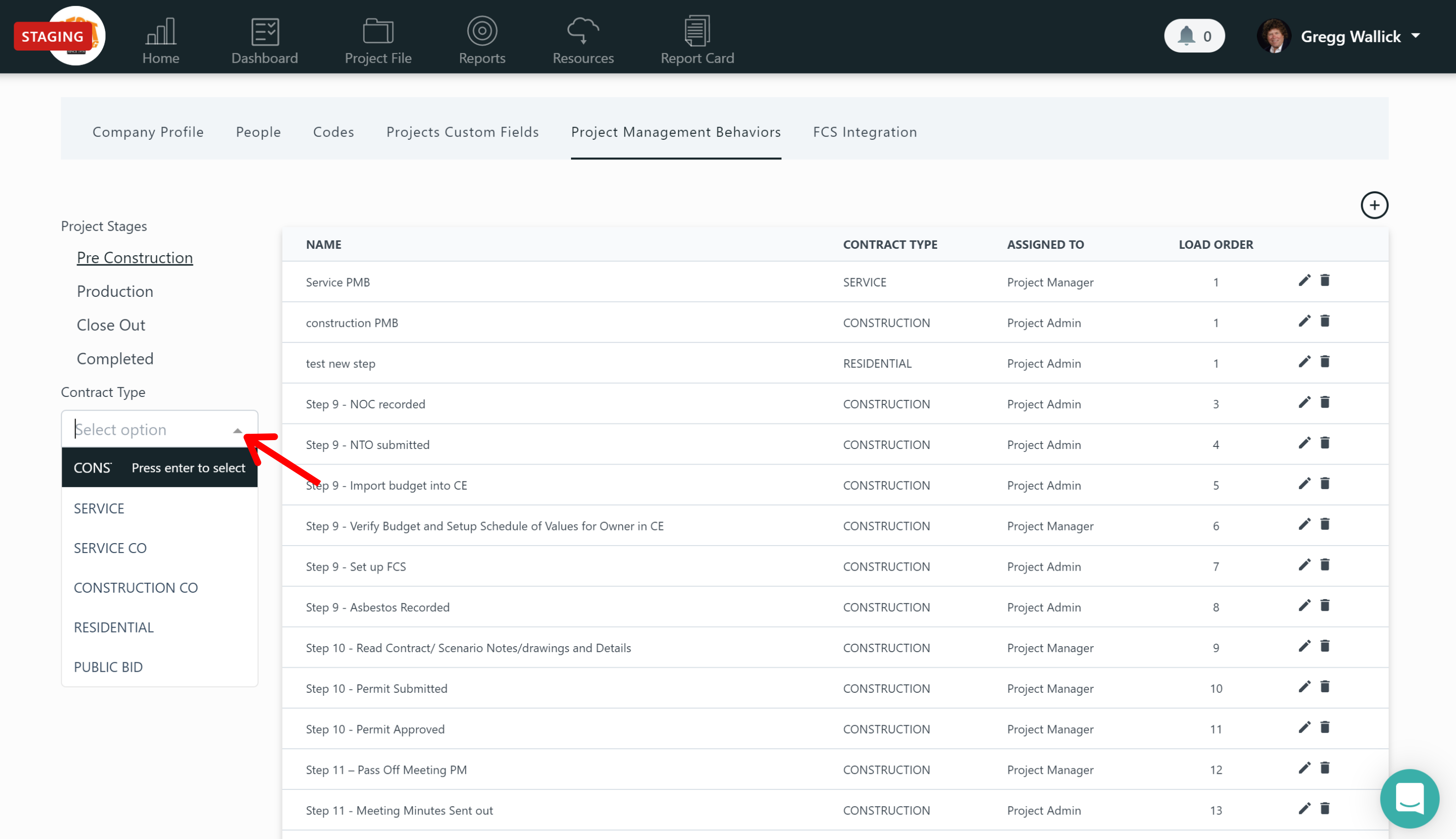
Once you click on that, all the project management behaviors that are a residential contract type will appear.

To assign a contract type to your project management behaviors, all you need to do is click on the specific project management file, and select the contract type in the corresponding drop-down in the miscellaneous information section, and hit save. By doing that, the project management behaviors for that file will now be reflected.
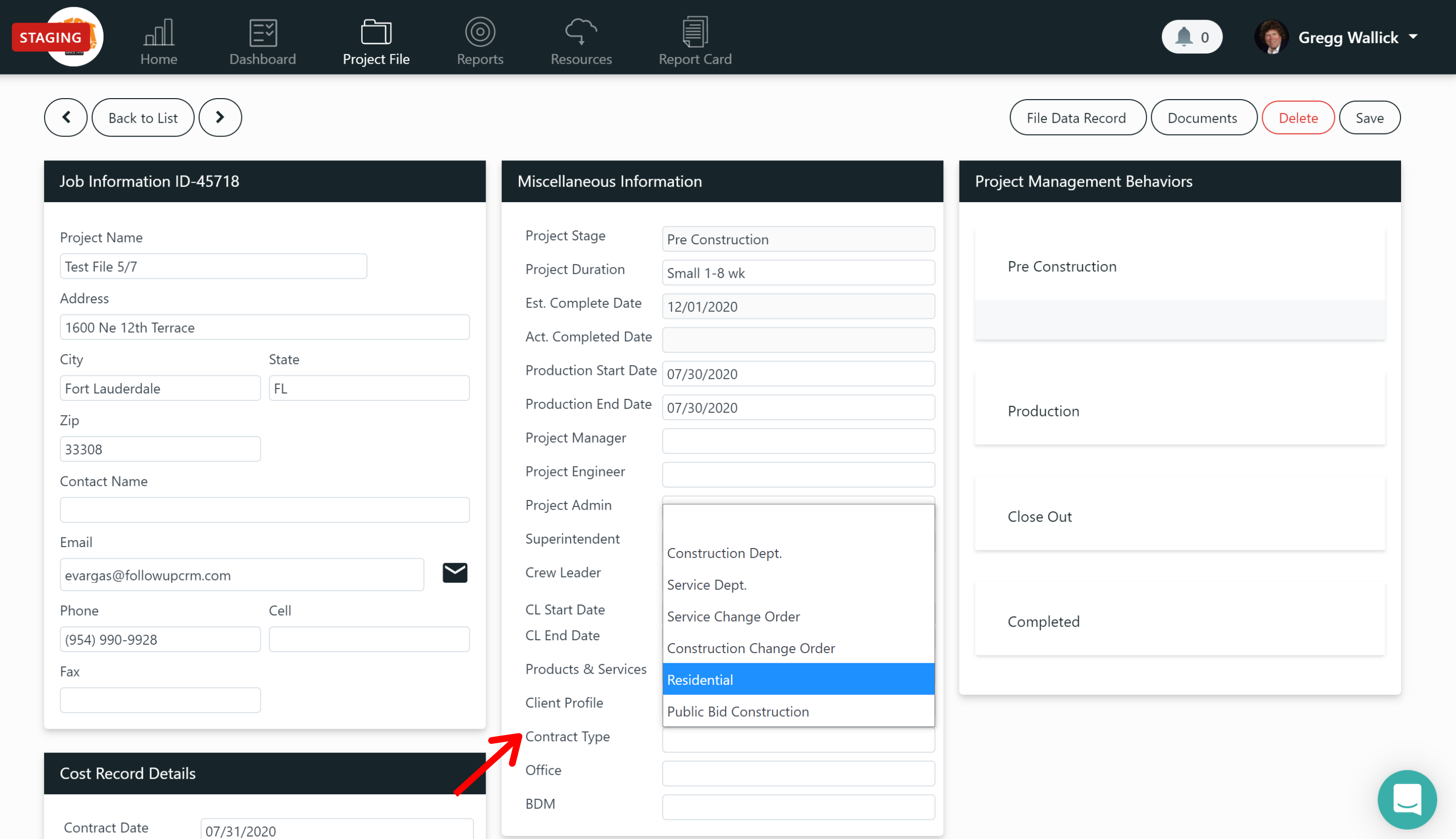 Did this answer your question?
Did this answer your question?