Rearrange or Hide Your Project Data Fields
Now you can rearrange or hide any of your project data fields by going to edit field labels.
First, click your name and in the dropdown menu you can click "Company Settings".
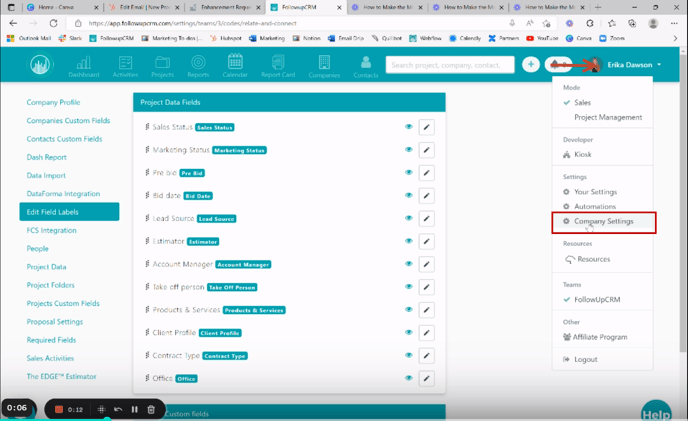
You need to have access to this tab to make these changes. So next you'll go over to the far left column and click the button that says "Edit field labels".
And then this will show up. So now you can select and drag and drop to reorder your project data fields.
You can also click the "Eye icon" to hide these from showing up in your project. So you can do this for your project data fields.
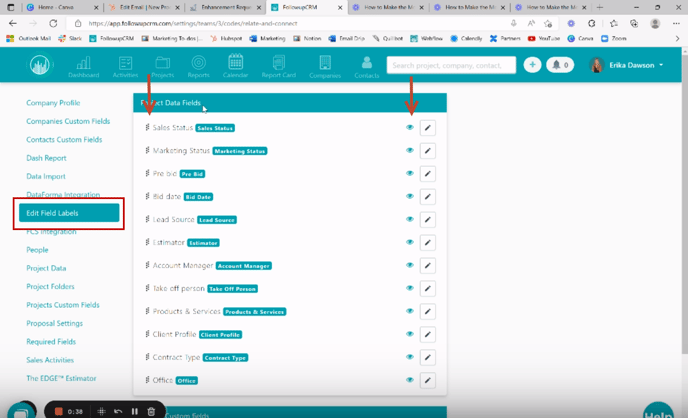
And you can also do this if you scroll down a little bit for your Project Custom Fields. So drag and drop to change the order.
It will say it's "Successfully Updated". And then you can also click the "Eye icon" to hide this field and it will let you know that it has been "Successfully Updated".
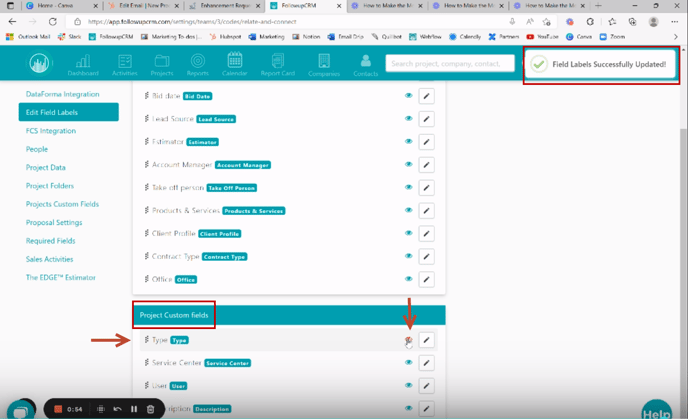
Happy Selling!
Need more help? Sign-up for additional Office Hours Training