Integrating Sage Intacct with Followup CRM allows you to streamline financial data sharing and keep project records accurate and up to date.
💡 This guide is written for general users. If any step is unclear, contact your IT team or email support@followupcrm.com for help.
✅ Prerequisites
Before you begin, ensure you have the following:
-
Administrator access to Sage Intacct
-
A Sage Intacct Web Services Developer License
-
A dedicated Web Services user created in Sage Intacct
-
Company ID, user ID, and user password ready
-
The Agave Connector installed (request from support@followupcrm.com)
🔧 Step-by-Step Setup Guide
Step 1: Enable Web Services
-
Log in to Sage Intacct
-
Navigate to Company > Subscriptions
-
Ensure Web Services is enabled
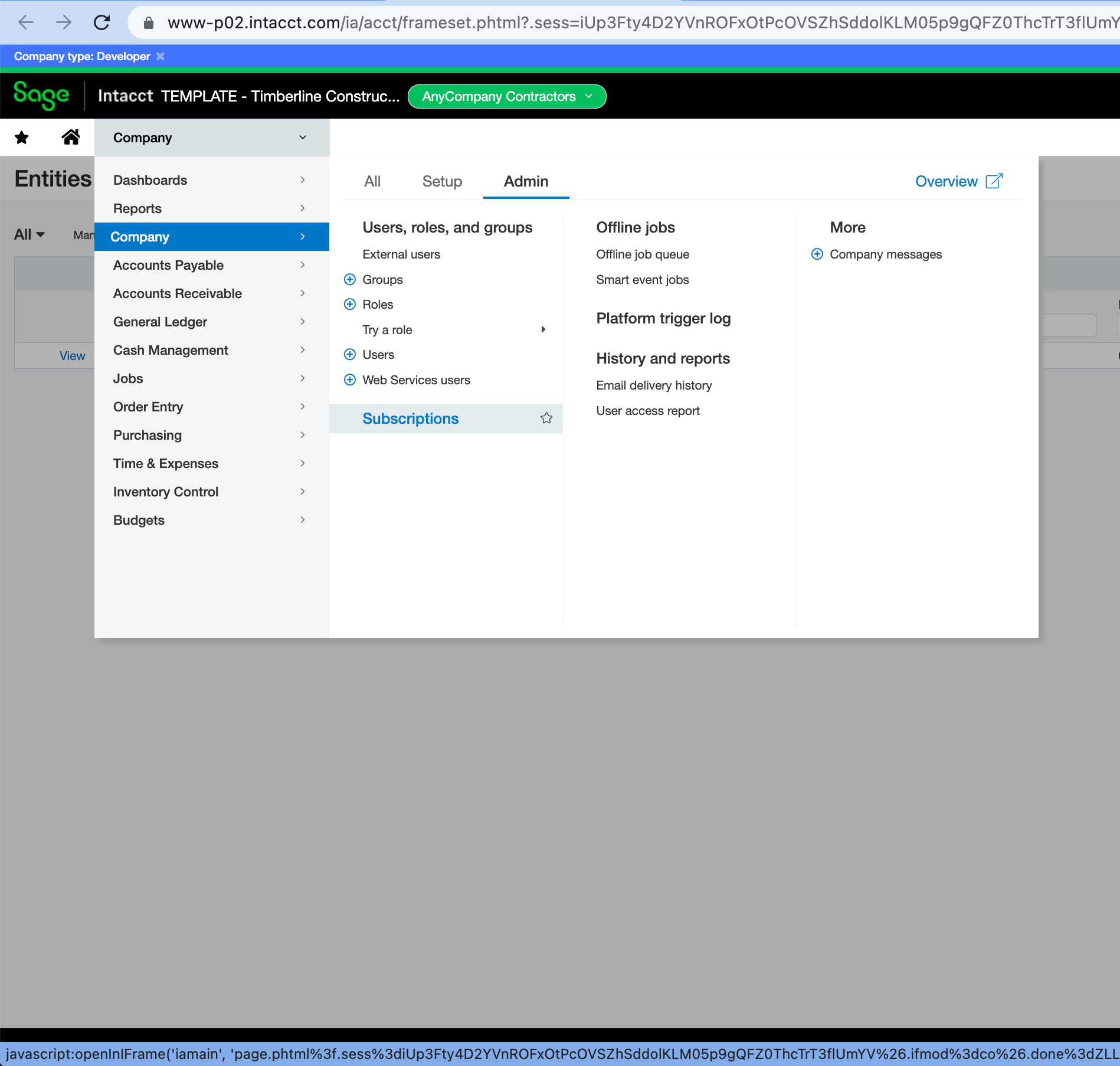
Step 2: Add Agave as a Trusted Sender
-
Go to Company > Setup > Company
-
Scroll to Web Services authorizations
-
Add the sender ID:
AgaveAPI
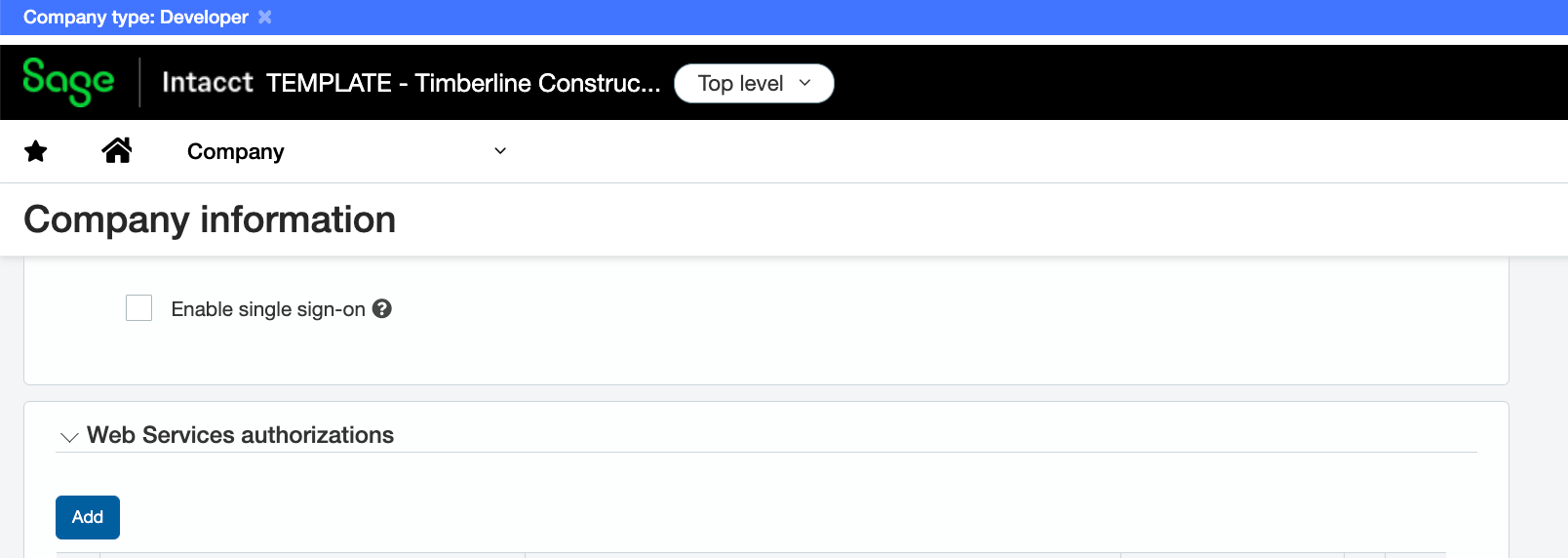
Step 3: Create a Web Services User
-
Go to Company > Admin > Web Services Users
-
Click Add
-
Set:
-
User ID:
agave_user -
User type: Business
-
Admin privileges: Unchecked
-
-
Assign appropriate roles for data access
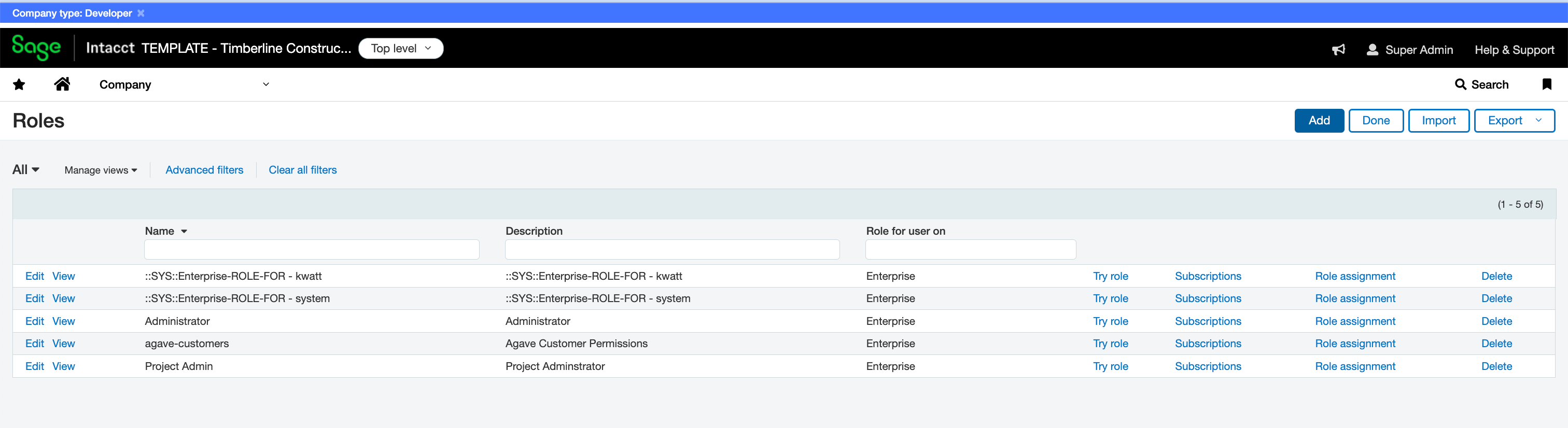
Step 4: Install and Launch the Agave Connector
-
Install the Agave Connector (installer provided by support@followupcrm.com)
-
Run the app on your server or local machine
-
Launch the Agave Connector from your desktop
Step 5: Configure the Connection
-
Click Add Account
-
Choose Sage Intacct
-
Enter:
-
Company ID
-
User ID
-
Password
-
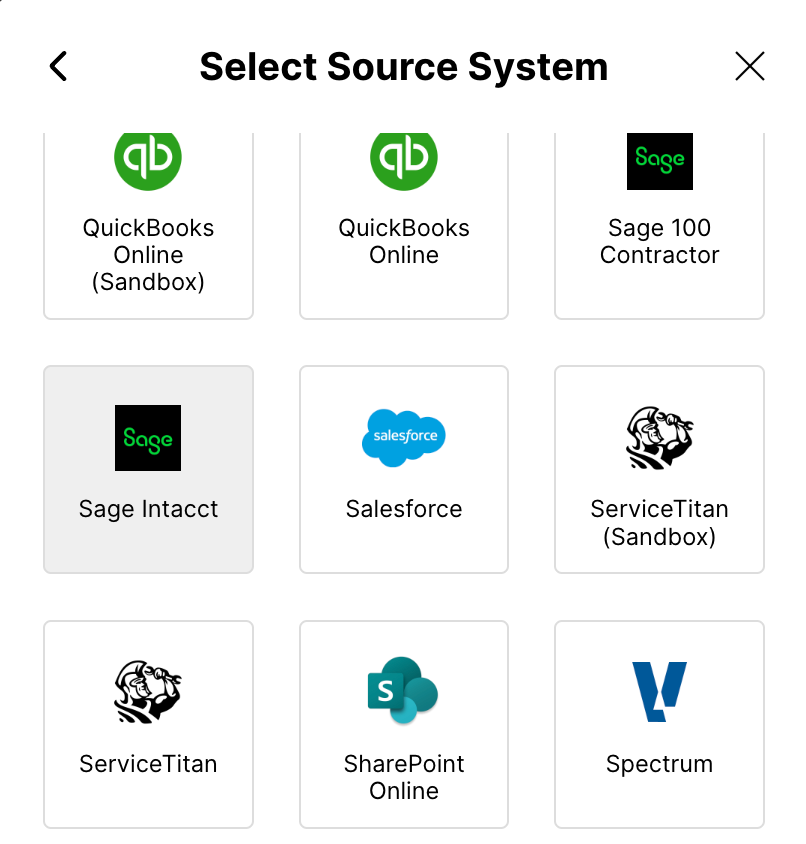
Click Test and Save.
Step 6: Enter Account ID & Token from Followup CRM
-
In Followup CRM, go to Settings > Integrations > Sage Intacct
-
Click Connect
-
Copy the Account ID and Token
-
Paste them into the connector fields
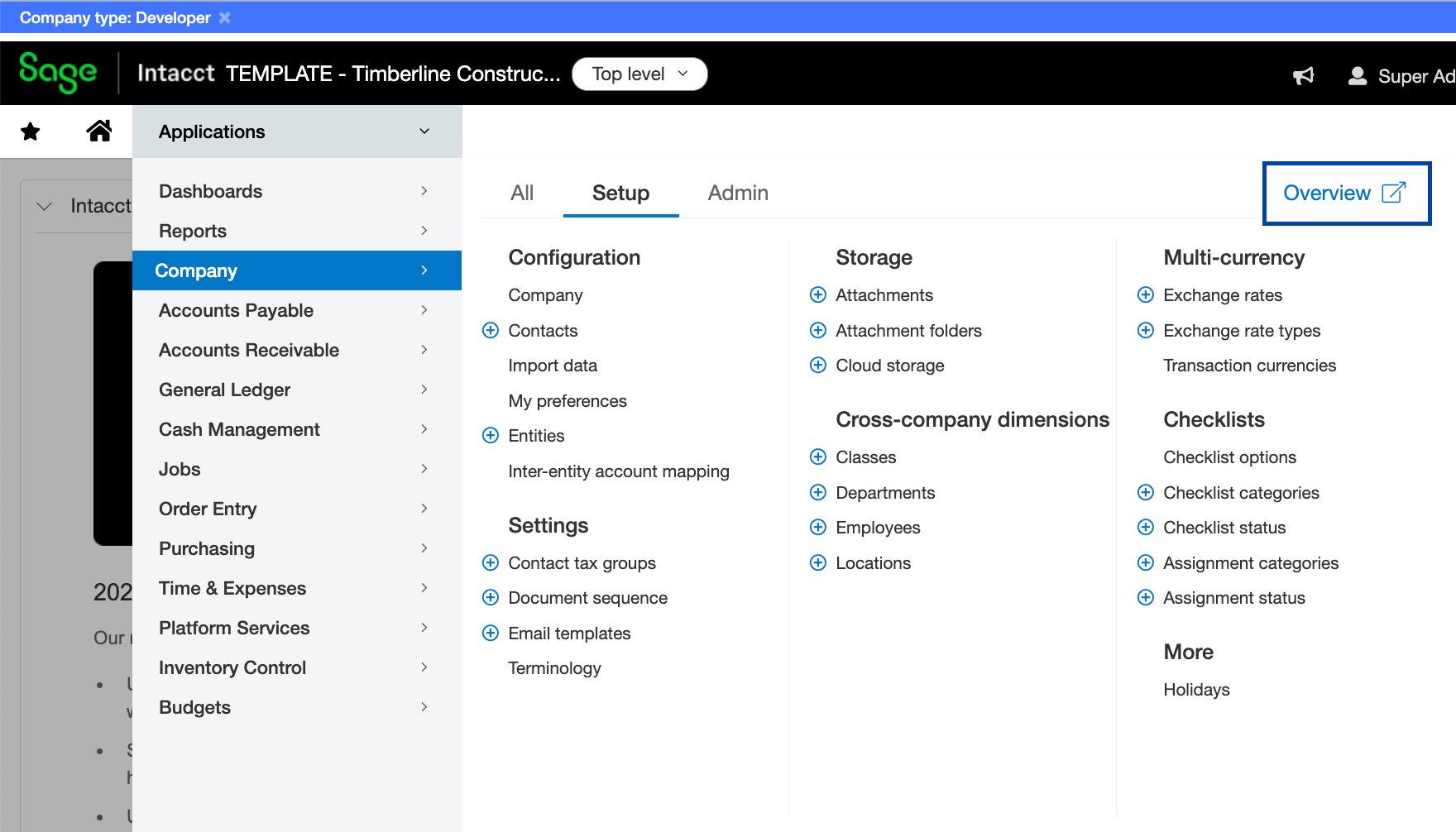
Click Test and Save.
Step 7: Keep the Connector Running
The Agave Connector must remain open to keep data syncing. We recommend setting it to launch automatically with Windows.
🧩 Troubleshooting
| Issue | Solution |
|---|---|
| Web Services not enabled | Check Company > Subscriptions or contact your Intacct rep |
| Login errors | Verify credentials and ensure sender ID is added |
| No syncing | Confirm the connector is running and token is valid |
❓ Frequently Asked Questions
Q: Can I add more than one Sage Intacct company?
A: Yes — add each as a separate account in the connector.
Q: Does this support two-way sync?
A: Yes, with the appropriate roles, Followup CRM can read/write data.
Q: Does the Agave Connector need to stay open?
A: Yes — it must be running to keep syncing active.
📩 Need Help?
📧 Email: support@followupcrm.com
Our team is happy to assist!