Advanced Search Feature
In this article, you are going to learn how to use the advanced search feature.
If you start from the projects page:

You can come here to the right-hand side and click advanced search here.

You're going to be able to search by any filters that you'd like. So if you'd like to filter by contracts or, um, lead from, and a particular account manager:
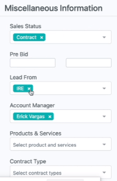
So let's do an example. We'll do anyone contracts under Eric Vargas as an account manager, you would click apply:
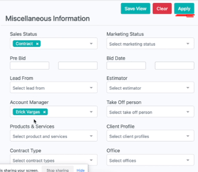
And then this is a search of all of Eric's contracts that have been won:
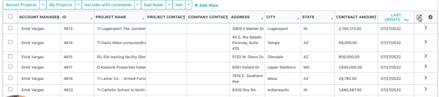
If you go backstage advanced search, you can see you're able to sort by any of these fields. So, uh, when we go back, if we clicked apply, you're able to export this as an Excel document. It'll show up here shortly in the notification center:
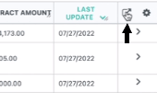
The other thing you're able to see is any custom fields that you have created in your project data section.
We'll also show it here. So you're able to sort by those as well.
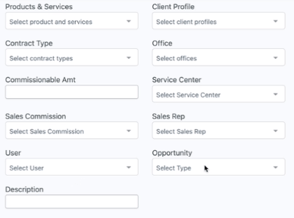
And in order to create a saved view, if you go to advanced search, say I wanted to create a saved view of all of Eric's
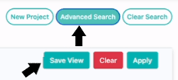
One contract that we can check on a regular basis can go contracts, Eric, and we can click save the view. Eric's one contract. If you now will see a saved view up here, anytime we want to see Eric's one contract, we click right on that and it will pull up that list.
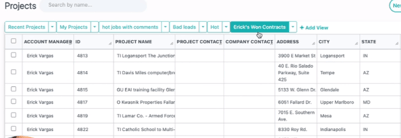
And this will auto-populate or update as new contracts won one for Eric within the system. Hope that helps!