Automation - Get Time Back in Your Day with Followup CRM
In this article, we are going to show you how to quickly set up automation to streamline your workflow and free up time for the things you value--less busy work, more time for customers, and winning jobs. But first, what is automation?
Each automation is made up of a trigger, a condition, and an action. When you select each of these specifics, the automation will take place--super easy, right? We have prompts to help you along the way with Followup's custom automation builder.
1. Go to Automations:
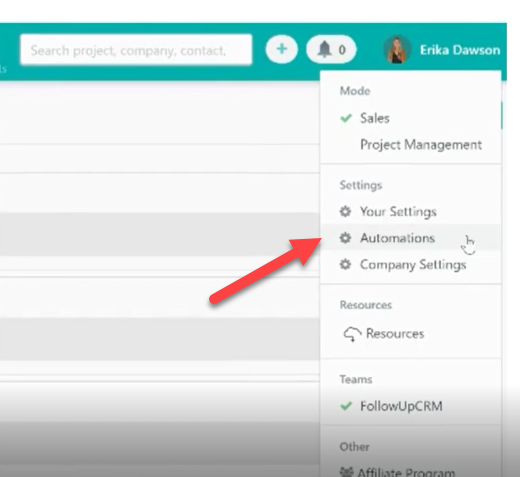
2. Create and tailor the automation to fit your specific needs
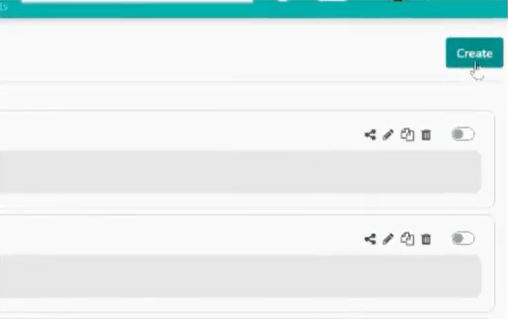
3. Select an automation type and build a trigger by choosing the project, company, contact, or sequence
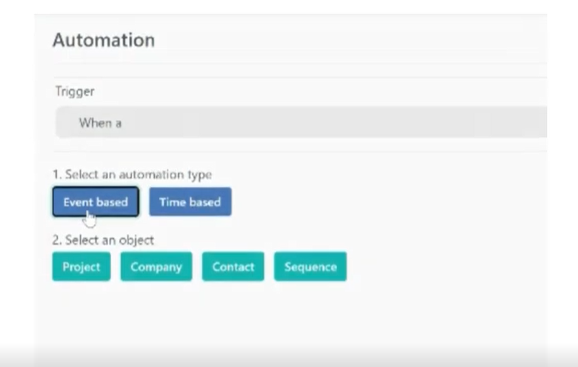
4. Next, select the trigger, such as an item being created, deleted, or updated. For example, our trigger will be a project update, and our condition will be a sales status.
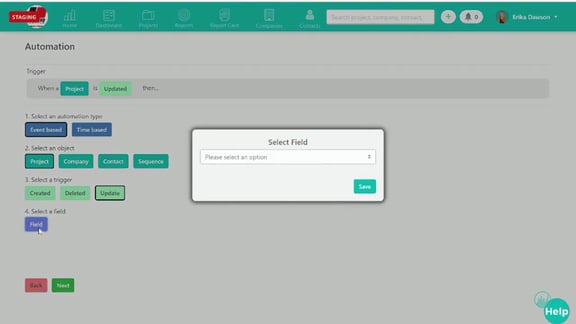
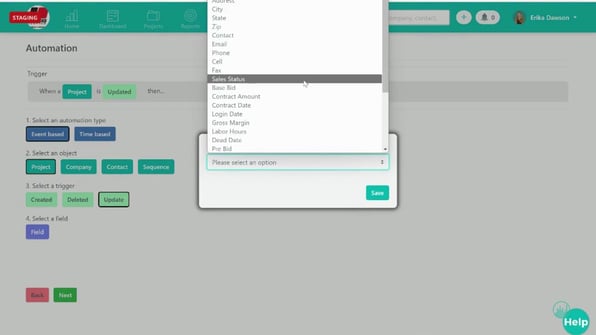
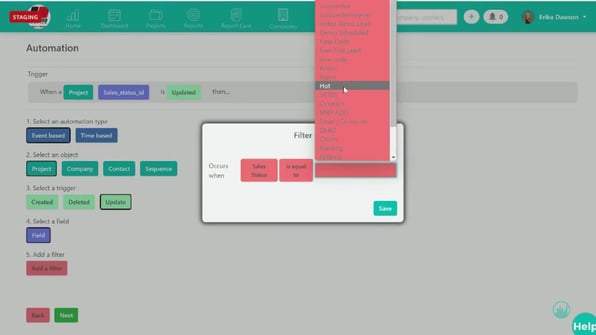
Change to "Hot" with the trigger and condition. Now you can determine the action you want to take. You can choose to update, email, or notify a project contact, and you can create ready-to-use templates to speed up the process.
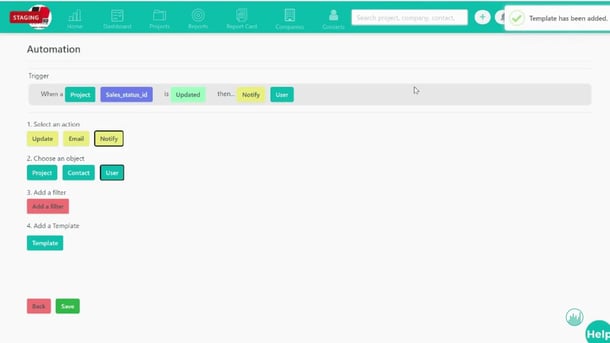
Once you’ve created the automation and clicked save, you’ll be back at your automations list where you can easily toggle each automation on and off as needed.
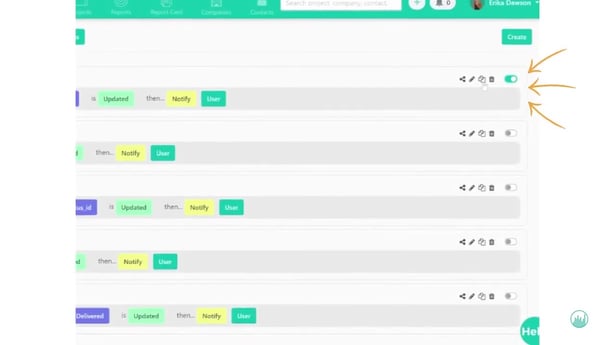
You can delete, duplicate, edit, select, and share. We will add your automation to the company automation tab, and that’s it!
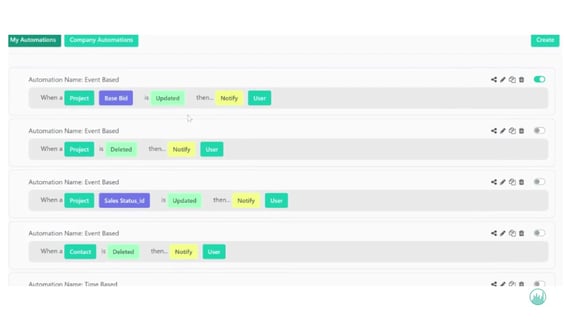
Your workflow is now automated, and you'll be able to streamline your work like never before.
Happy selling!