Change Orders
On this article, we will be going to show you a new feature on how to manage your change orders within a project.
First step: when you click into a project, you will be able to see a new module called change orders. So this will allow you to add on to the main project details that are appear.
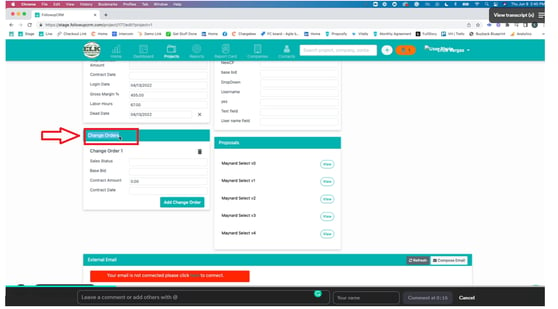
So if you want it to come in and want to change an order that came in for, you know, a hundred dollars and I want the status to be in the pipeline. You could do that or just go to a contract and we'll track the contract date and the amount as well.
Now, you'll see here below a button that says, add change order. This allows you to do multiple change orders on the same project, so you can track them all in one place.
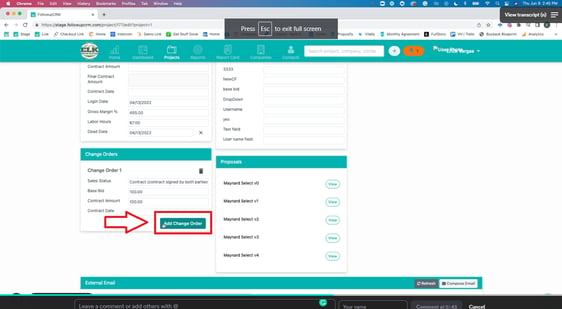 \
\
Now, all these change orders, come into a report called the change order report, which you'll see down here. This report will gather all your change orders that were sold throughout this timeframe. And these filters that apply
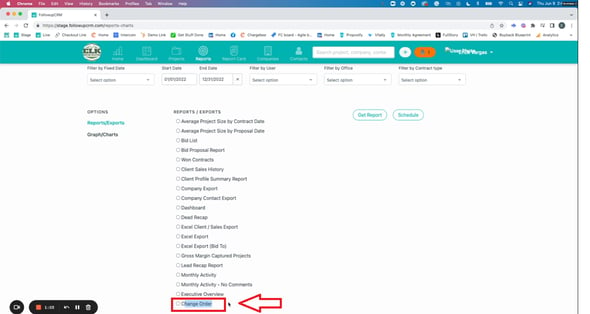
We hope this is helpful. Let us know if you have any questions,