Contact Activities
We want to show you a new feature called contact activities. This allows you to set up structured activities for your team, for business development, or just check in with a contact.
Follow the steps below:
Go to Company Settings under your profile:
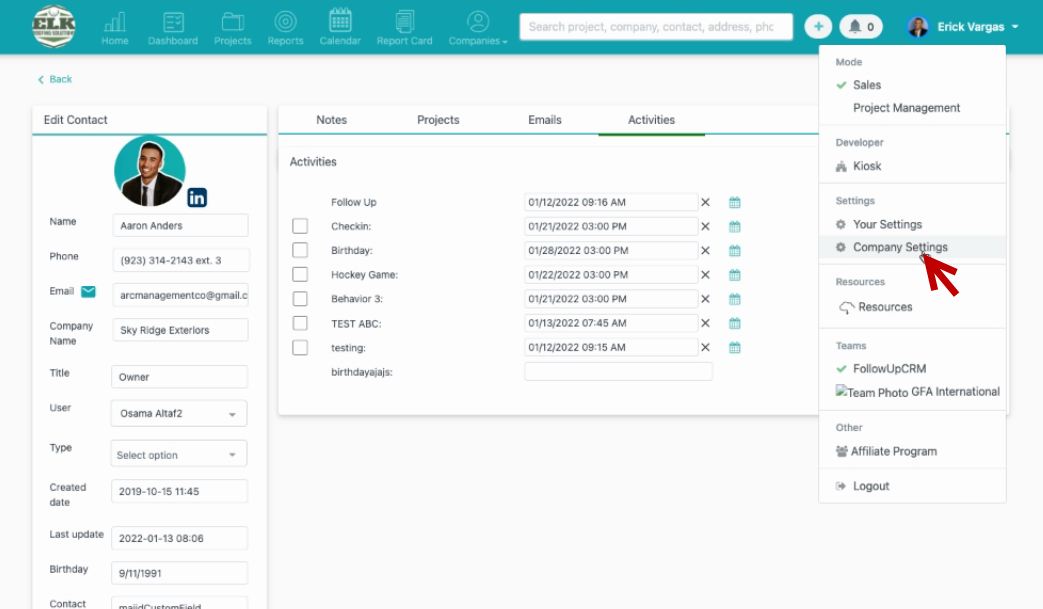
2. Select Sales Behaviors:
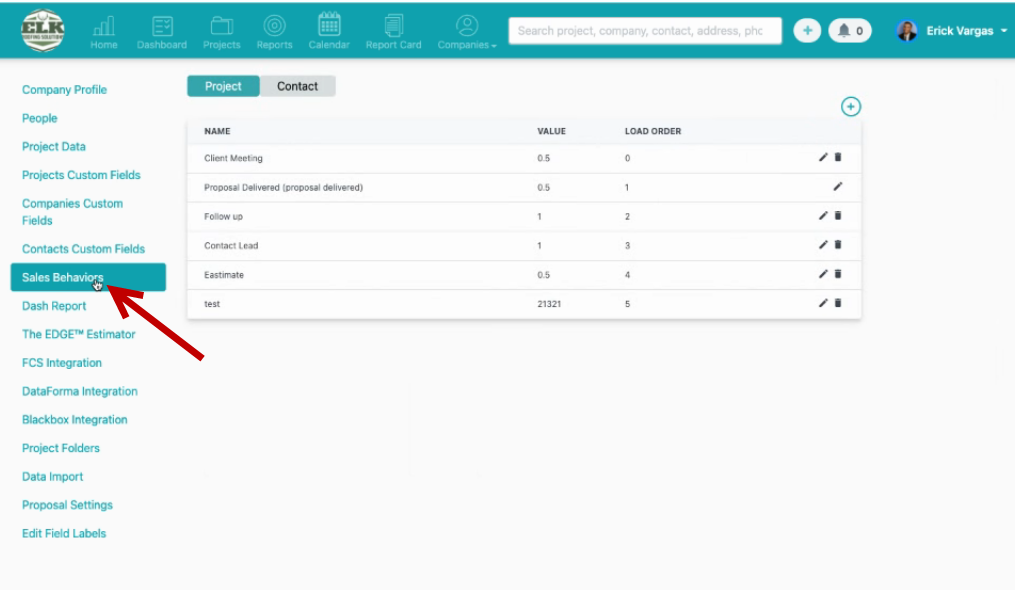
3. Select Contact:
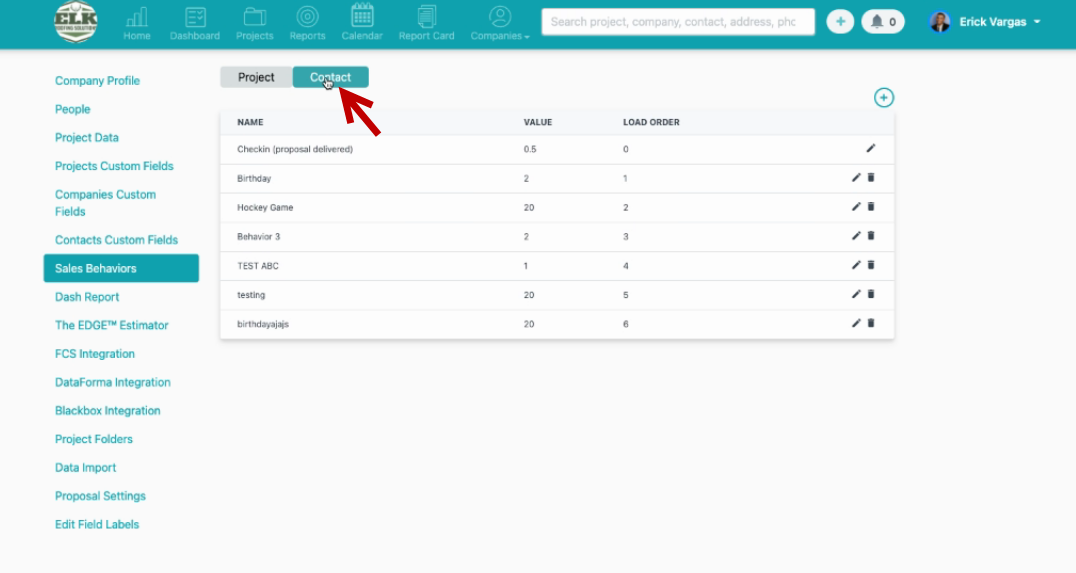
You can also add activities just by clicking the "+" sign:
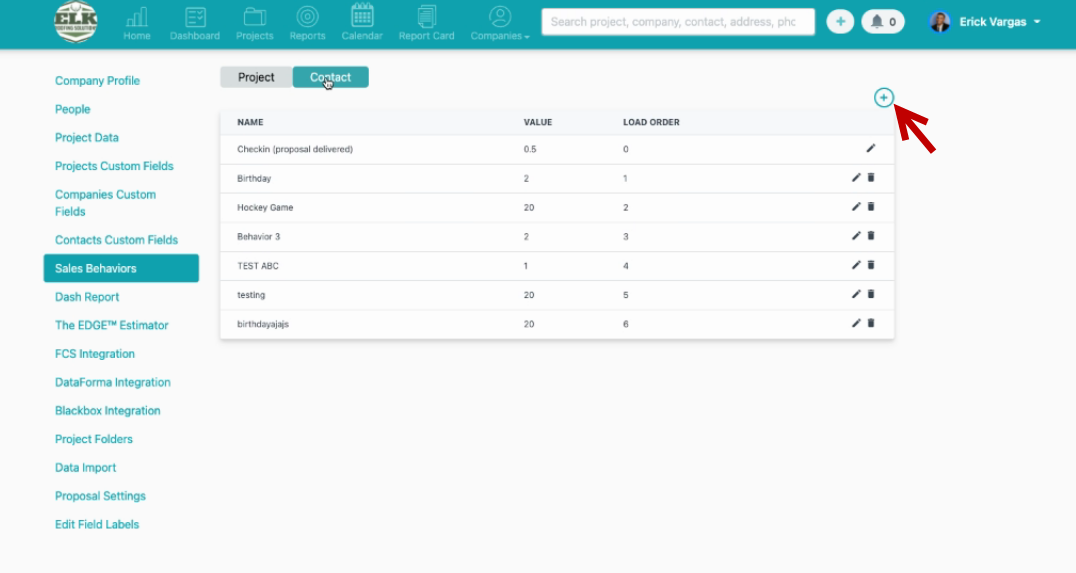
If you want to check under the contact the Birthday just click under the Birthday tab:
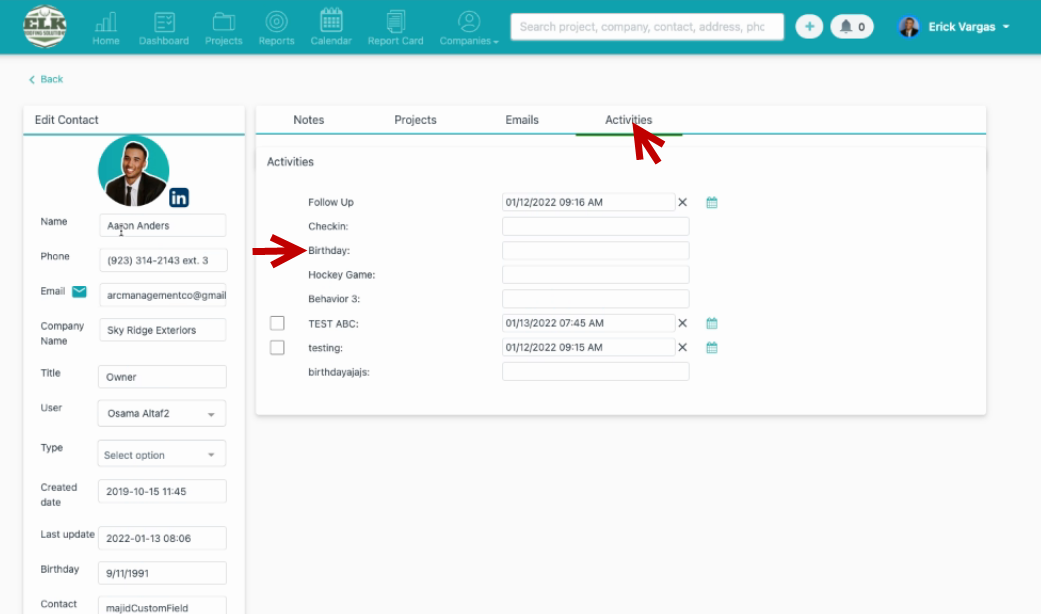
Select the date:
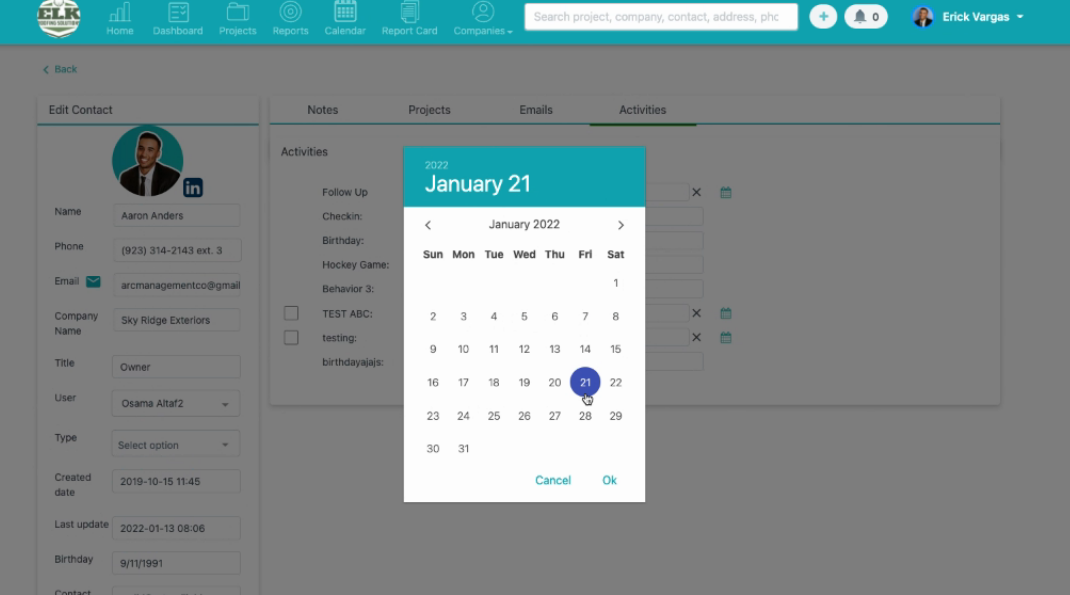
You will see the date properly saved:
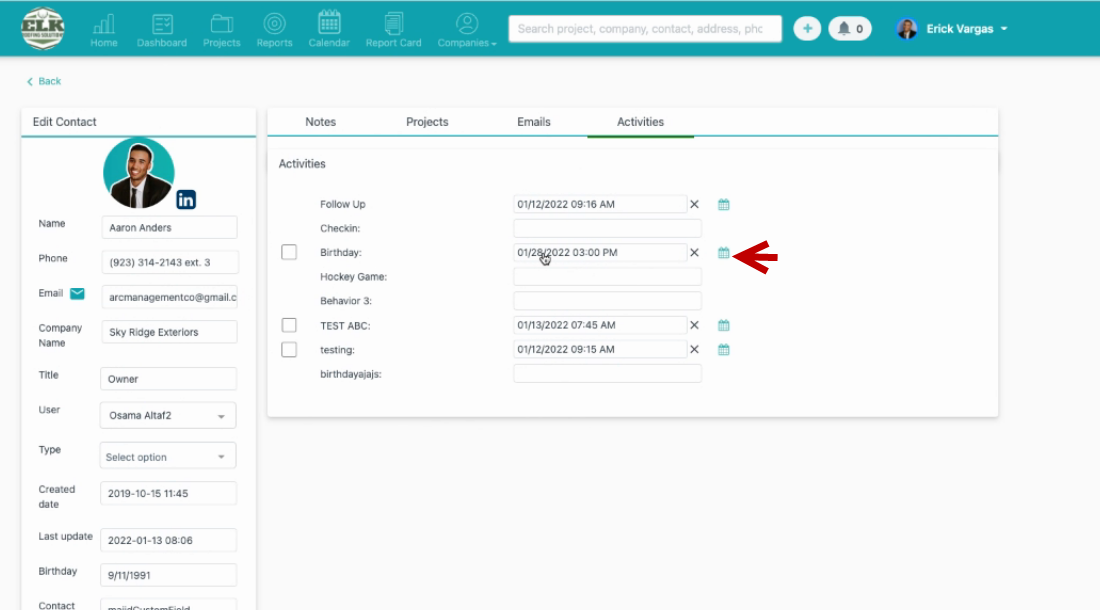
3. Then you can go to Dashboard and see that the activity has been created and need to be done:
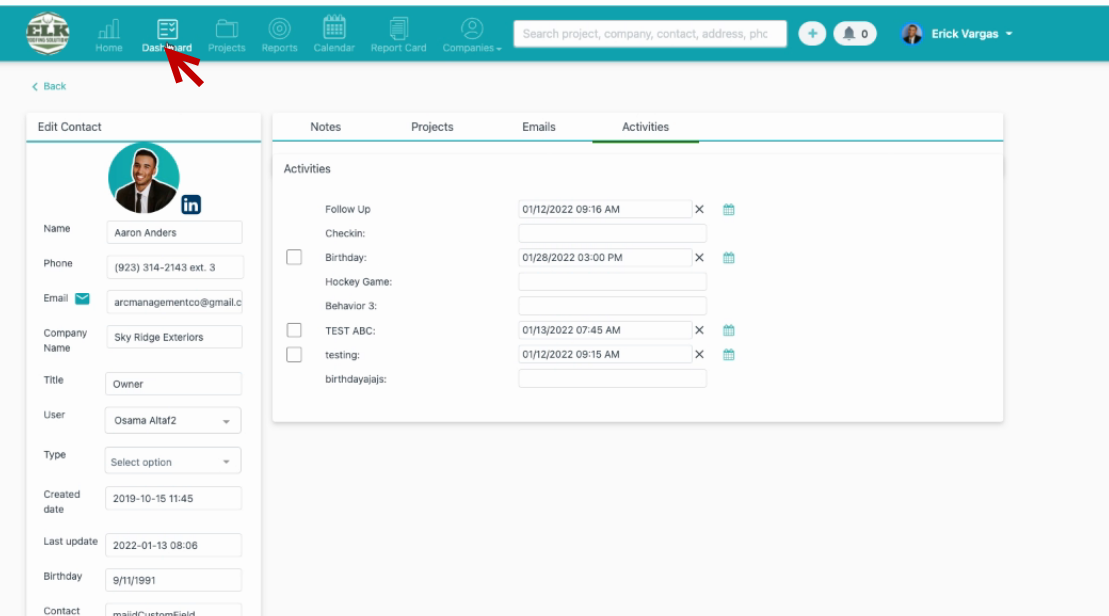
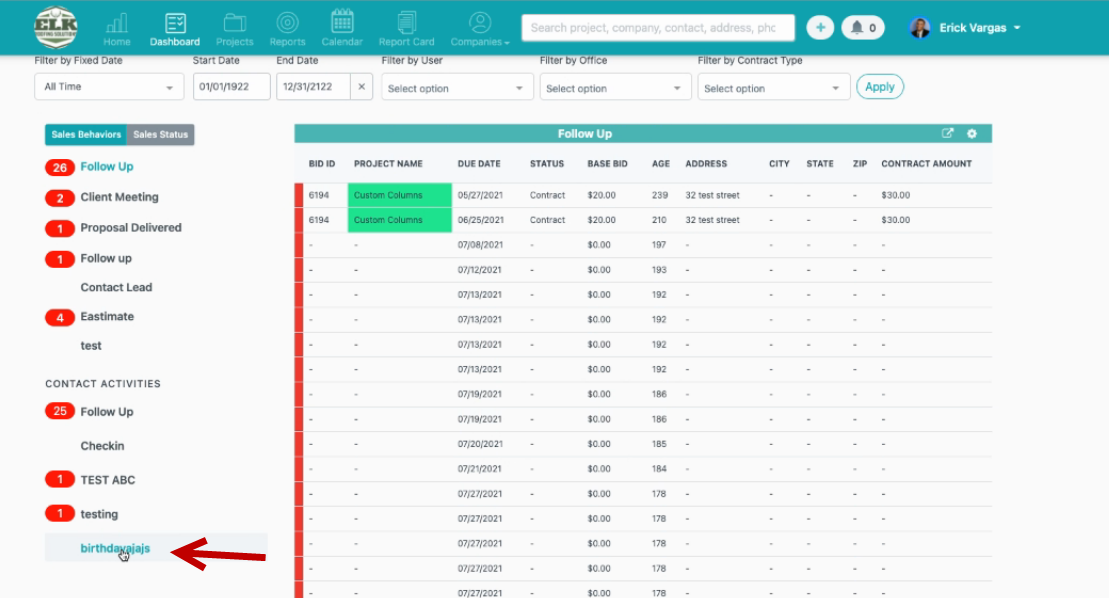
Once the activity is completed you just need to check the box and move on to the next activity:
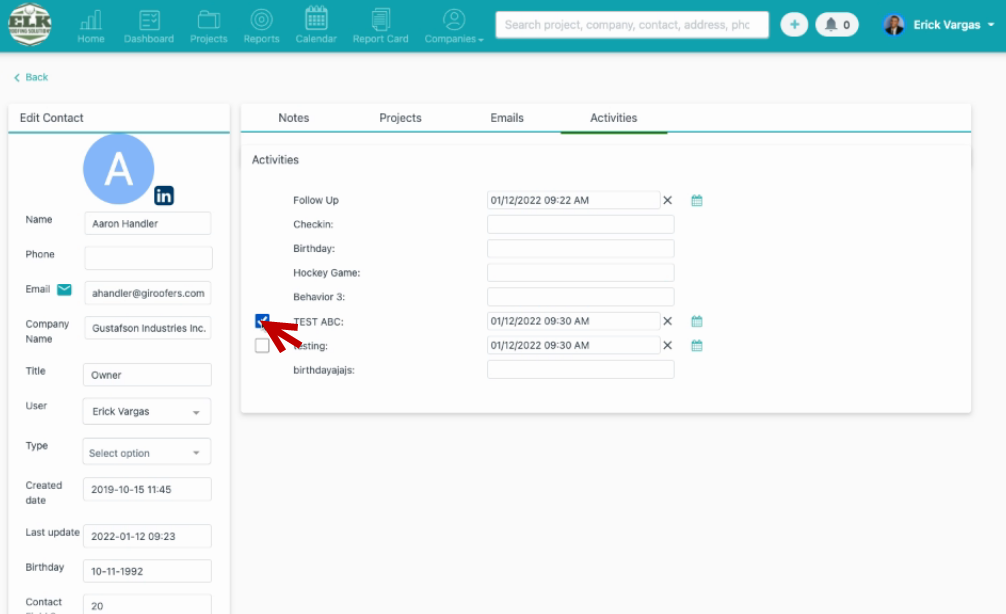
That is it!
Feel free to contact us with any other questions!
Want more hands-on help? Sign up for our weekly group training!
Did this answer your question?