Setting up your Custom Project ID Numbers
We have a new feature that we want to share with you!
This allows you to customize your project ID.
You just need to follow the steps below:
Click on your company settings
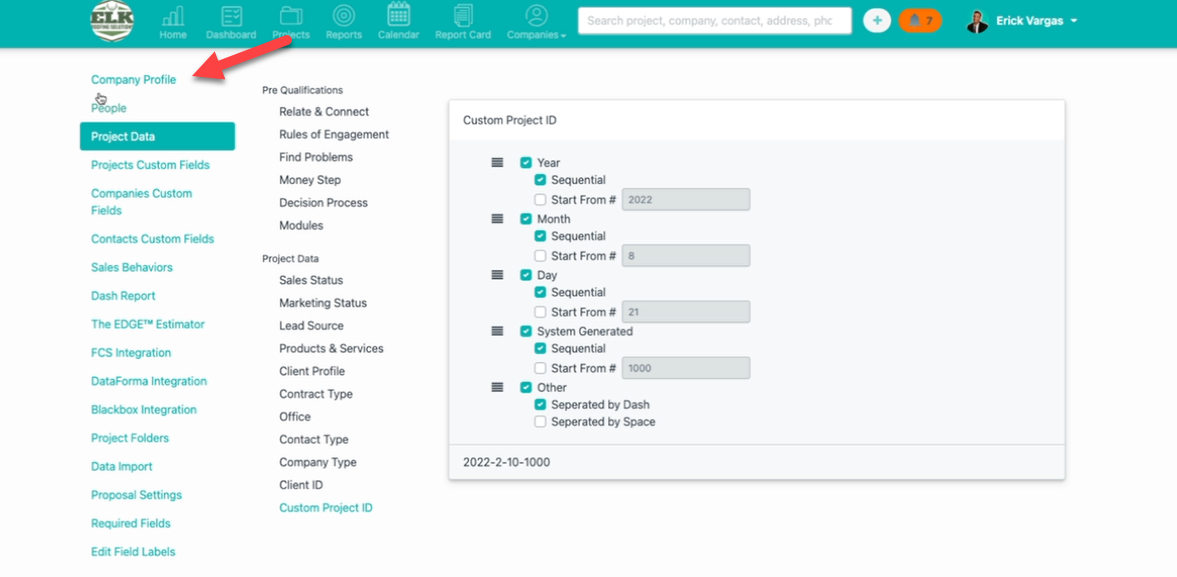
2. Then click on project data.
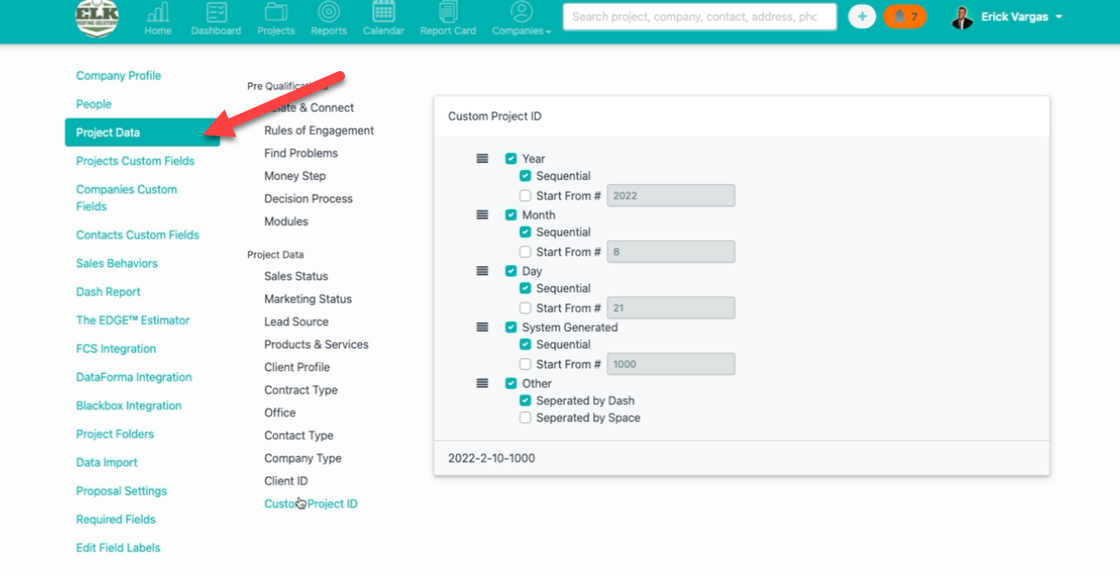
3. And at the bottom, you have custom project ID. This allows you to tailor the ID of a project to whatever internal ID convention that you might use at your company.
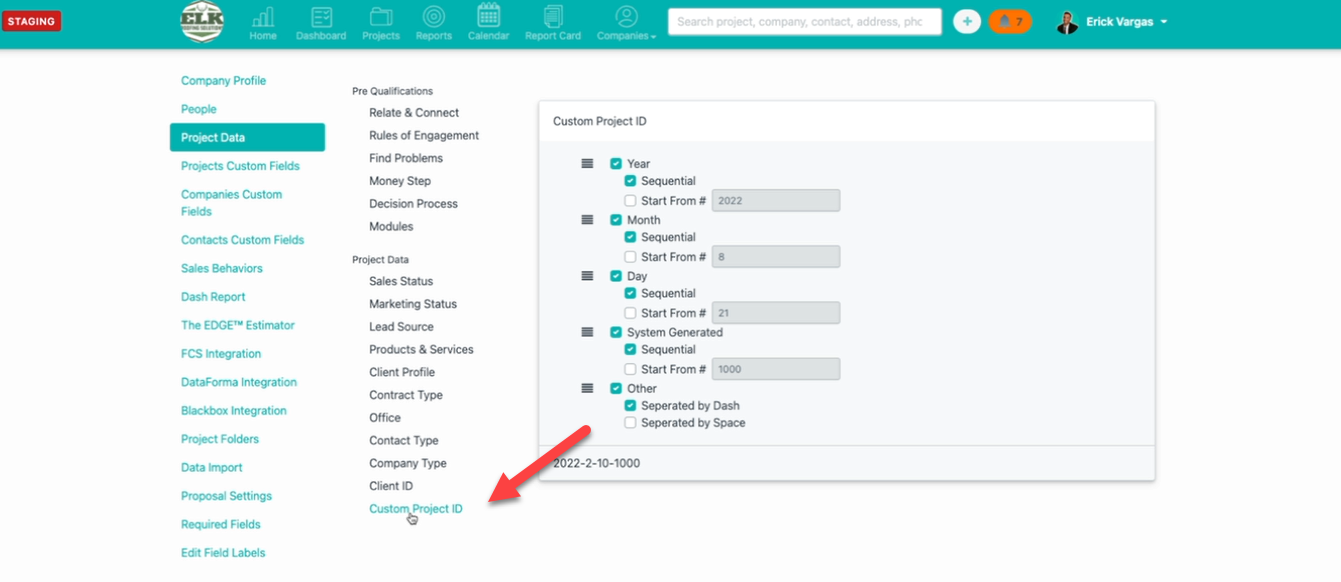
4. Here is a way you can start customize these IDs. For example, you want to start off with the year 2022. You can say sequential, or you can start from another number, um, 20, 21, but we're just going to do sequential.
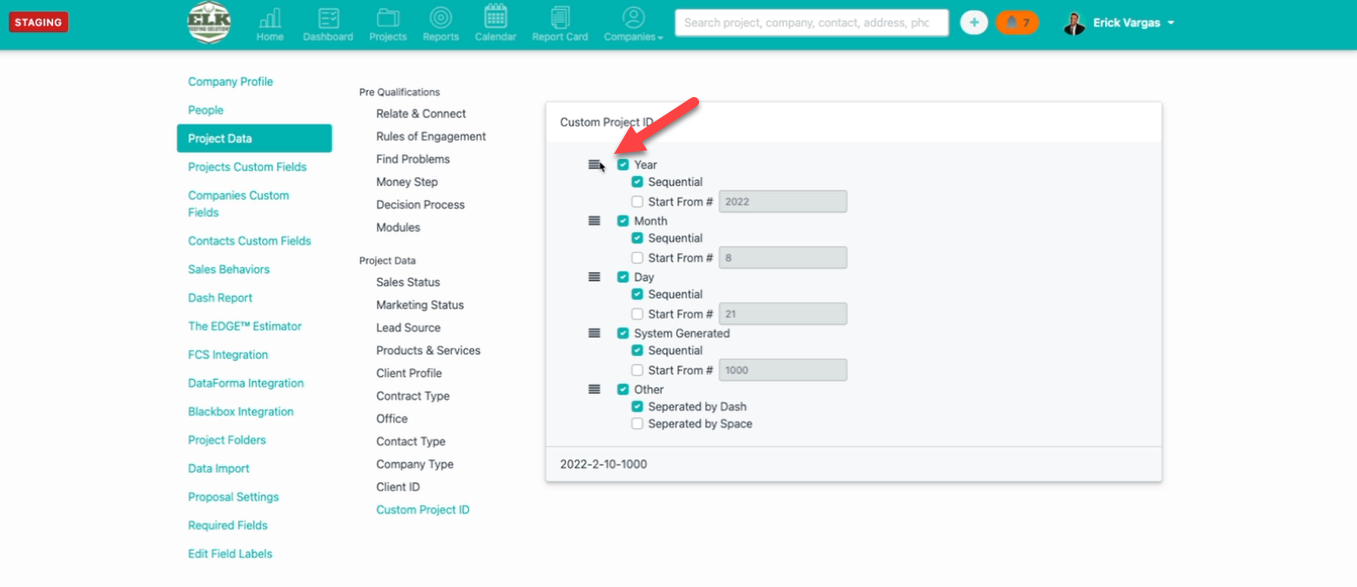
5. And if we only want 20, 22. And then we want a system-generated number starting from 0 0 1, and separated by a space or a dash, or nothing at all.
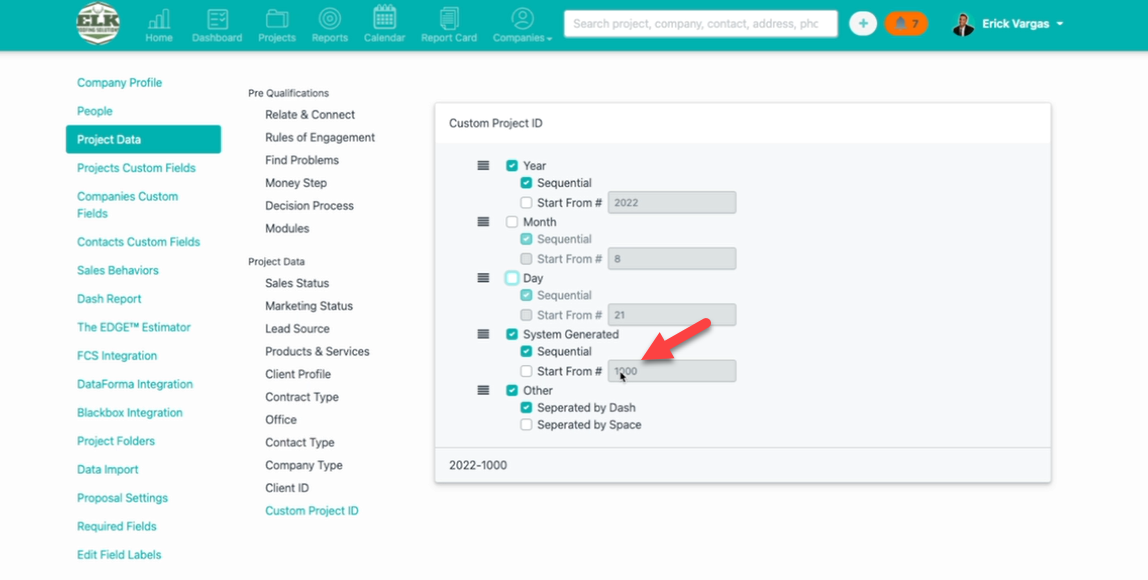
6. Once my project ID has been updated, every project created will have this naming convention moving forward. So the first project I create will be 2022 dash zero.
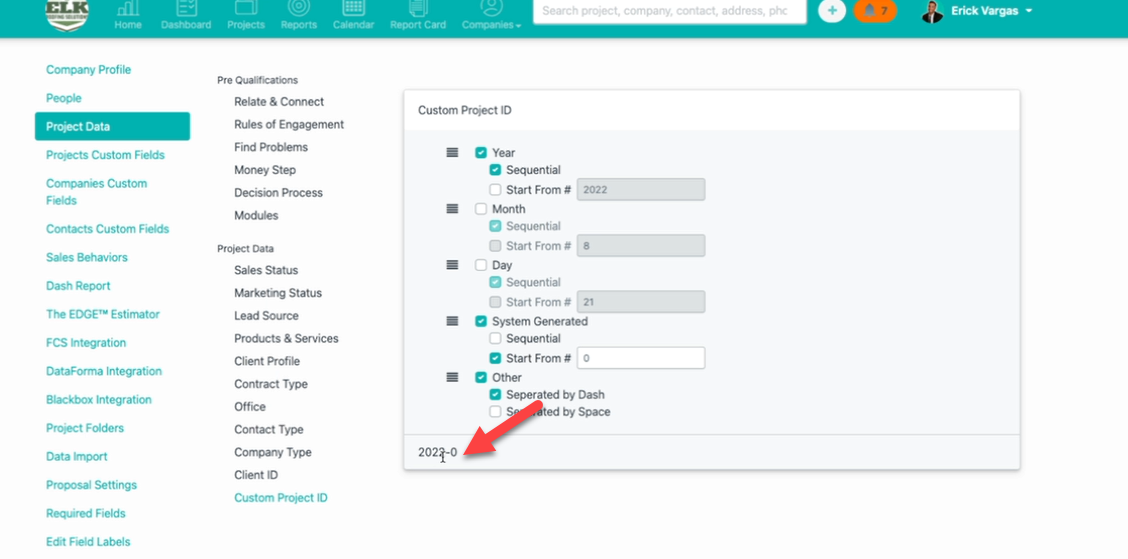
You can customize this by dragging and dropping. Also add the year, the month, the day, or just have it be system generated.
There are a lot of ways you can customize this project ID number to fit!
Let us know what you think about this new feature!
Want more hands-on help? Sign up for our weekly group training!
Did this answer your question?