How to Assign Sales Activities Per User
Activity Enhancements Erick Vargas
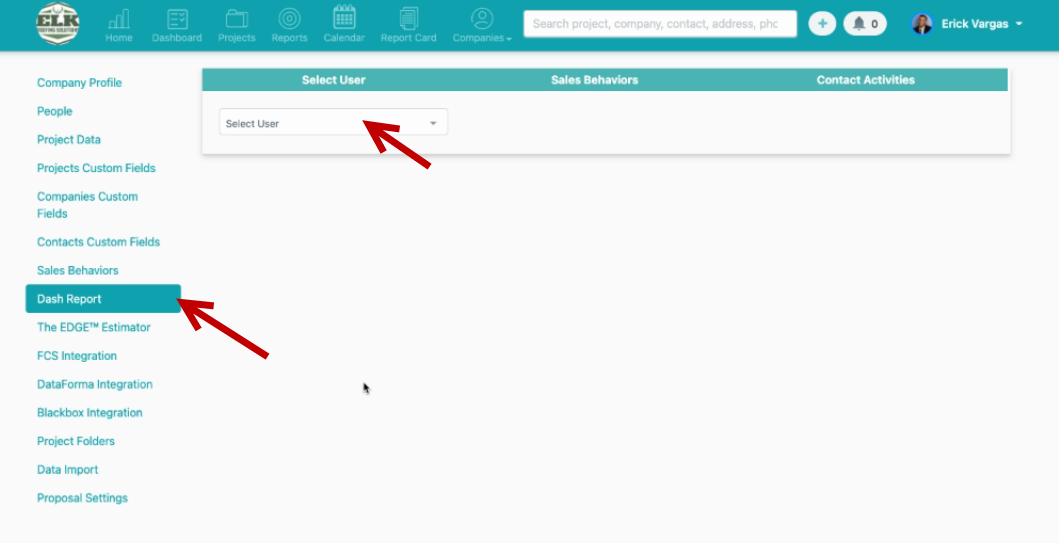
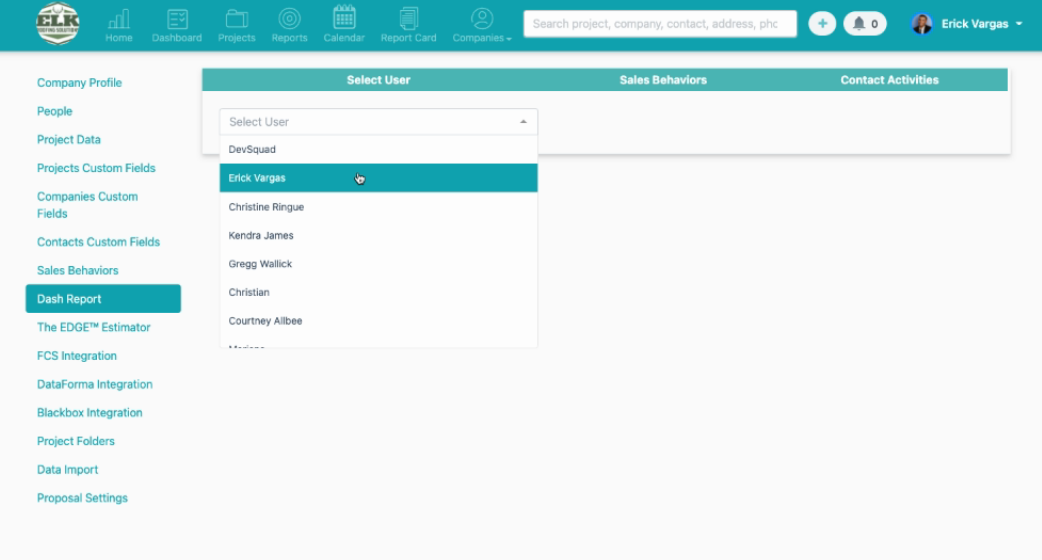
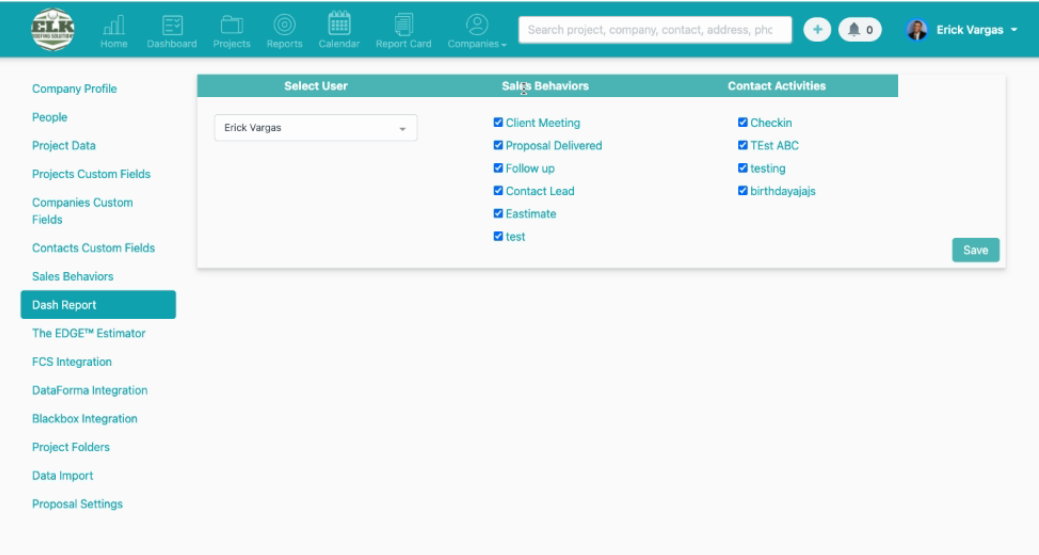
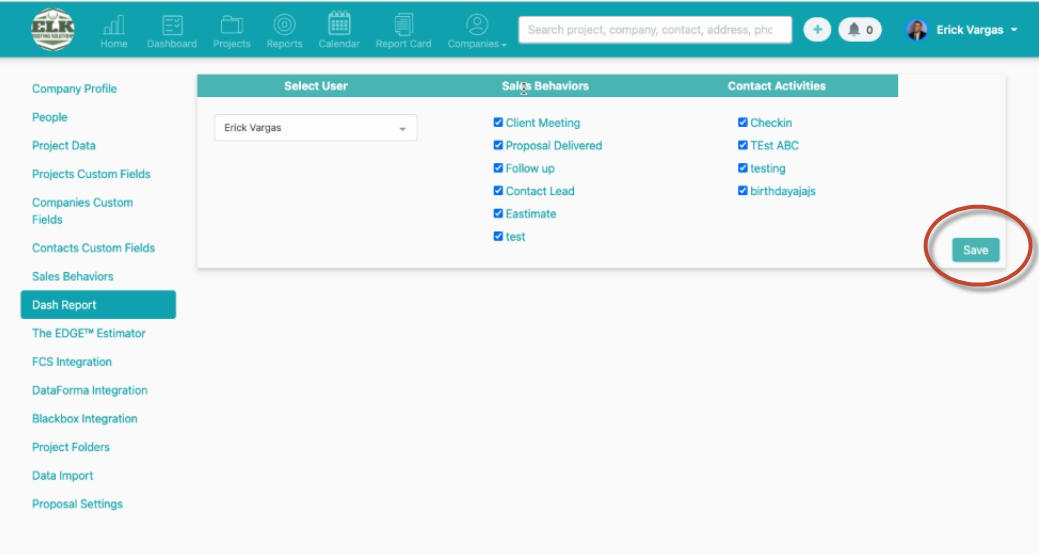
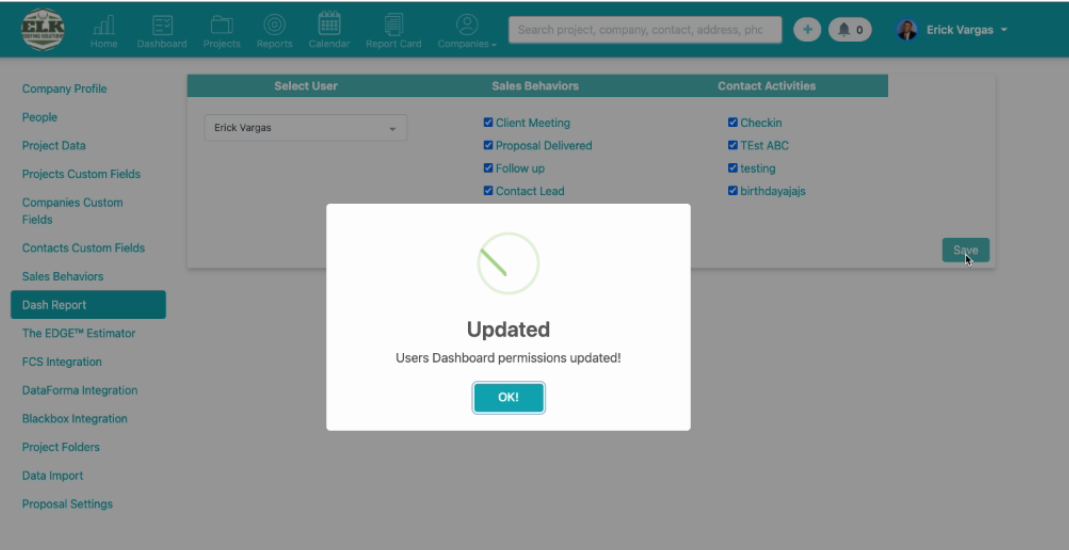
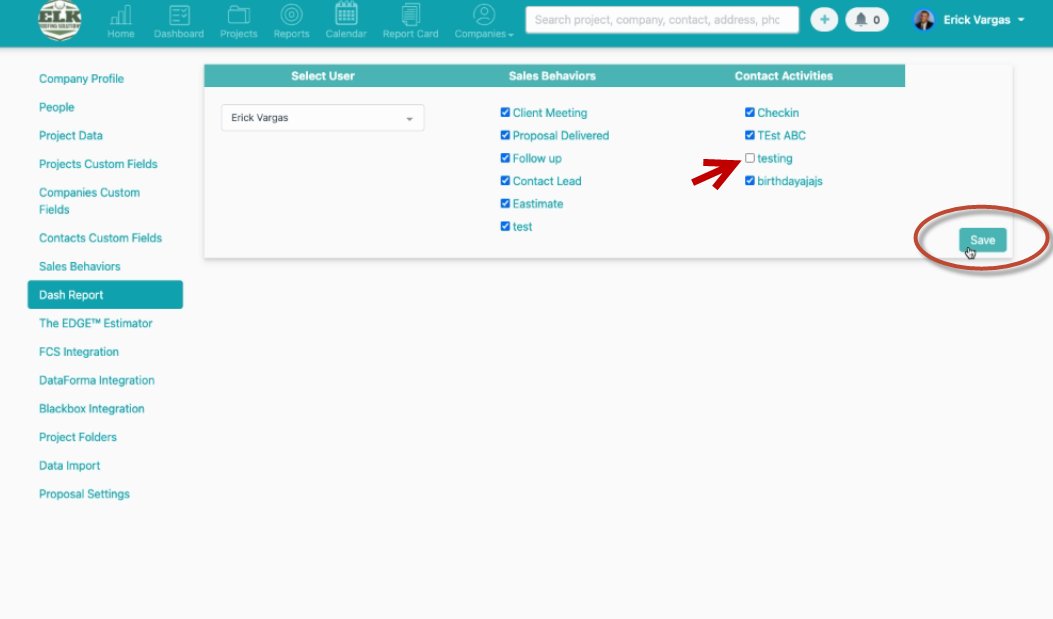
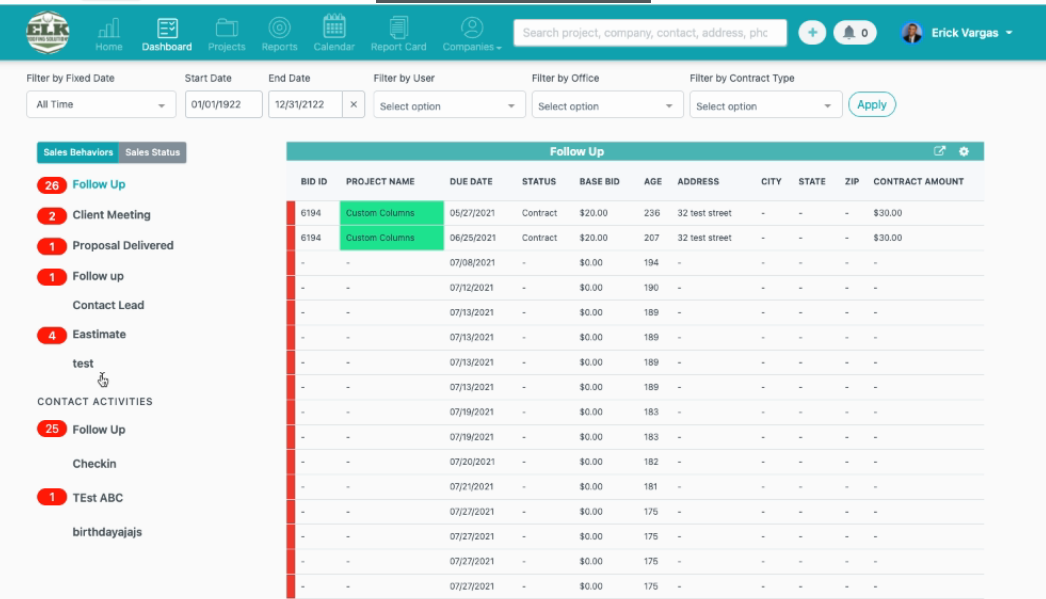
In this article, we are going to show you how to set up a user's activities so they only see the activities that they want to see.
It's easy to do, the first thing you have to do is go to Company Settings > Dash Report and select the user's name from the dropdown:
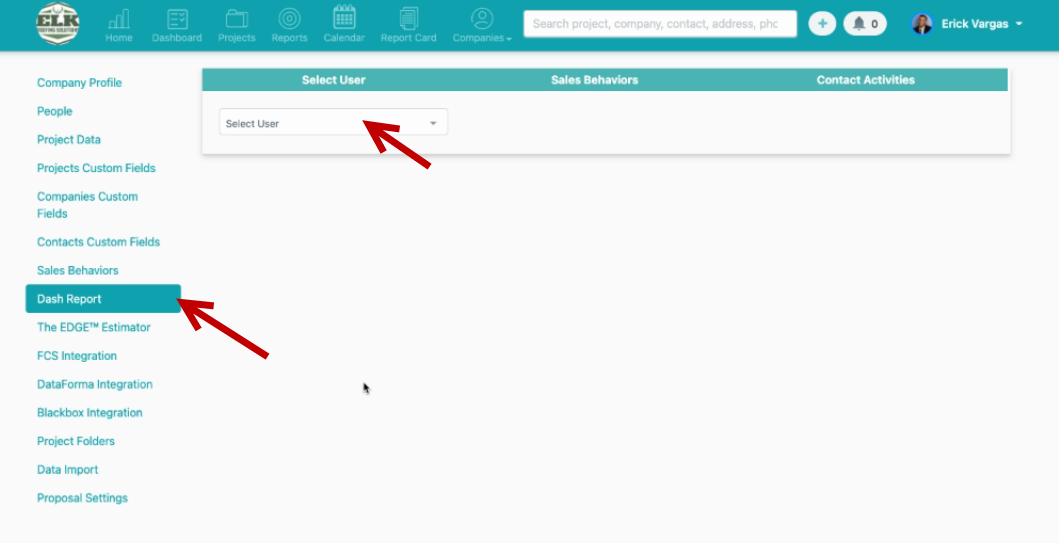
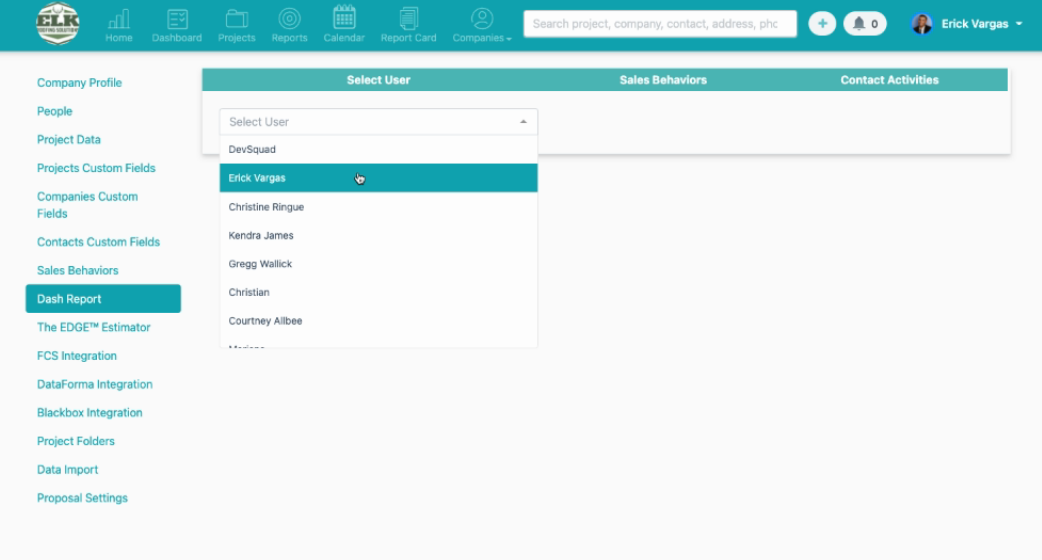
You'll see that all of the activities and behaviors are automatically checked off to appear on the projects and activity wall:
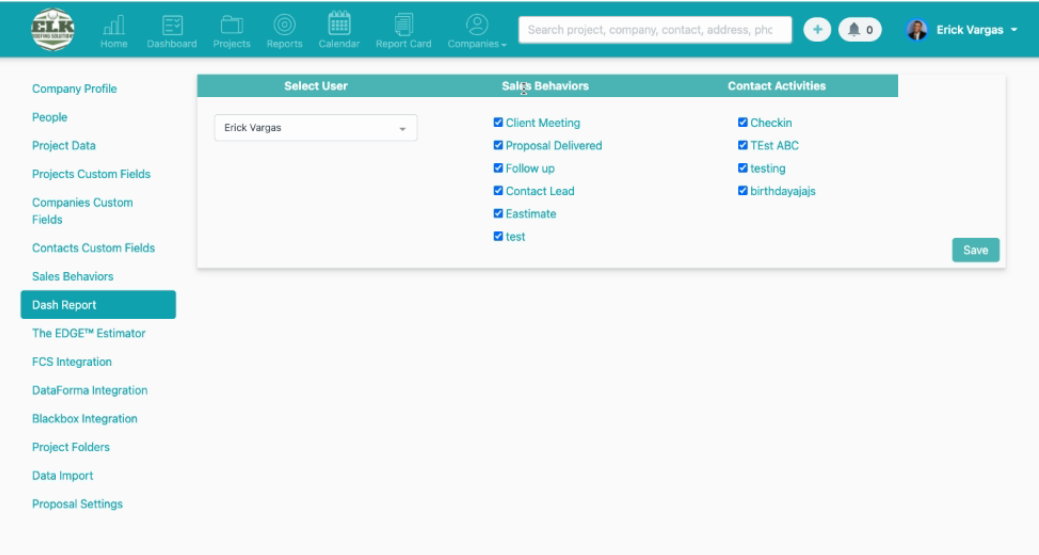
If you want all the activities to be shown, all you have to do is click save:
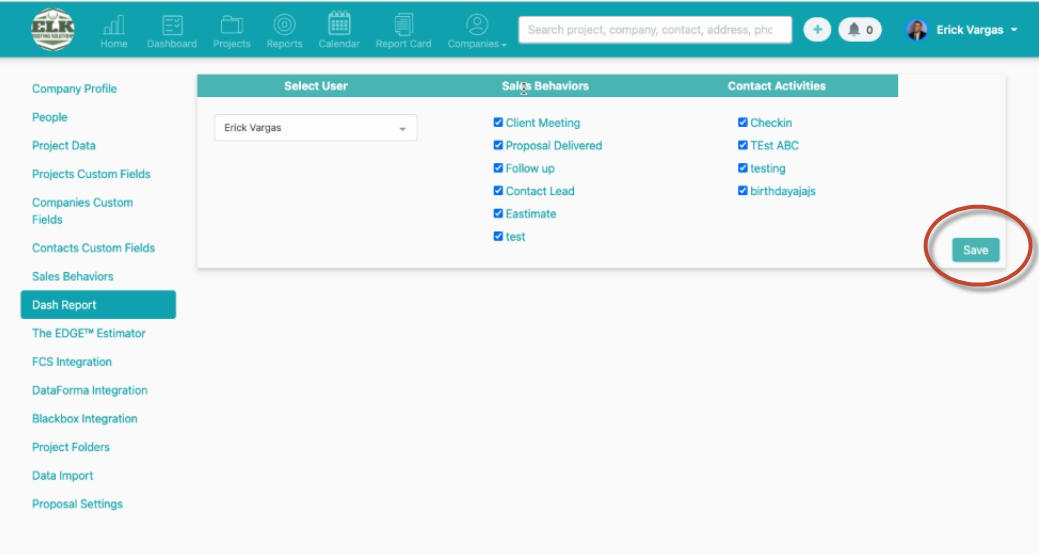
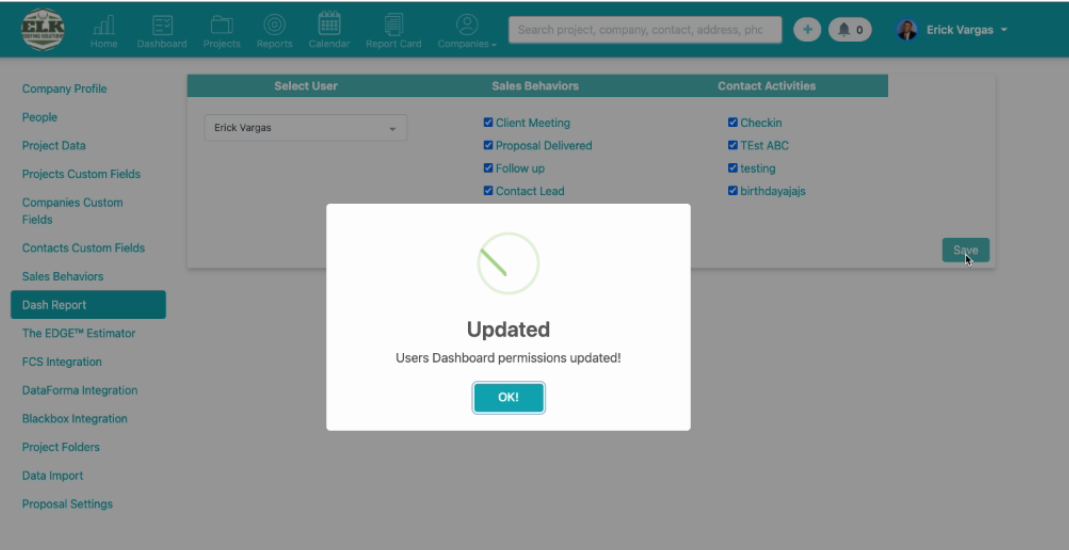
If you do not want all these activities to be shown, uncheck the box that you do not want to see:
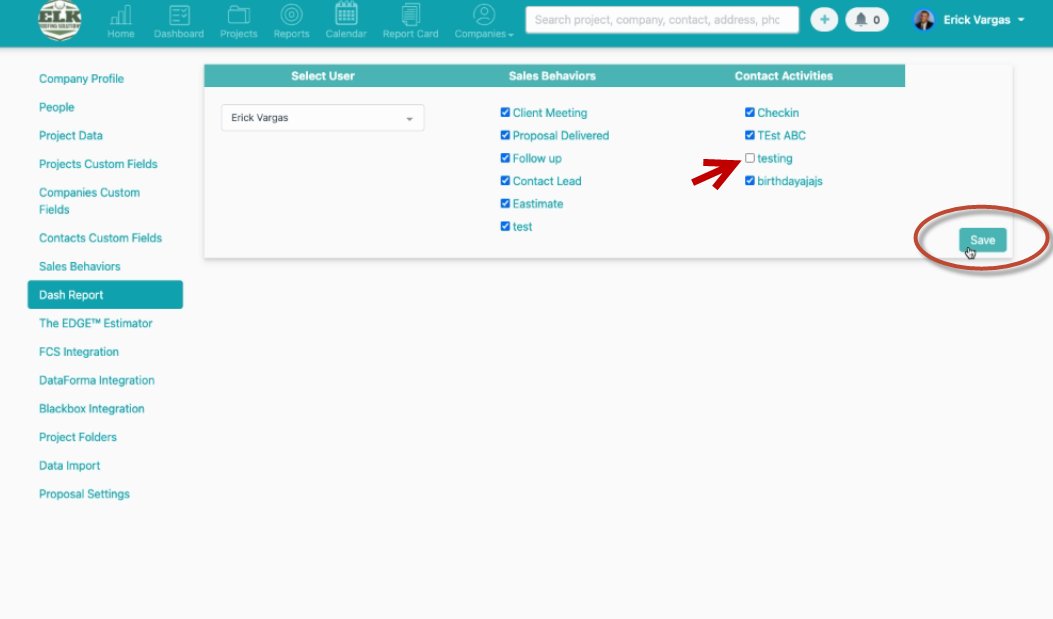
The Sales Activities you've selected will now appear on the Activity Wall and on the individual project pages for this user:
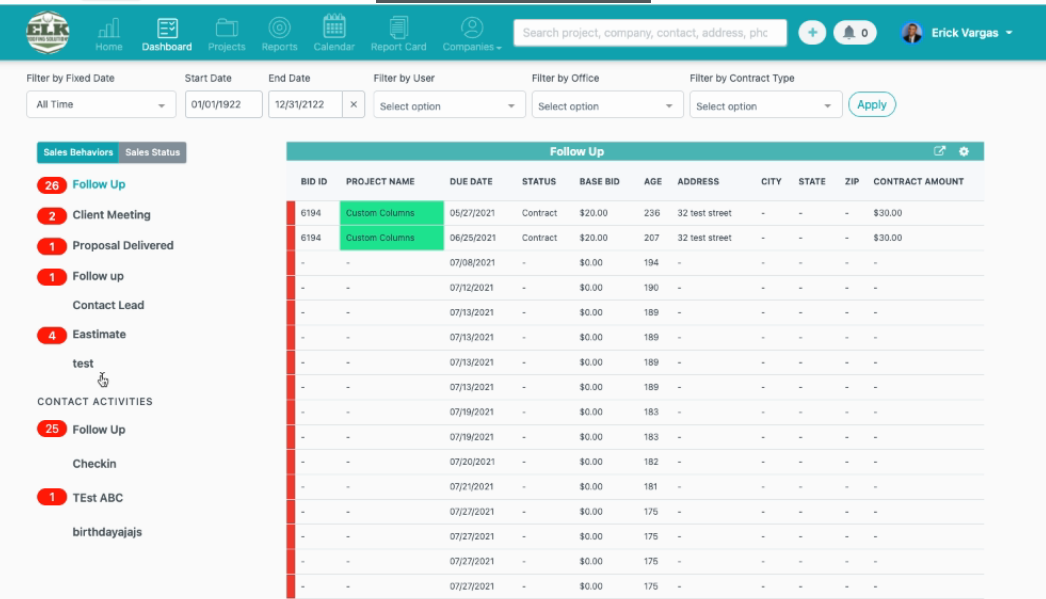
That's how you assign Sales Activities!
Did this answer your question?