Drag and Drop Docs and Photos
You now have the option to drag and drop files where you typically upload them: in the documents section and in the resources section. You can also easily manage them.
UPLOAD FILES
On a project, select documents
Then drag and drop a file from your anywhere on your machine into a folder or anywhere in the window
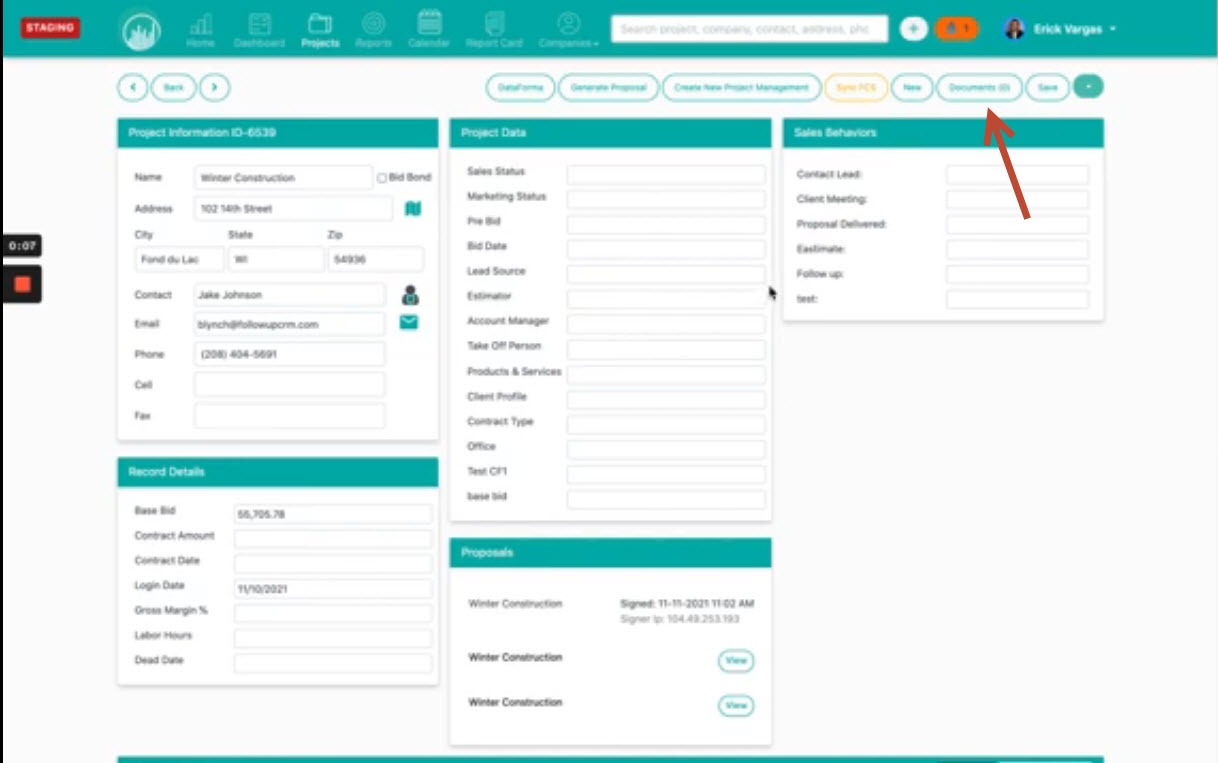
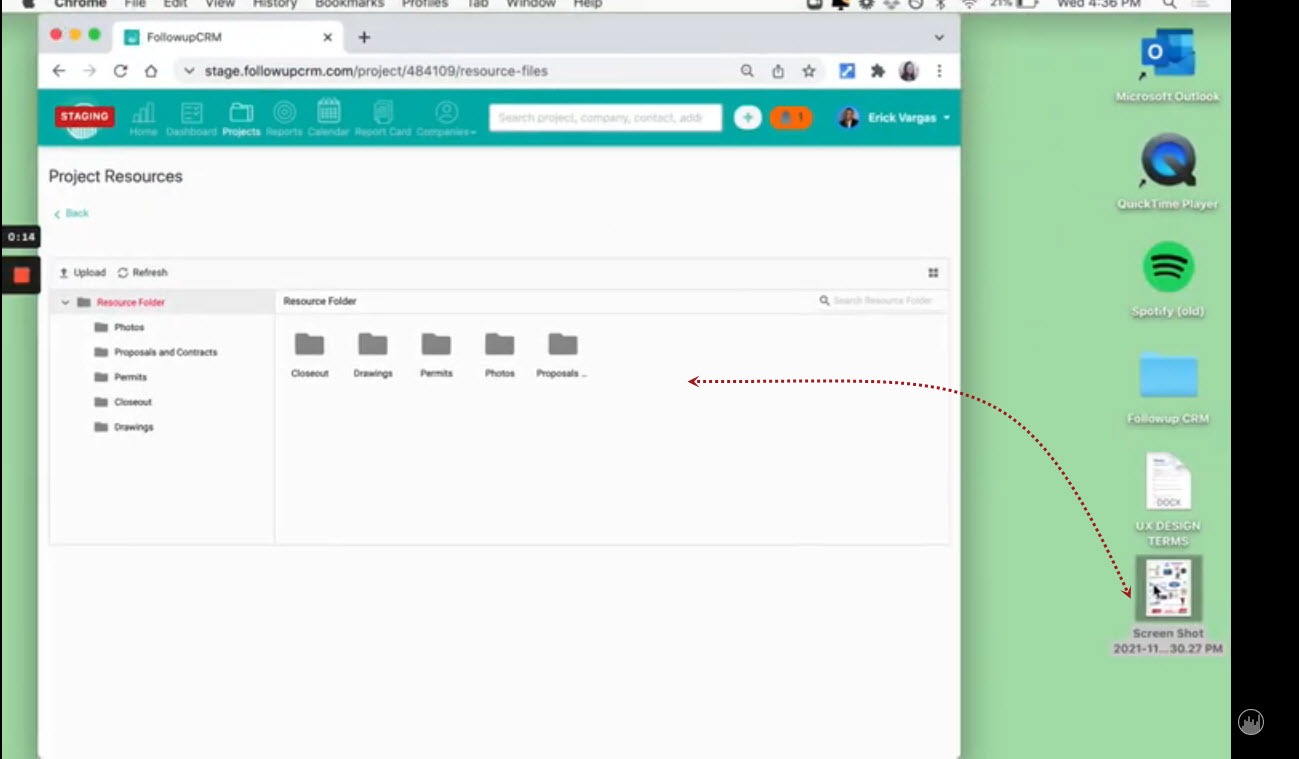
You can also easily use the upload button:
1. Select the Upload button:
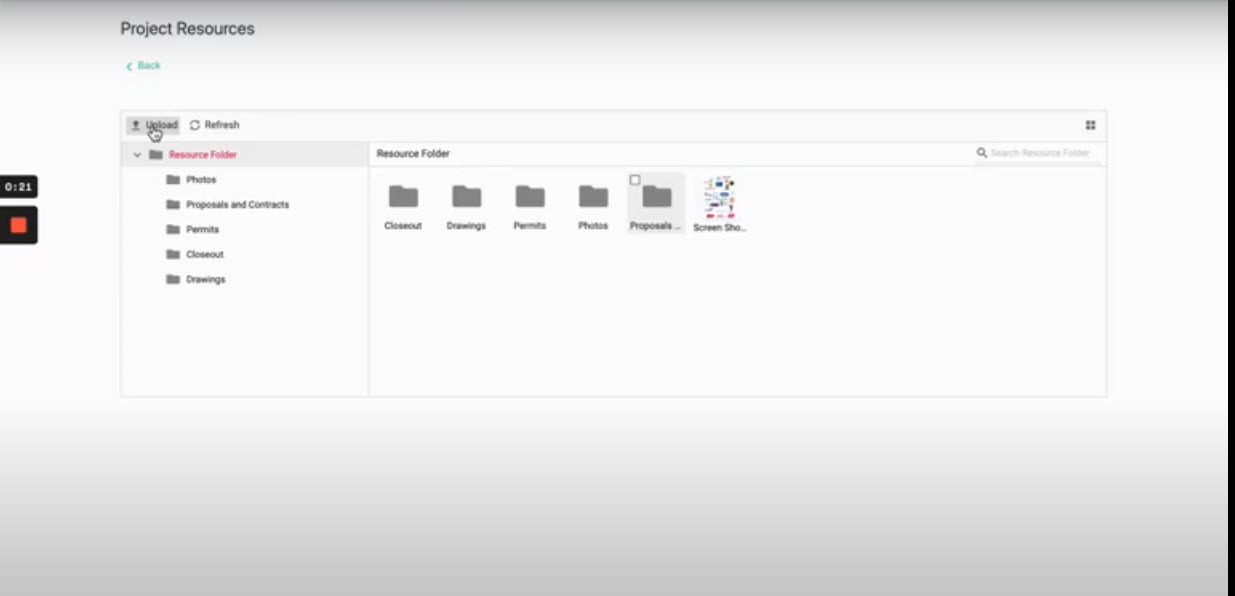
2. Locate and select the files you'd like to upload from your machine.
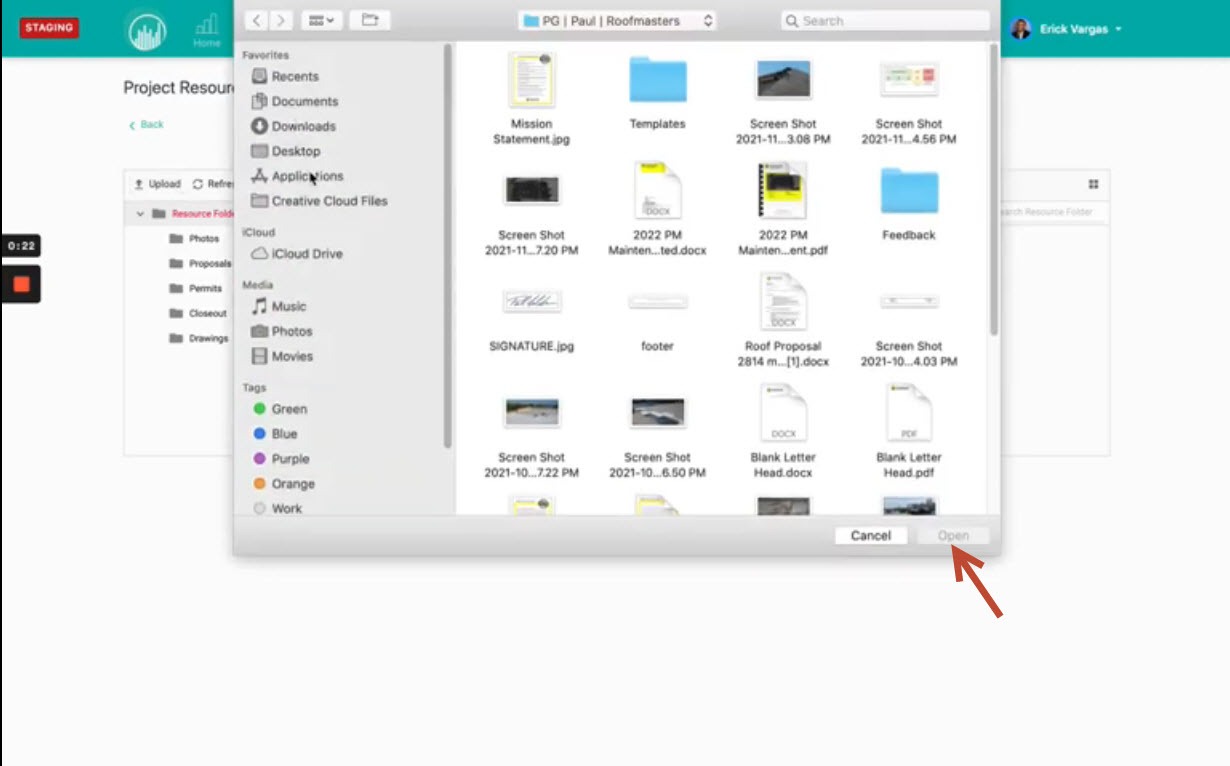
That's all there is to uploading!
DRAG FILES BETWEEN FOLDERS
You can organize the files by dragging and dropping between folders too!
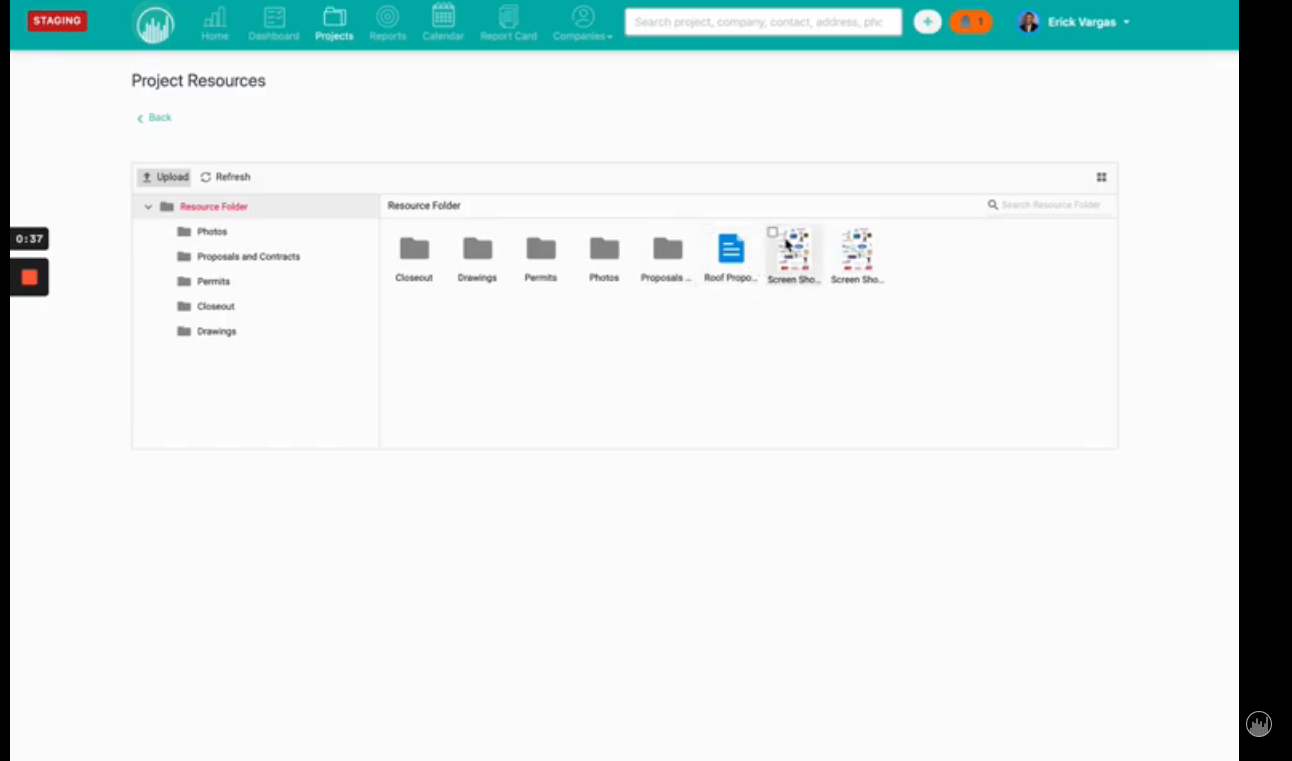
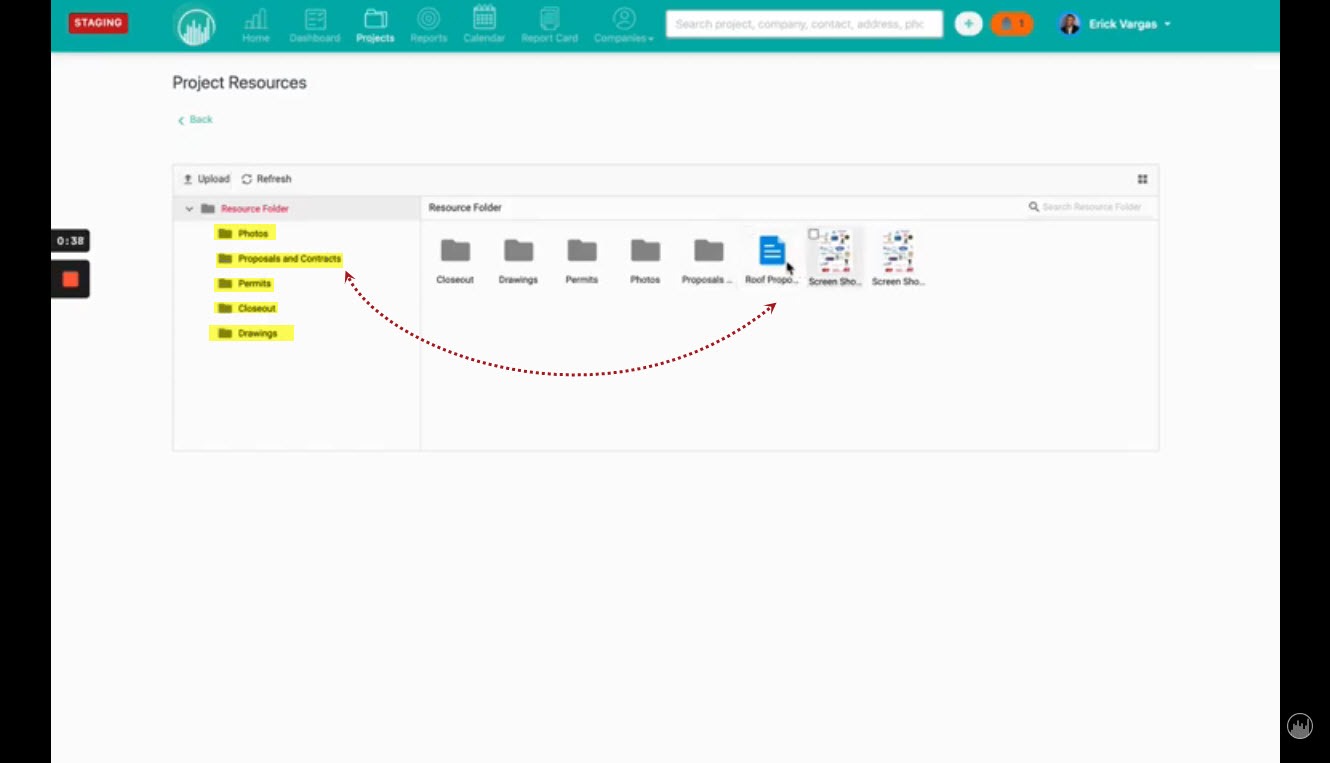
DELETE FILES
You can also delete files.
Just select the item that has been misfiled and then click the delete button in the top left hand corner. You'll be asked if you're sure you want to delete. Click yes.
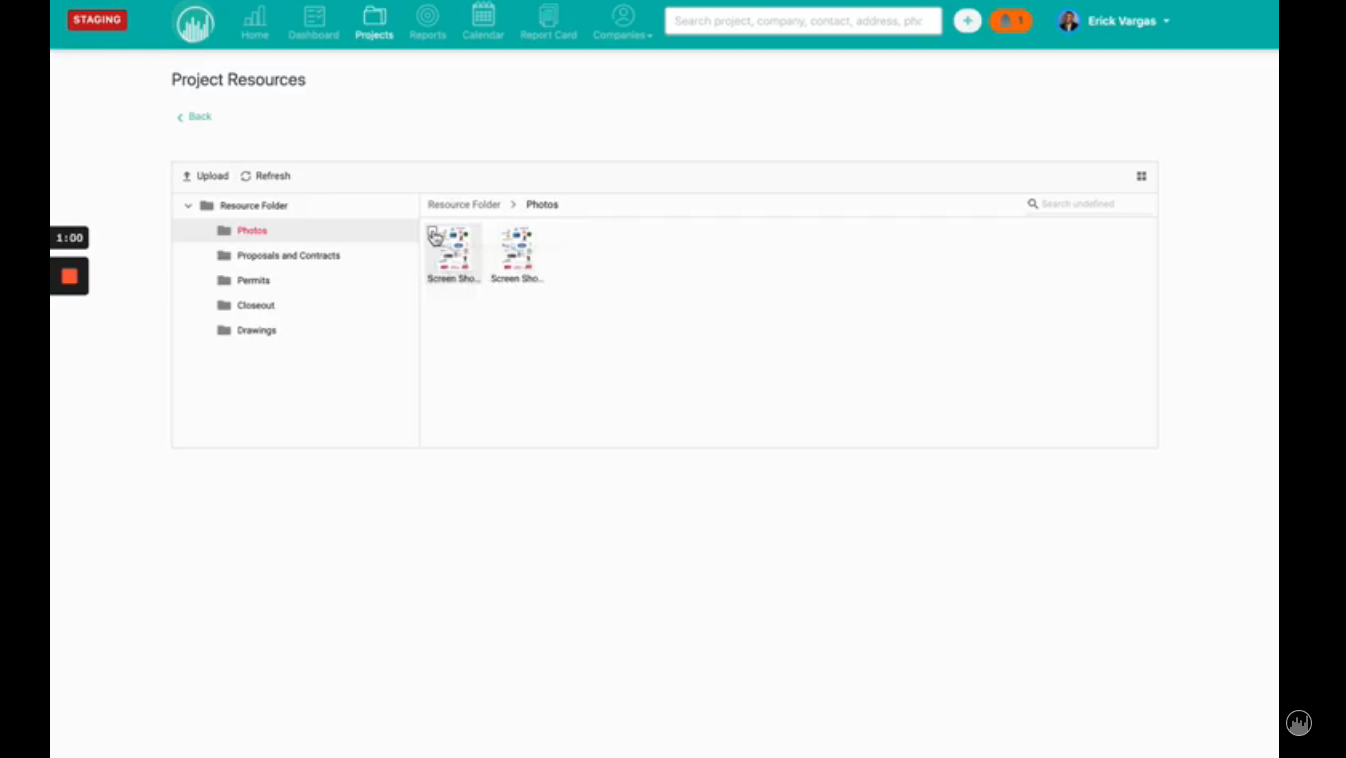
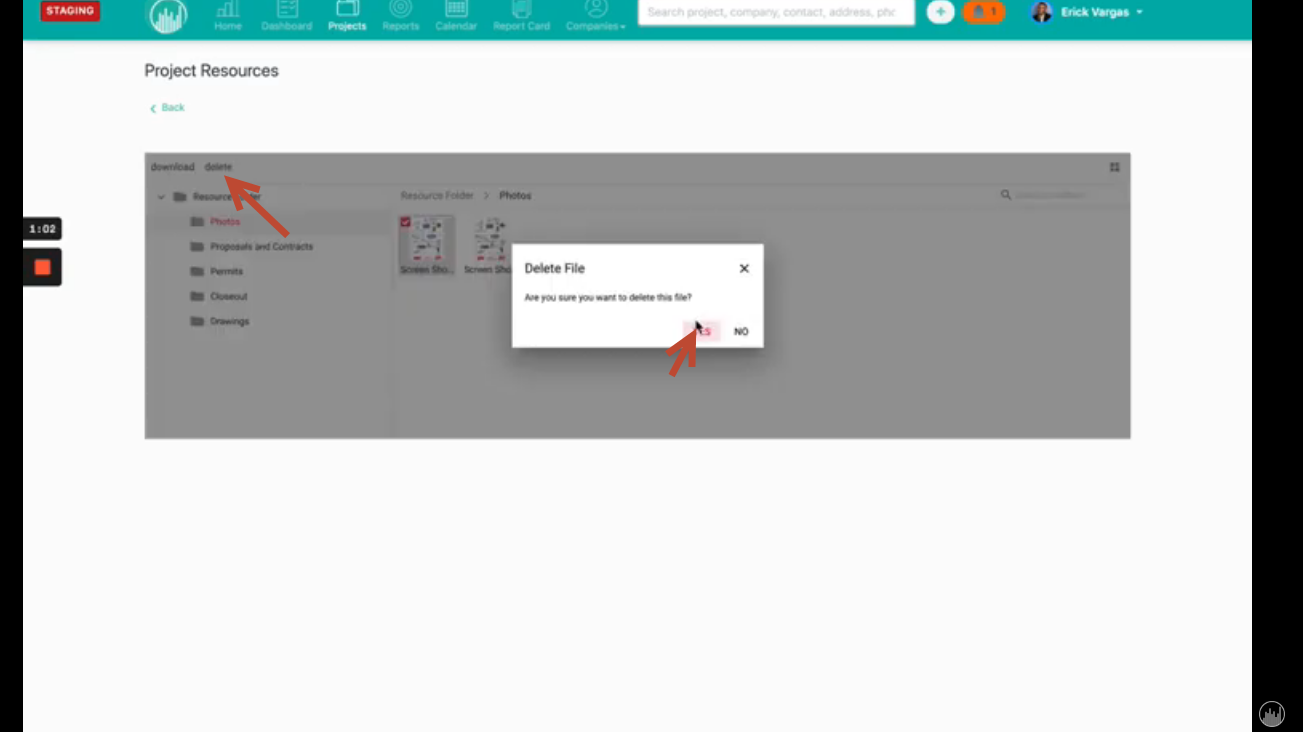
RESOURCE SECTION
The other place where you can upload and manage documents is in the Resources section.
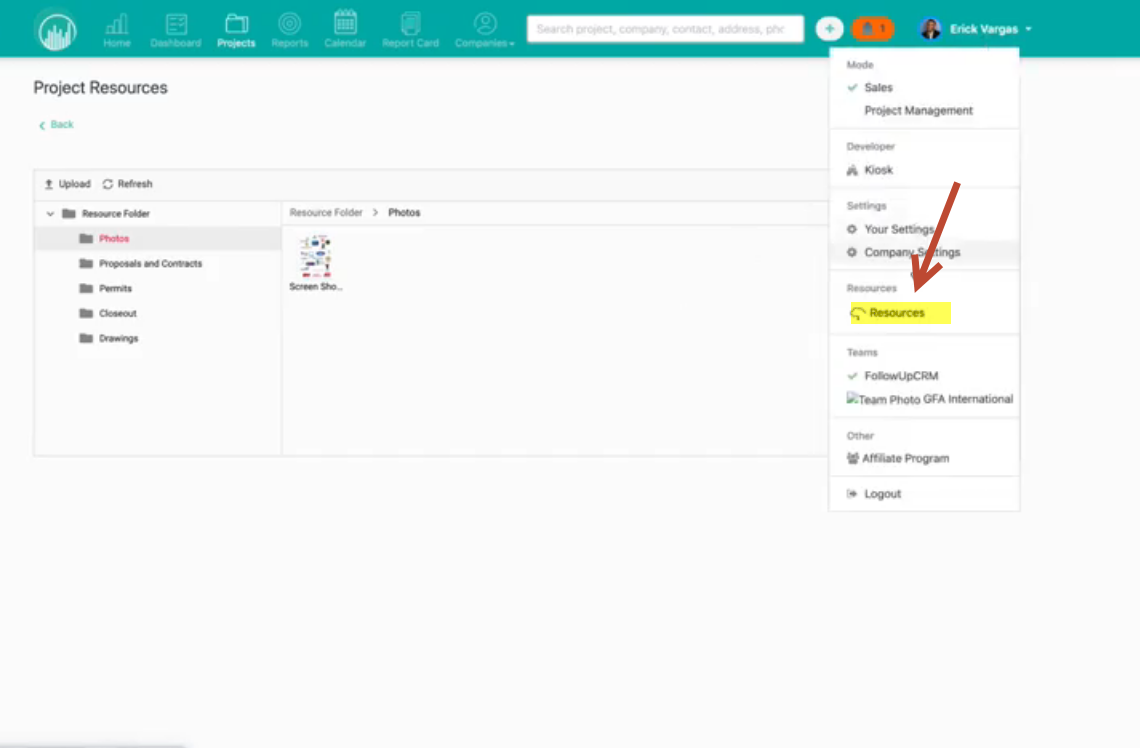
You can apply the same process here -- upload with drag and drop. And drag and drop between folders!
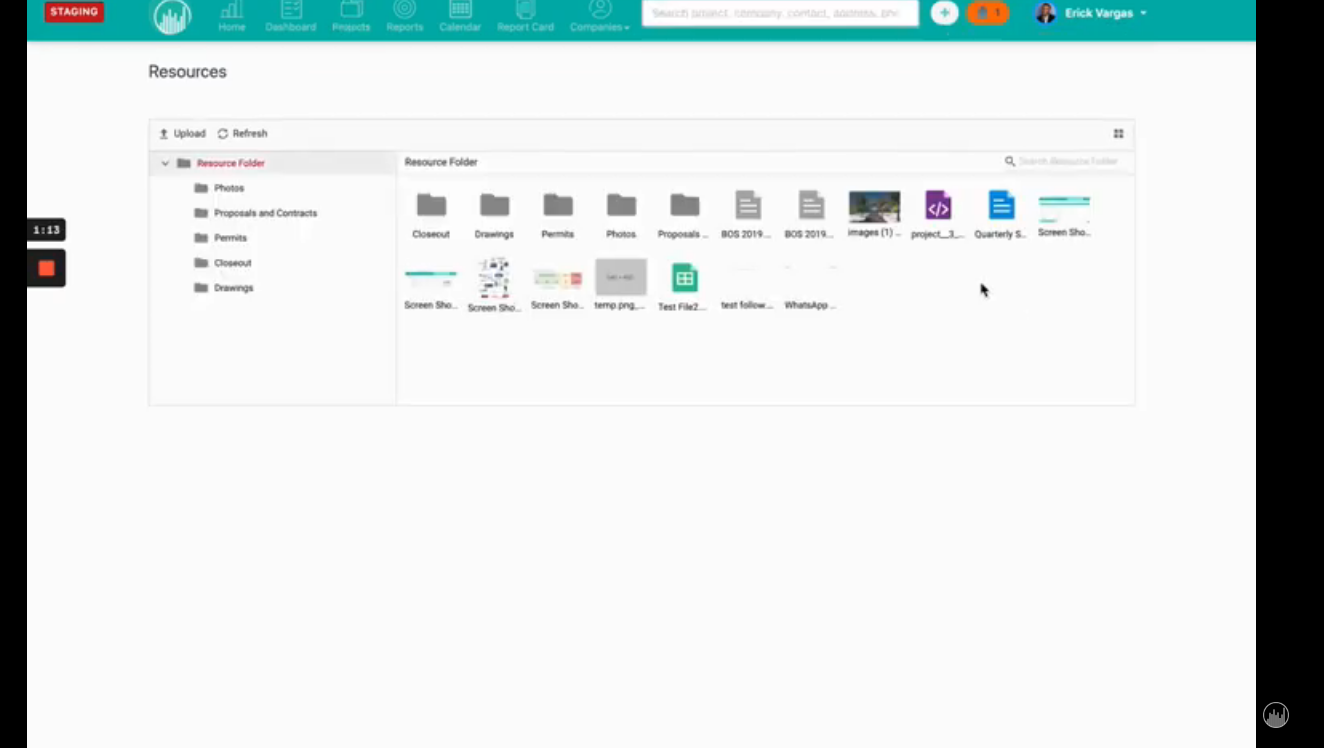
Now you're an expert dragging and dropping files into Followup CRM!
Want more hands-on help? Sign up for our weekly group training!
Did this answer your question?