Enterprise Features
In this article, I will show you how to navigate and use the new Teams tab functionality available for Enterprise users in the People tab of your company settings.
Locate the Teams Tab: In the latest update, a Teams tab has been added under the People tab in Company Settings. This feature is part of the enterprise functionality for managing user security levels.
- For non-enterprise systems, the Teams tab will be grayed out and unclickable since these systems only support one team.

- Enterprise accounts will have full access to this tab and the ability to filter by multiple teams they are part of.

View Team Tab
When an enterprise user clicks the Teams tab, a list of all teams will be displayed.
Each team will have its own section, and users assigned to multiple teams will appear individually within each team for better visibility.
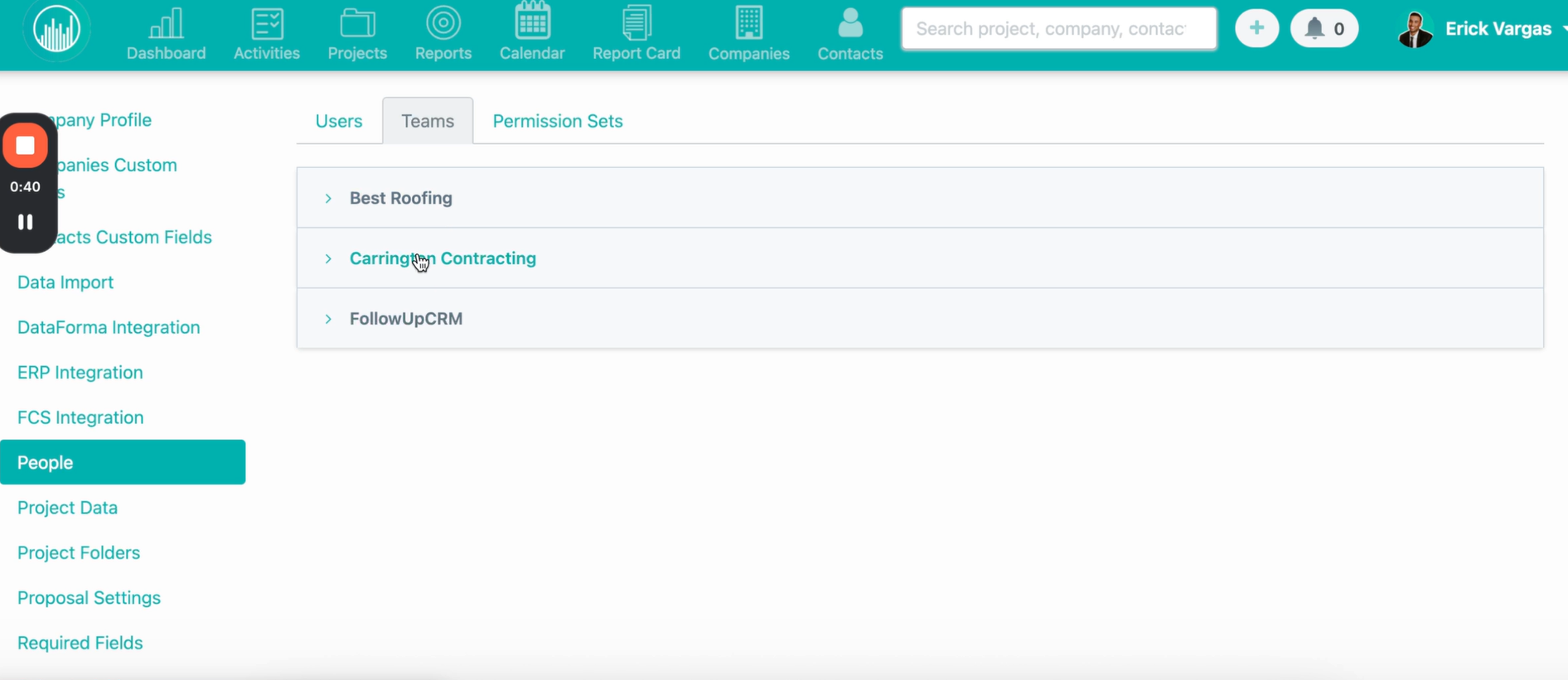
Users are separated out by team, allowing you to see at a glance who belongs to each team.
If a user is part of multiple teams, they will appear individually under each team, giving you a clear view of team composition from multiple perspectives.

Edit Users Within a Team
You can edit individual users either within the Teams tab or from the Users tab.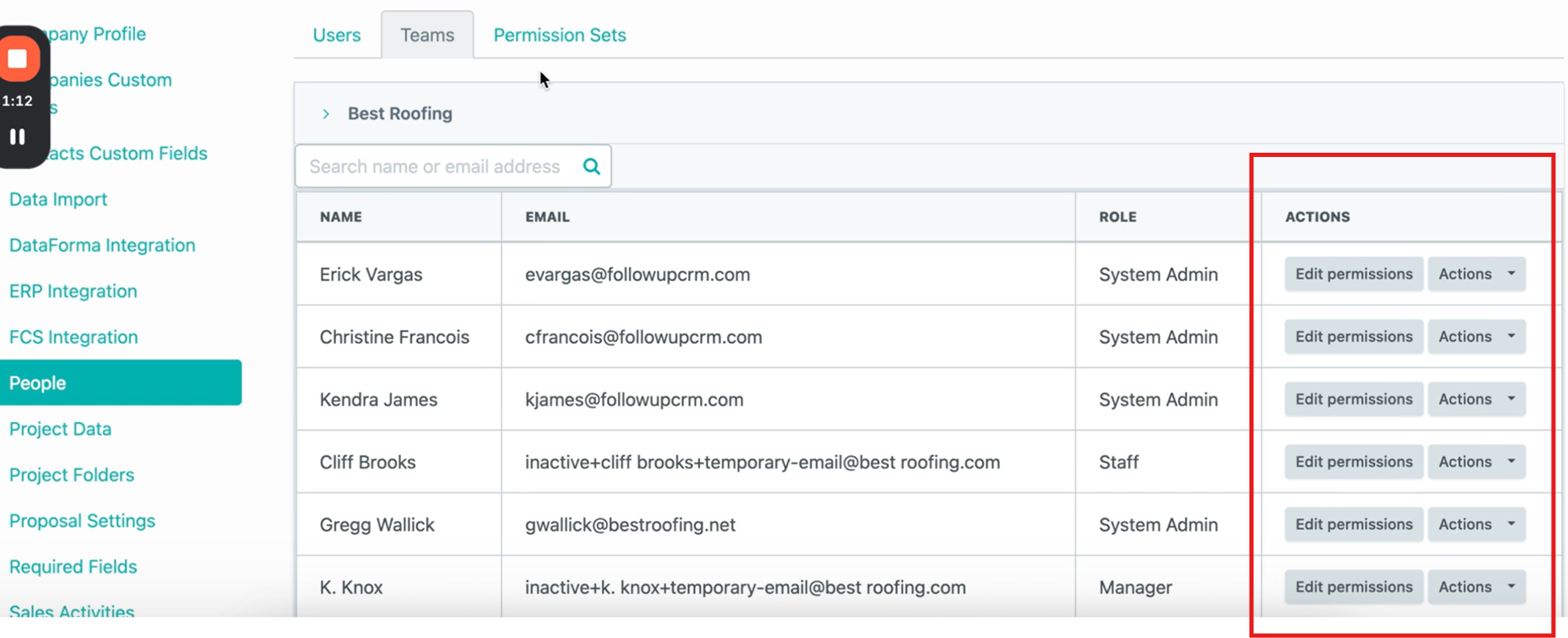
On the Users tab, you must first filter by a team in order to enable the Actions and Permissions options.
Once a team is selected, you can click on Actions to edit a user’s settings, quotas, or behavior configurations.

New Features Coming Soon - Additional new features tied to this functionality will be covered in a separate article. This enhancement is part of ongoing improvements for enterprise user management.