Sage Intacct Integration Overview
In this article, we'll be covering how the integration between Sage Intacct and Followup CRM works.
This is an overview of the functionality, but for more information on setting up your Sage and Followup integration, reach out in the Help Chat or see our additional resources on How to Set Up The Sage Intacct Integration.
If you already have a Sage Intacct account, and you’ve integrated Sage Intacct and Followup CRM, you are now able to push data from Followup CRM to Sage when the Status of your Project changes to “Contract” within Followup.
On a Project page, you have all the data and information collected on a project from its sales cycle. When the Project Sales Status is changed to “Contract”, and "Saved", it gets sent to Sage.
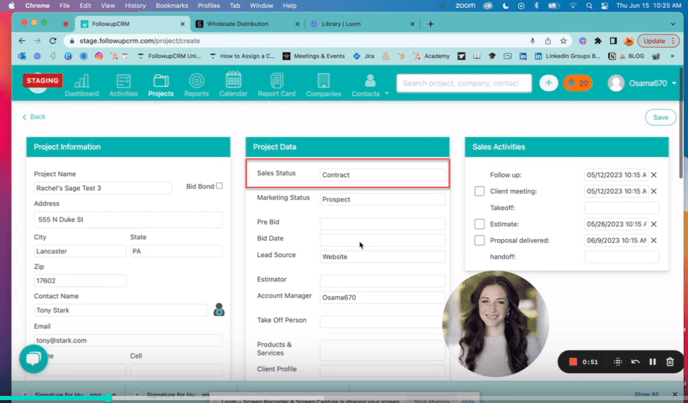
Click "Save" and you’ll see this pop-up alerting you that the project was successfully created and will reflect in Sage in a few minutes.
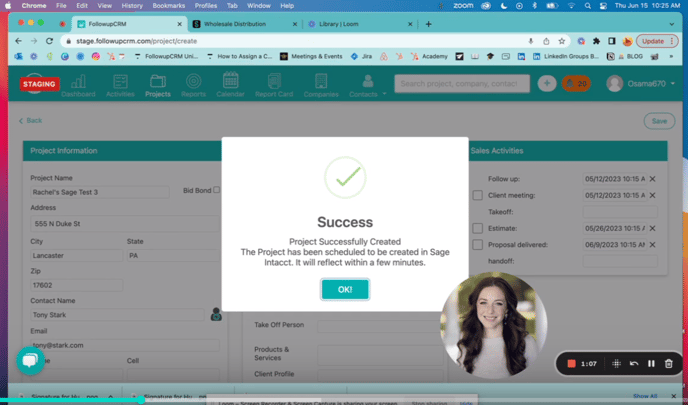
Now, if you open up your Sage Account, click the Applications tab, click Projects, and click Projects again, you should see your latest project from Followup listed here.
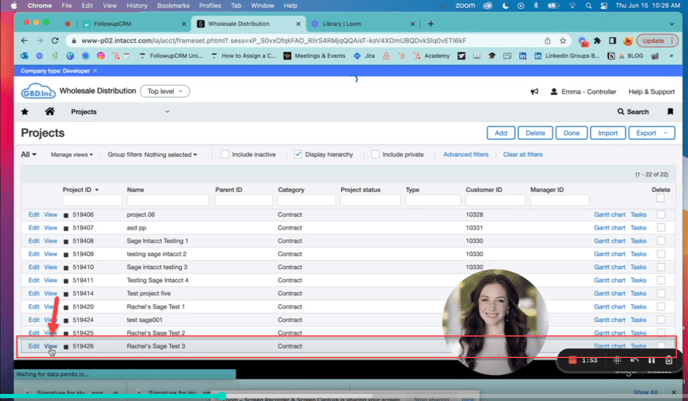
Click View. Now your Projects in Followup also push to Sage Intacct.
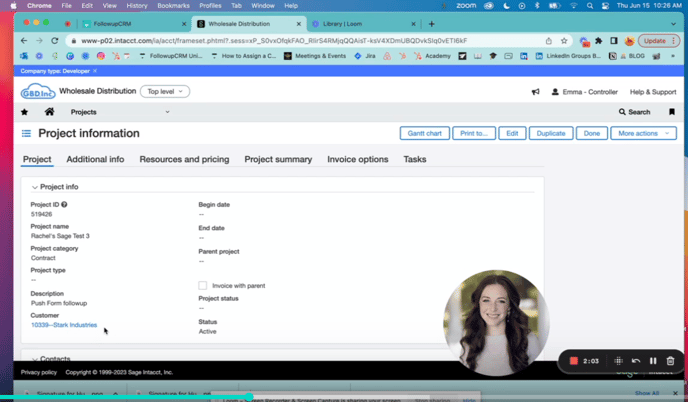
A few things to note:
1. If a project in Followup is in contract status, and changes are made to it and saved again, the project WILL update in Sage. But if the Project status is changed to anything other than contract, the changes made in Followup will not reflect in Sage.
2.If you need to change contacts on the Project, you can do that in Followup, and it will reflect in Sage as well.
A terminology detail:
In Followup, the person you’re bidding to is on the Project called a Contact.
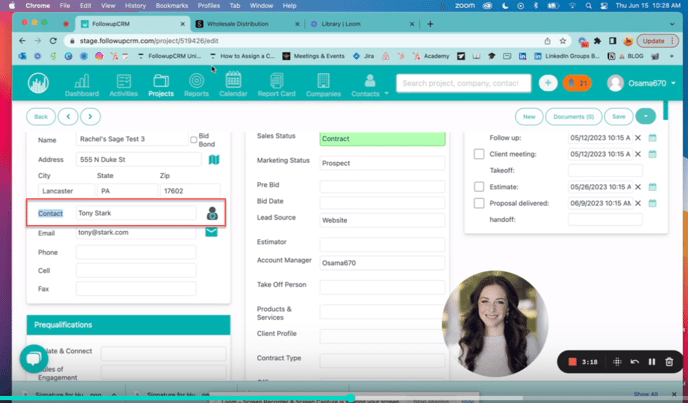
In Sage, the person associated with your Project is called a Customer.

Now, let me show you how to make a change to your contact in Follow-Up that will then reflect in Sage.
Here in the Company Information Section, you can select which contact should become the customer in Sage. Add Rachel and click her name and then click "Save"
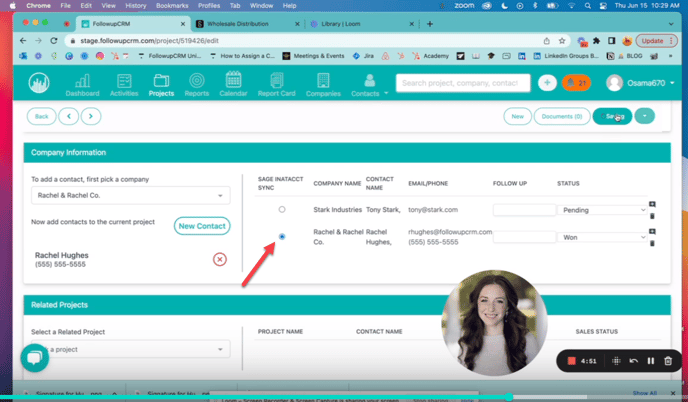
You will see that the project was updated in Sage.
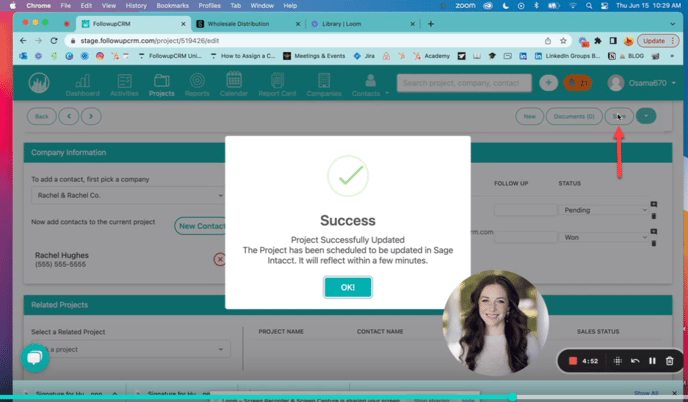
If you go to Sage, you'll see the update.
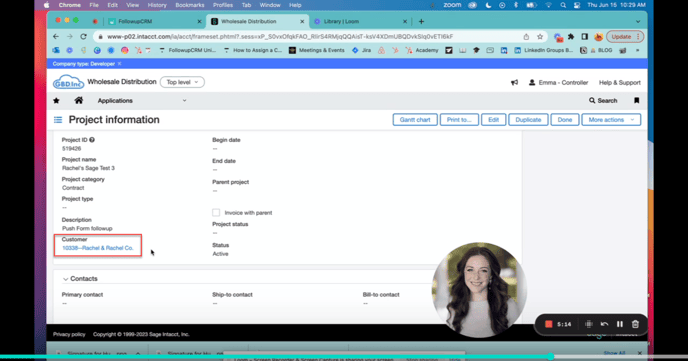
You will also see that the Rachel & Rachel Co. is synced with Sage when you view it in the Companies tab in Followup. (Companies > Rachel and Rachel Co.)
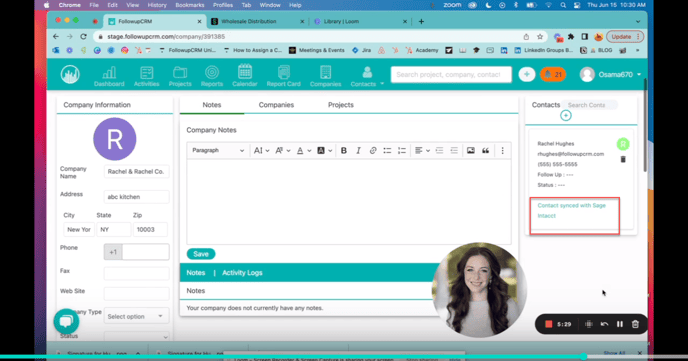
If we chose a different company, and wanted to sync it to Sage, we could do that here in the Companies tab as well (Choose a different company), by clicking push to Sage Intacct.
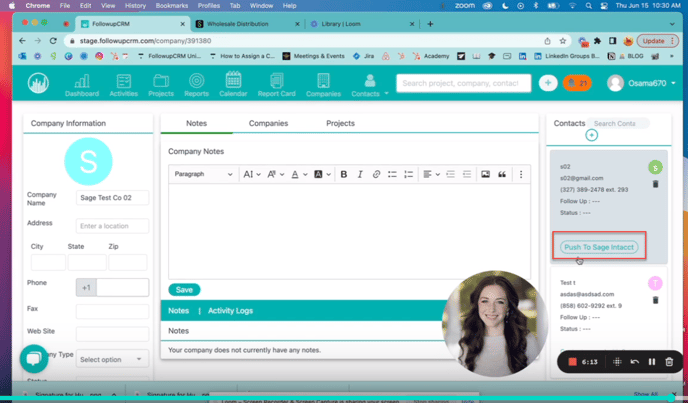
That's all for today, I hope this overview of the Followup CRM and Sage Intacct Integration works has been helpful for you. Again, for more information on how to connect your Sage Intacct Account with Followup CRM, reach out in the help chat or see our additional resources.
Happy Selling!
Need more help? Sign-up for additional Office Hours Training