How to manage your change orders within your project file.
On this article show you a new feature on how to manage your change orders within your project file to easily track and keep them all organized in one place.
1. Open your project file and scroll down on the Change Orders section. So if it's not closed yet, you can still track it within your pipeline.
The bid amount of the change order, the contract of the change order, and then the contract date of the change order. So you can track all the change orders throughout the life cycle of this project.
2. Click on the status to display the drop-down menu and select the stage.
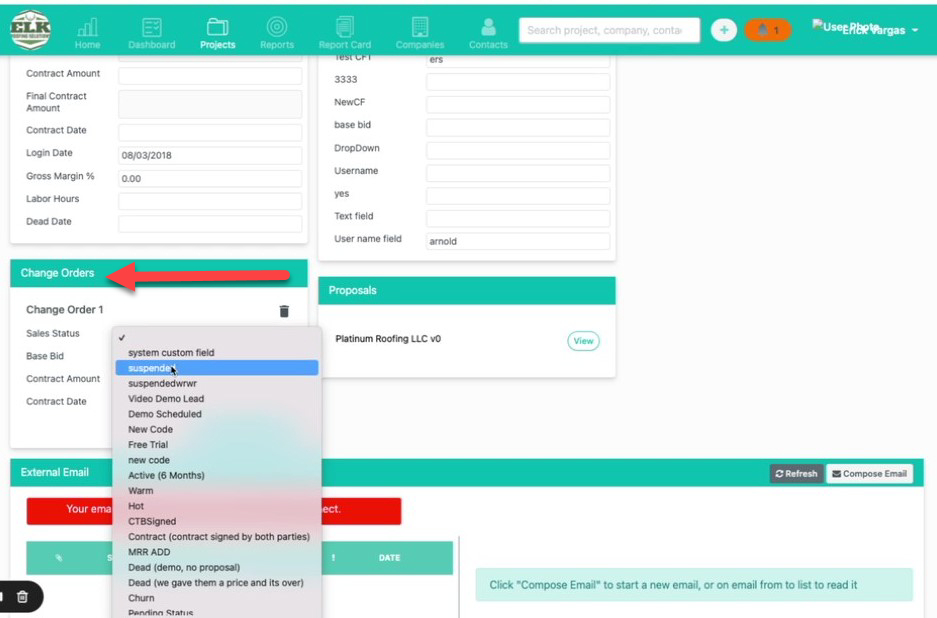
3. You can add the Base Bid, Contract Amount and the Contract Date on the fields below. And you can see here, if you have multiple change orders, you can add those in this area. By on the “Add Change Order” box.

4. Once you add multiple order change will look like this:
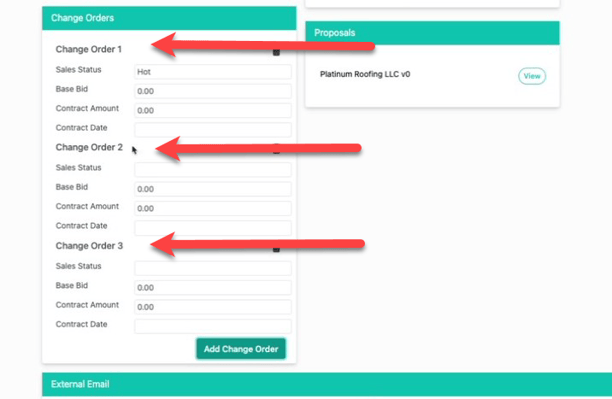
All these change orders can be pulled under the report section in the change order report.
5. At the top of the page click on "Reports"
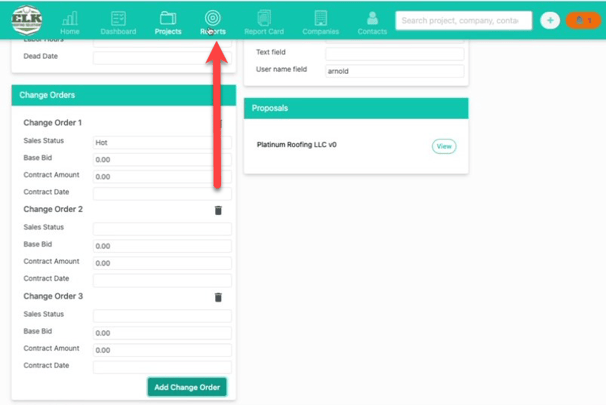
6. The new page will show up all the reports available, look for Order Change Report.
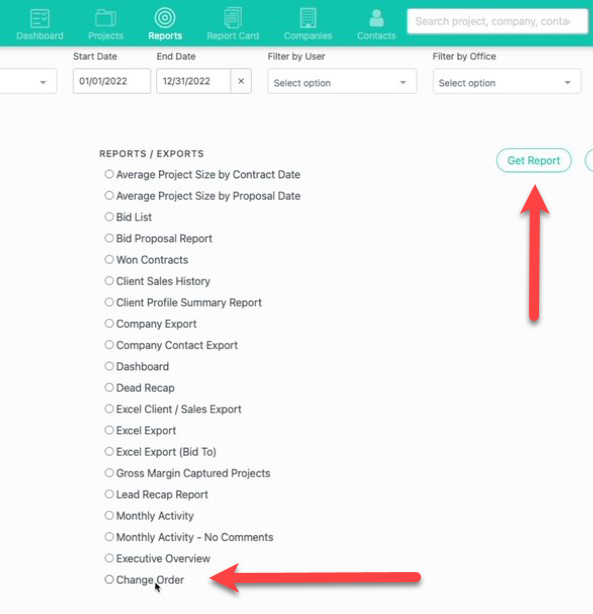
This will give you a nice spreadsheet of all the change orders that have been added to your projects.
Your System Admin can turn on the Change Order feature for you in:
Company Settings > Project Data > Change Orders.