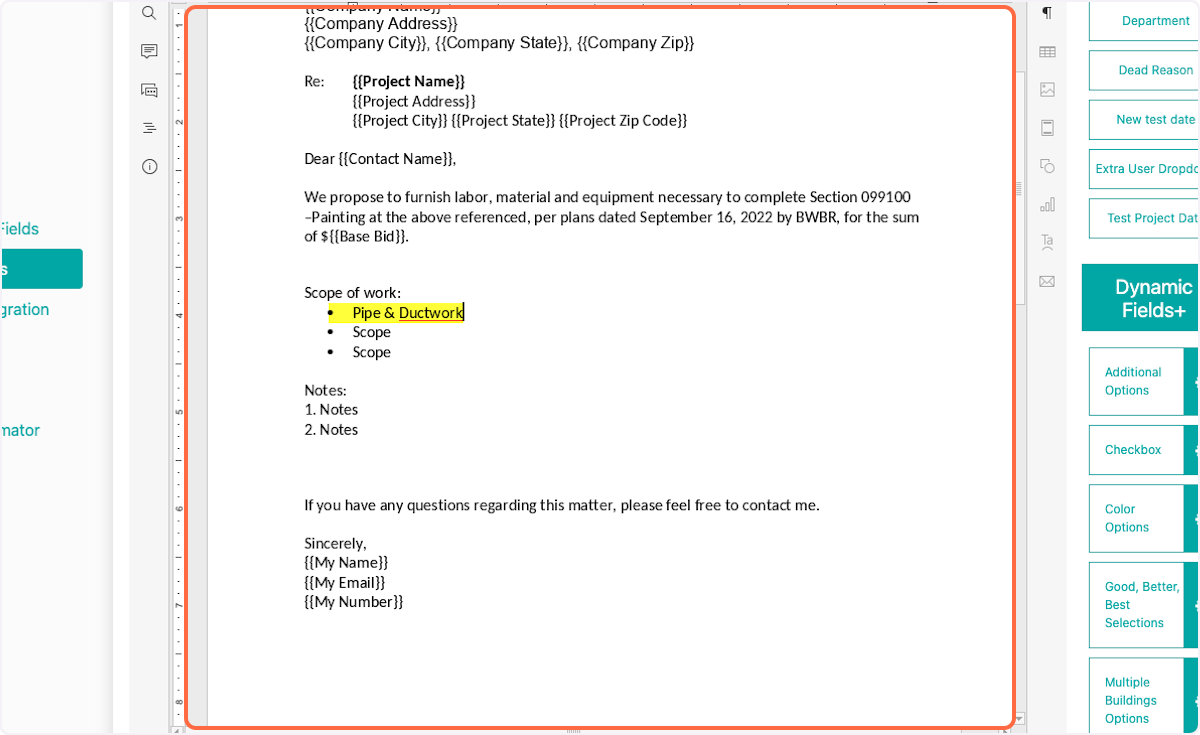How to Add a Drop Down in a Proposal Template
This article applies to all users who have admin, executive, and owner level access.
Watch the video guide or click "Get Started" for a click-by-click guide below:
How to Add Drop-down Lists in Proposal Content
1. Select where you would like the dropdown option
Dropdown options are for the person creating the proposal (not the customer)
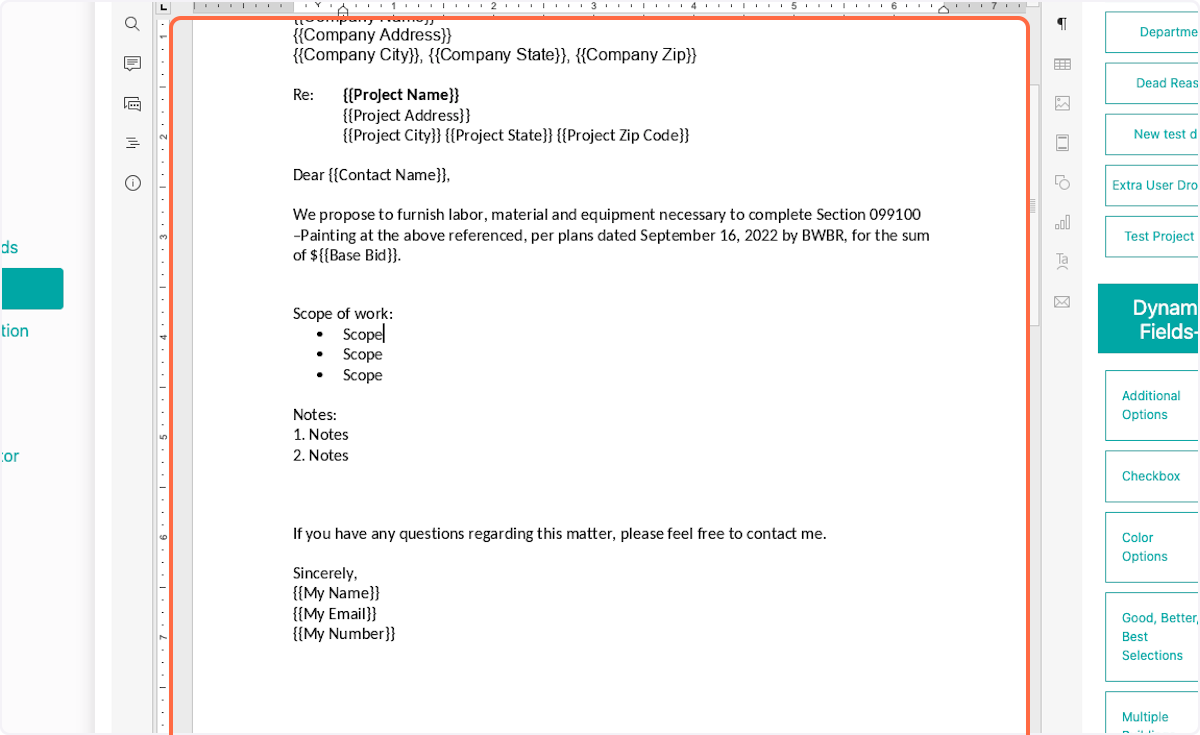
2. Click on Insert
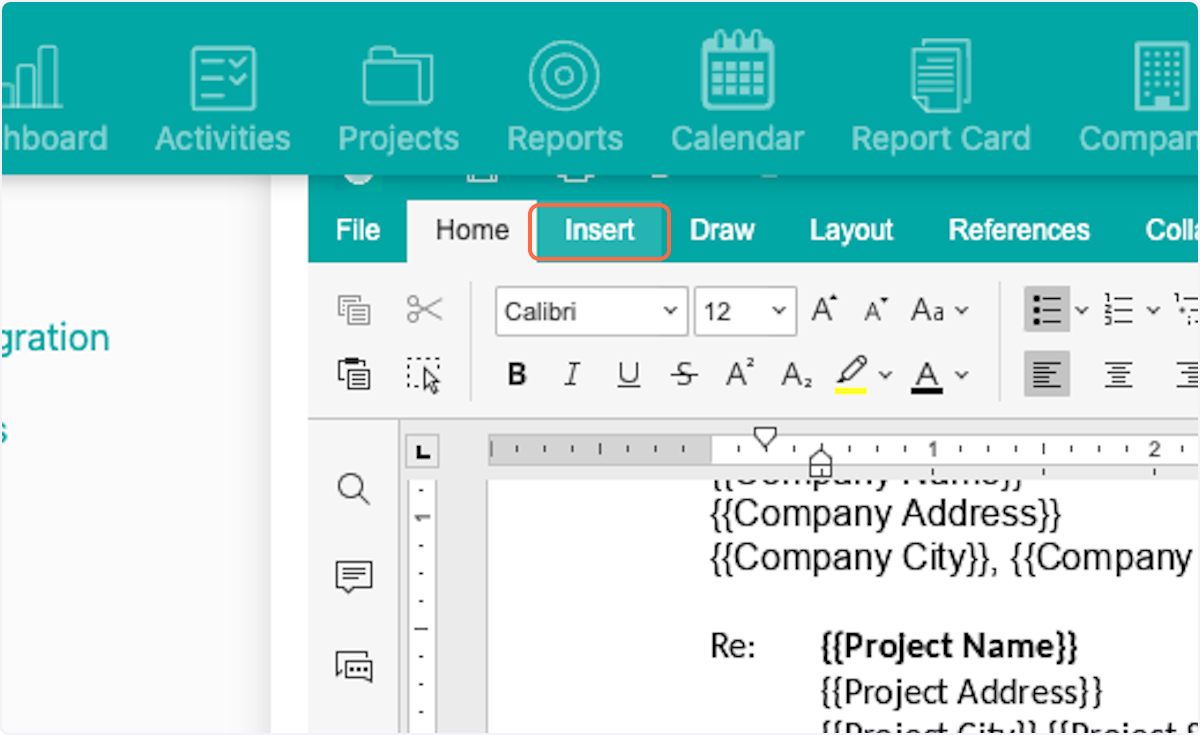
3. Click on Insert content controls
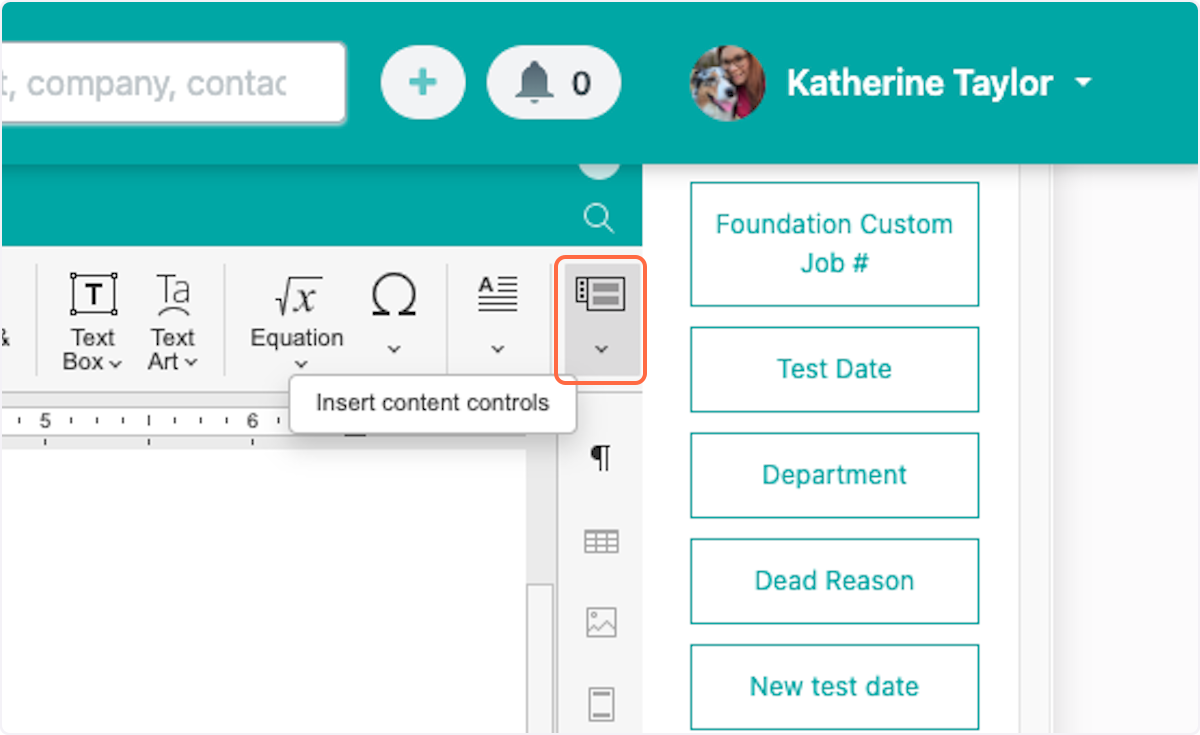
4. Click on Drop-down list
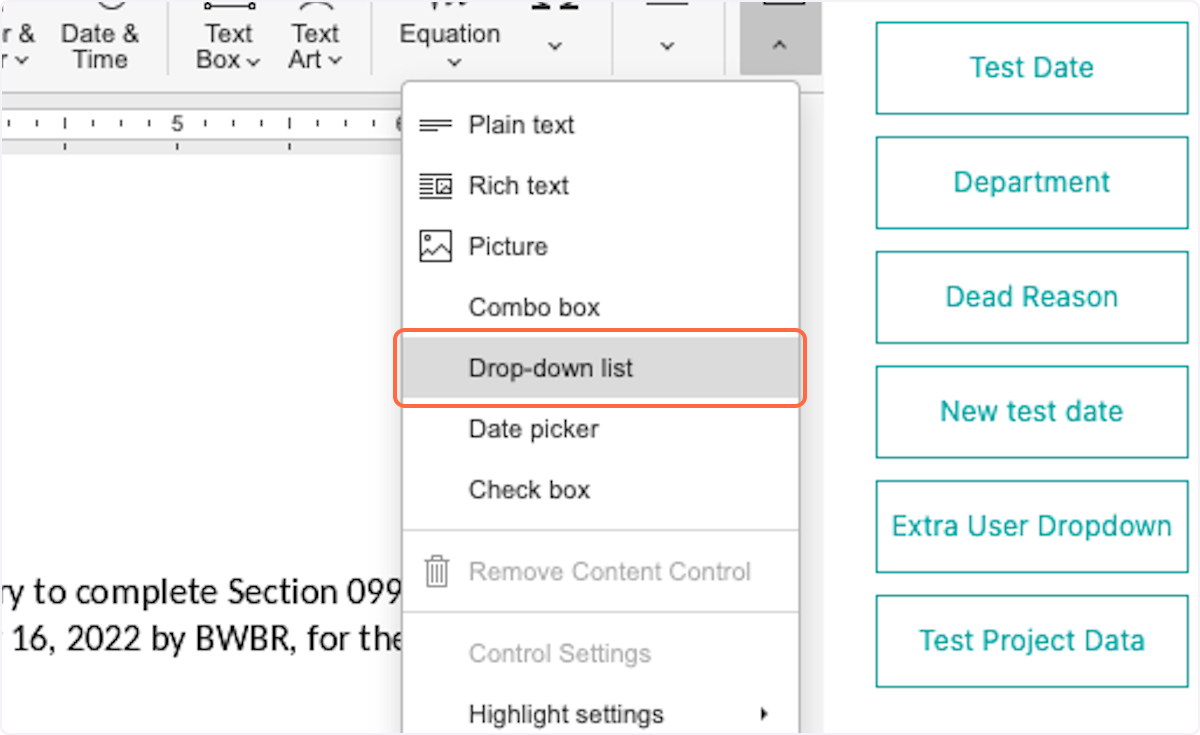
5. Right click on the content box
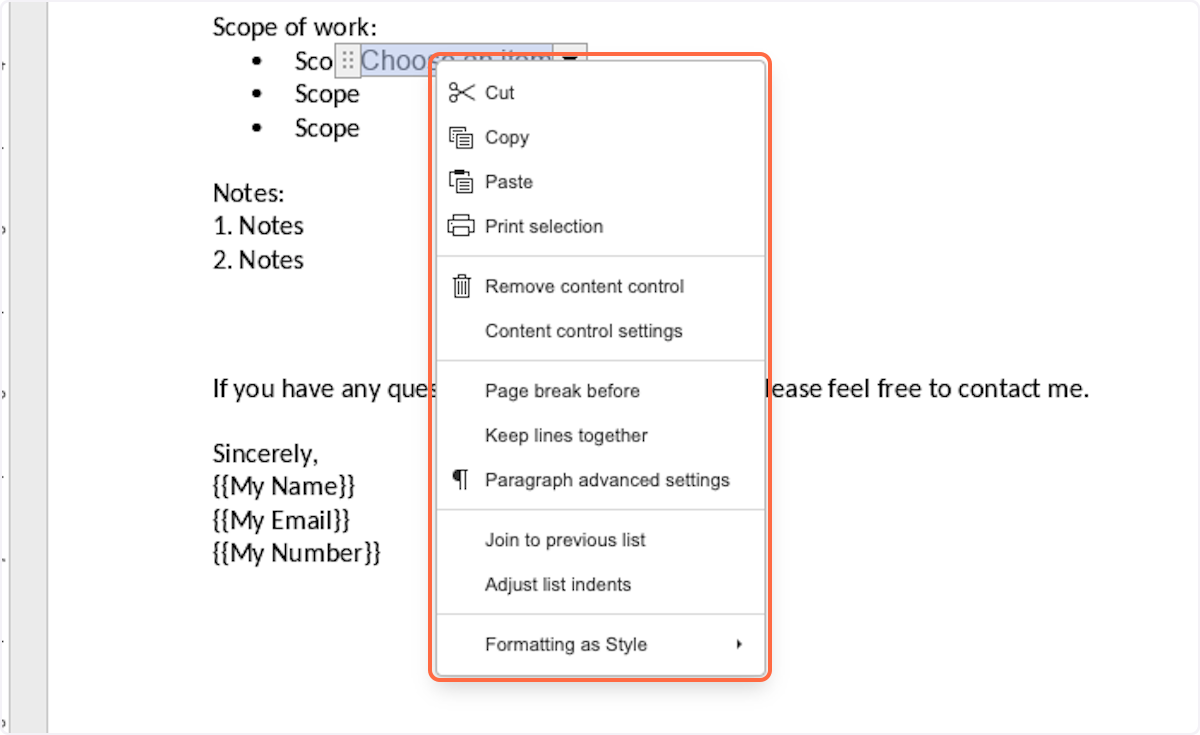
6. Click on Content control settings
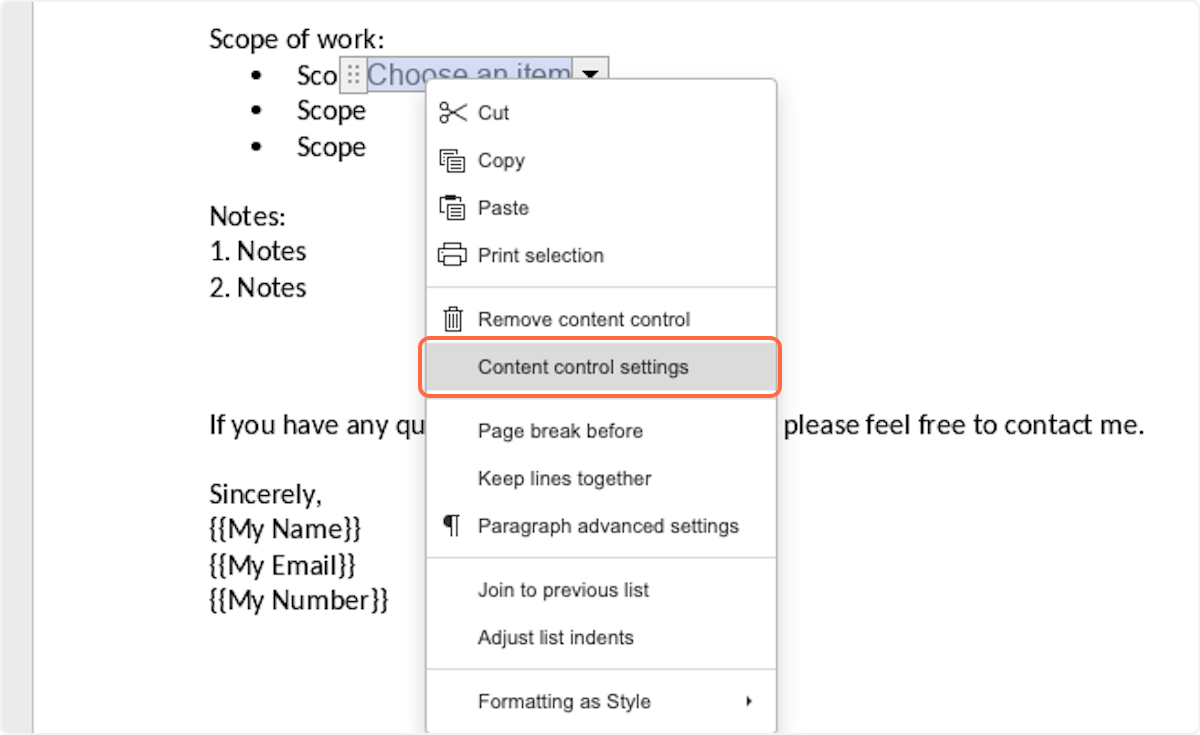
7. Click on Drop-down list
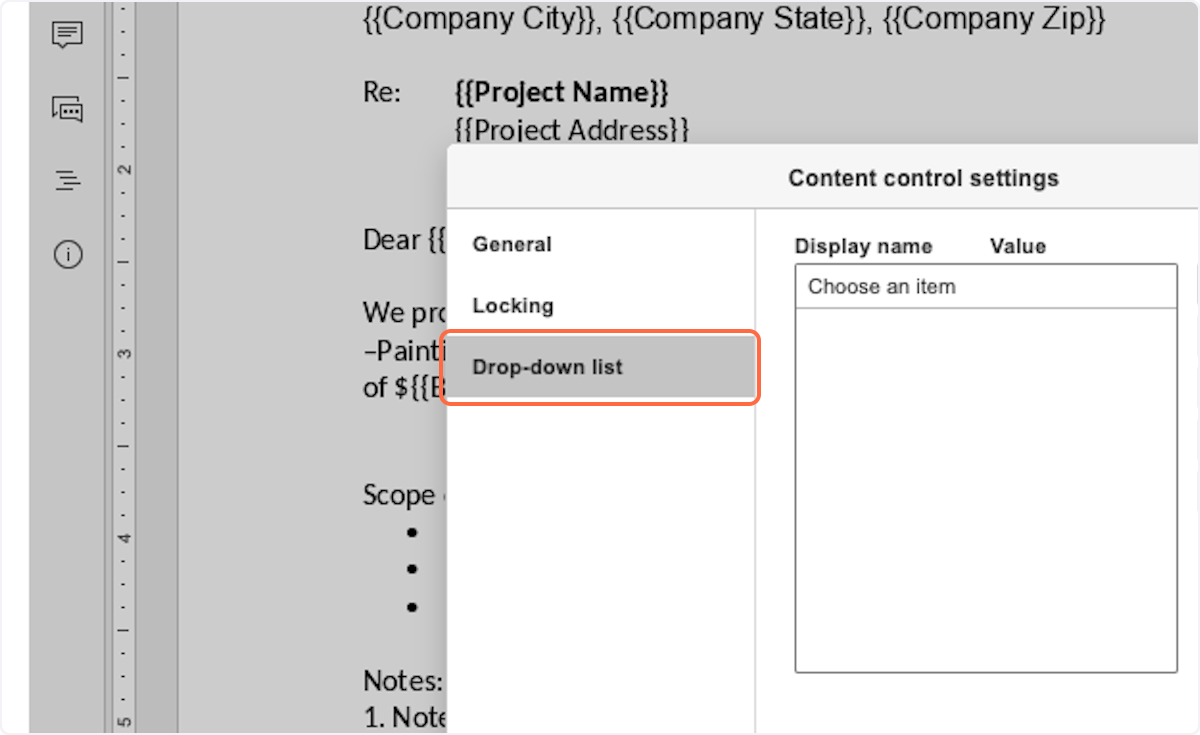
8. Click on Display name Value …
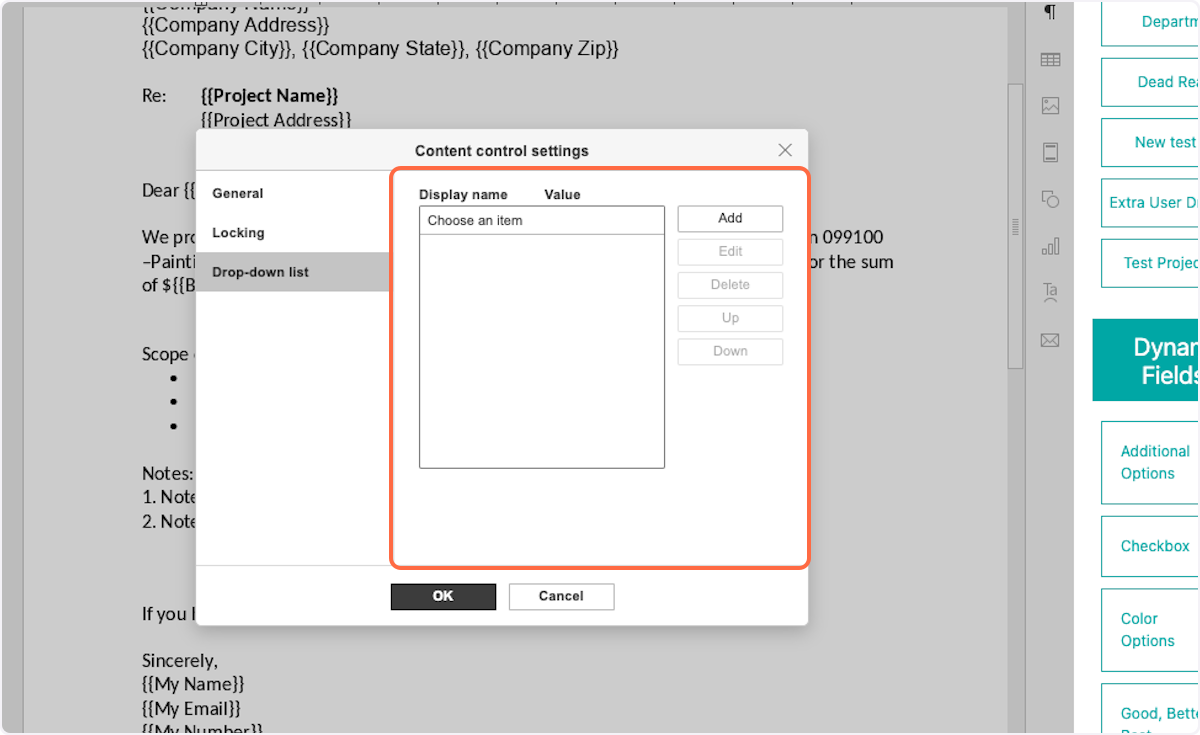
9. Click on Add
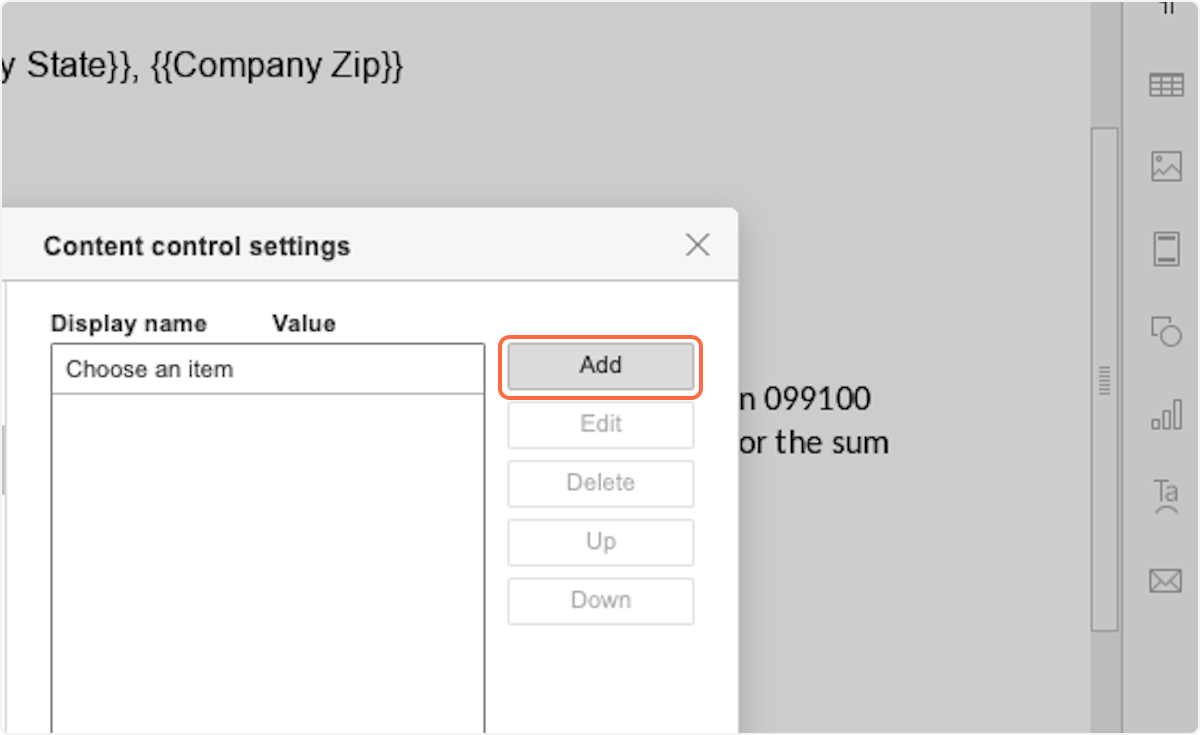
10. Enter Display name
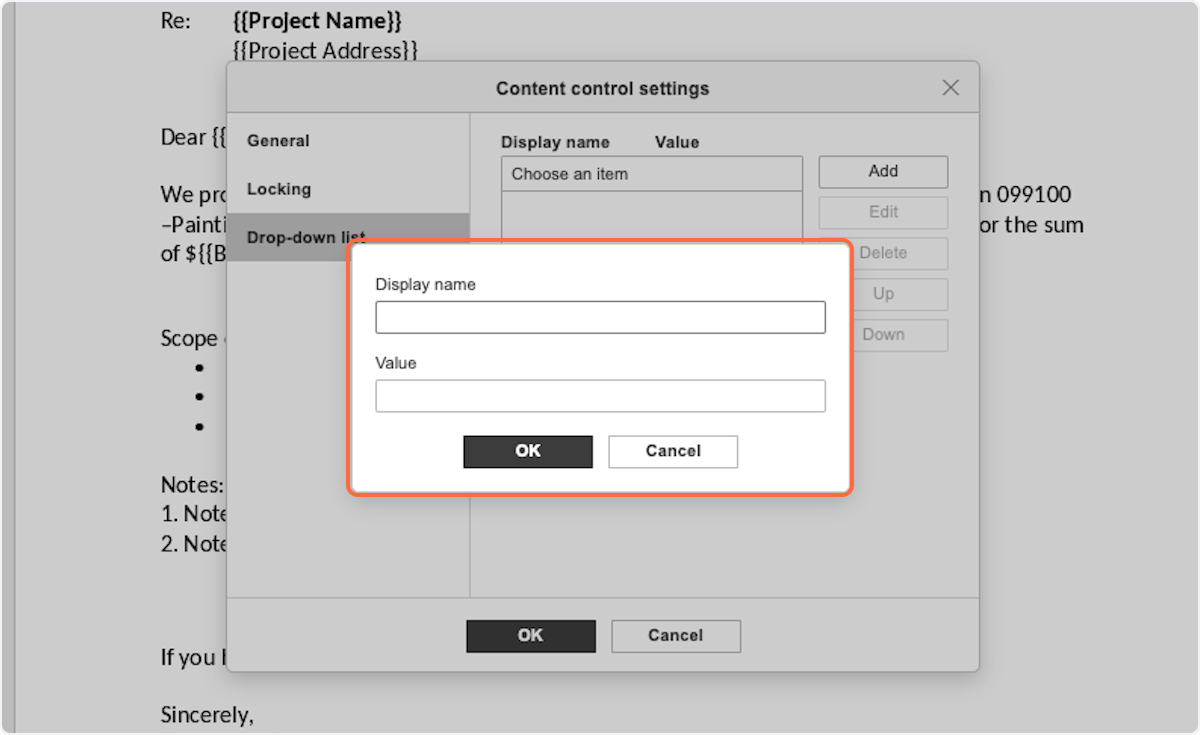
11. Click on OK
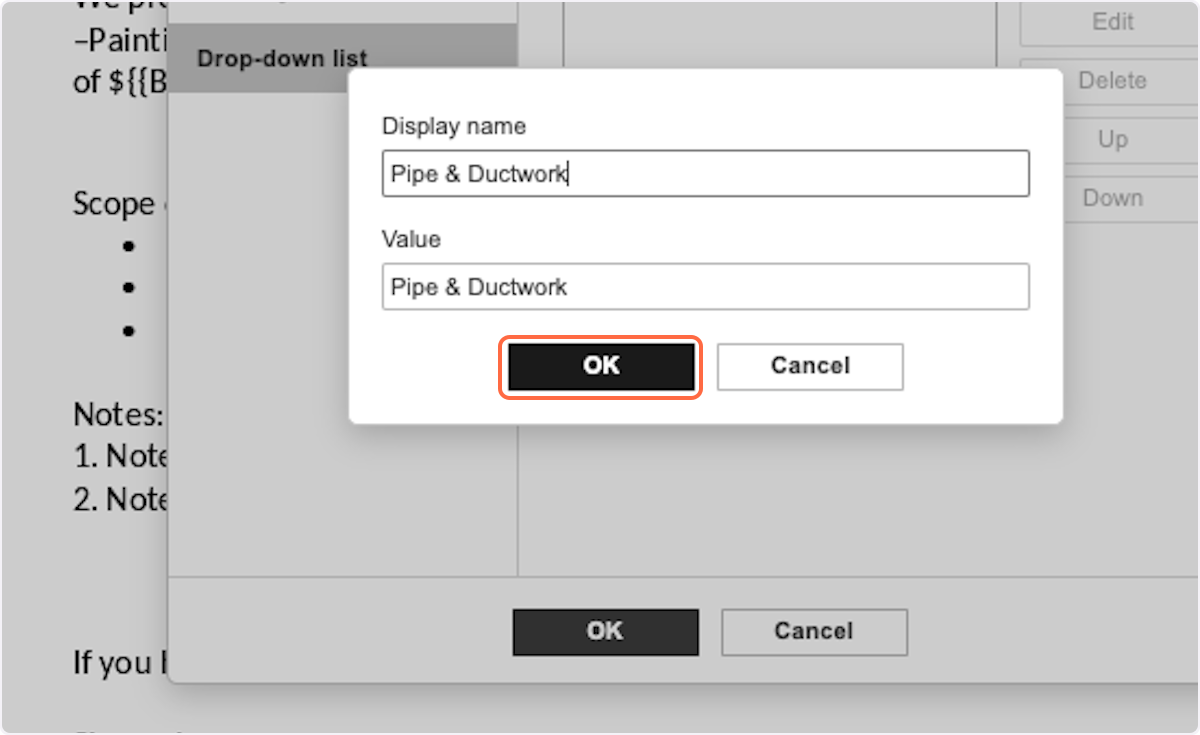
12. Add any additional options
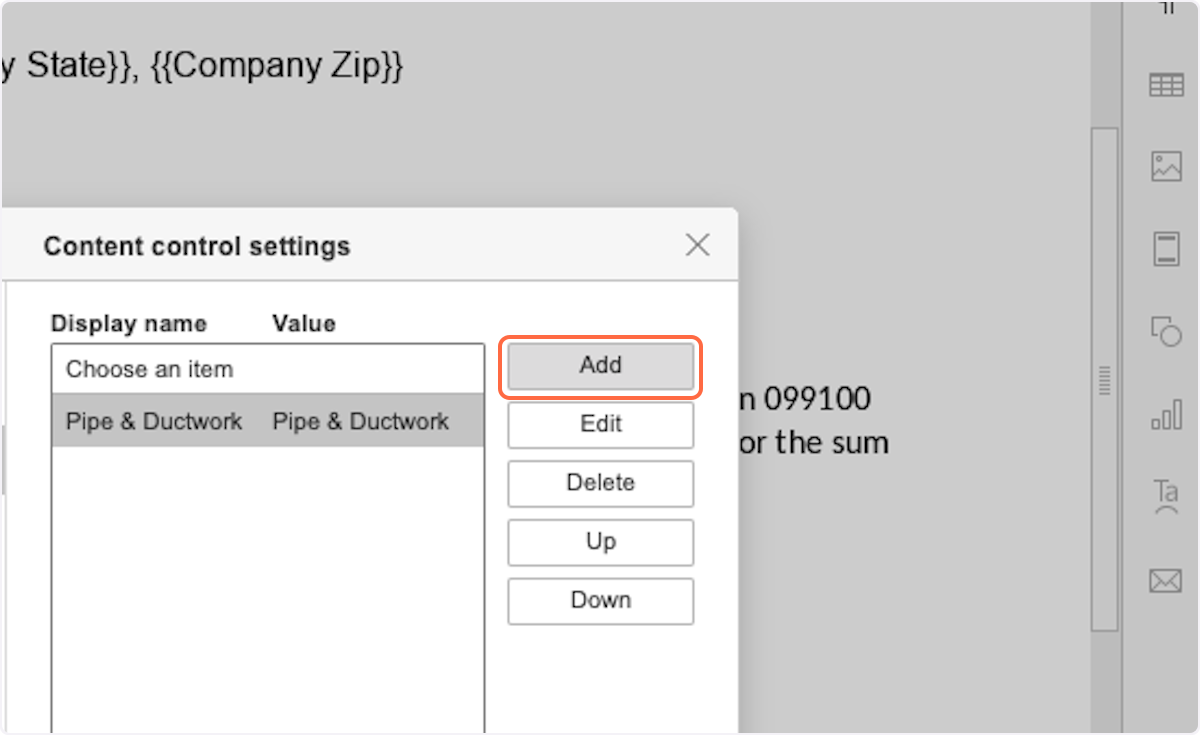
13. Click on OK
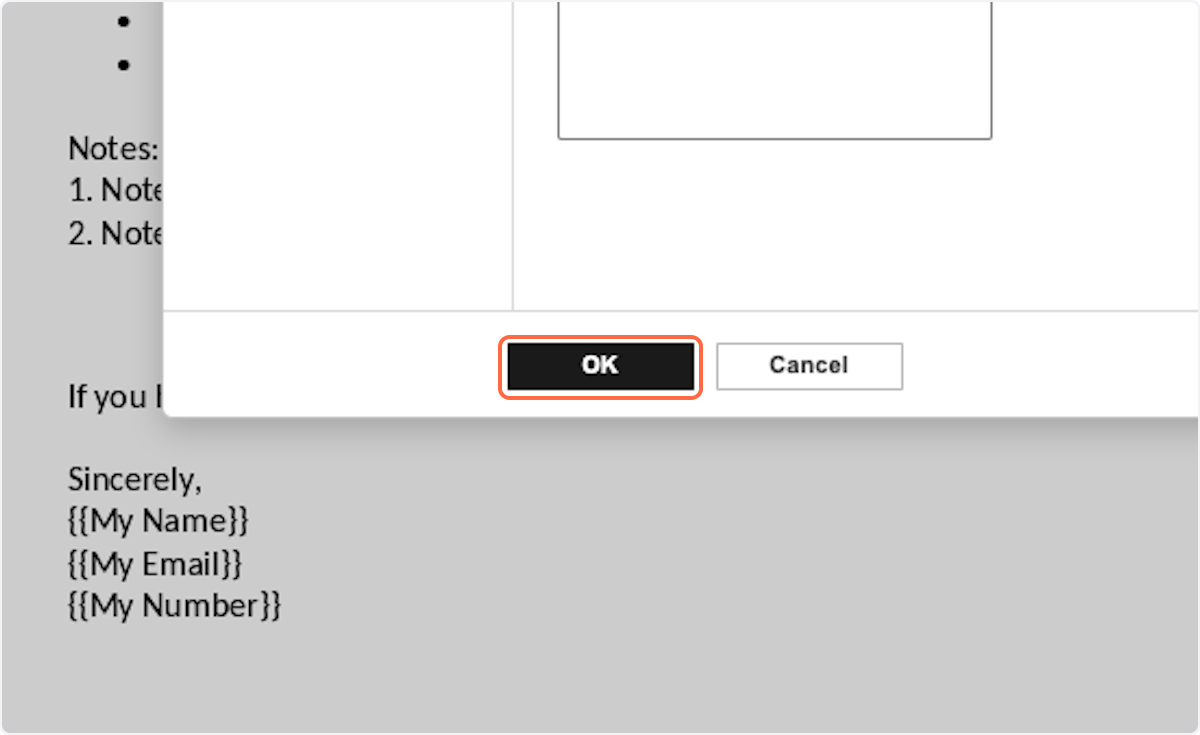
14. The proposal creator will now be able to select from a pre-defined list
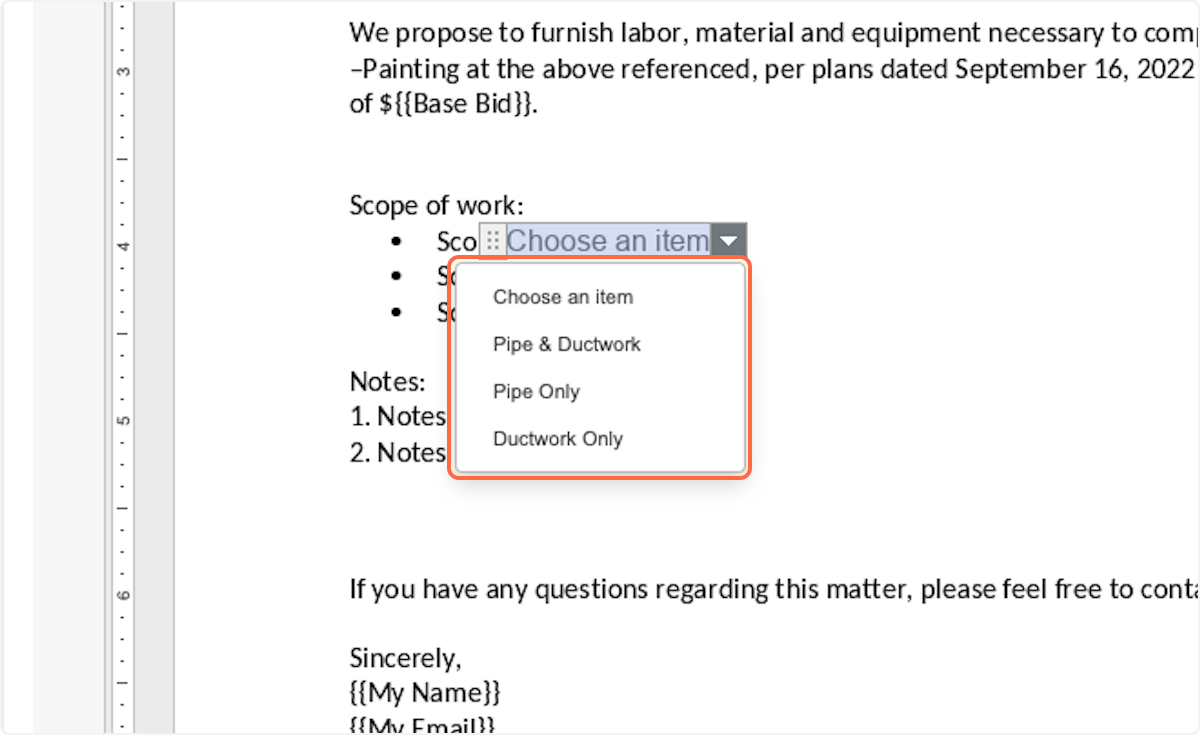
15. Click on highlight