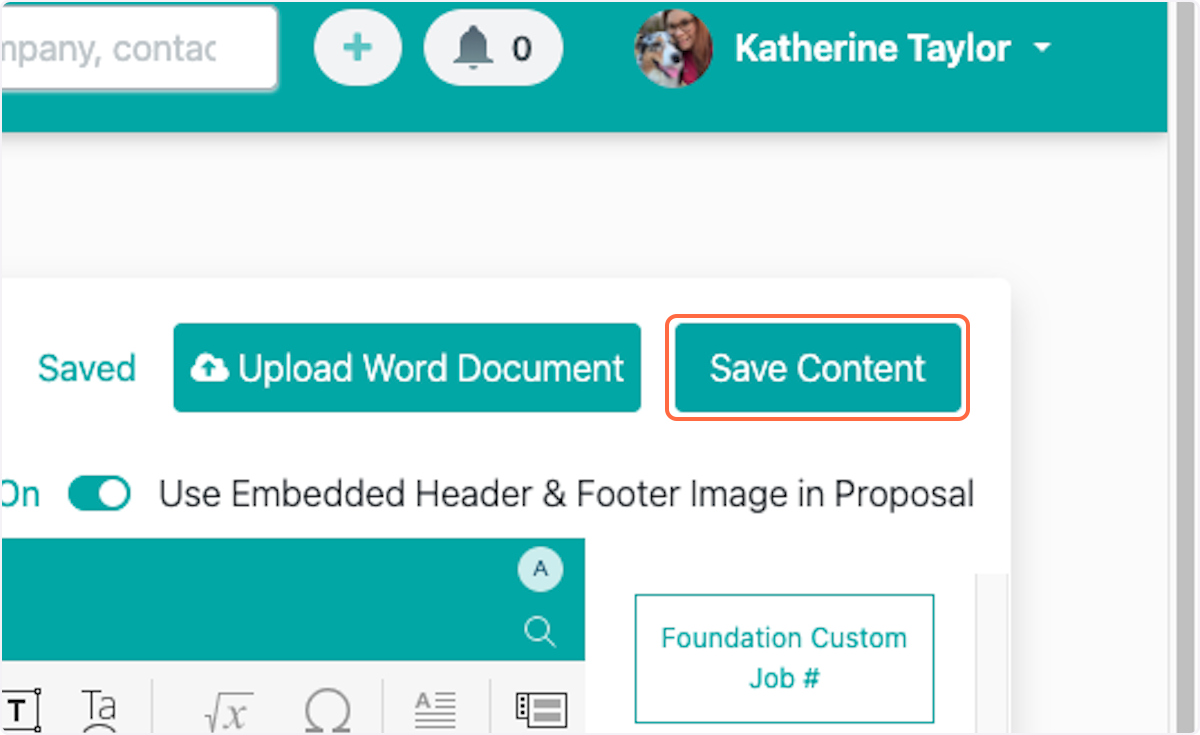How to Add a Spreadsheet into a Proposal Template
This article applies to all users who have admin, executive, and owner level access.
Watch the video guide or click "Get Started" for a click-by-click guide below:
How to Insert a Spreadsheet into Proposal Content
1. Select where you would like to insert the spreadsheet
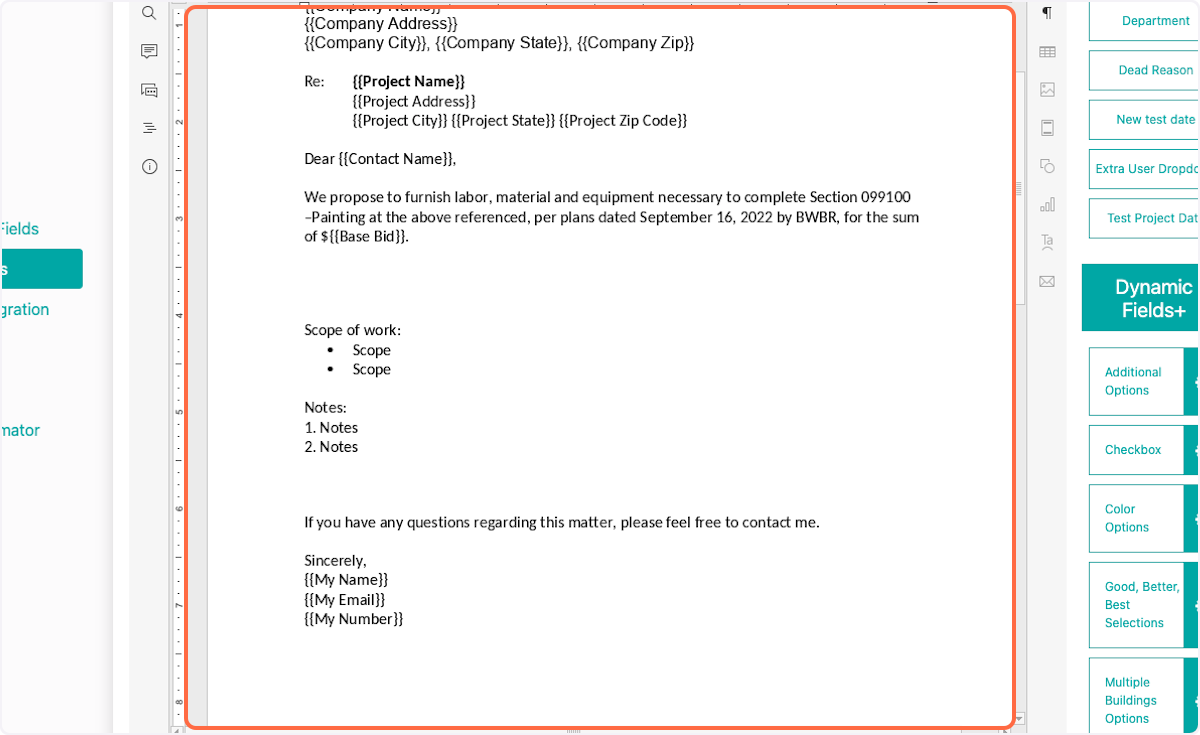
2. Click on Insert
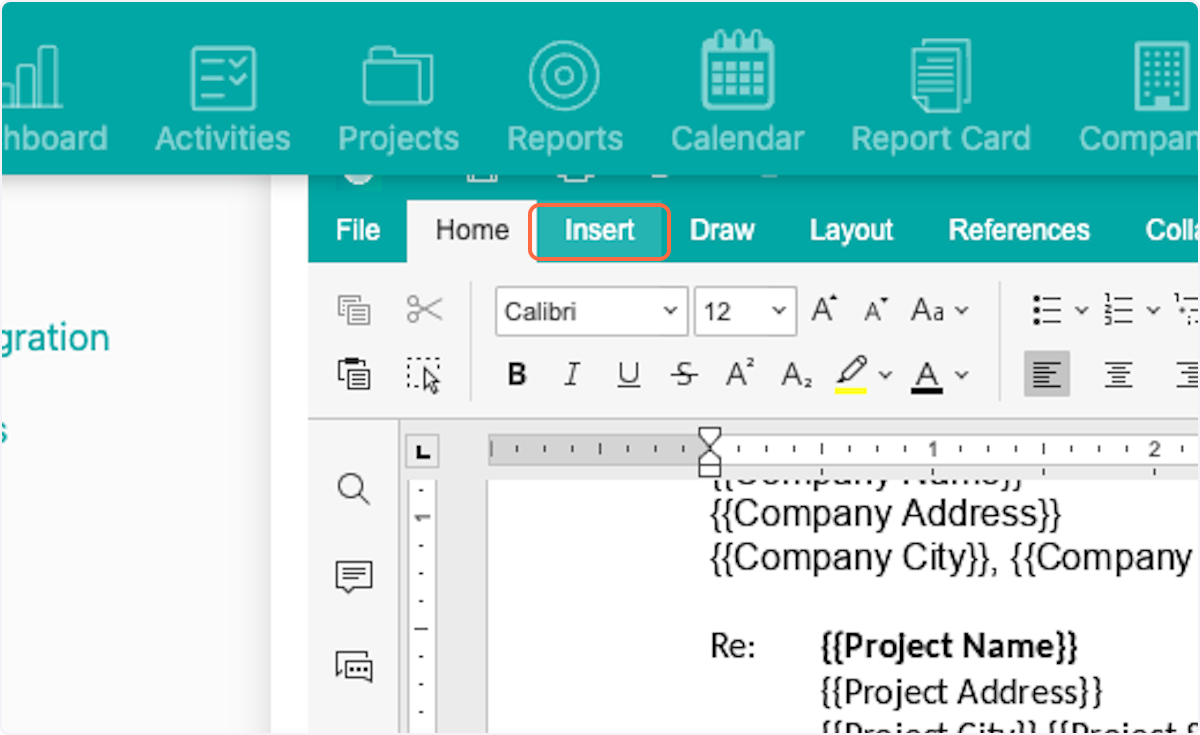
3. Click on Table
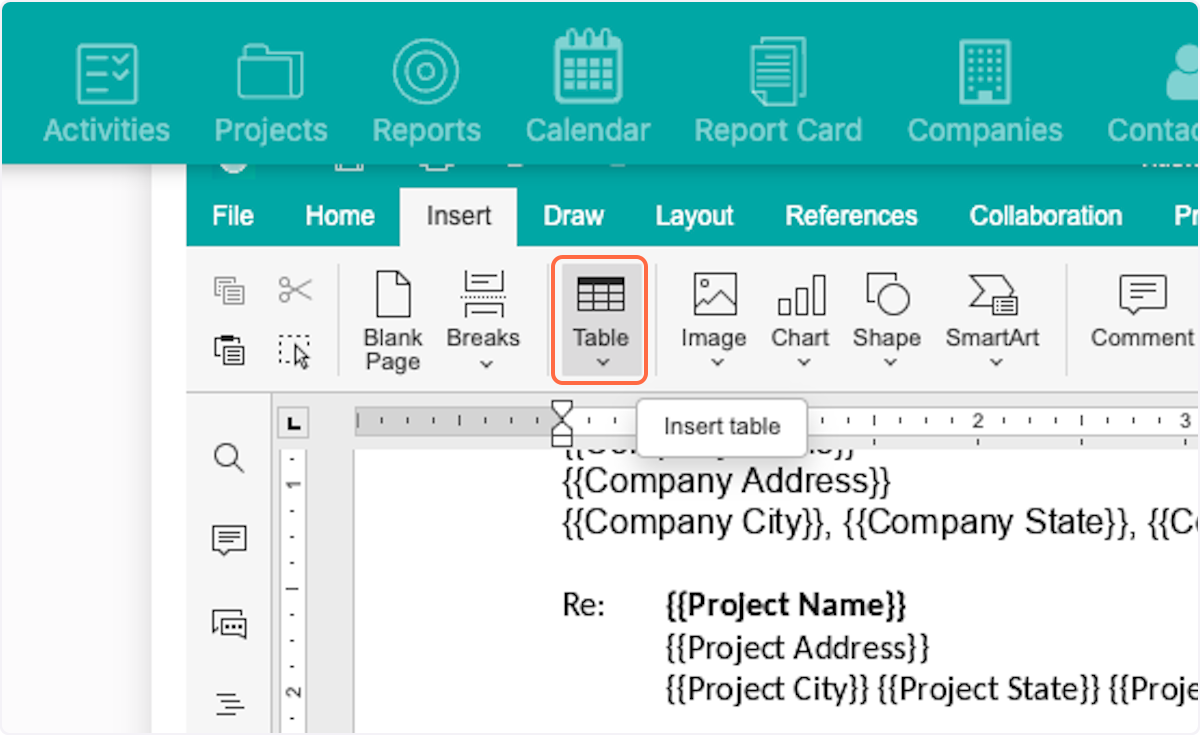
4. Click on Insert Spreadsheet
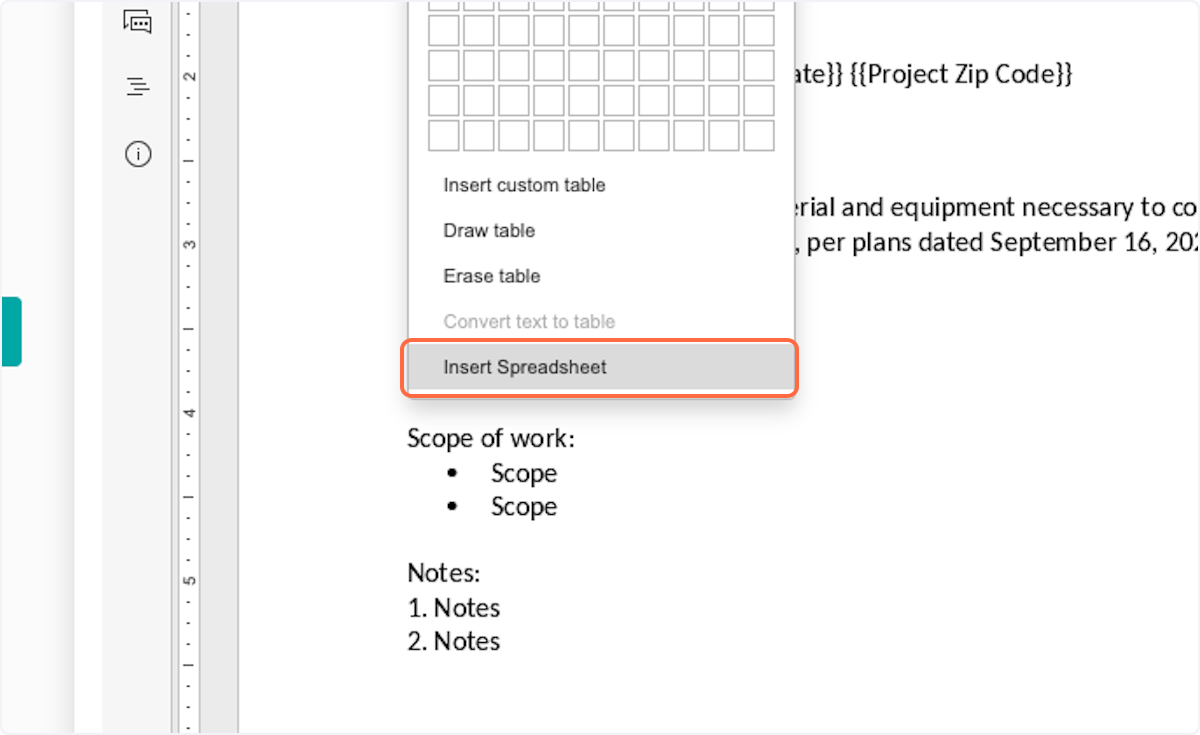
5. Add information into the spreadsheet
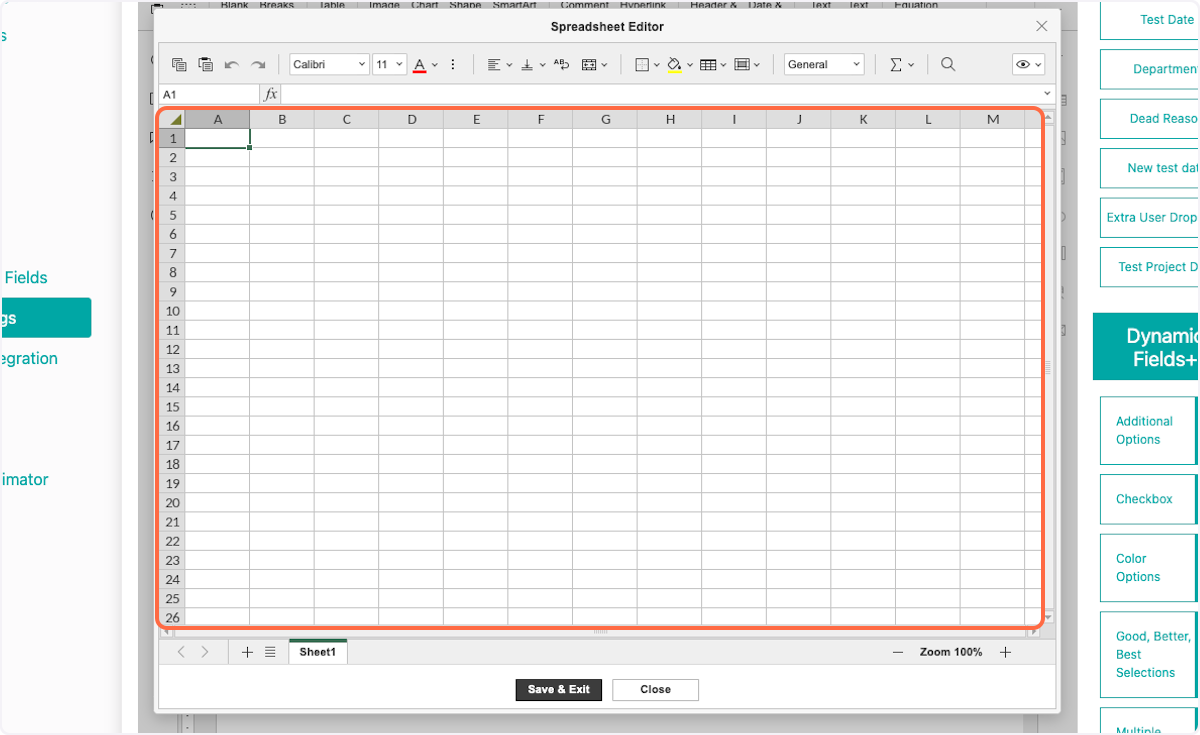
6. Click on highlight
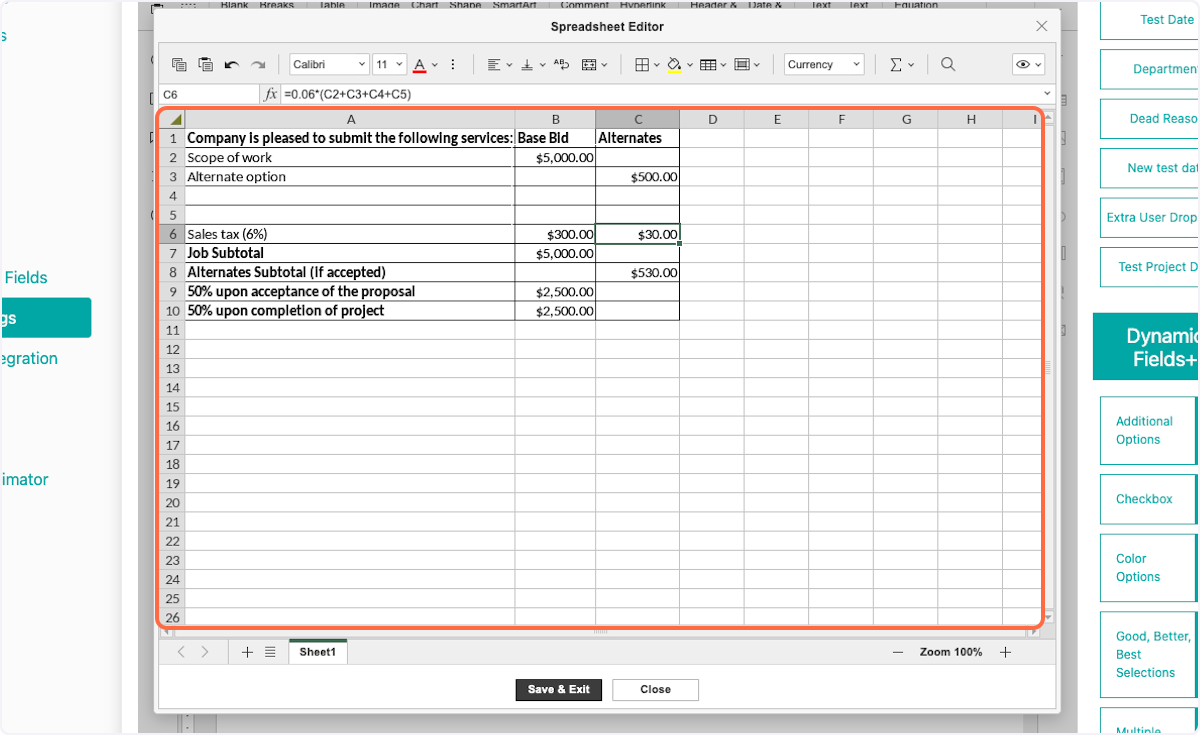
7. Formulas can be added
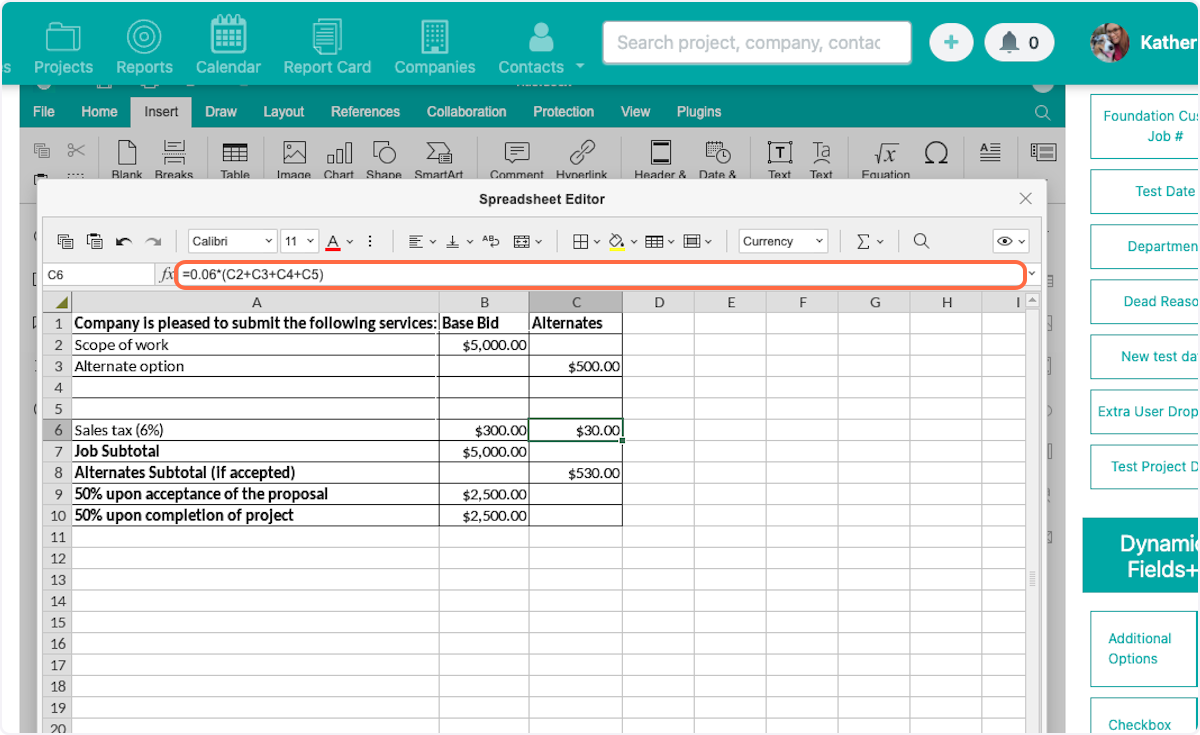
8. Set your visible area
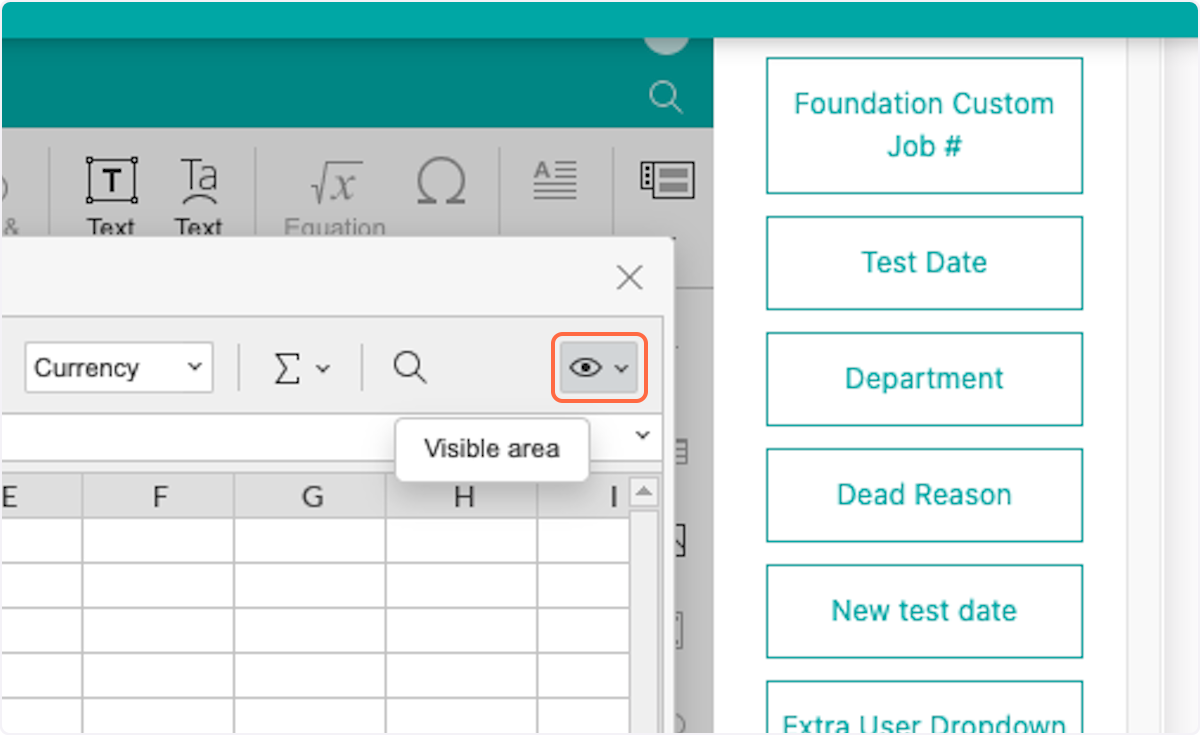
9. Click on Edit Visible Area
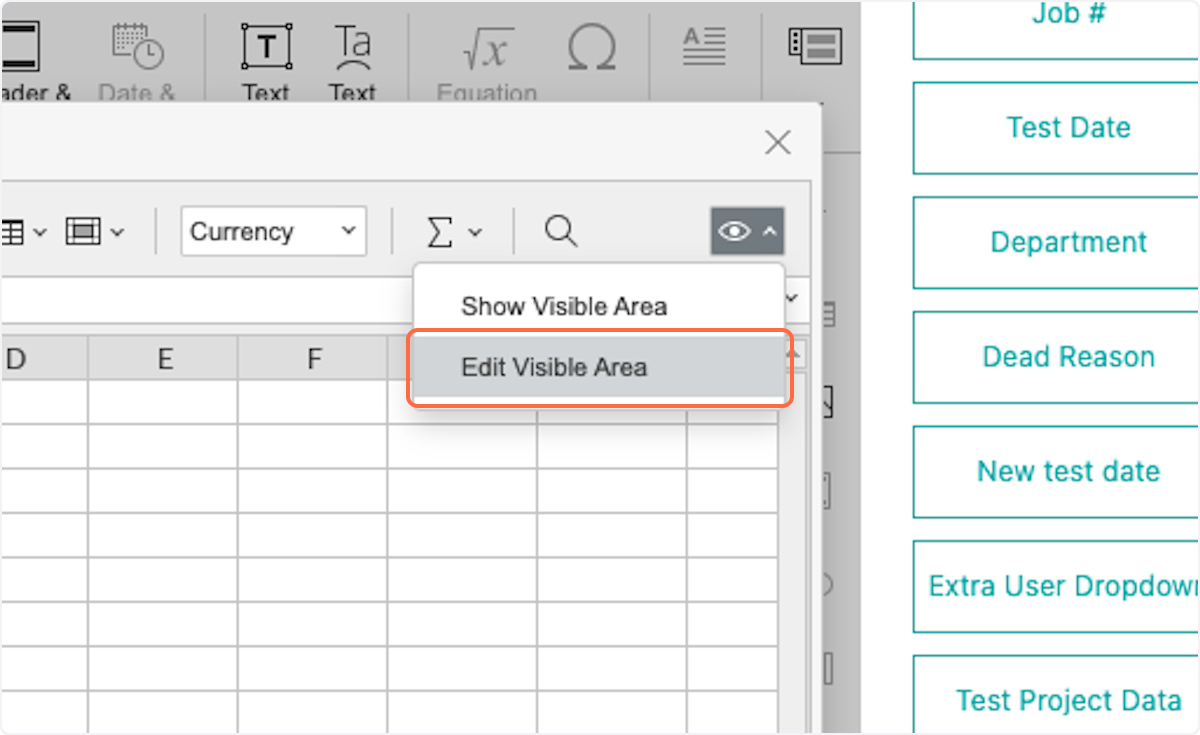
10. Click and drag to select the area you would like to be visible
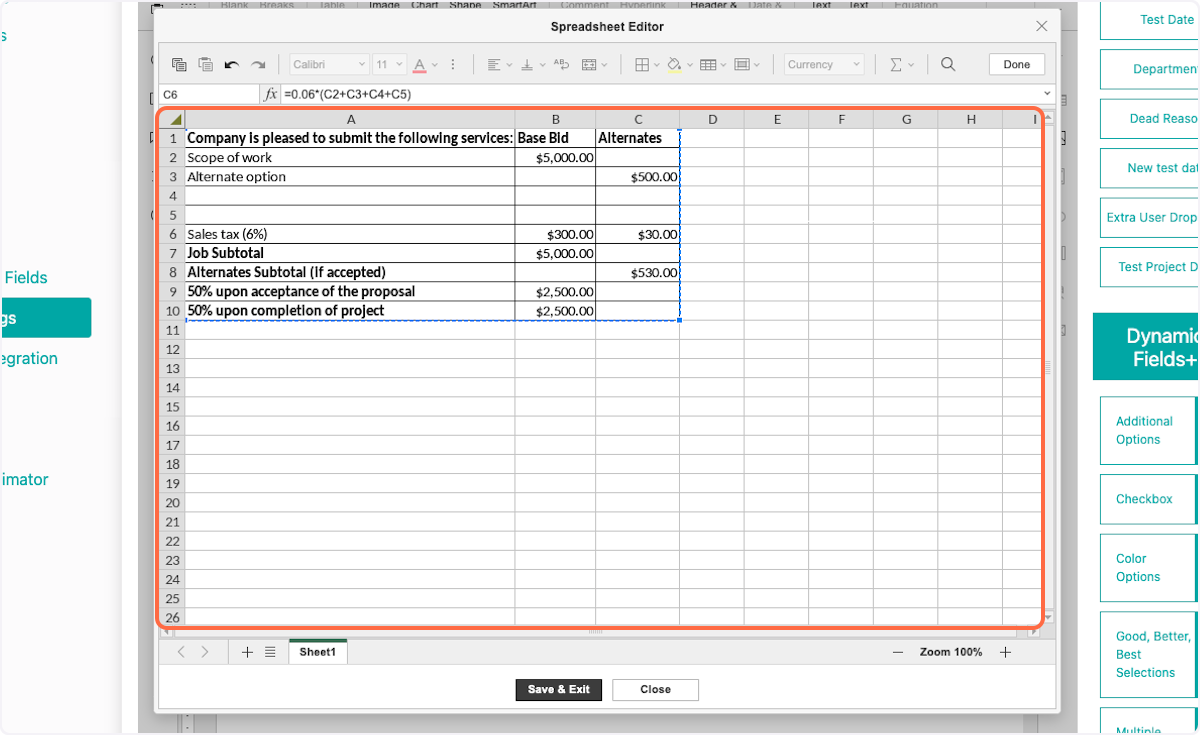
11. Click on Done
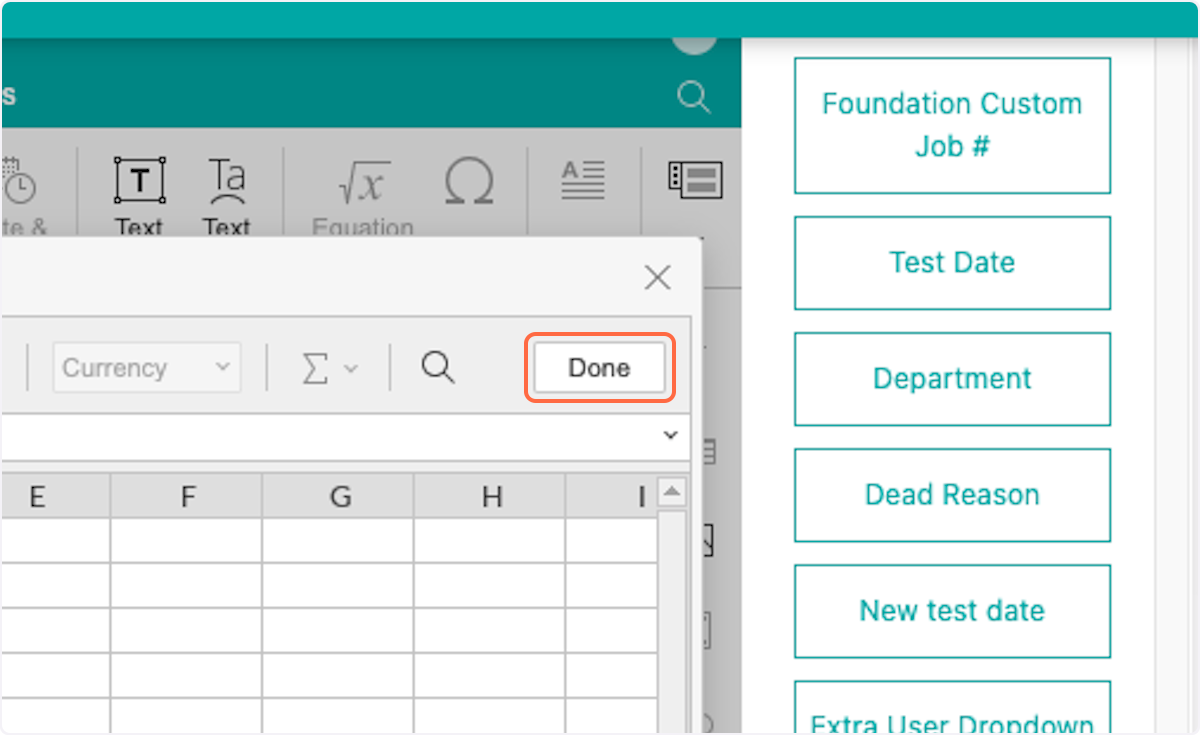
12. Click on Save & Exit
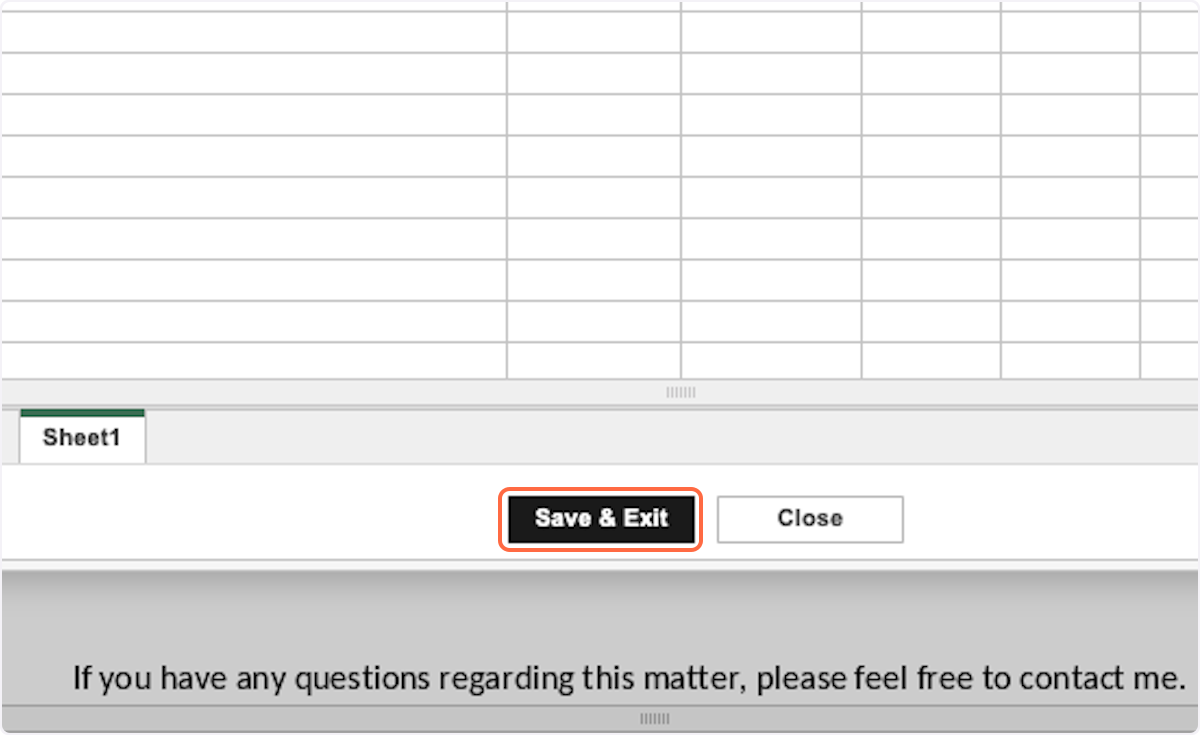
13. Your spreadsheet will now show in your content document
Double click on the spreadsheet to edit (for the template and for users creating proposals)
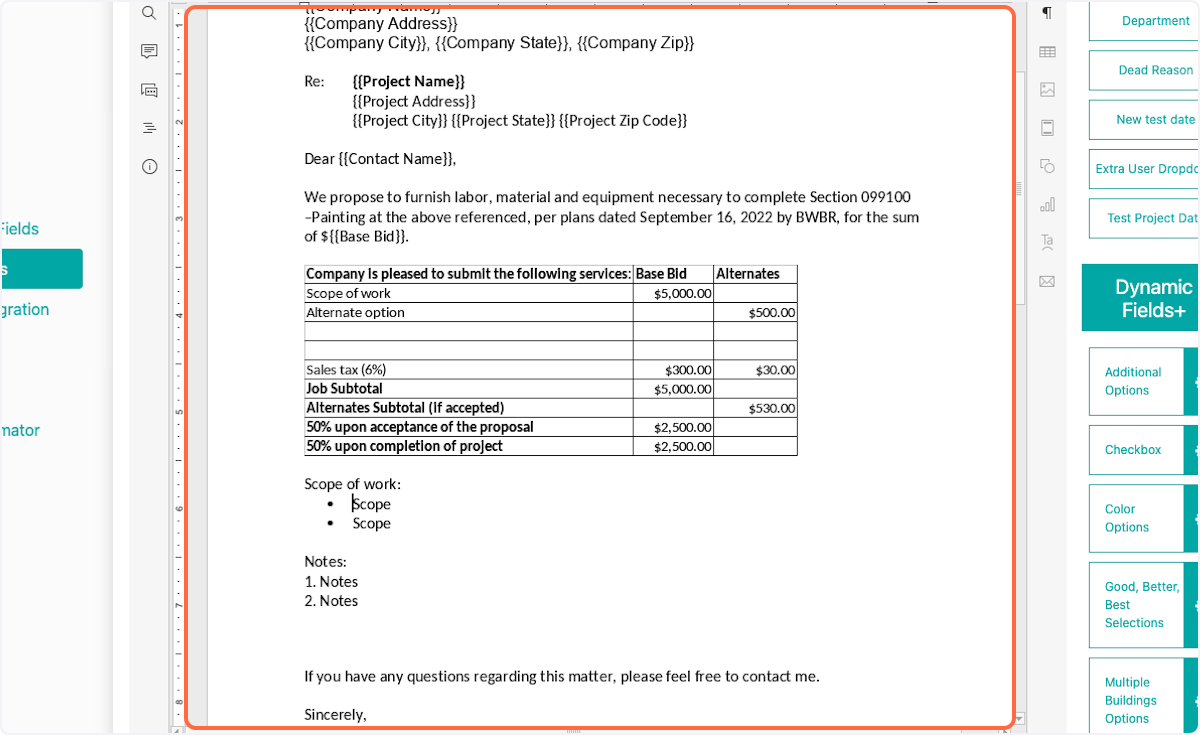
14. Don't forget to save your work!