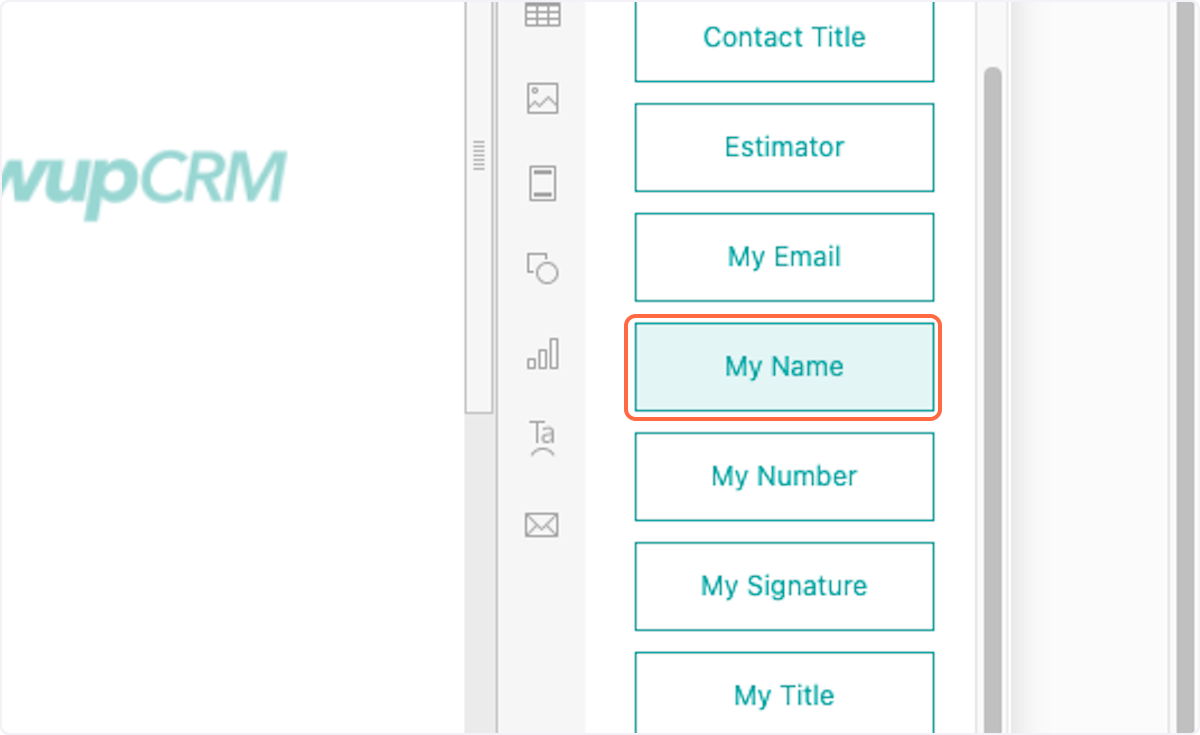How to Add Mapped Fields in Proposal Settings
This article applies to all users who have admin, executive, and owner level access.
Watch the video guide or click "Get Started" for a click-by-click guide below:
How to Add Mapped Fields to Proposal Content
1. Click on Proposal Settings
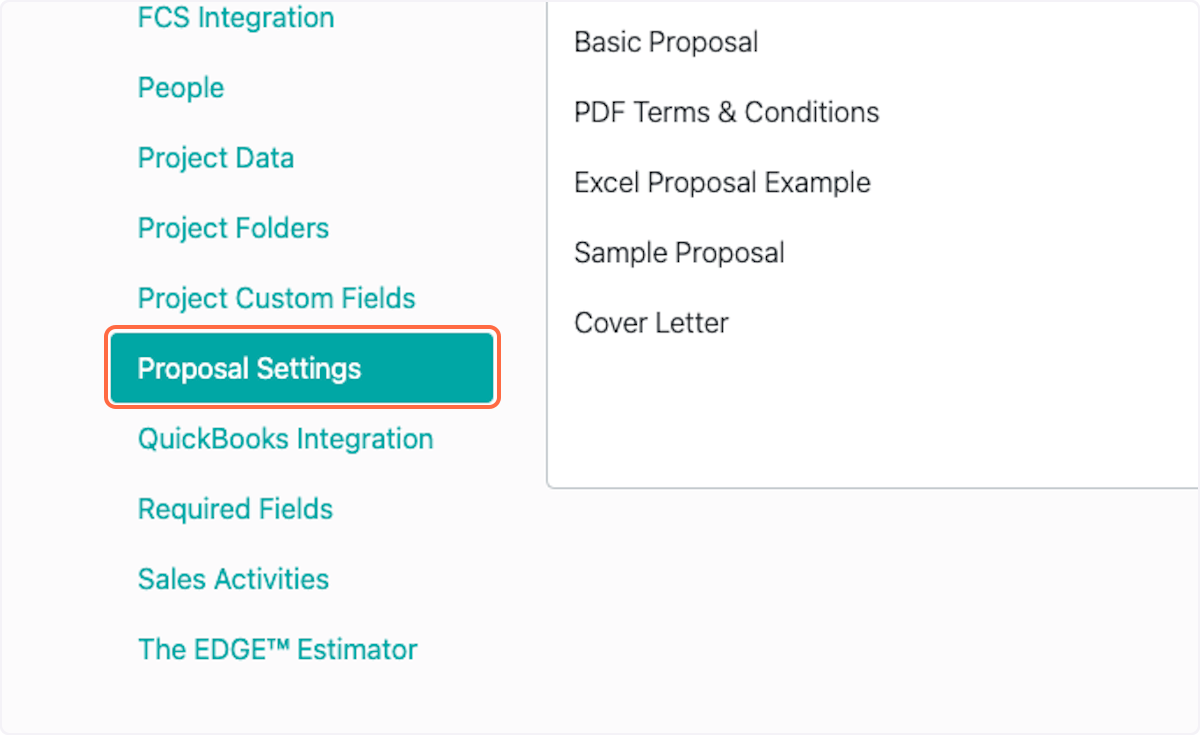
2. Click on Content
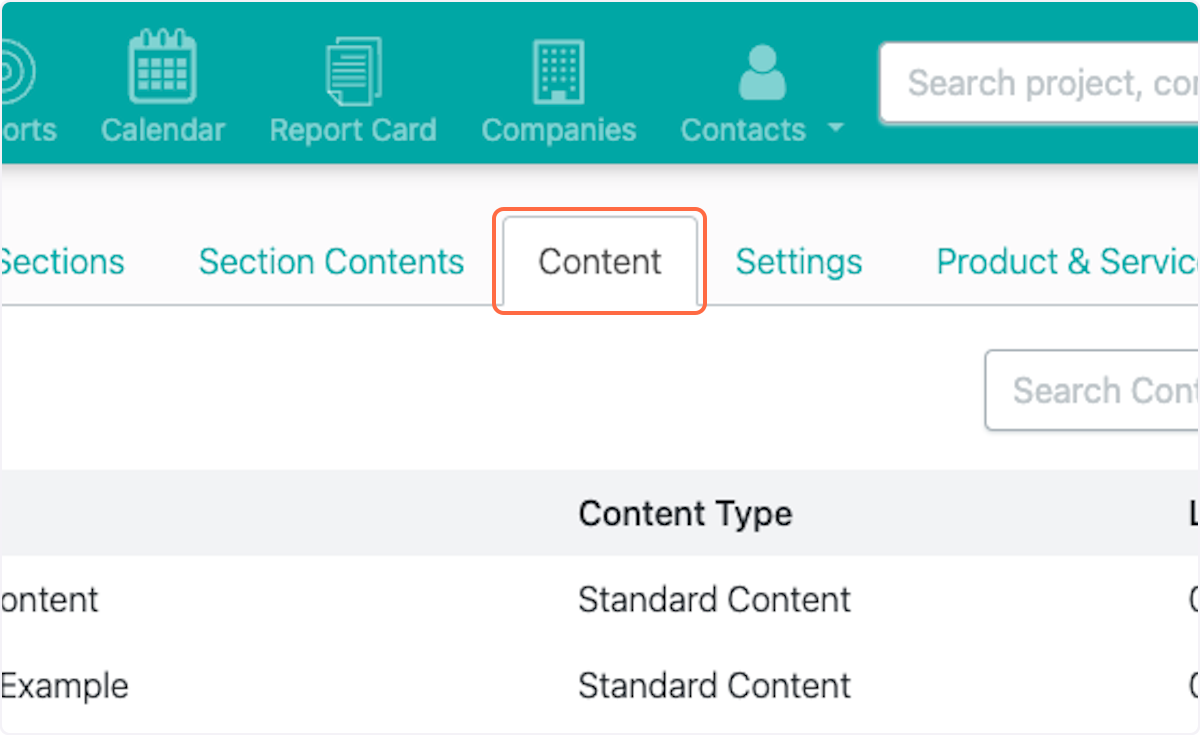
3. Select the piece of content you would like to edit
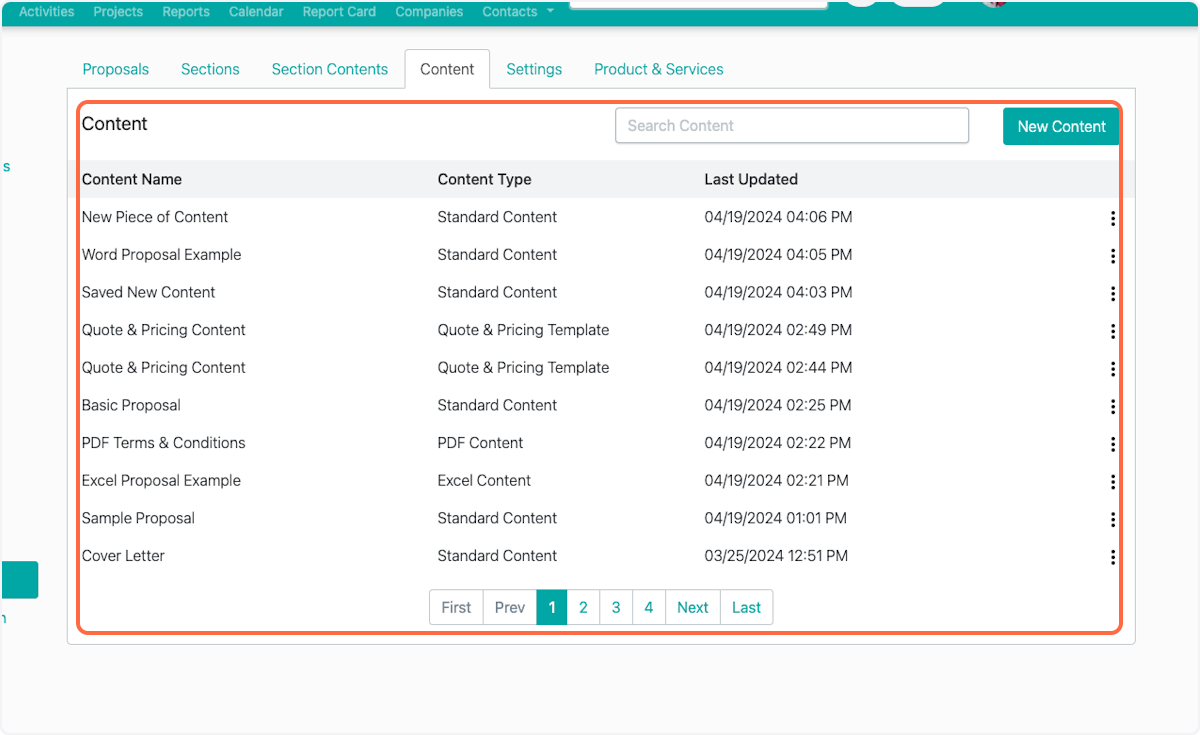
4. Click on dropdown trigger and Manage
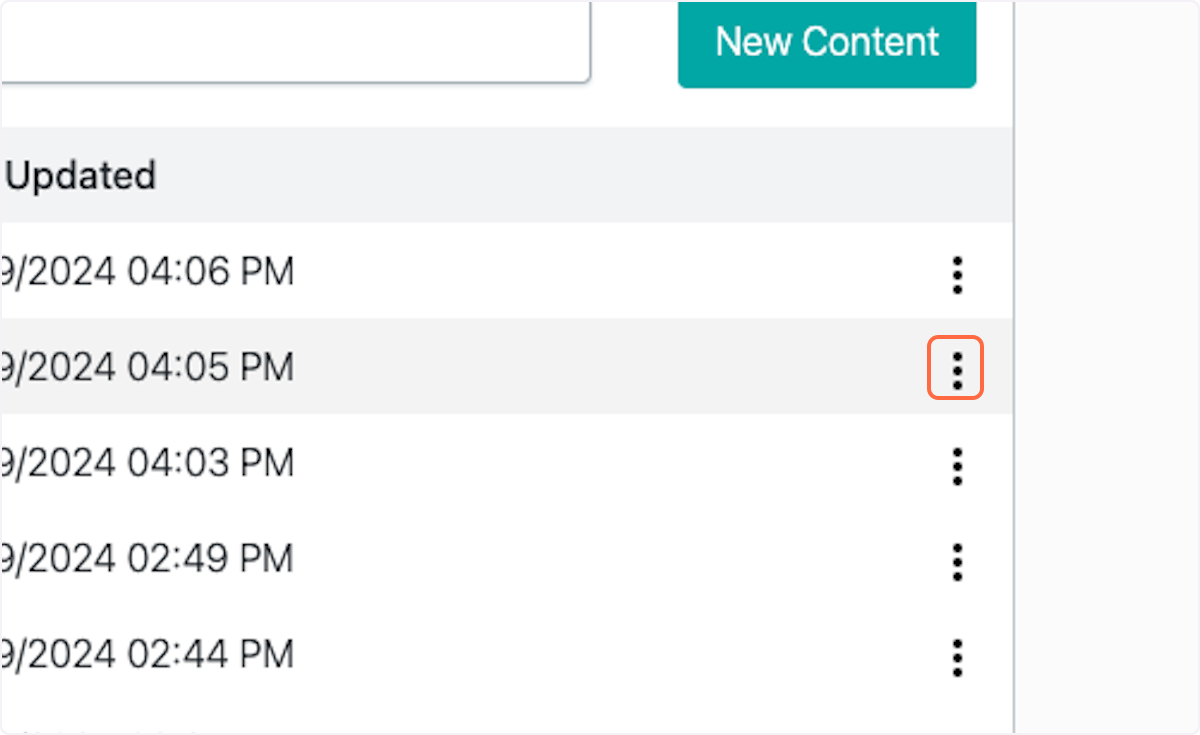
5. Select from the Fields section any items you would like to automatically pull in information from the project page
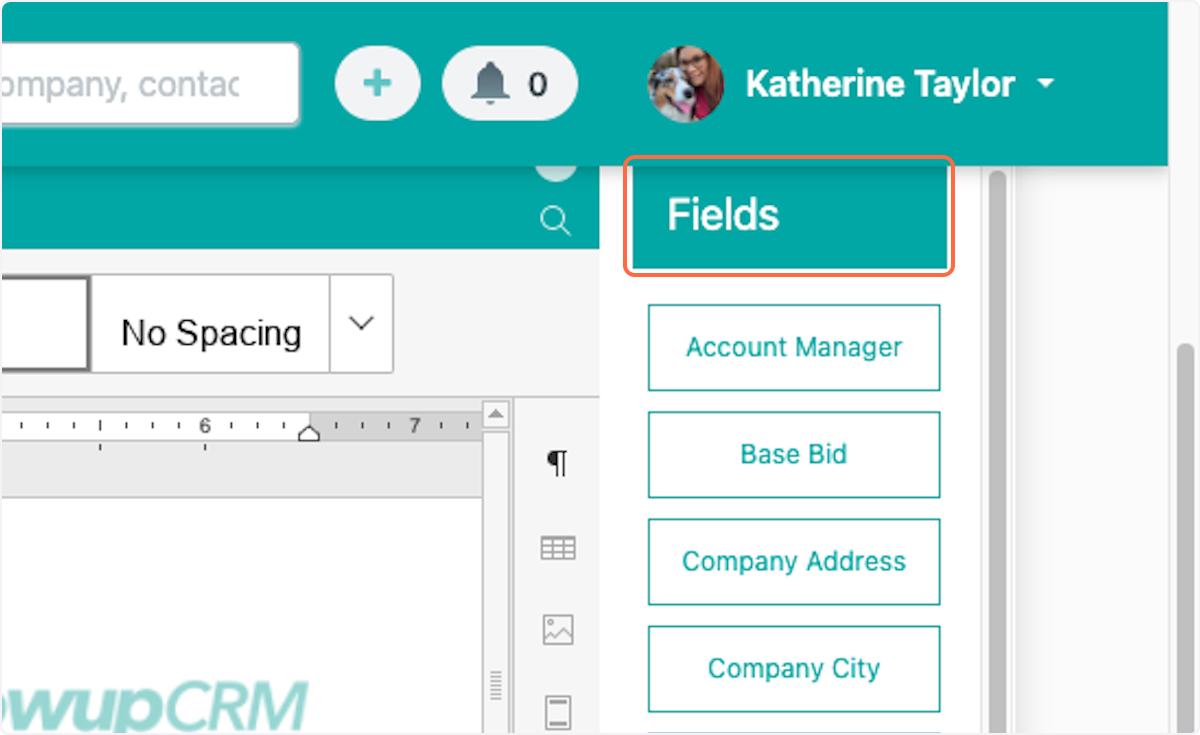
6. Custom Fields are also available to be mapped
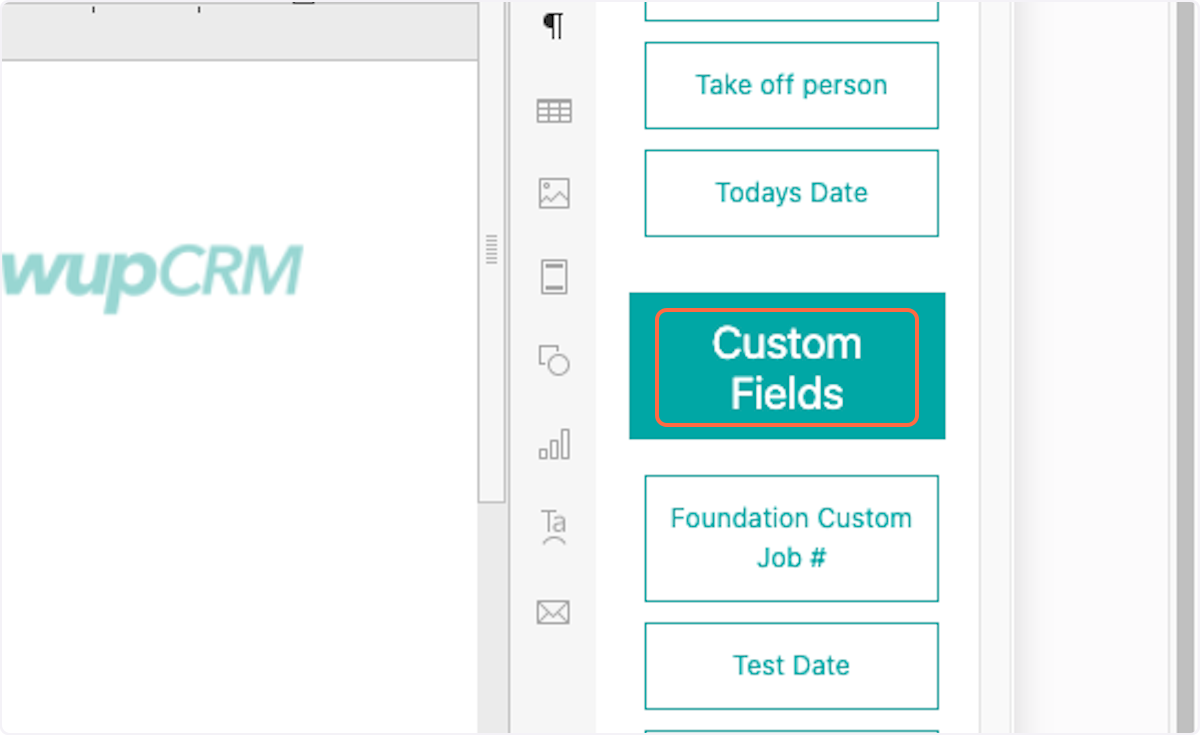
7. Click to add to the document
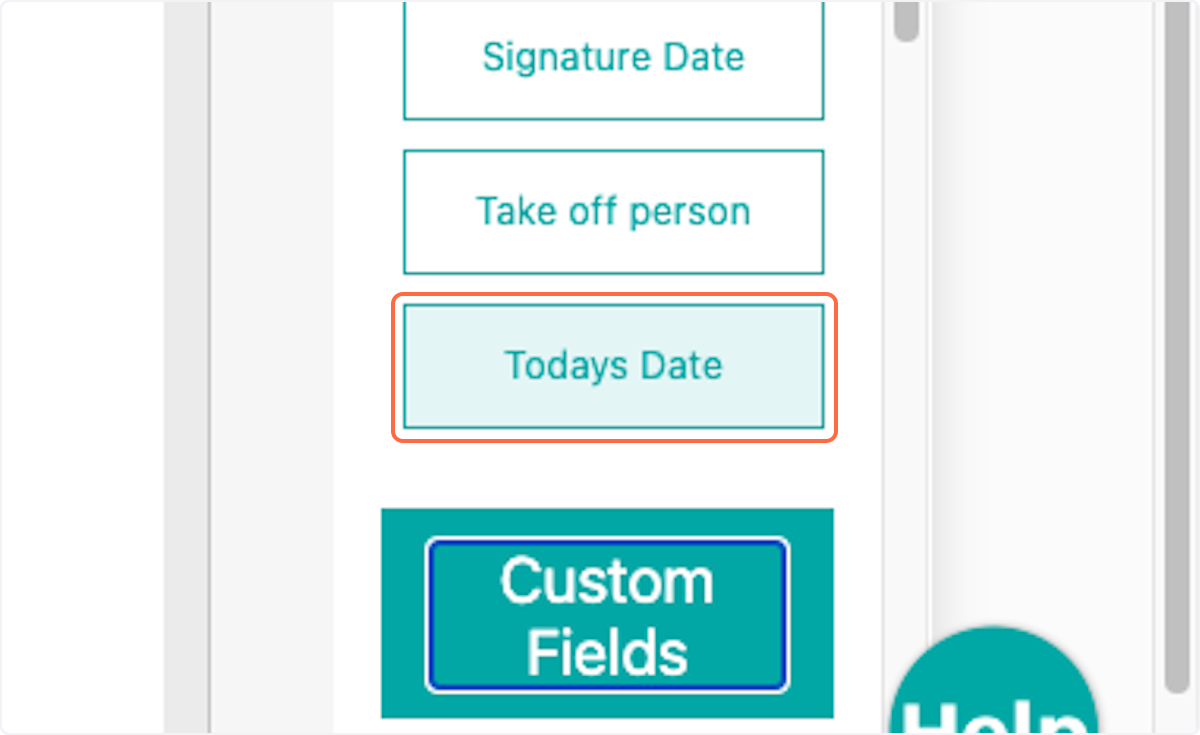
8. Any items in double brackets}} are mapped fields
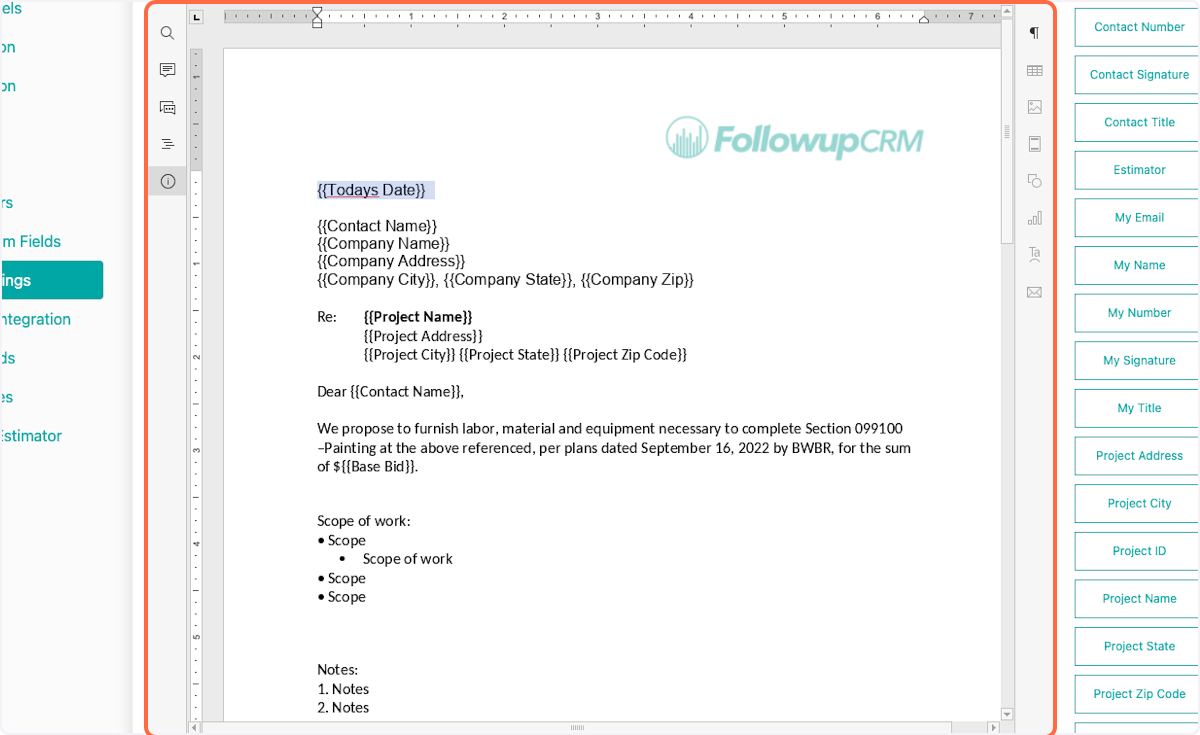
9. Use Contact Signature if you would like a digital signature from the client
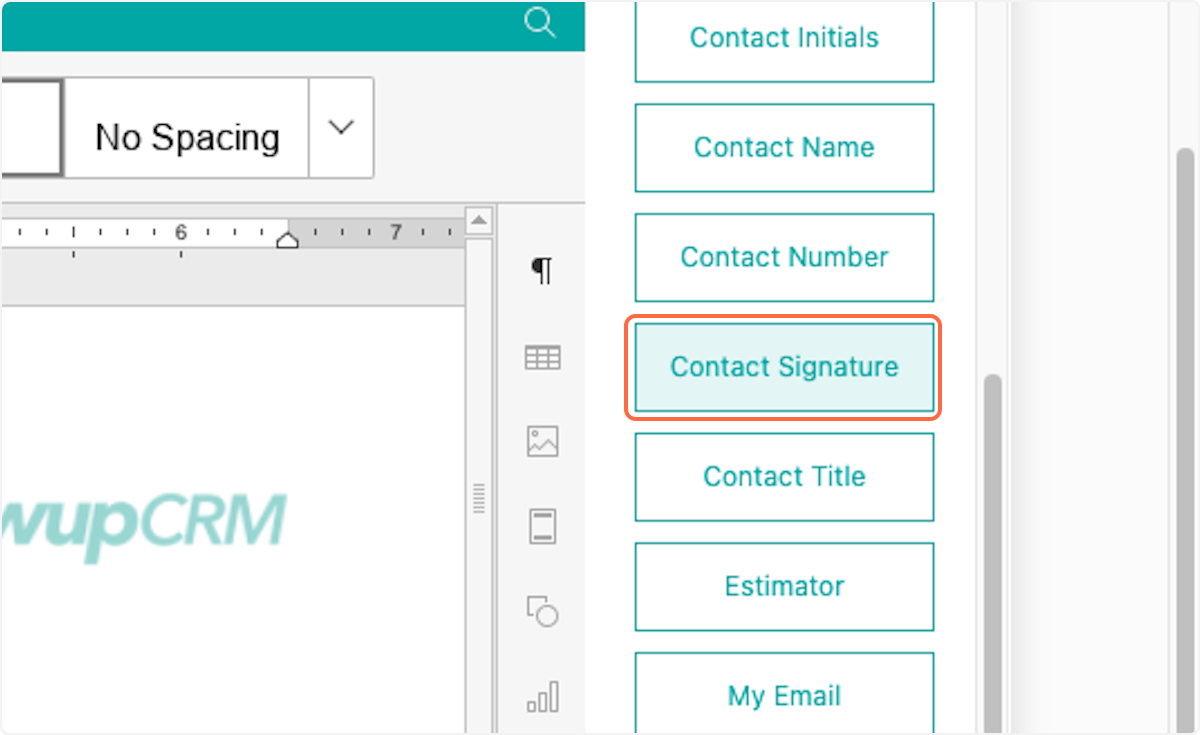
10. Use Signature Date to add the date of client signature
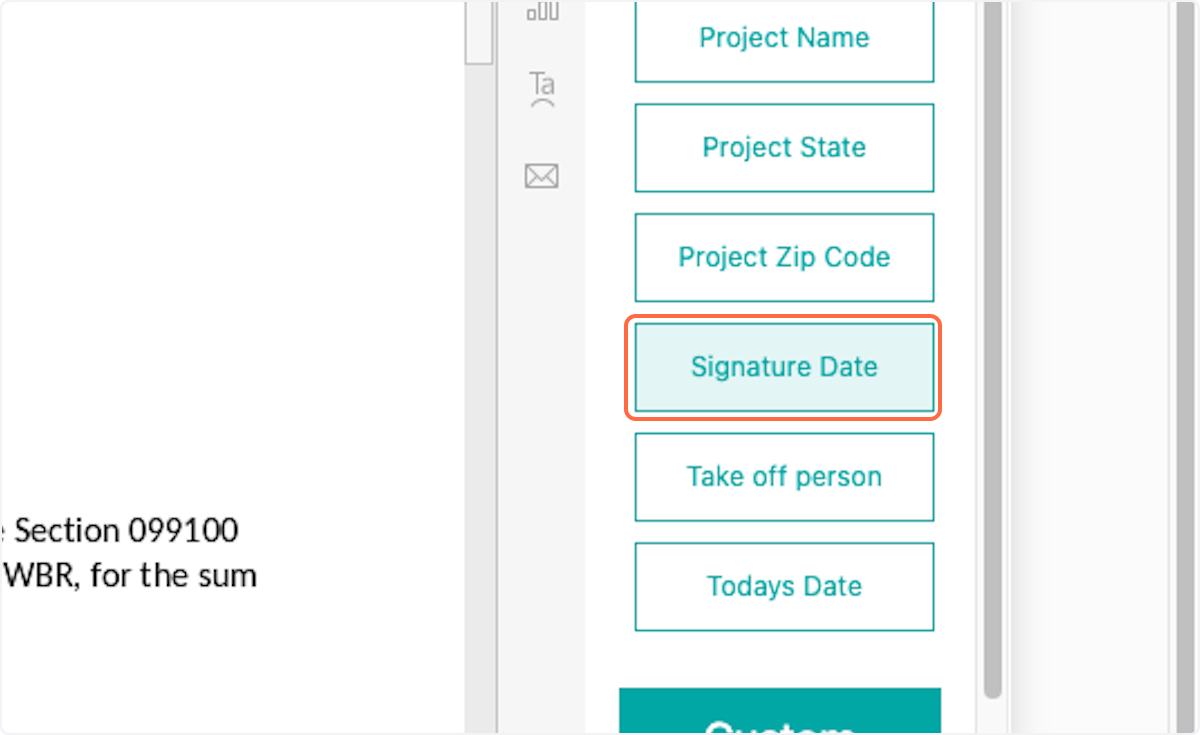
11. Use My Signature to prompt a countersignature
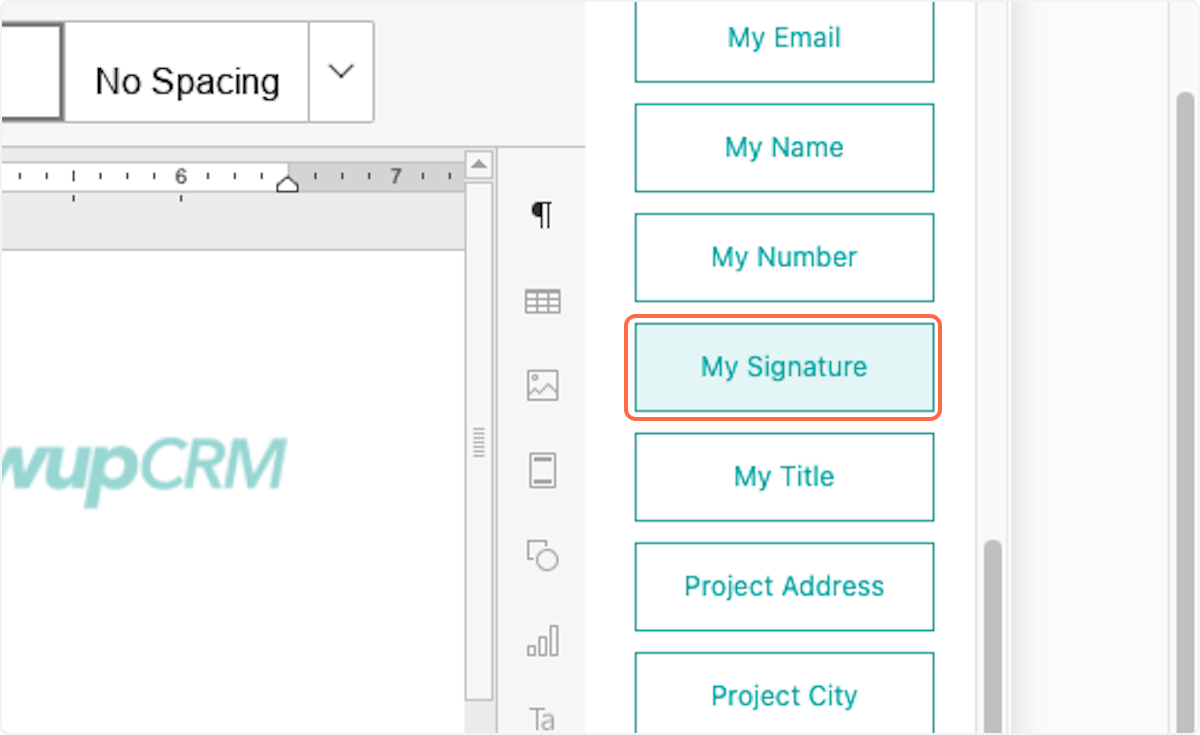
12. My fields (email, name, number, title) will populate the information of the person creating the proposal