The Report Card: Exporting, Scheduling, and Printing
How to use your report card to track completed sales activities for yourself or for your team.
First, open up the Report Card
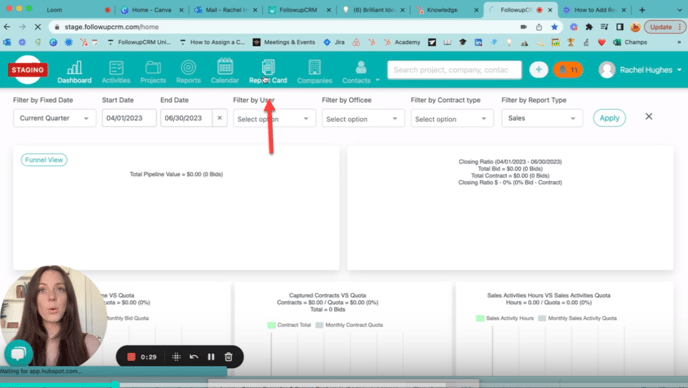
Across the top you can set the parameters that you'd like to see, including Fixed Date Range, we'll use last 365 days. User will use Erick. Office and Contract Type. And hit Apply.
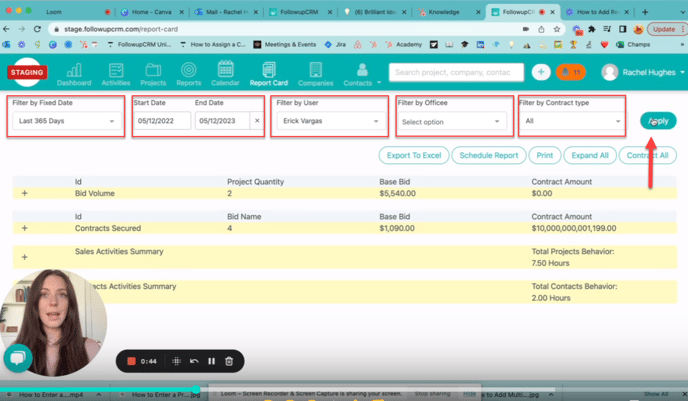
This generates a list of all the sales activities completed within that date range. When I hit Expand All, I can see all the individual activities that have been completed over the last 365 days.
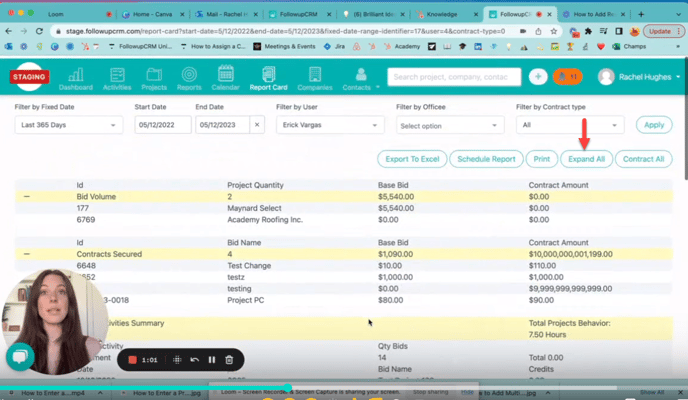
You can either Contract All, Expand All, or expand individual sections by clicking on these Plus Signs here.
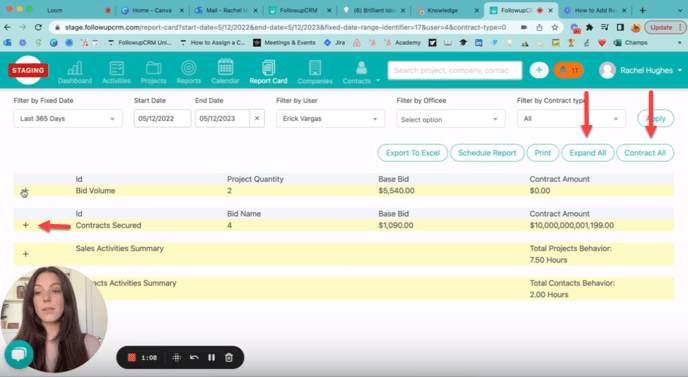
Across the top of the report card, you've got several different options. You can click Export to Excel, this will export to an Excel spreadsheet and you'll get an email to your inbox once your export is complete.
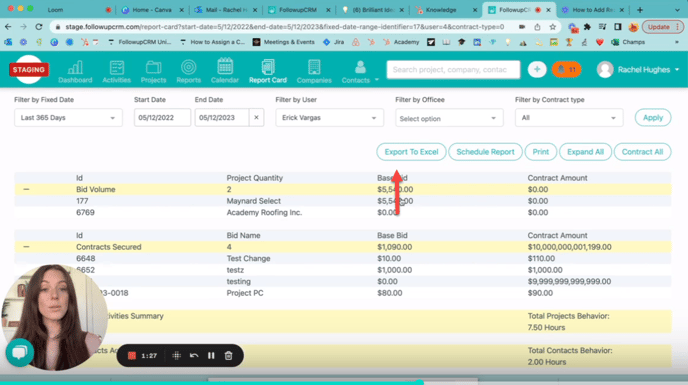
You can also click Schedule Report. This is a new feature that allows you to automate a weekly, or monthly report card to be delivered to your inbox. You can select your preferences here: a subject line, the email address that you want this to go to, delivery frequency, scheduled time, and day of the week. And hit Schedule Report Email.
Now you can expect to receive this report card to your email at whatever cadence is most helpful for you and your team.
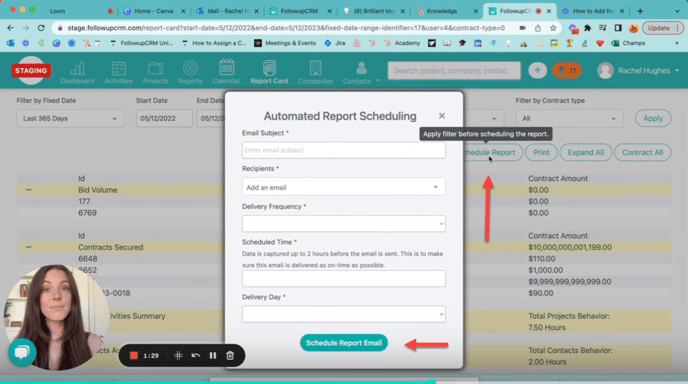
Happy Selling!
Need more help? Sign-up for additional Office Hours Training