How to Check User Activities
Checking user activities is very important when it comes to keeping your sales team on track and holding them accountable. To monitor your sales team’s activities, click on “Dashboard” in the top tab.
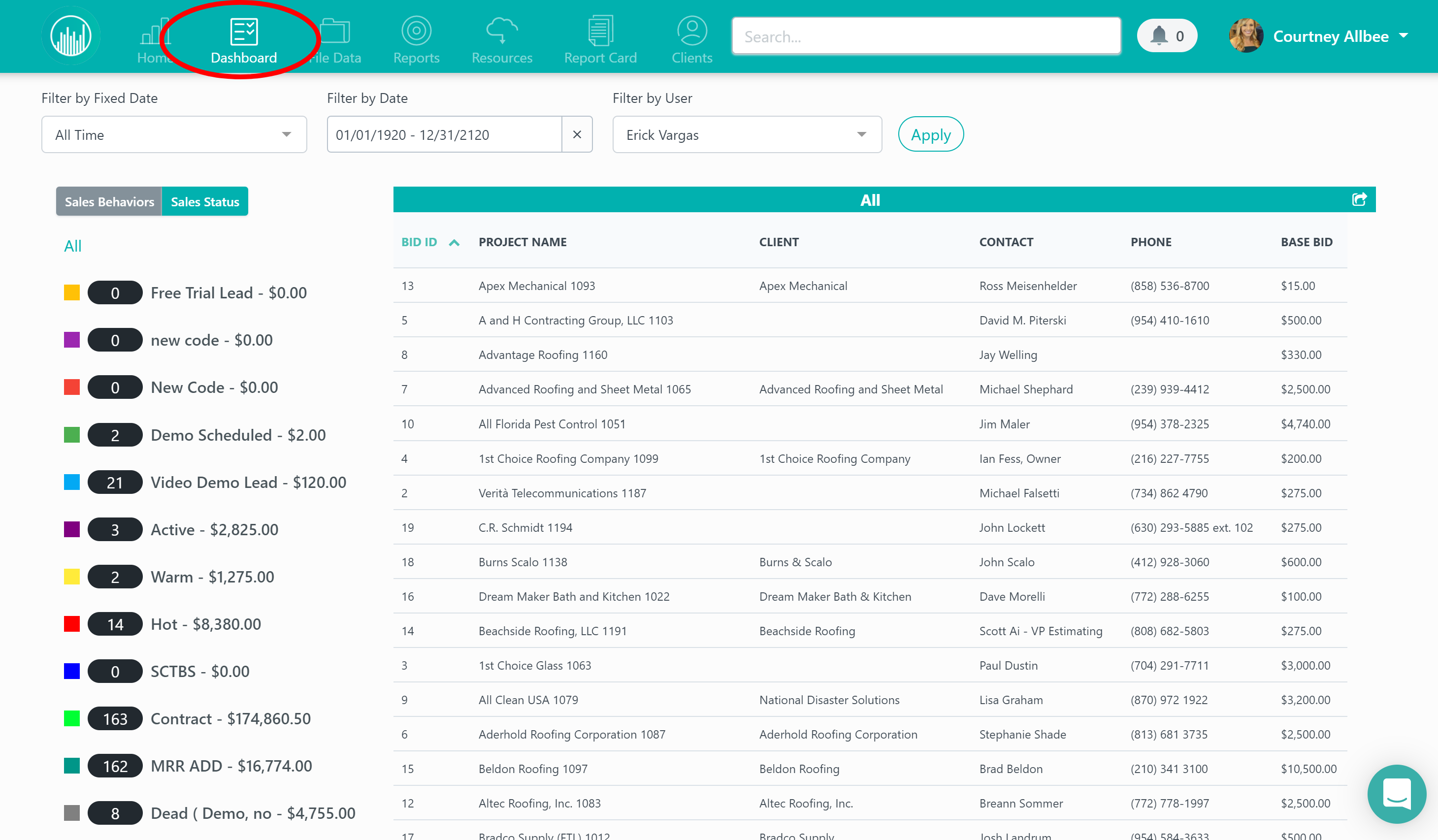
From here, click on the “Sales Behaviors” tab on the left.
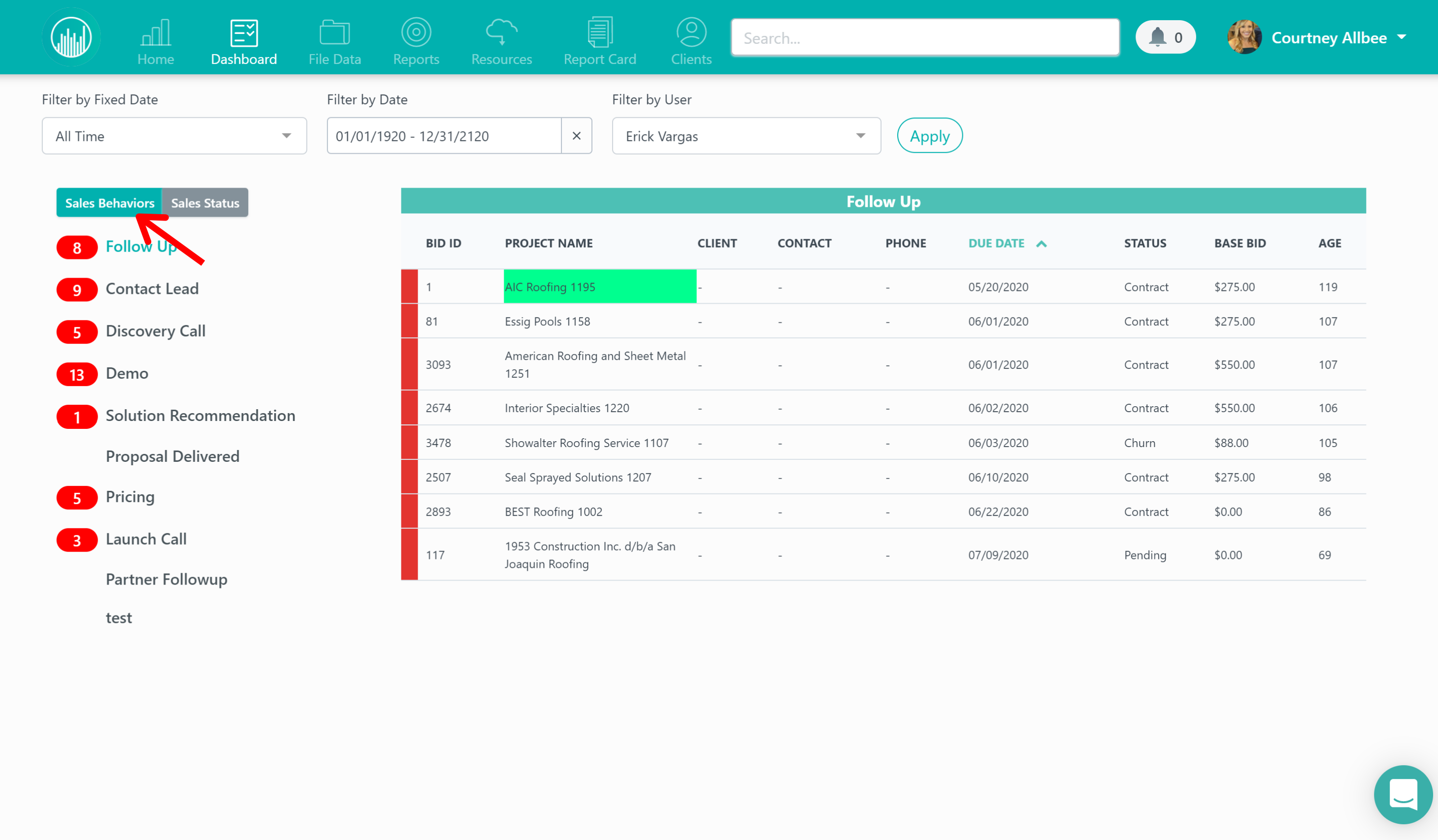
We recommend filtering this by individual users so you can see who, specifically, is on track and who isn’t.
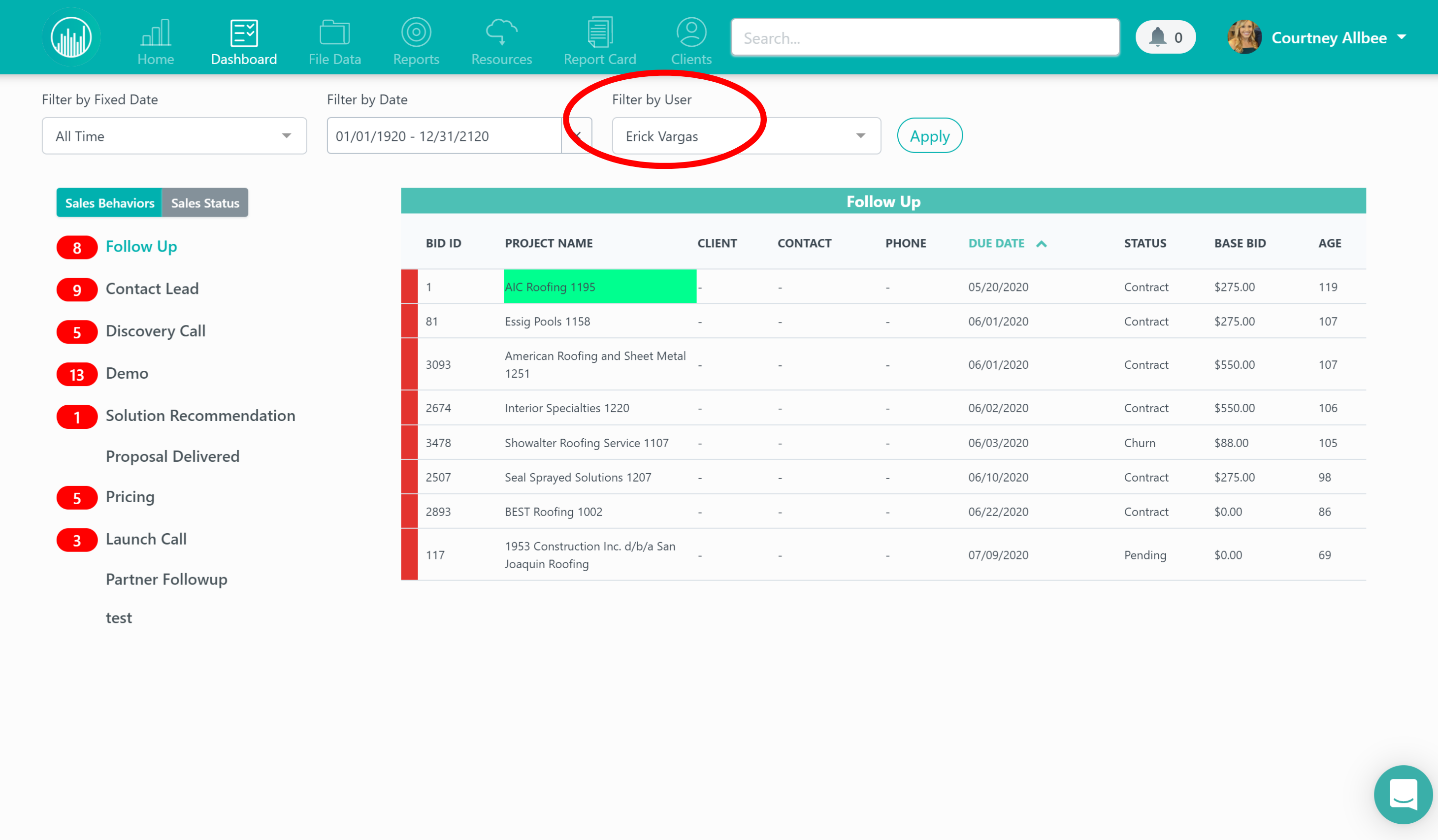
Anything in red means it’s overdue.
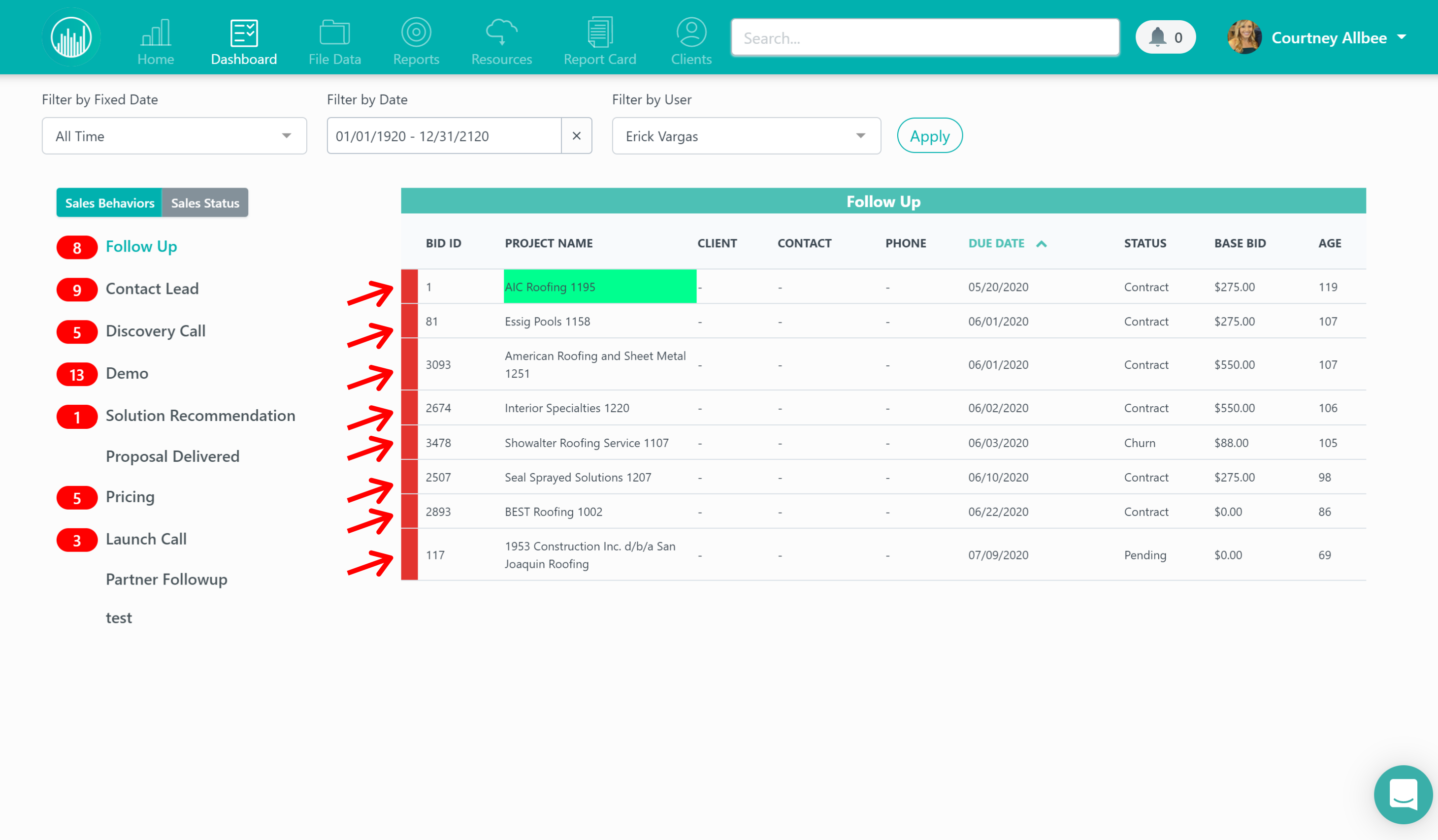
To the right, under the “Age” column, you can see how many days past due the user is on a sales activity. We recommend having a conversation with an individual user if an activity is past due by 30 days or more and see how you can help them get back on track.
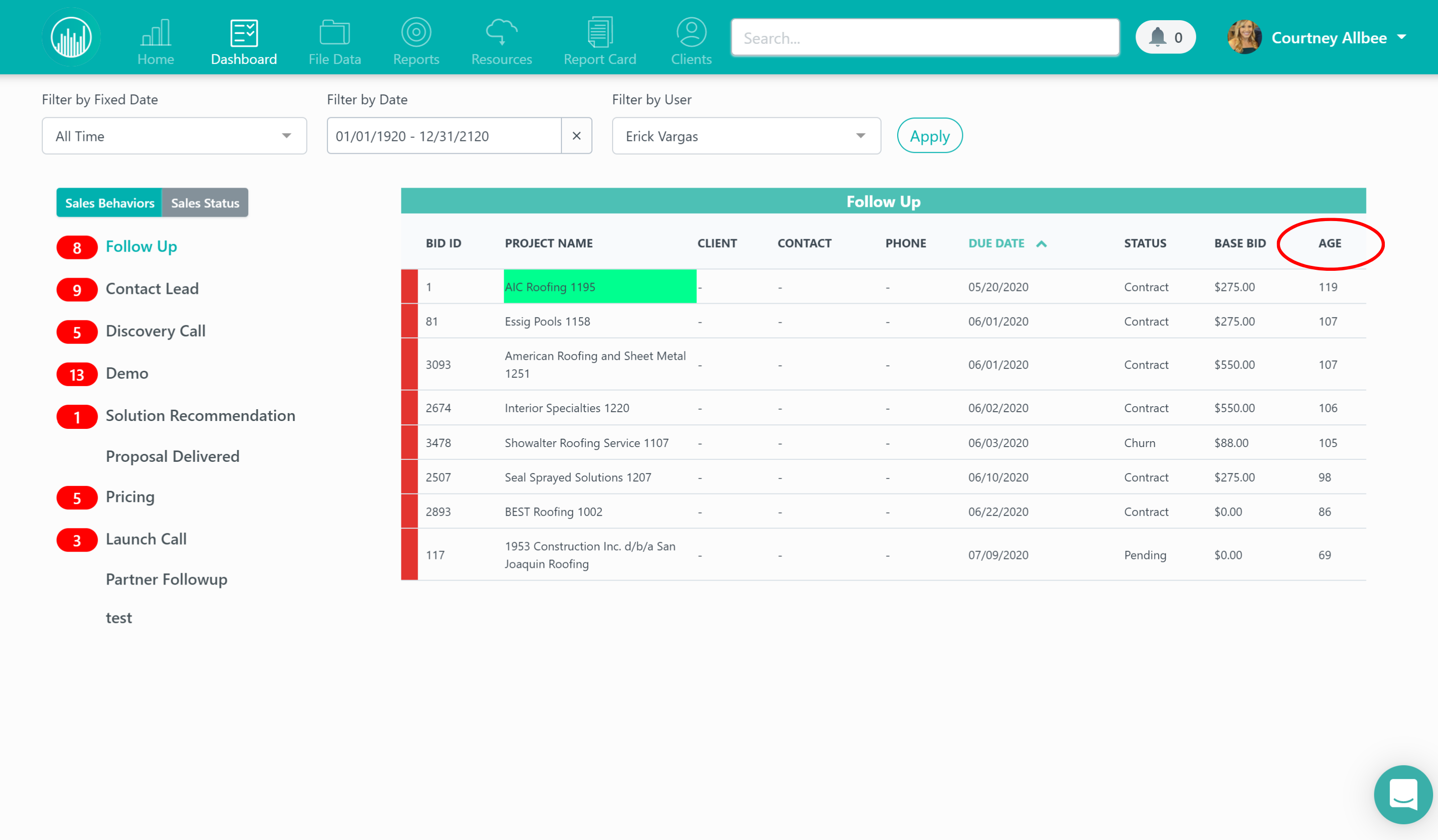
It’s important to make sure your users are checking activities off as they complete them to avoid a disorganized dashboard.
It’s also a red flag if a user dashboard is empty because that means that the user is not properly using the system. If we aren’t setting reminders to follow up in the system, then we’re increasing our chances of letting leads fall through the cracks and missing out on opportunities.
You can also monitor each user’s sales status by clicking on the “Sales Status” tab to the left to better track each user’s pipeline and better project how much revenue you can expect to close and when.
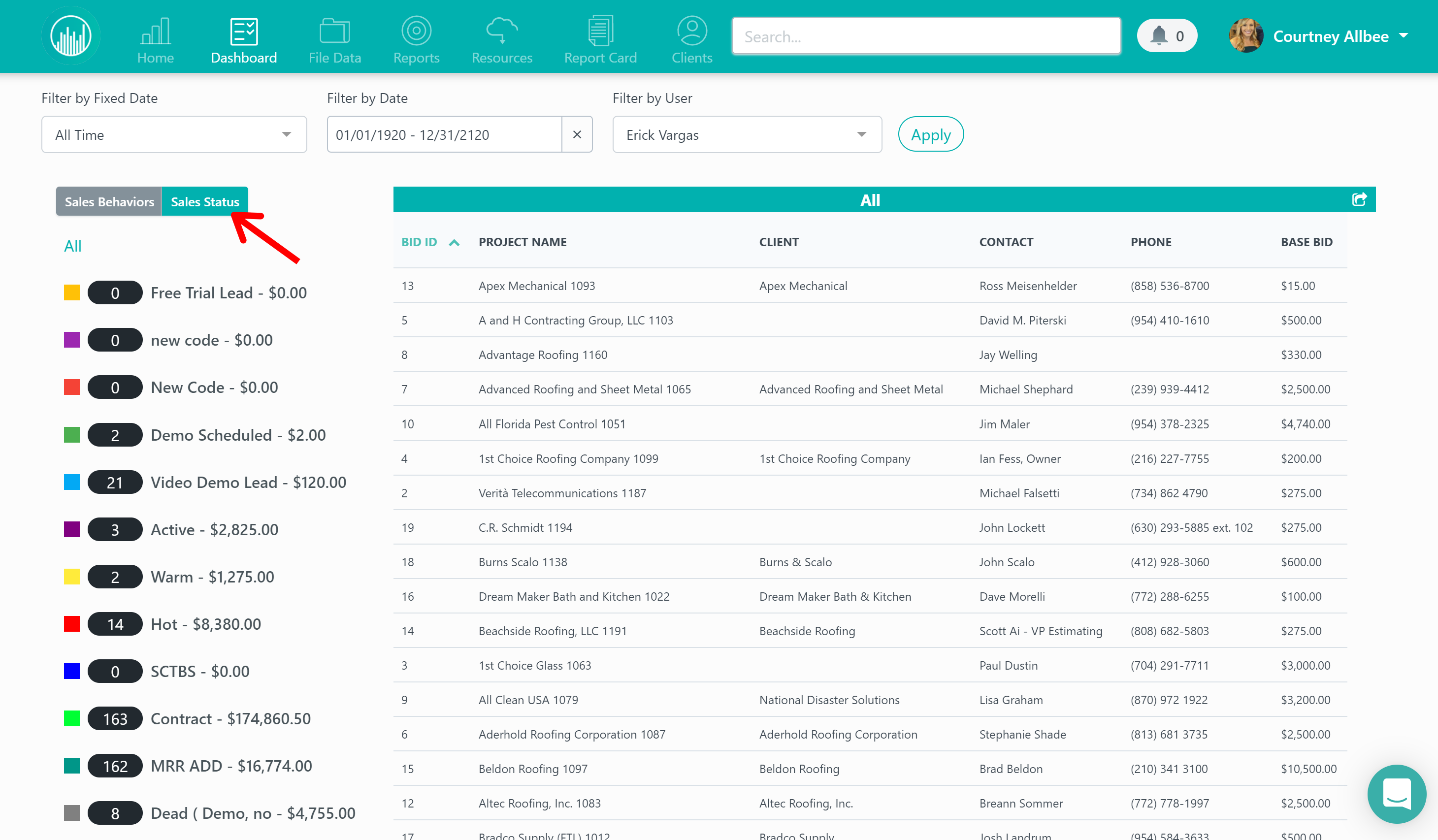
The dashboard feature is crucial when it comes to checking on the progress of your sales team and holding them accountable. We recommend checking this on a weekly basis to allow for complete transparency and step in as needed when your team needs help. Doing this consistently will help increase your company’s closing ratio immensely.
Want more hands-on help? Sign up for our weekly group training!
Did this answer your question?