How to connect to Vista in FollowupCRM
After Following the steps found here: How to set up Vista Spectrum, follow these steps to connect Vista within Followup.
- Login to Followup, go to Company Settings from under your profile icon on the top right corner
- Click on ERP Integrations
- Click on Connect on Vista
- Follow through to select Vista in the subsequent screens
- Following is how you get the credentials (Hostname, Port, and Username/Password creations steps are available in the steps above, also linked to an external file next to each, below):
- Hostname: this is the value for hostname that was provided in response to the case you filed (see step 9 of Open a Case with Viewpoint Support).
- Followup cred: mdfa-SQL.viewpointdata.cloud
- Database: this is the name of the database you would like to grant read and write access to (e.g. "Viewpoint").
- 4294
- Port: this is the value for port that was provided in response to the case you filed (see step 9 of Open a Case with Viewpoint Support).
- Viewpoint
- Username and Password: this is the login name and password from when you created a SQL user (see step 2 of Create a SQL User).
- Hostname: this is the value for hostname that was provided in response to the case you filed (see step 9 of Open a Case with Viewpoint Support).
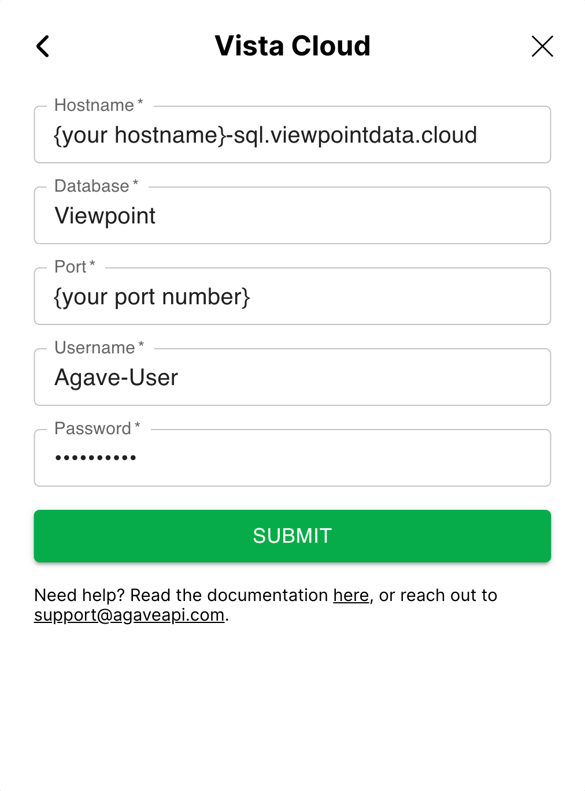
-
- The main modules are all automatically mapped
- Refer to this article: Vista Integration Mapping, to see how to make changes to the mapped fields, or add new ones, including mapping dropdown field items between the two.