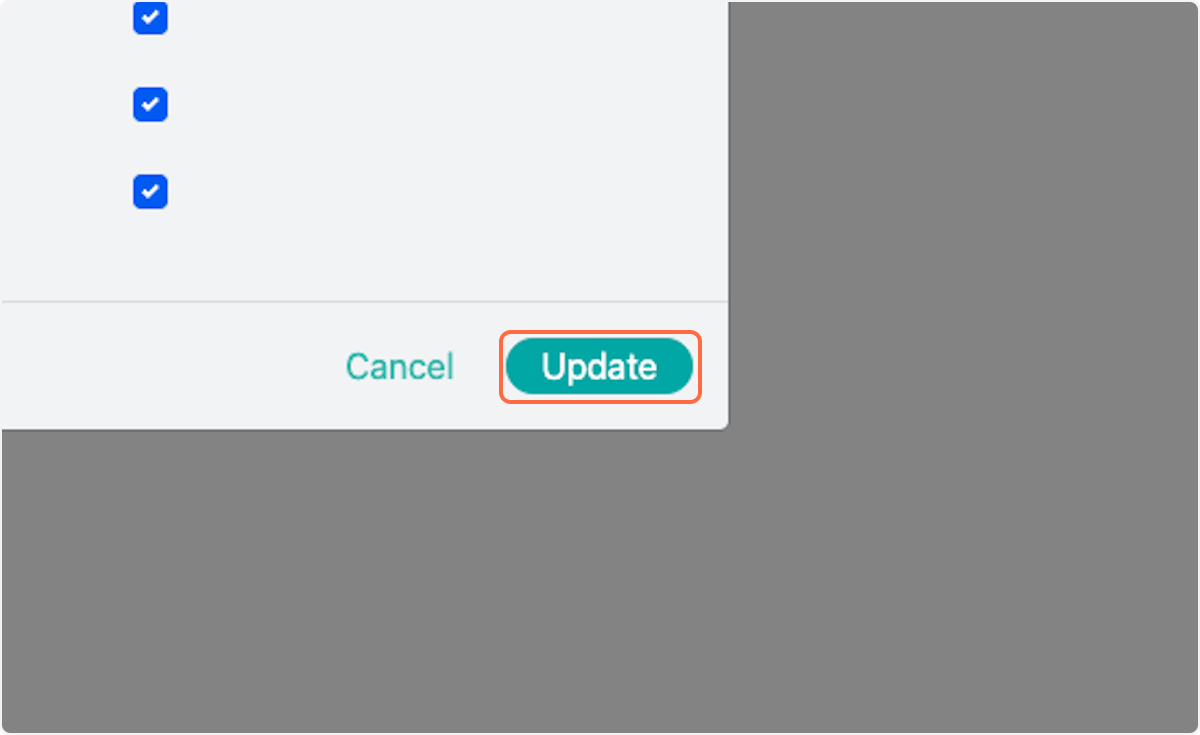How to Create a New Proposal Template
This article applies to all users who have admin, executive, and owner level access.
Watch the video guide or click "Get Started" for a click-by-click guide below:
The following video defines some terms within the Proposal Settings area:
Below is a diagram of the different tabs within the Proposal Settings area and what kinds of file types can be used in each tab.
.jpg?width=688&height=387&name=PG%20Map%20(1).jpg)
For a click-by-click guide, click "Get Started" below:
How to Create Proposal Templates
1. Click on your name in the top right corner
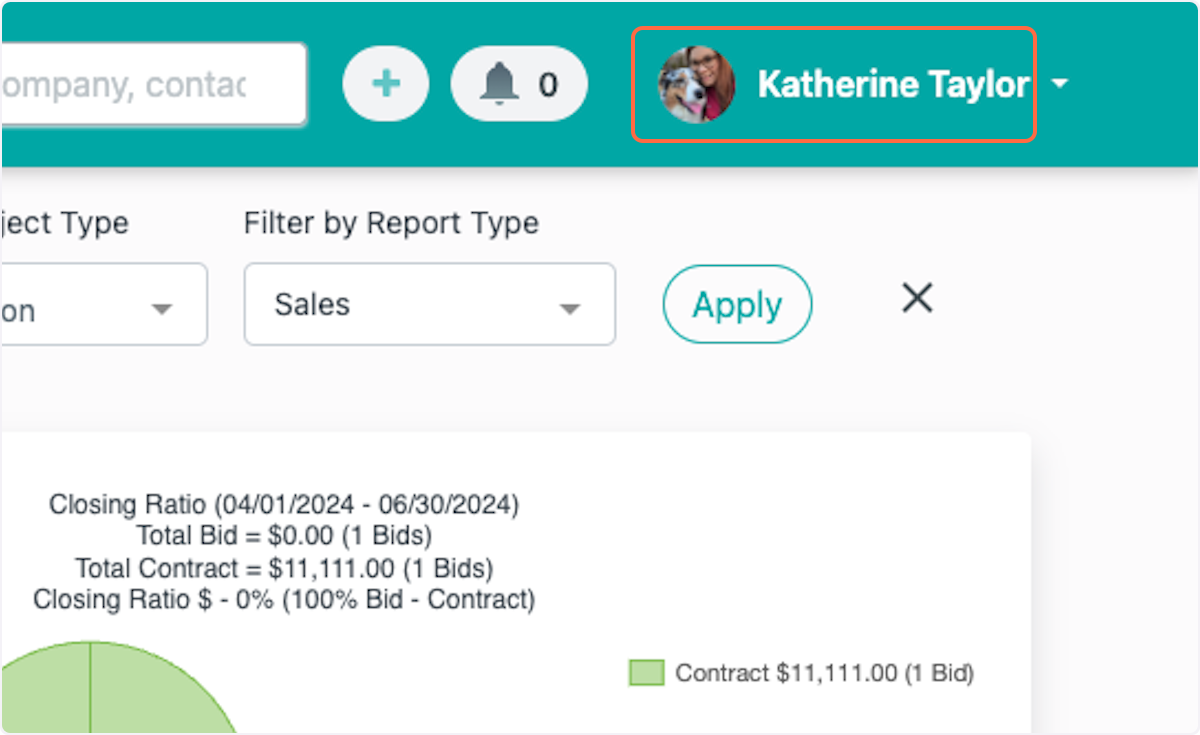
2. Click on Company Settings
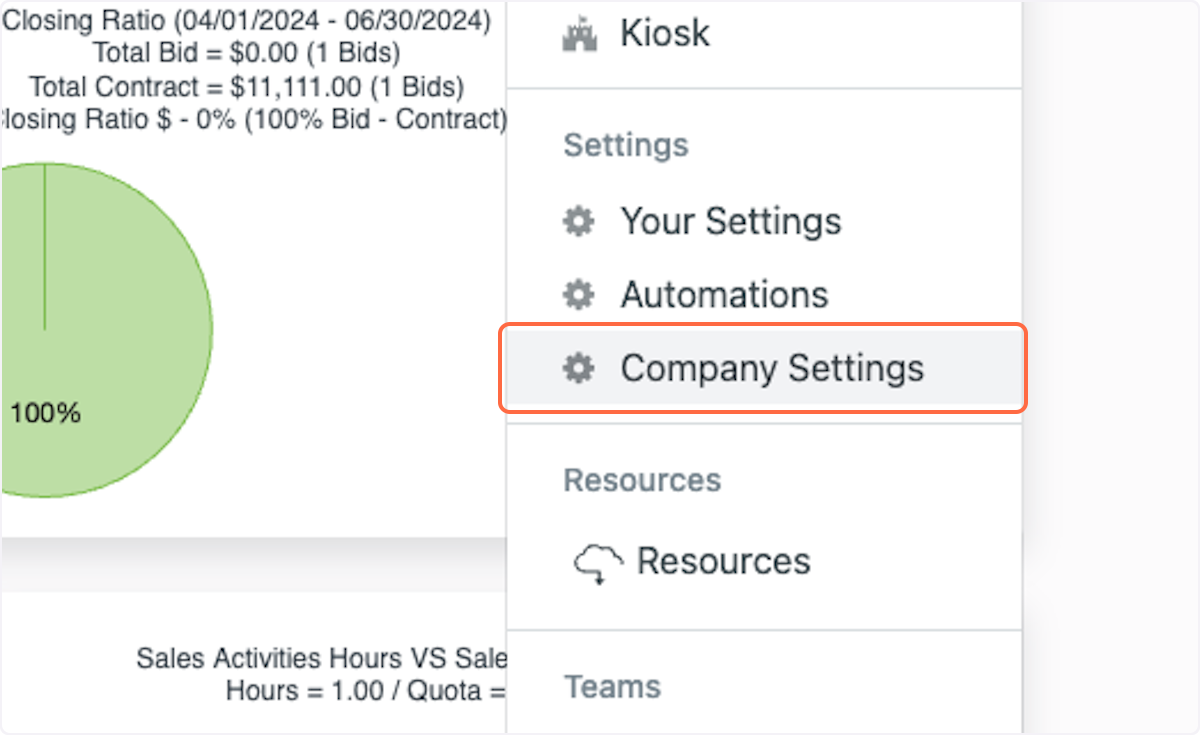
3. Click on Proposal Settings
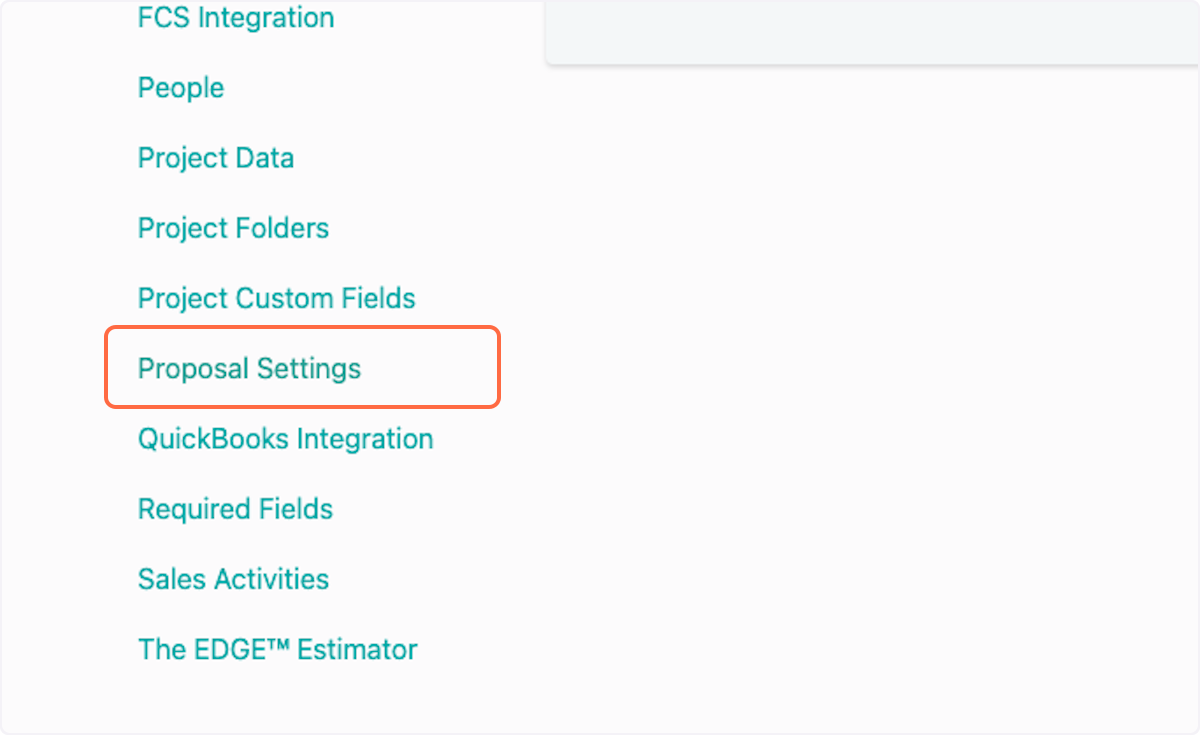
4. Make sure that you have added any content that needs to be included in the proposal template
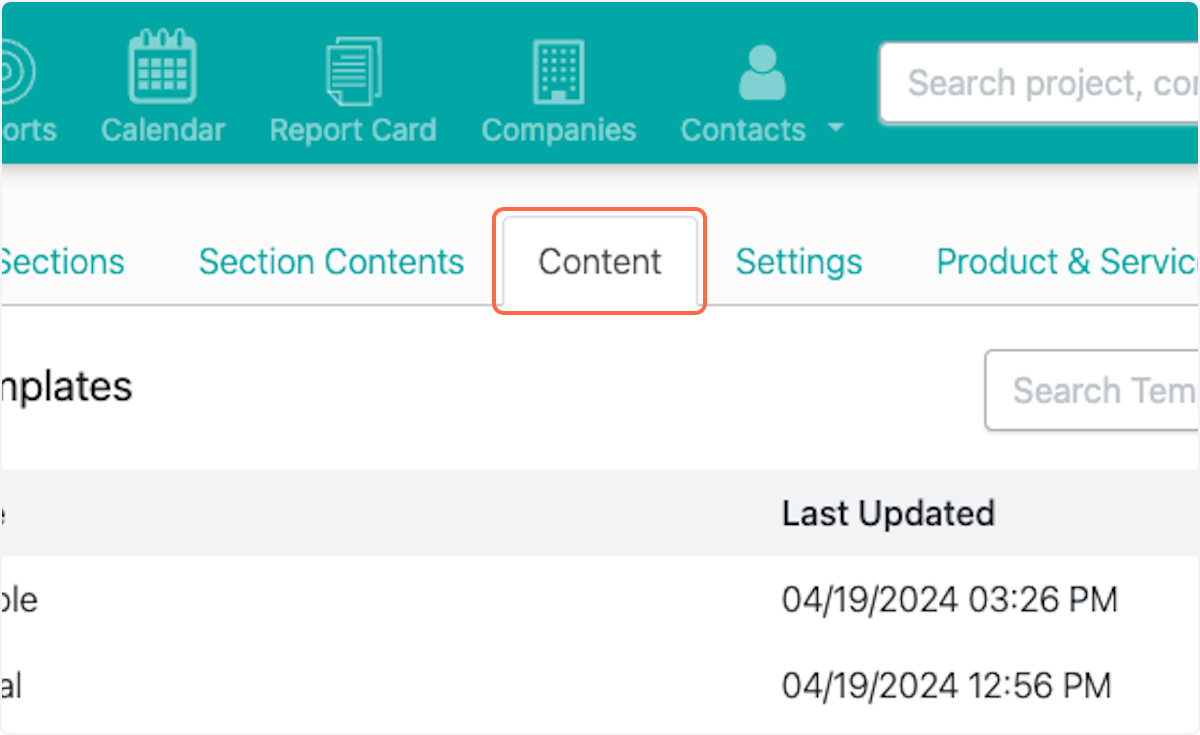
5. Click on Section Contents

6. Click on New Section Content
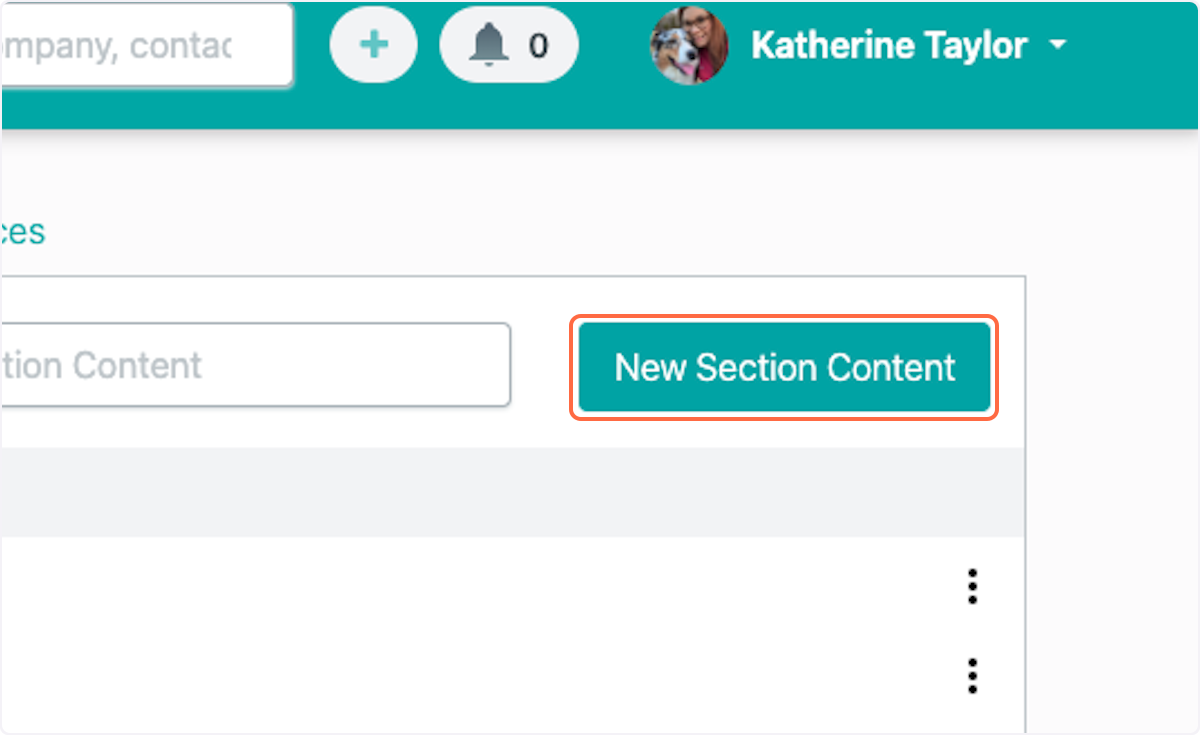
7. Enter the Section Content Name
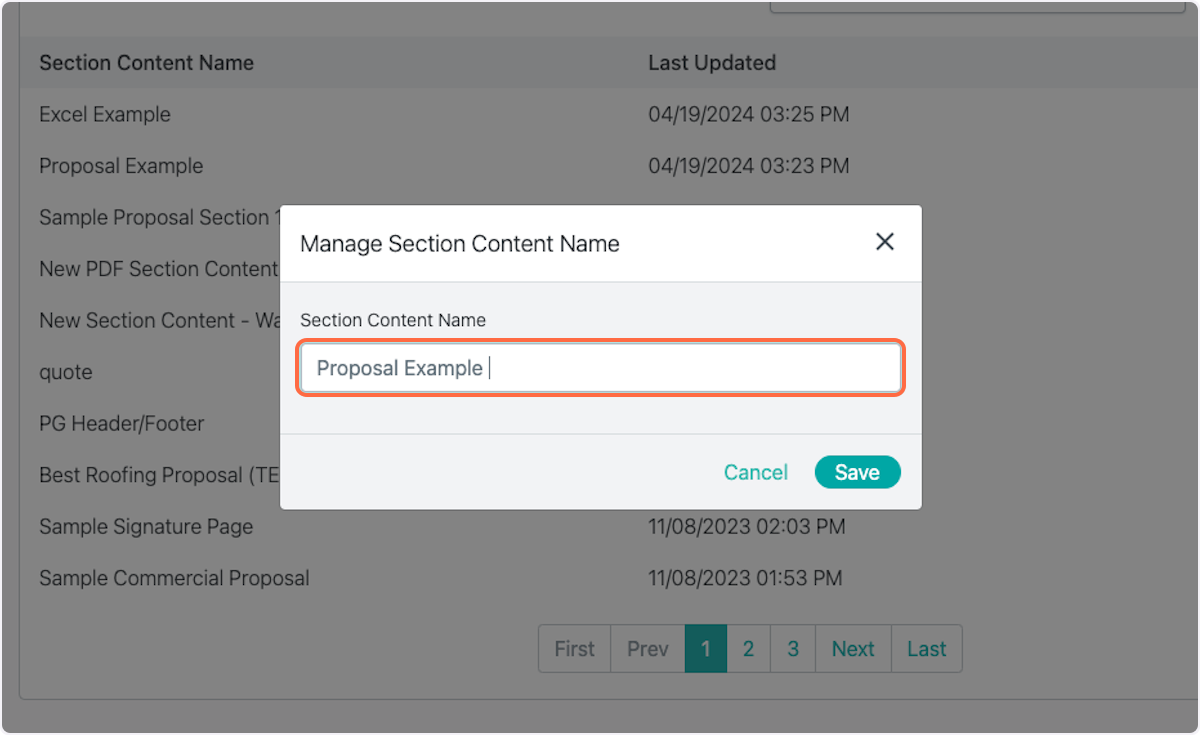
8. Click on Save
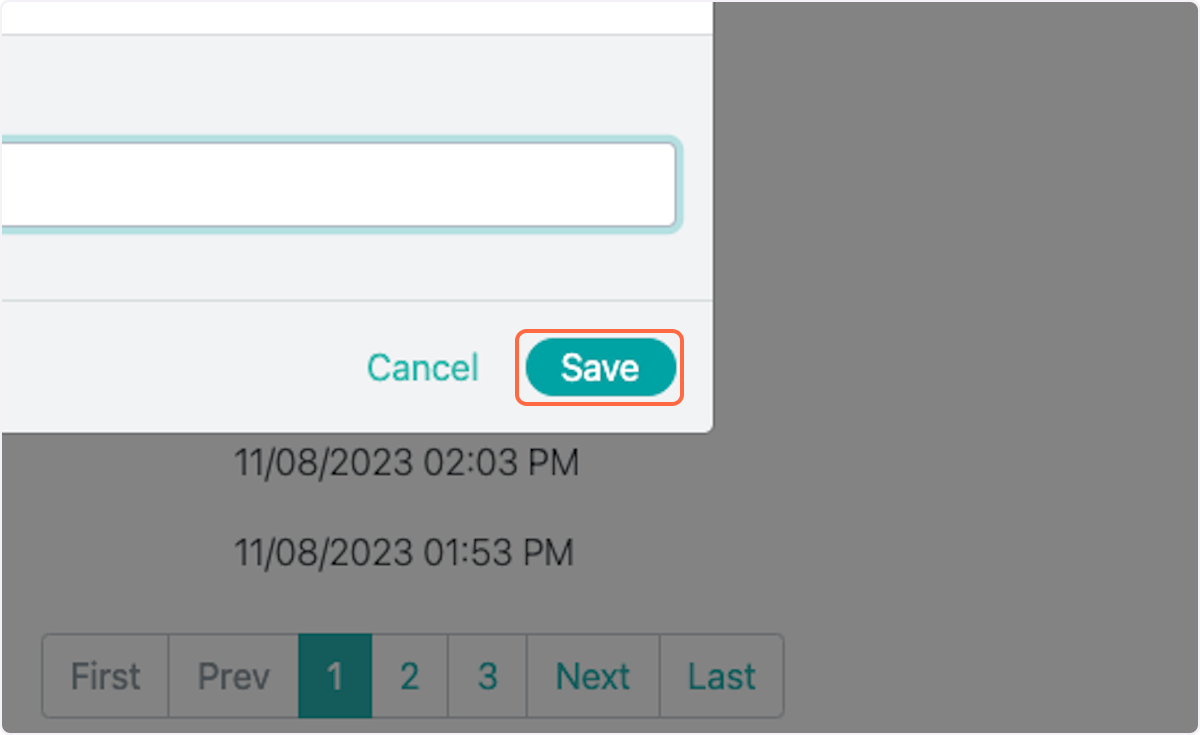
9. Click on dropdown trigger
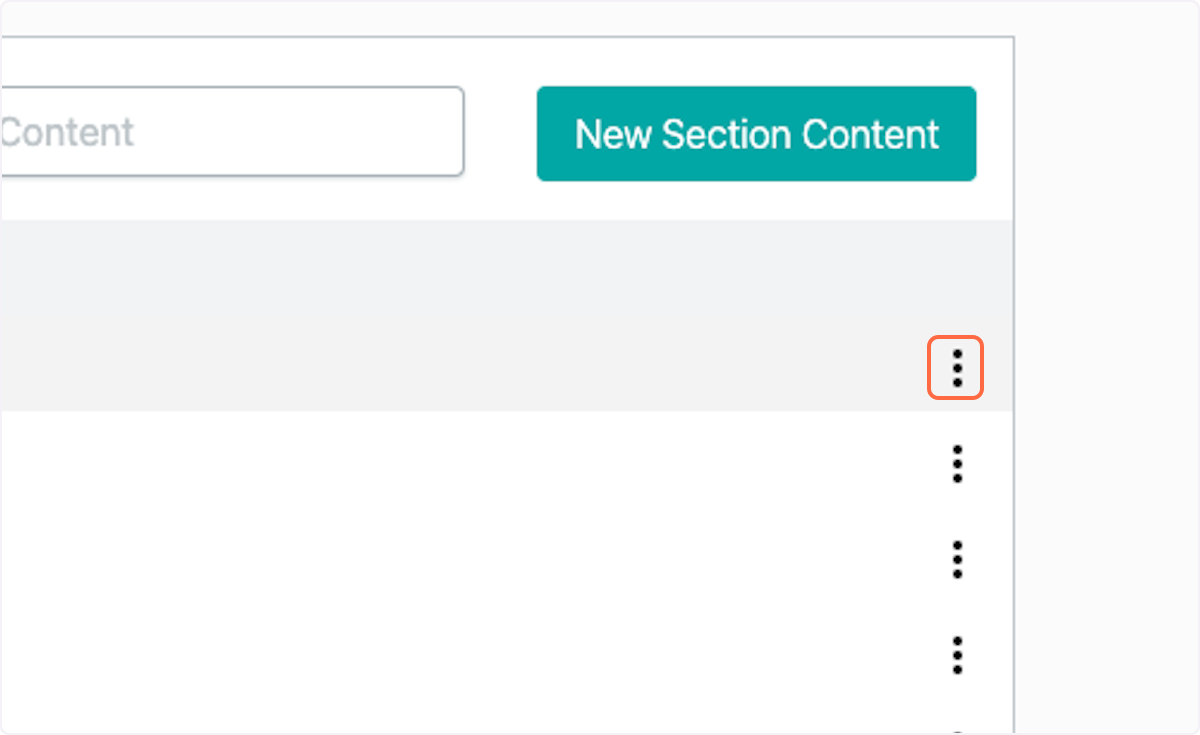
10. Click on Manage
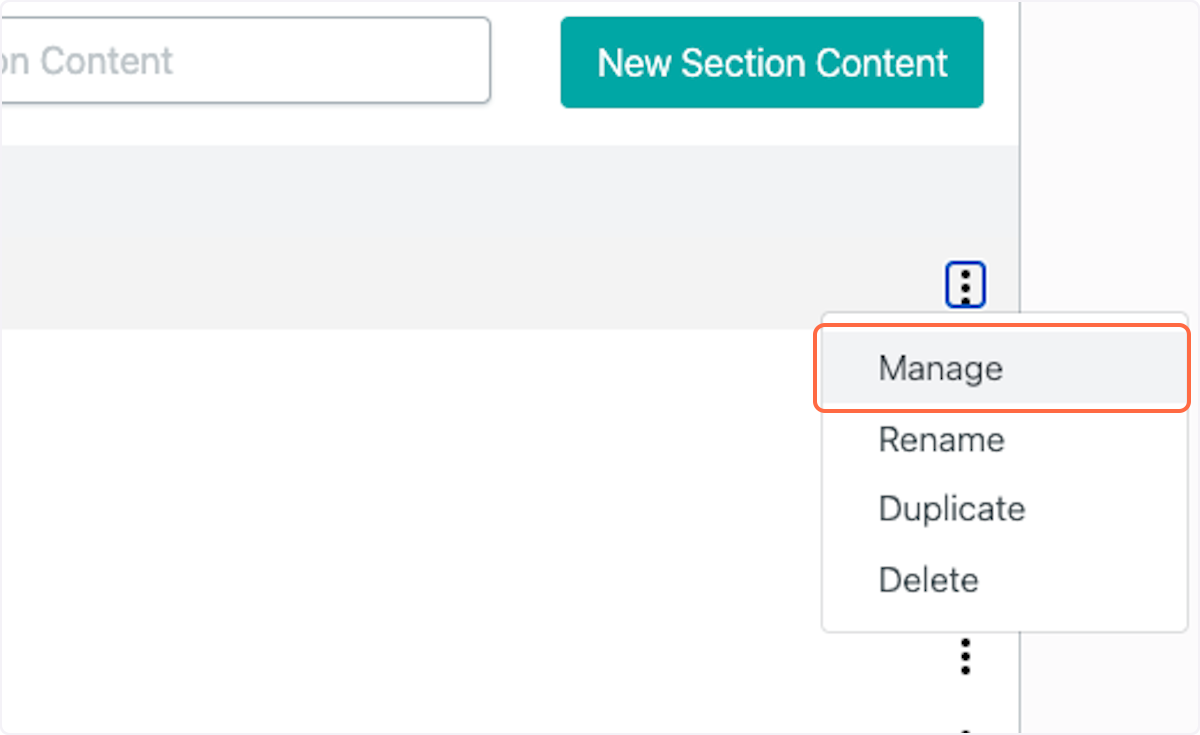
11. Click on Manage Section Content
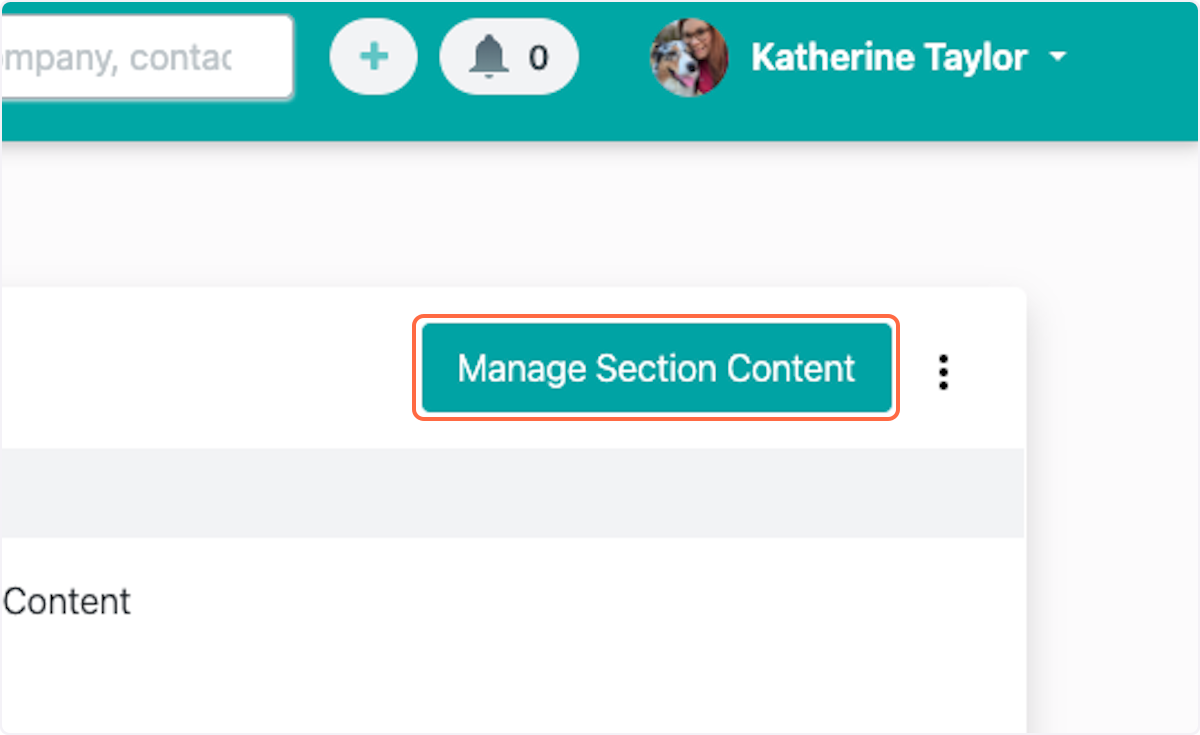
12. Select the Content you would like to include in this Section Content Group
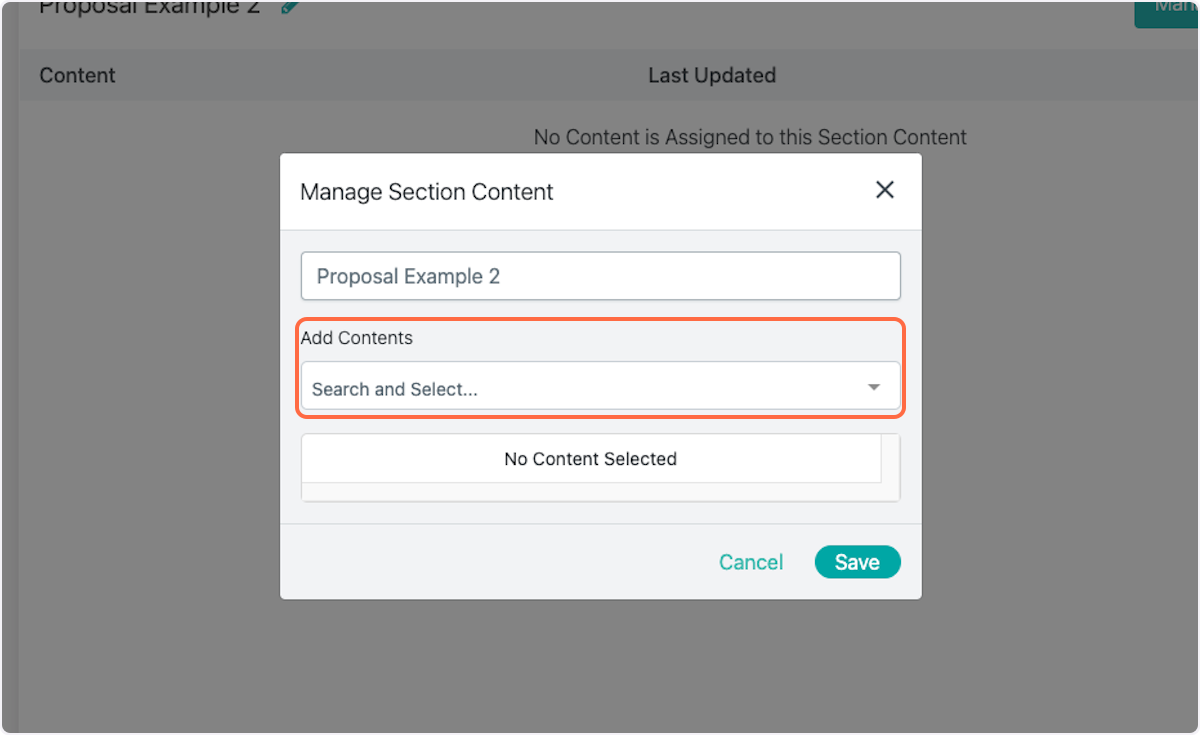
13. You can select one or many pieces of content
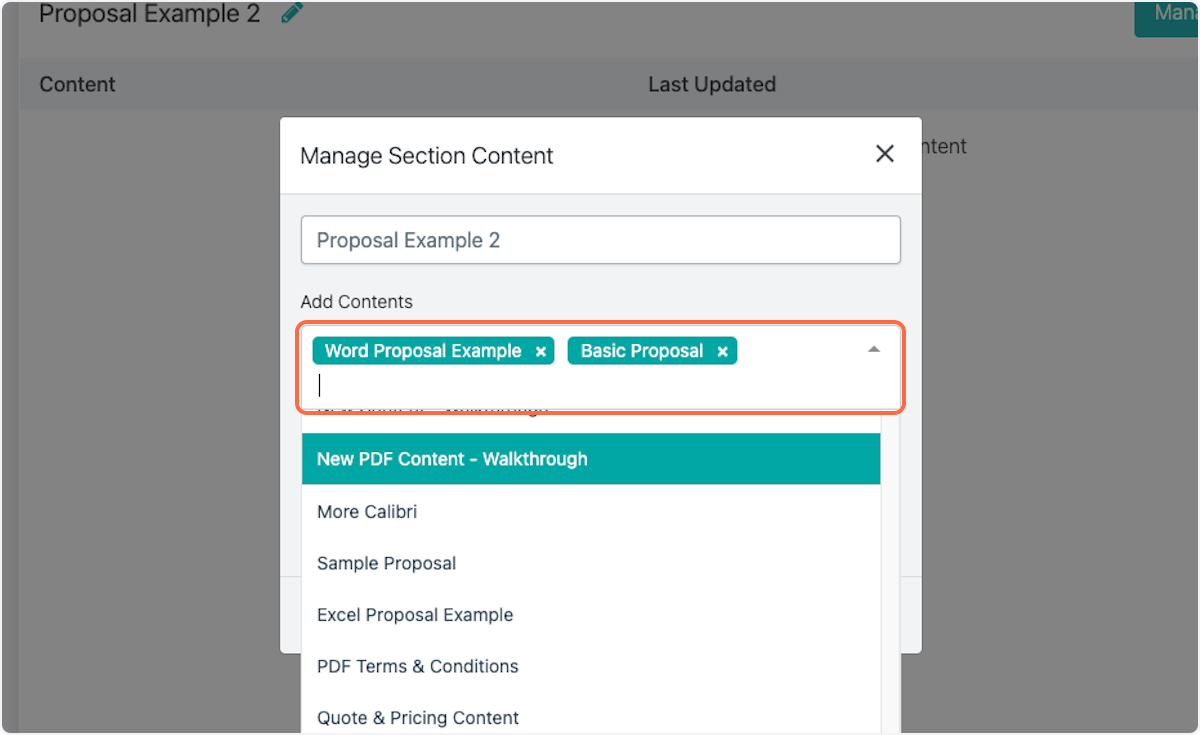
14. Click on Save
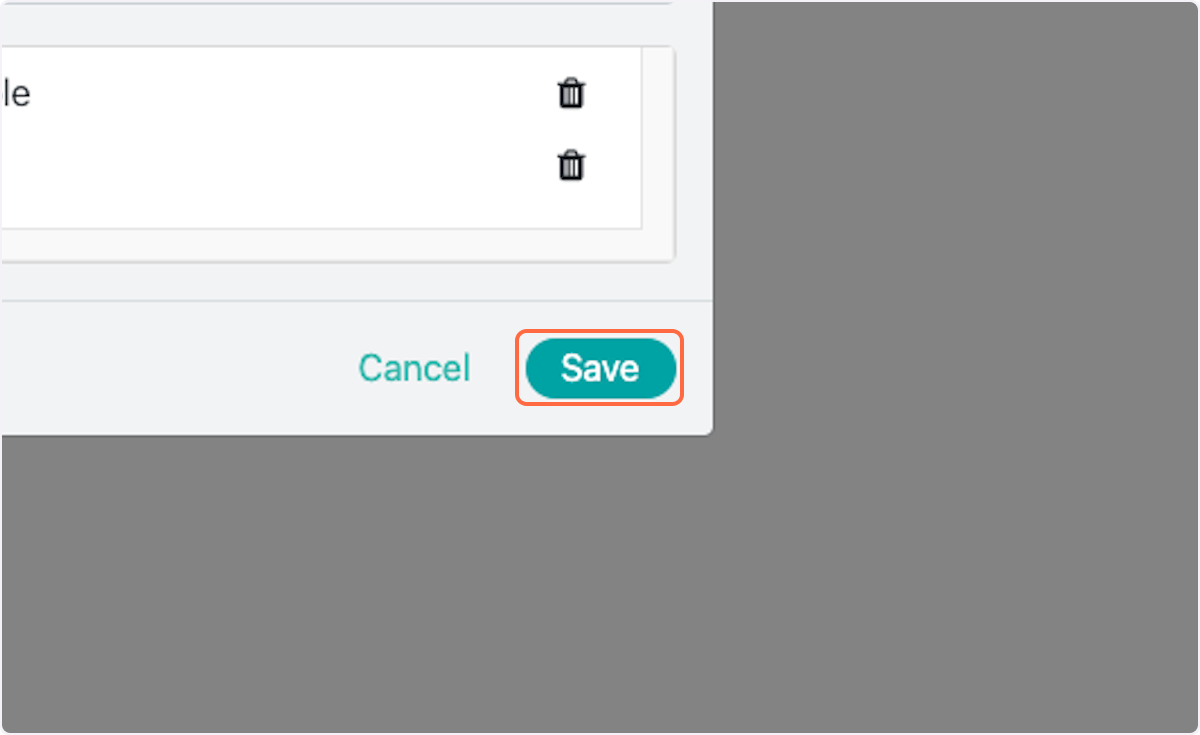
15. Click on Go back…
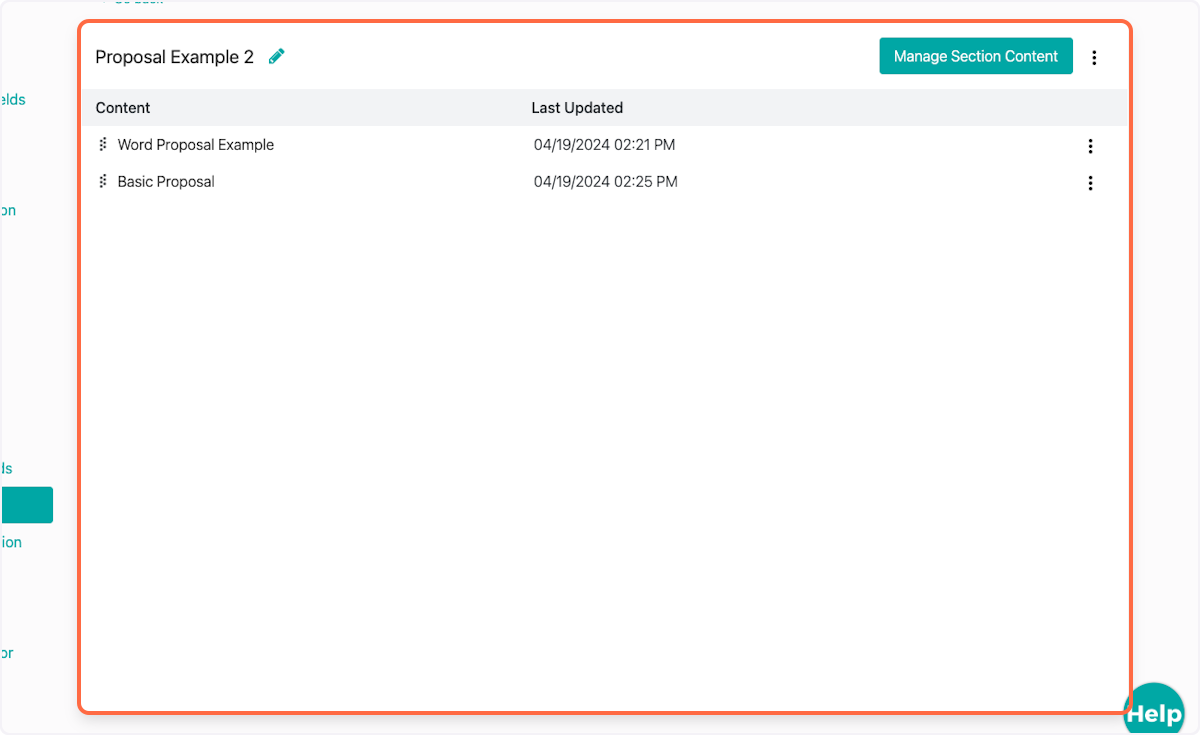
16. Click on Go back
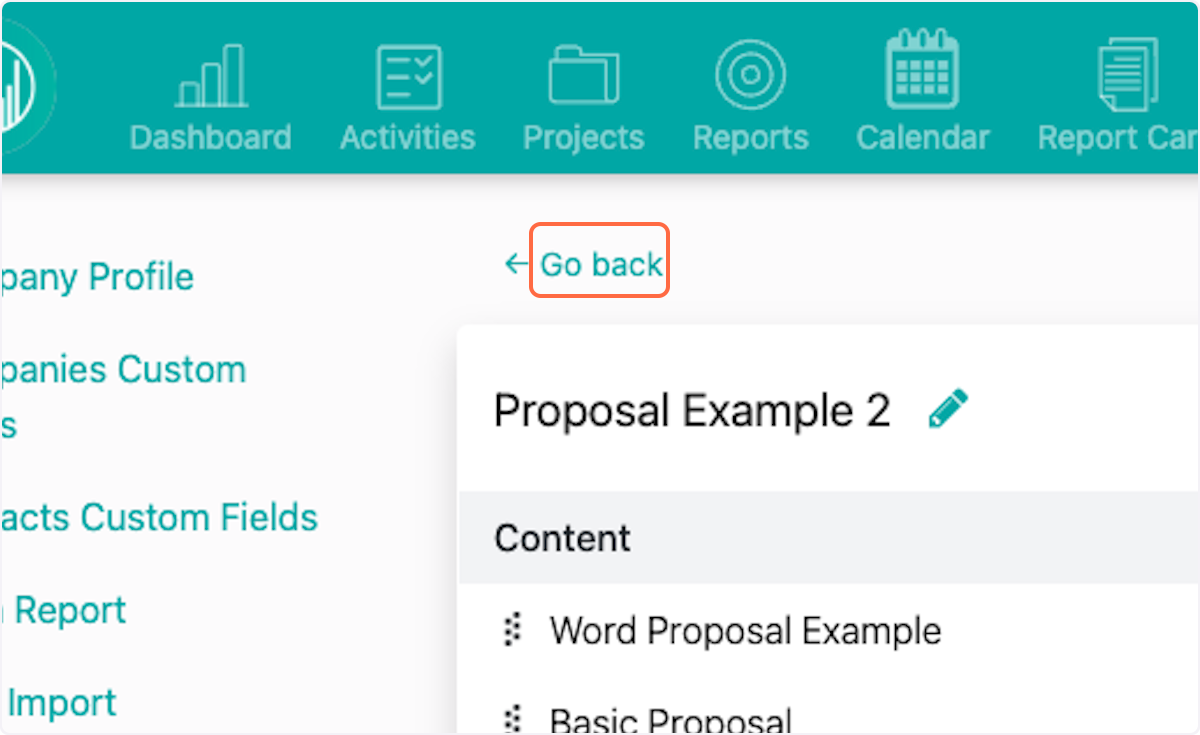
17. Click on Sections
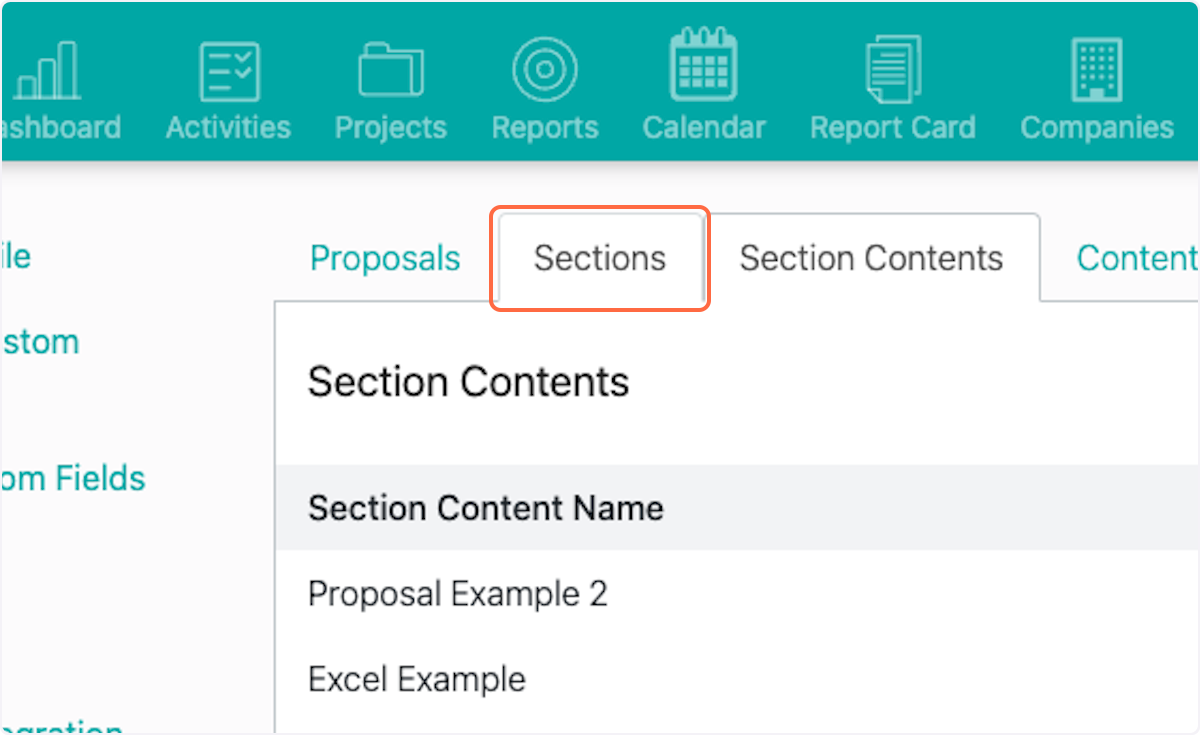
18. Click on New Section
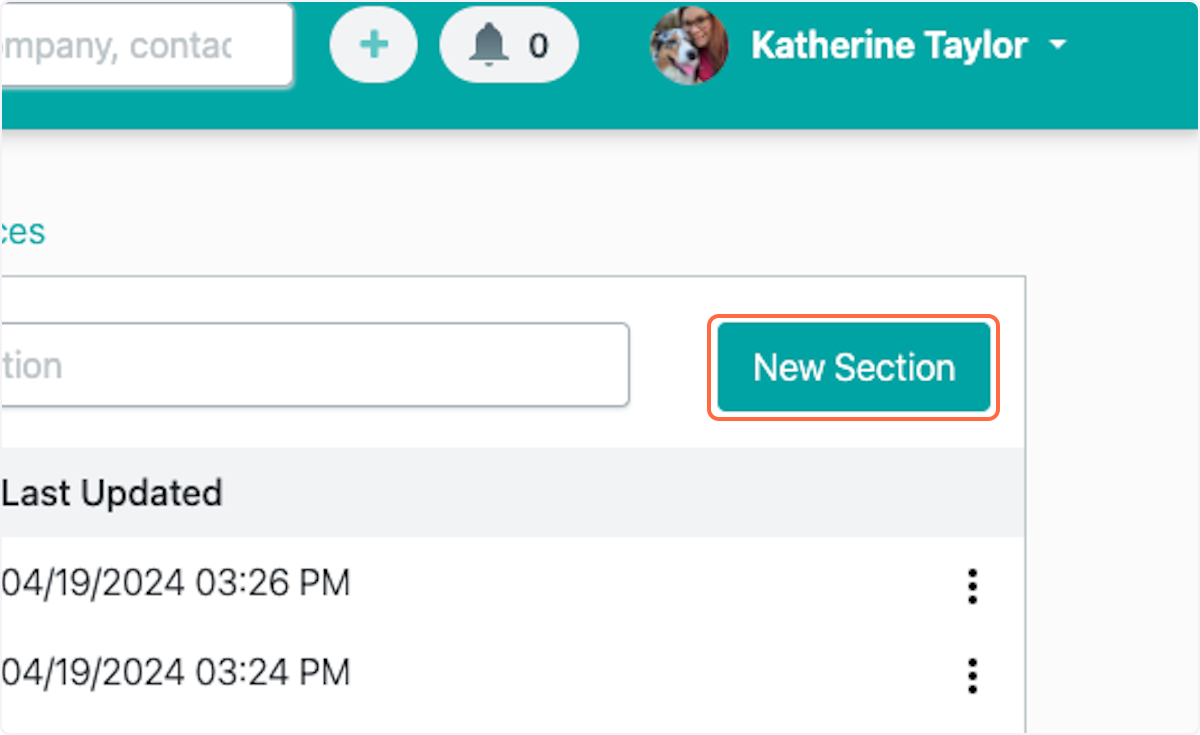
19. Enter Section name
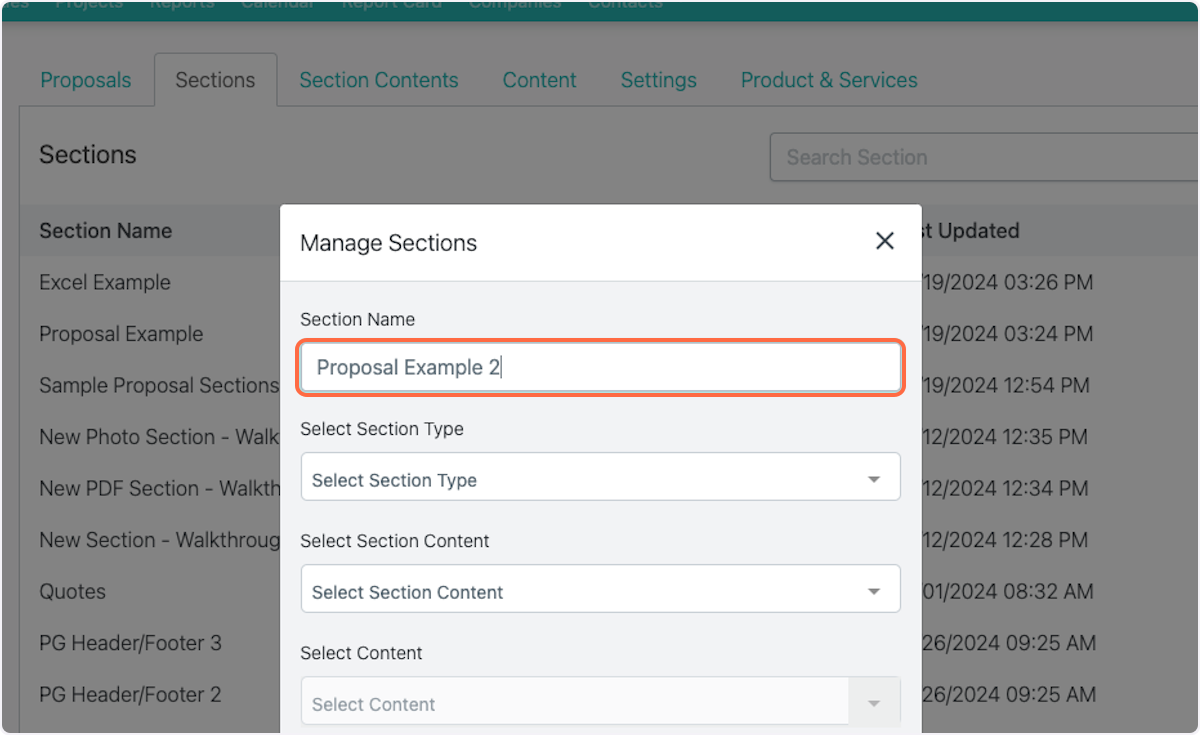
20. Select Section Type
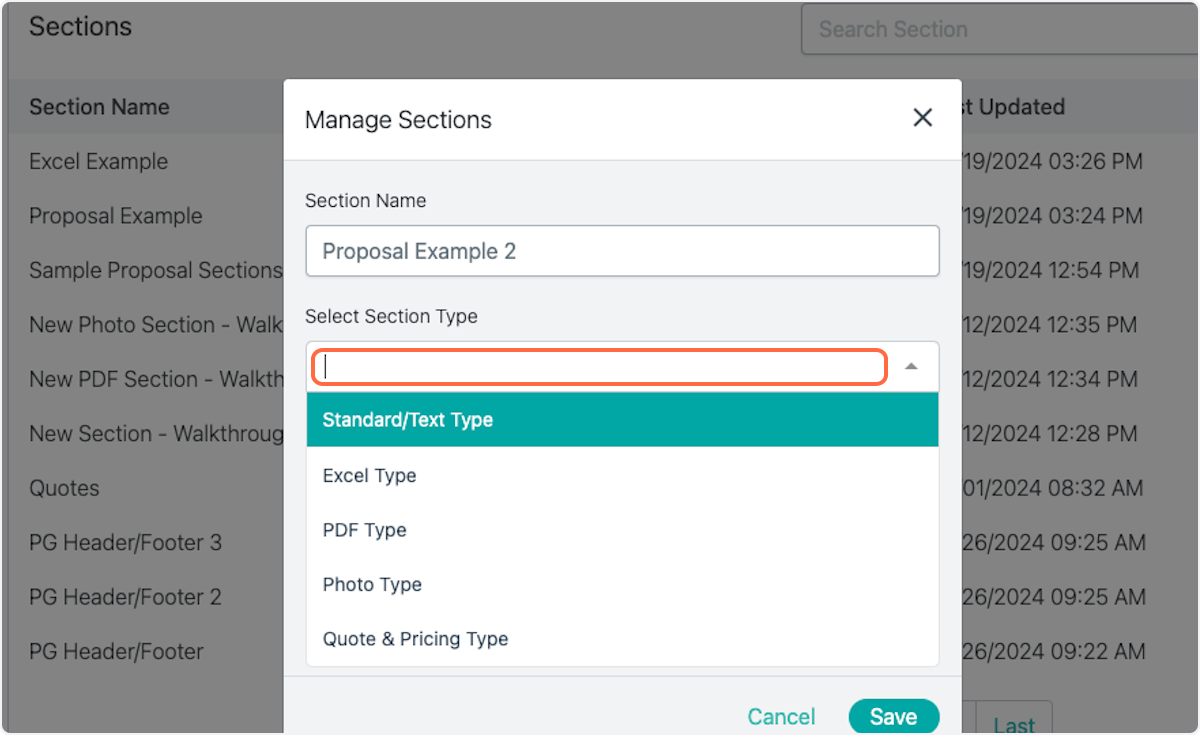
21. Select Section Content
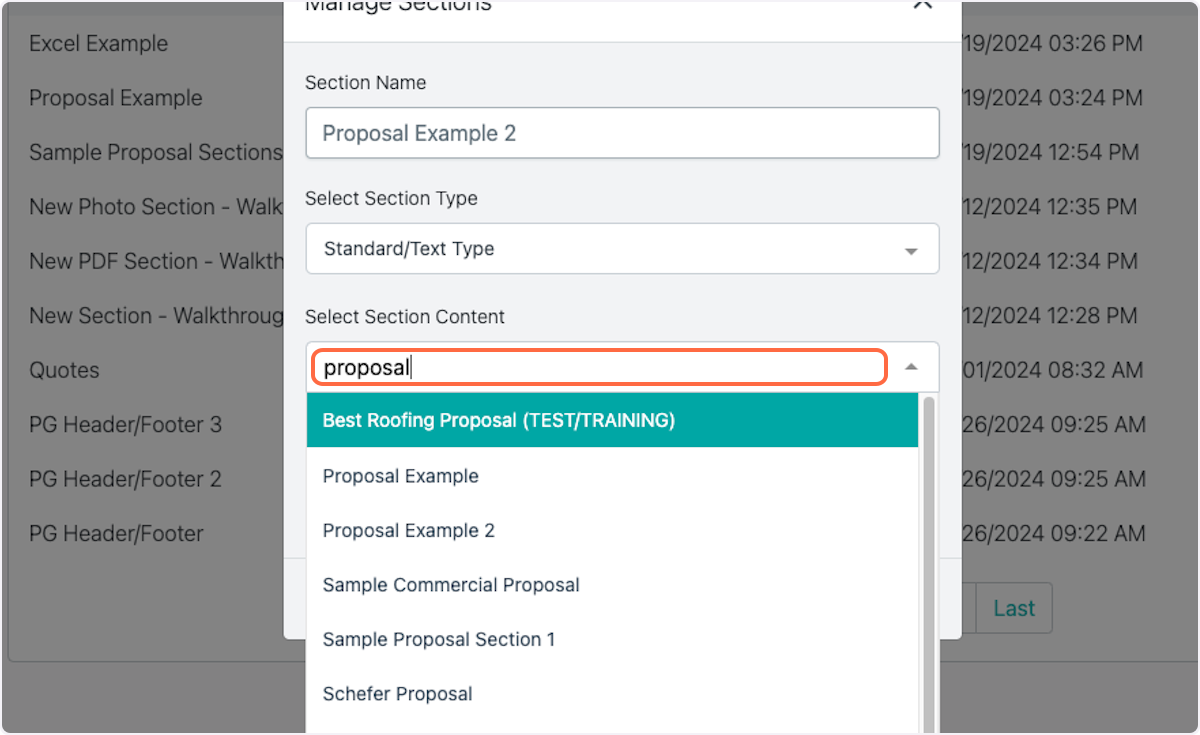
22. Select Content
This will be the first option of content that shows up in the section
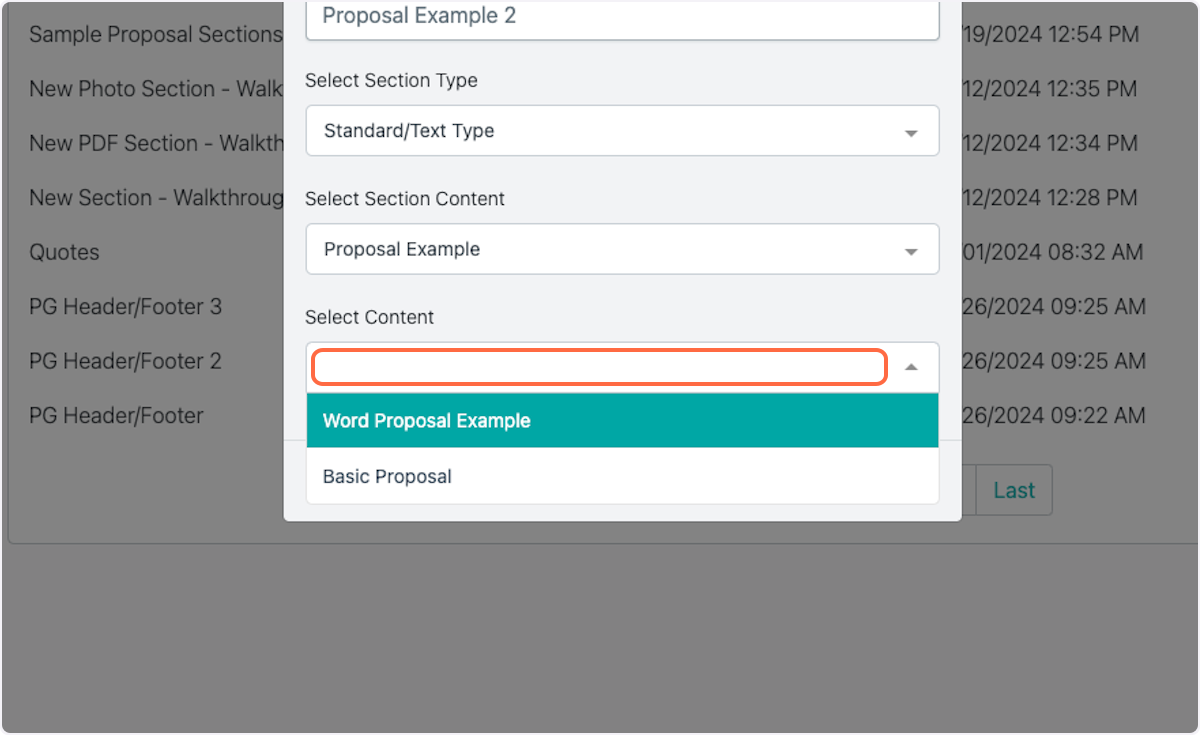
23. Click on Save
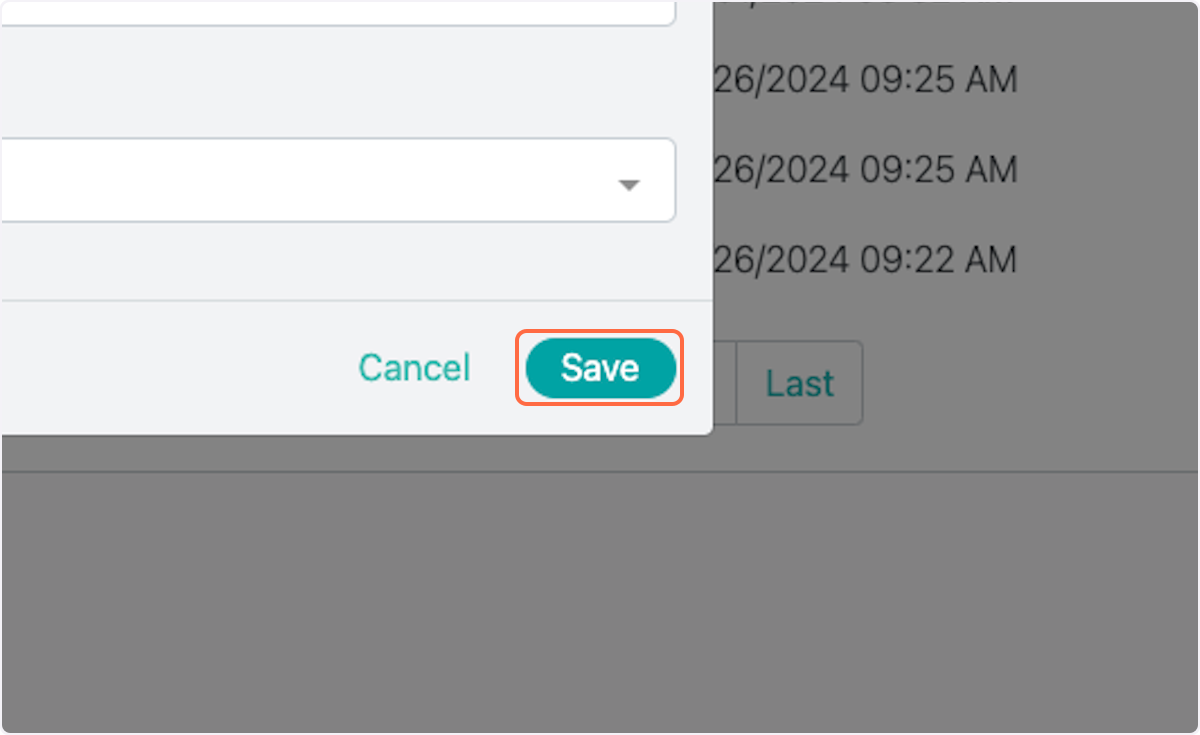
24. Click on Proposals
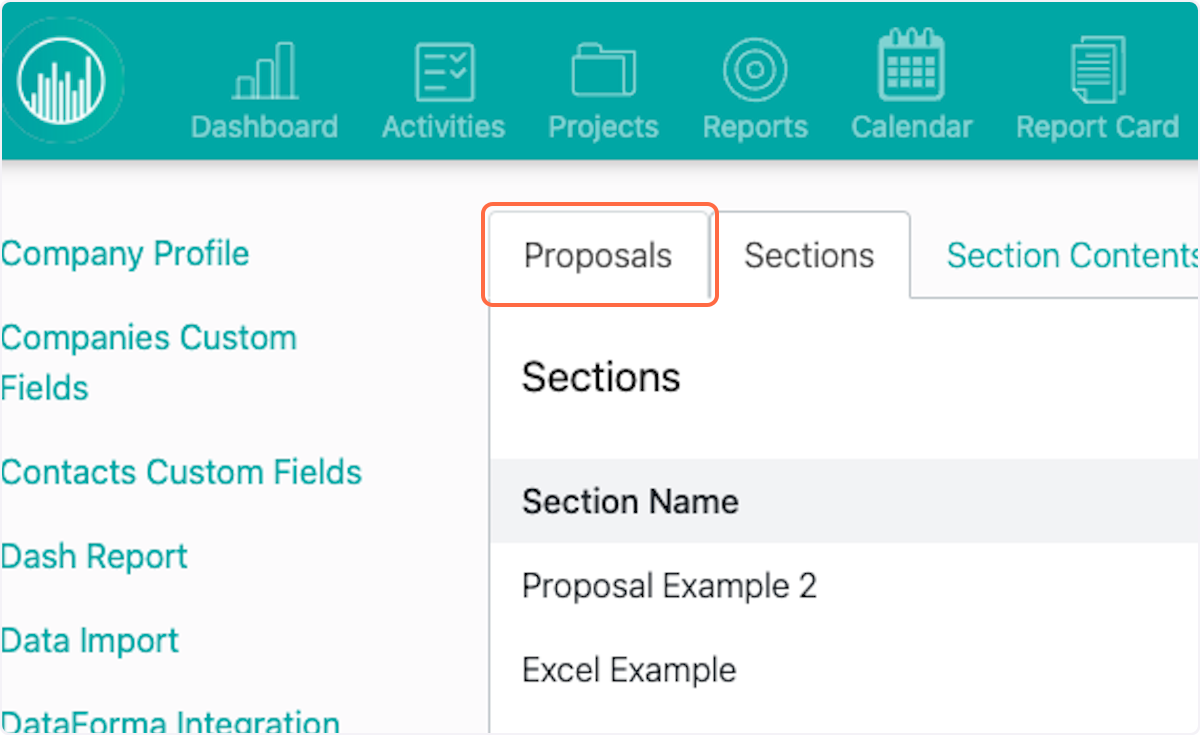
25. Click on New Proposal Template
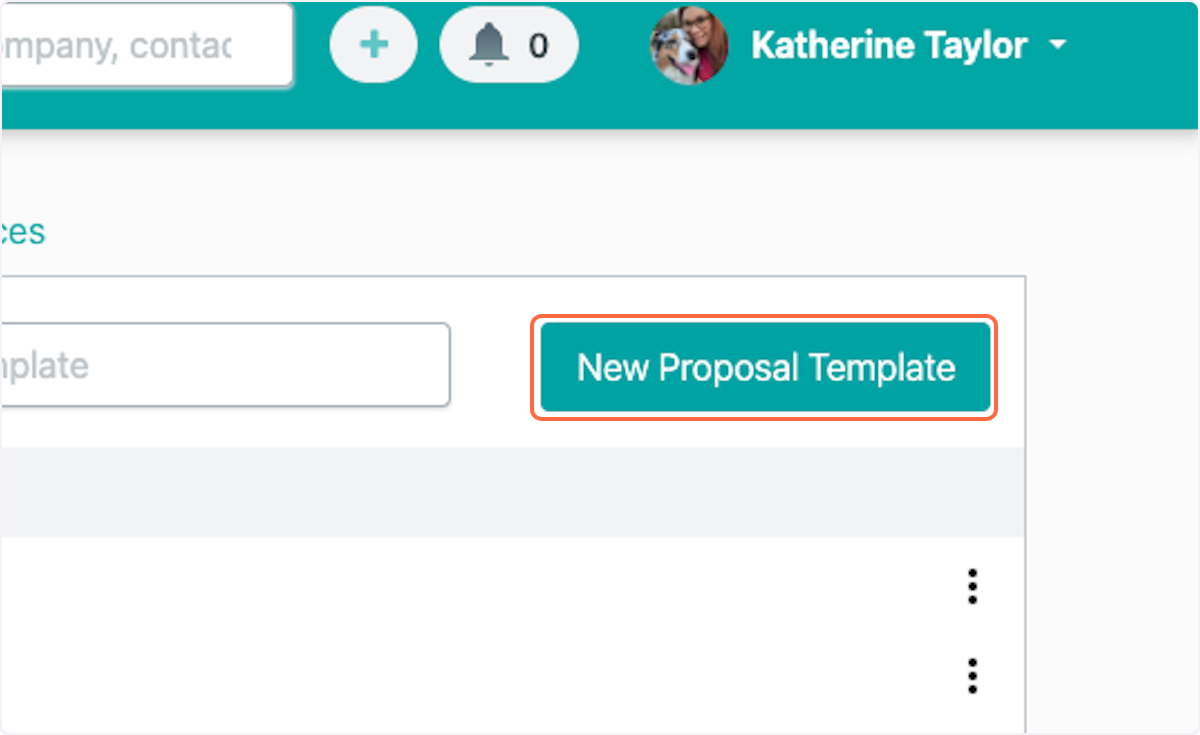
26. Enter Proposal Template Name
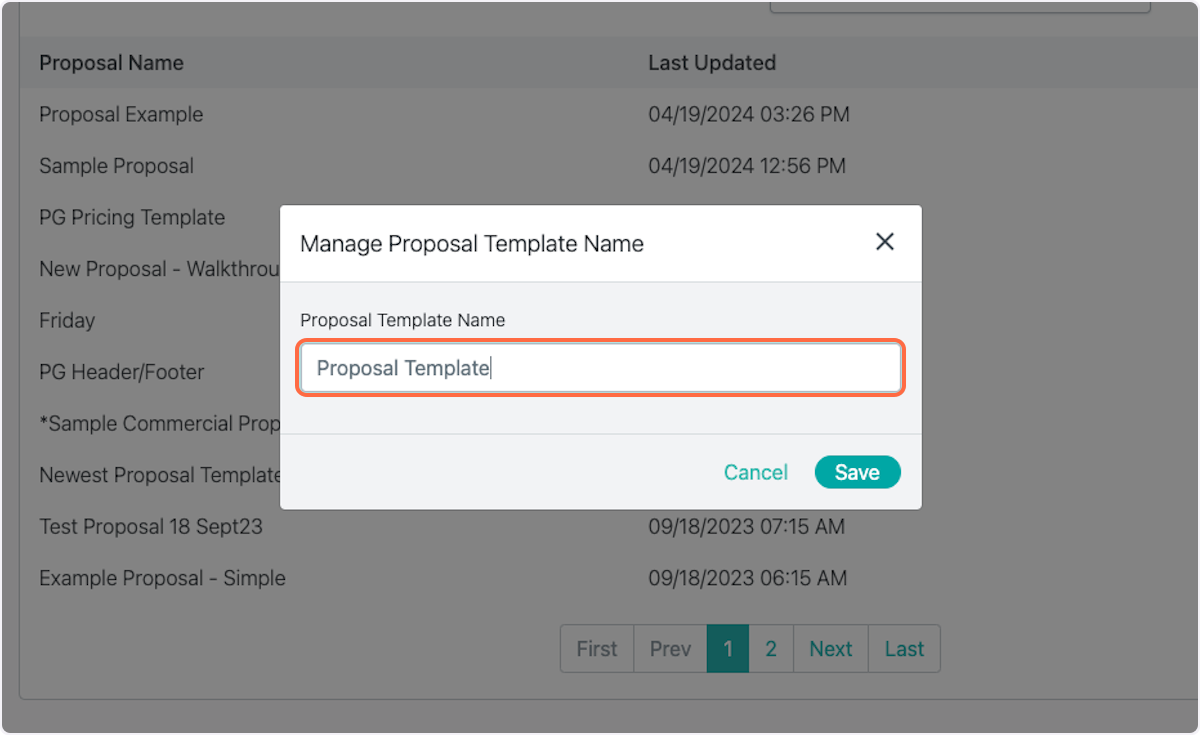
27. Click on Save
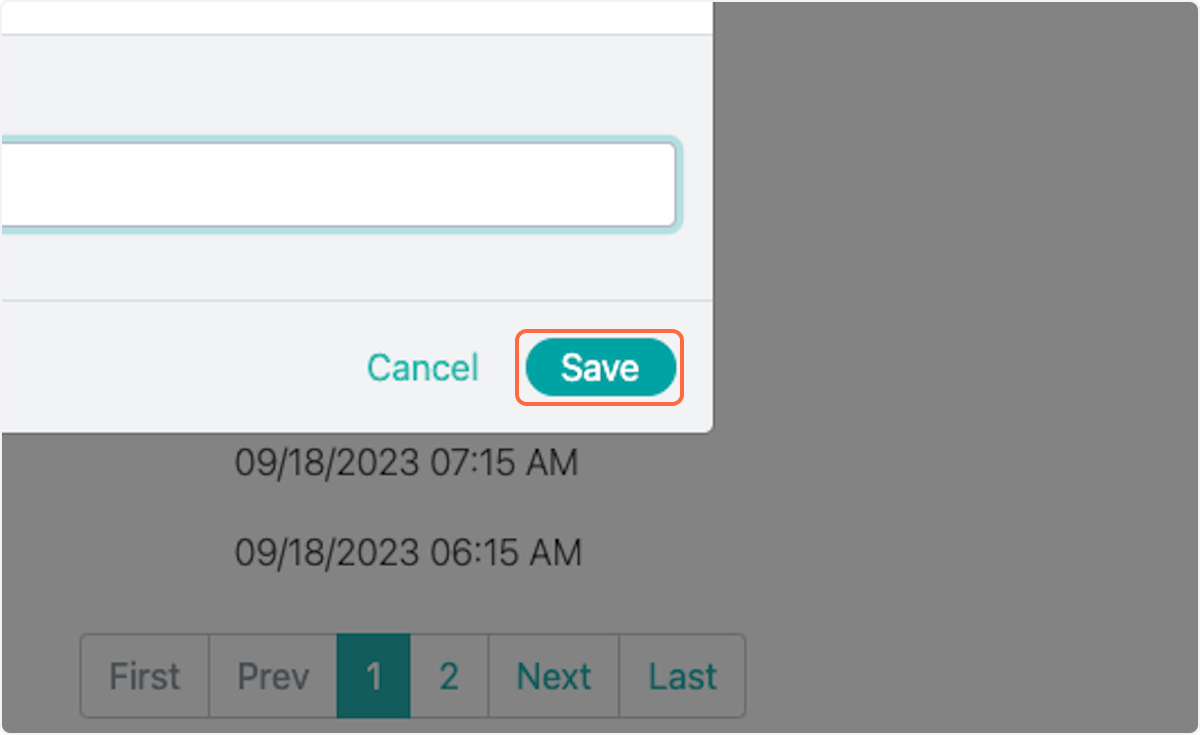
28. Click on dropdown trigger
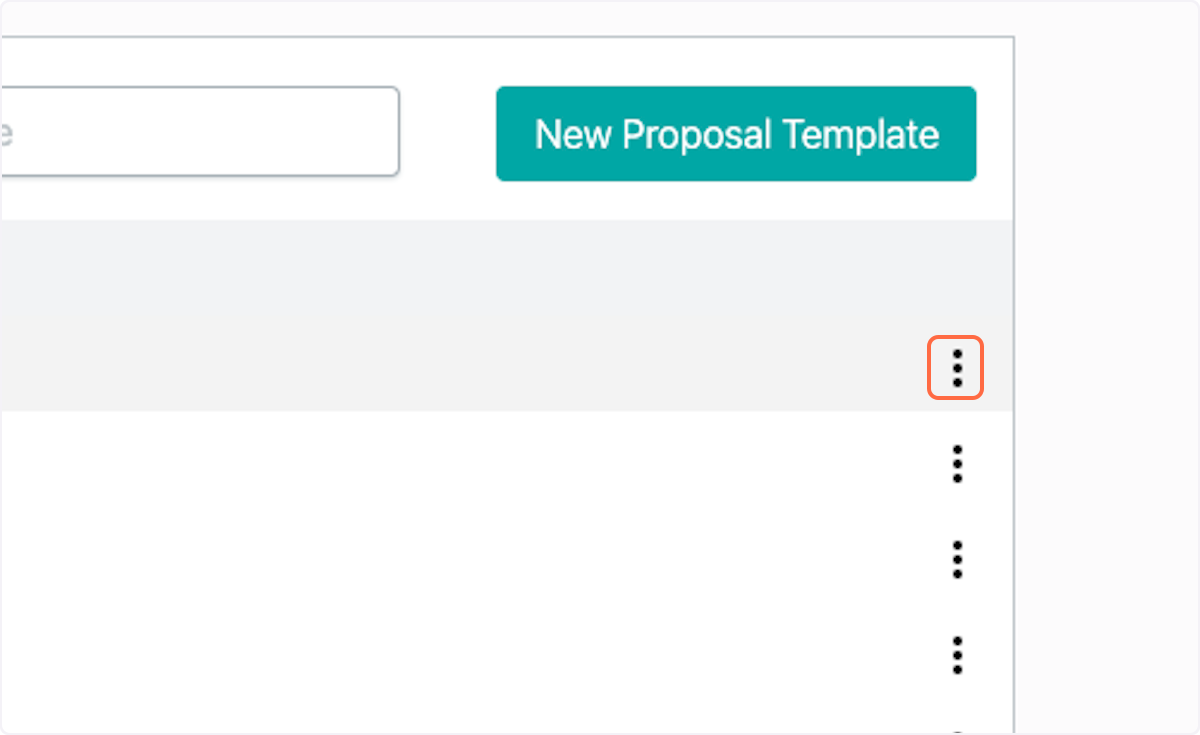
29. Click on Manage
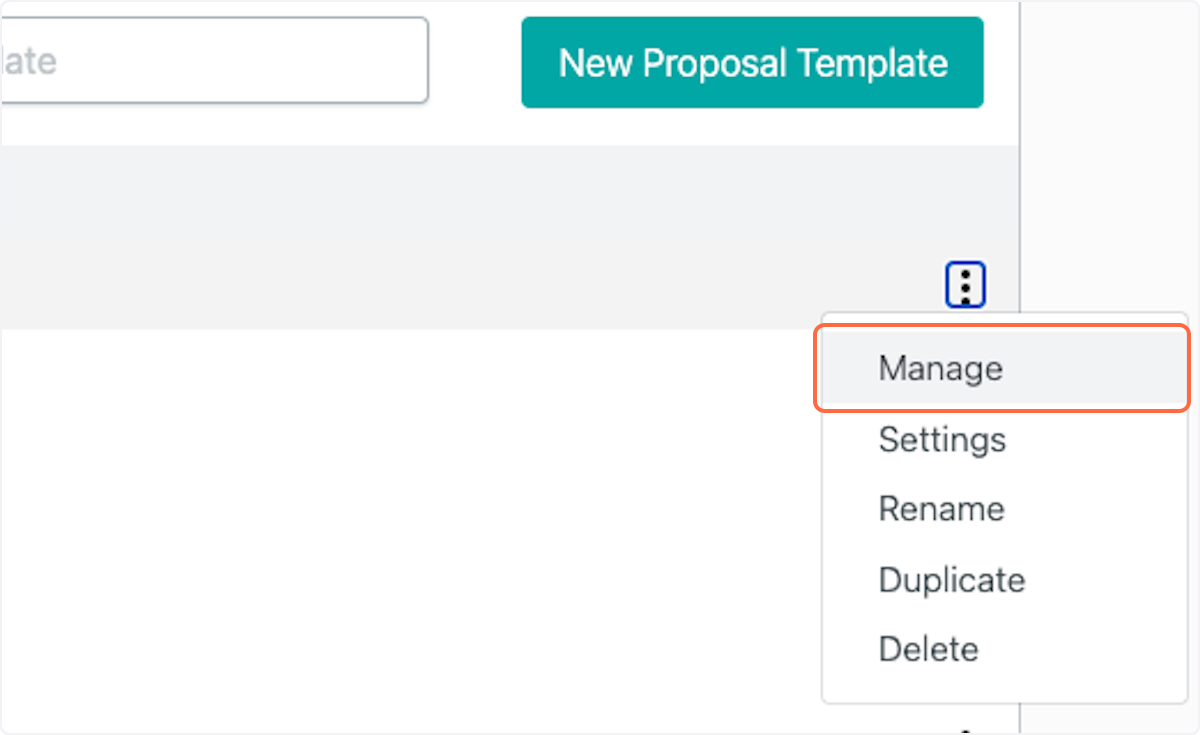
30. Click on Go back…
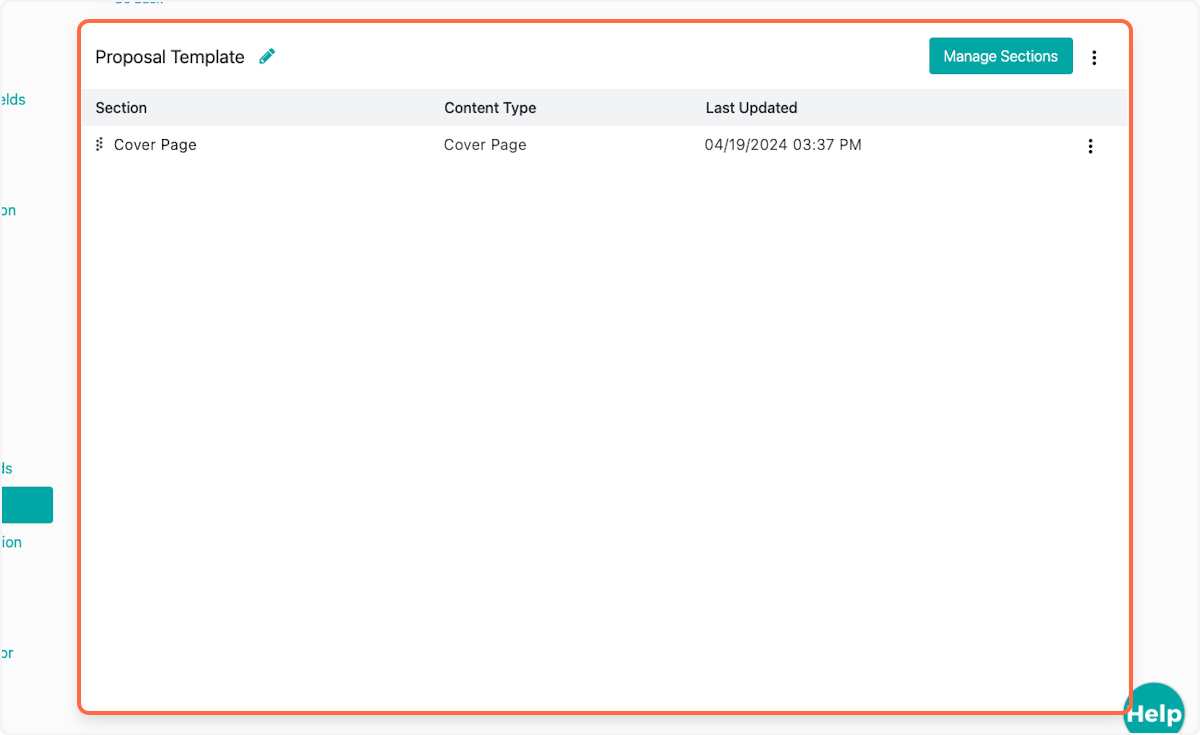
31. Click on Manage Sections
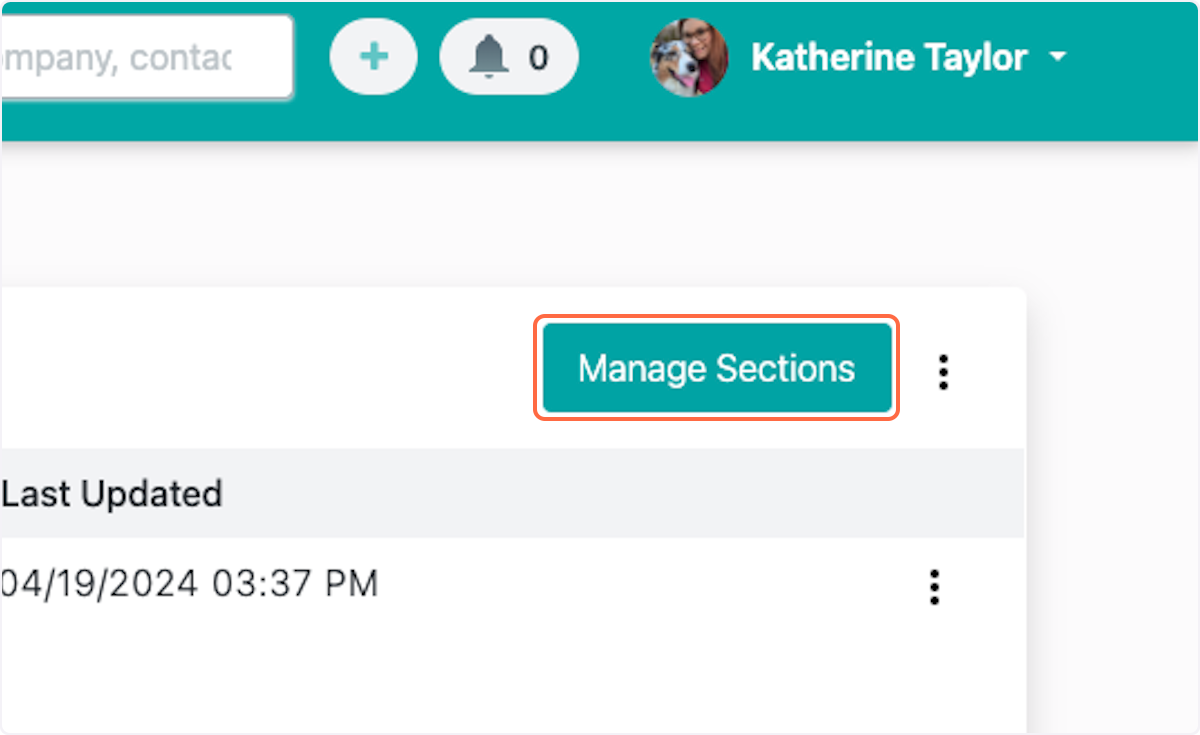
32. Select section(s) you would like to be available for this proposal template
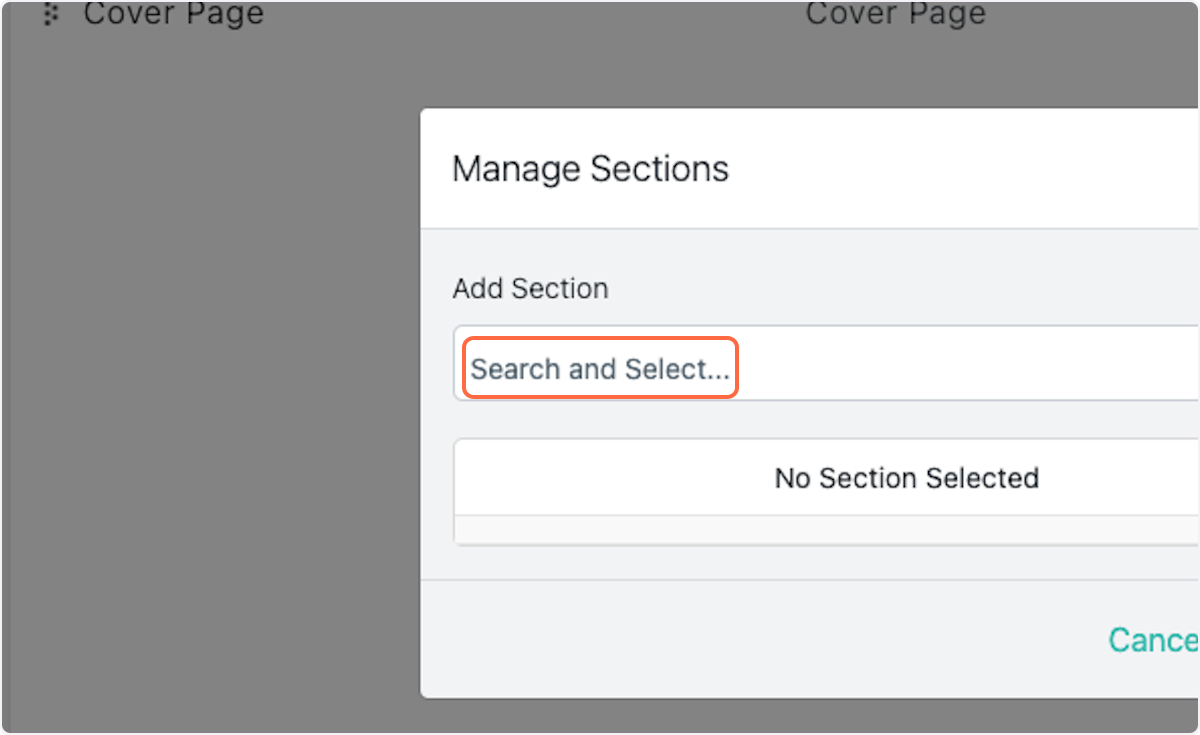
33. Click on Manage Sections…
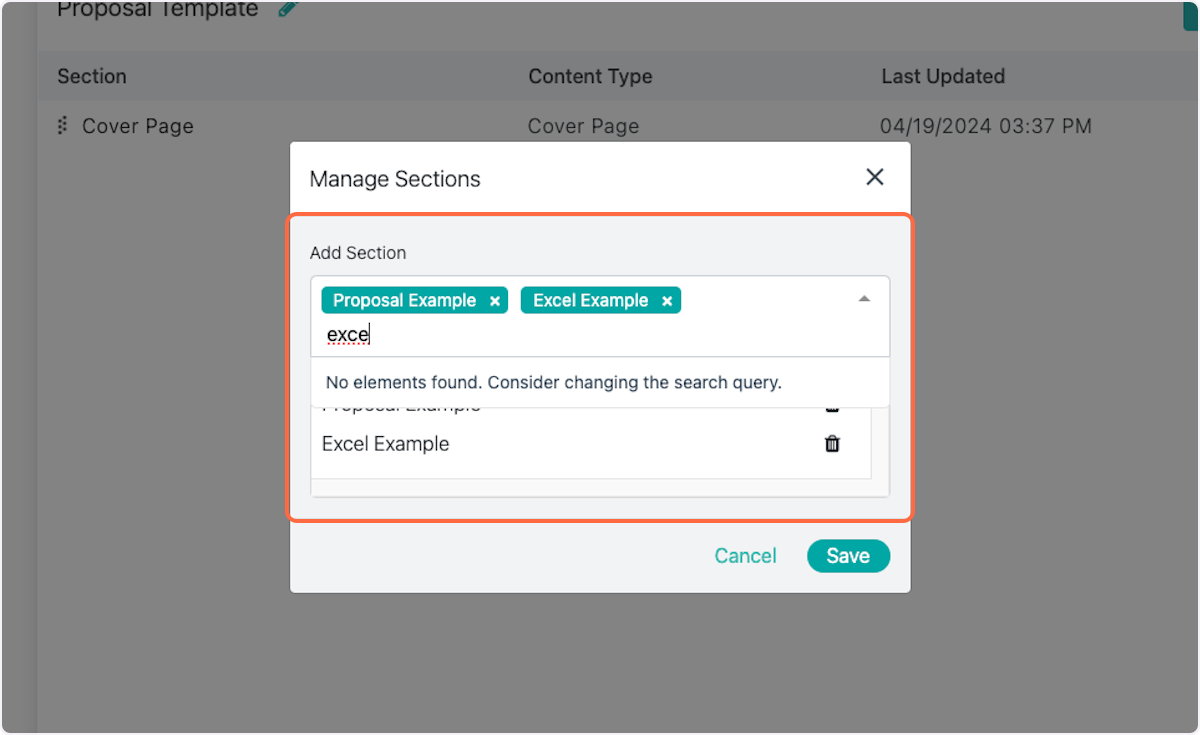
34. Click on Save
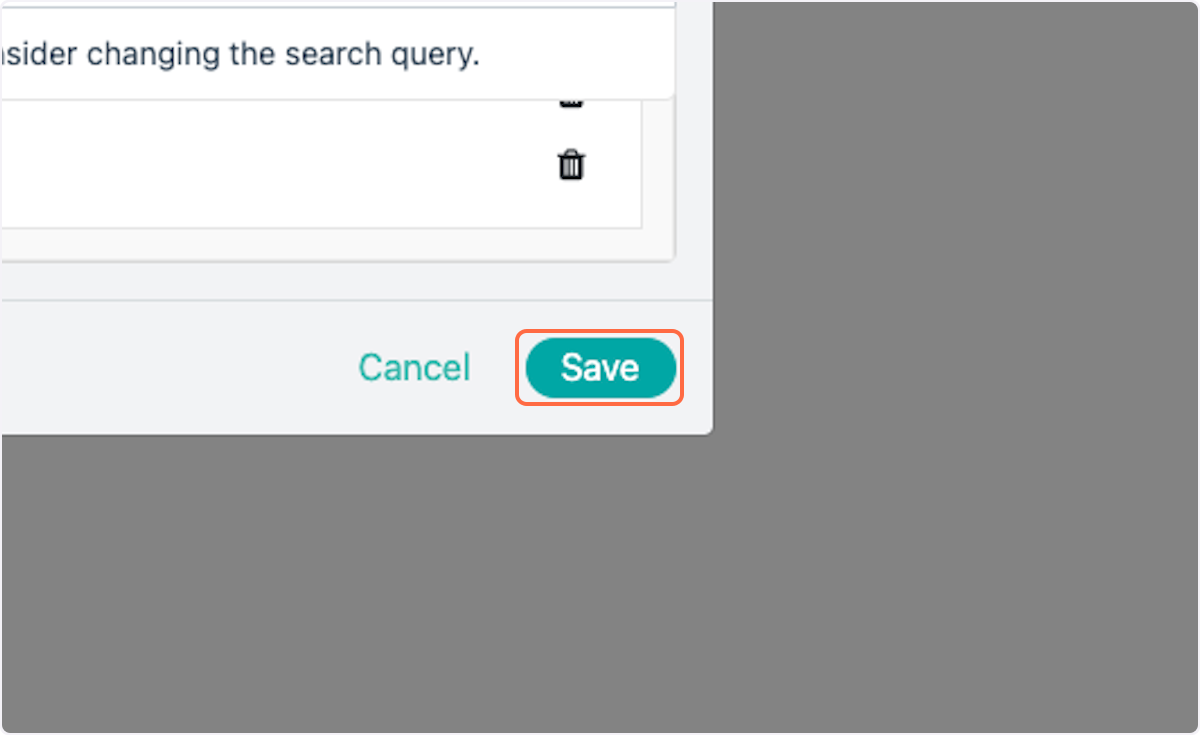
35. Click on Go back…
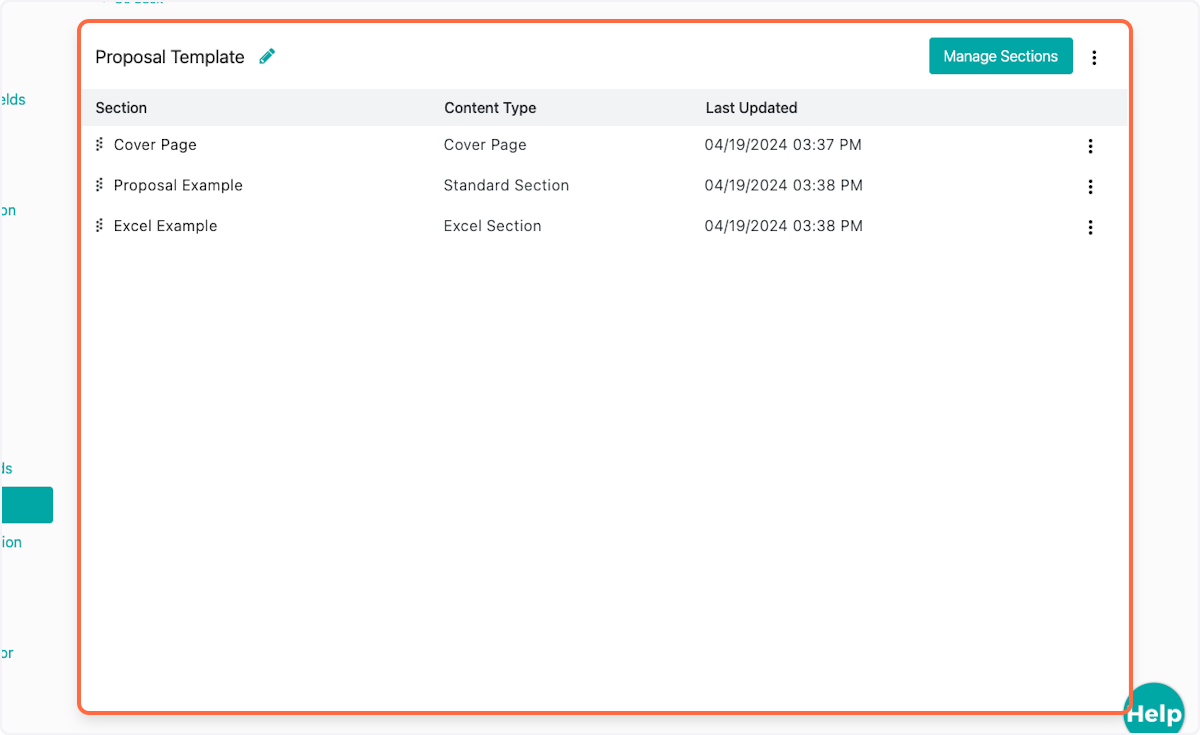
36. To manage the Cover Page, click the dropdown trigger
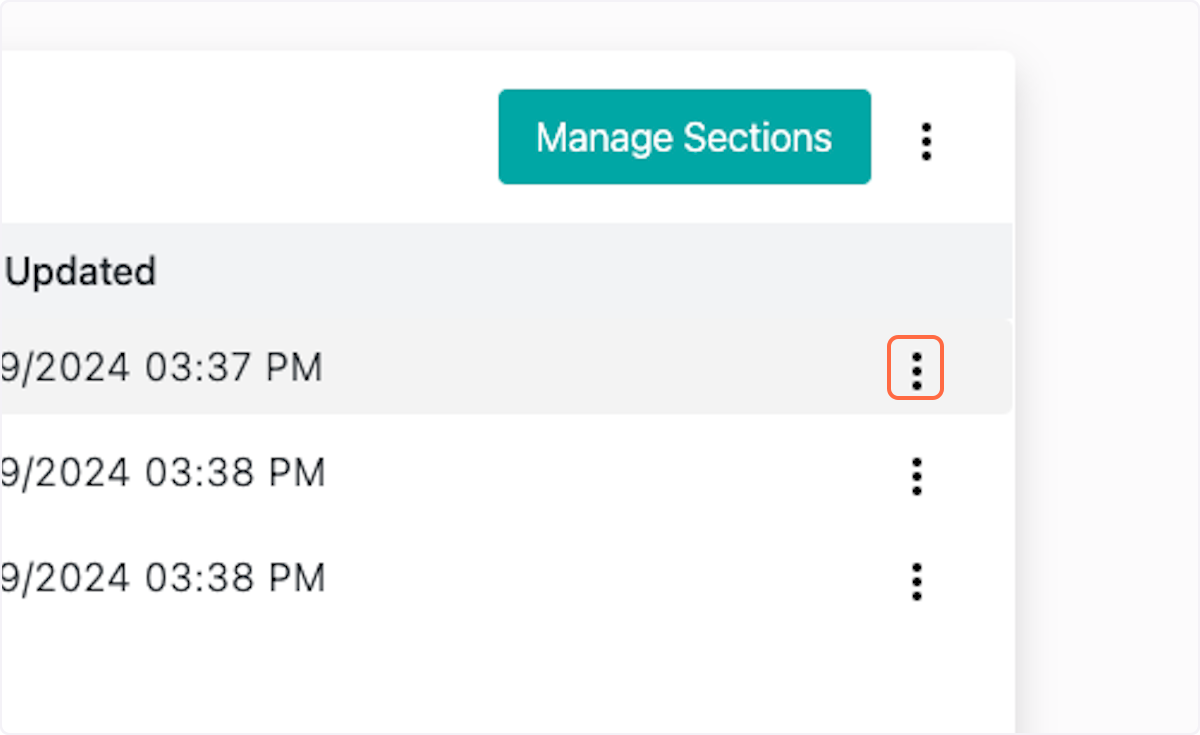
37. Manage Cover Page Options
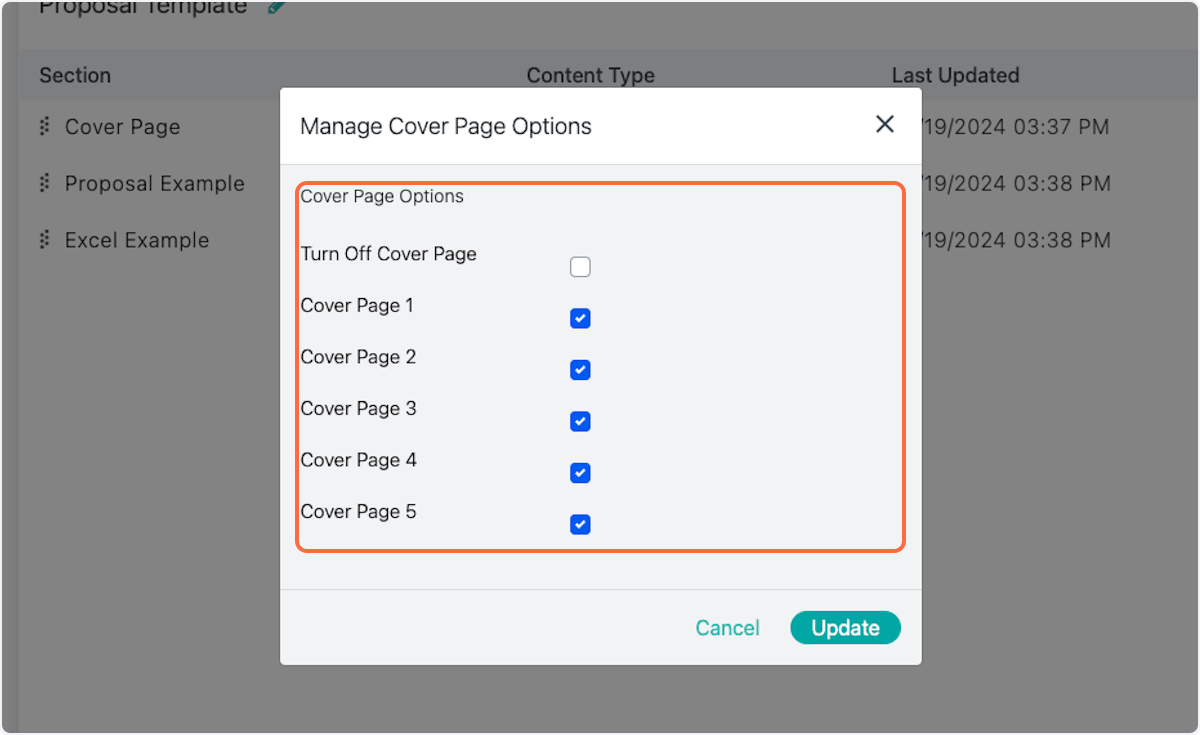
38. Click on Update