How to Create and View Estimates on Quickbooks from FollowUp CRM
In this short video, I'm going to show you how to create and view QuickBooks estimates in follow-up CRM.
For a click-by-click guide, click Get Started below.
1. From within the project select "QB Actions" from the menu.
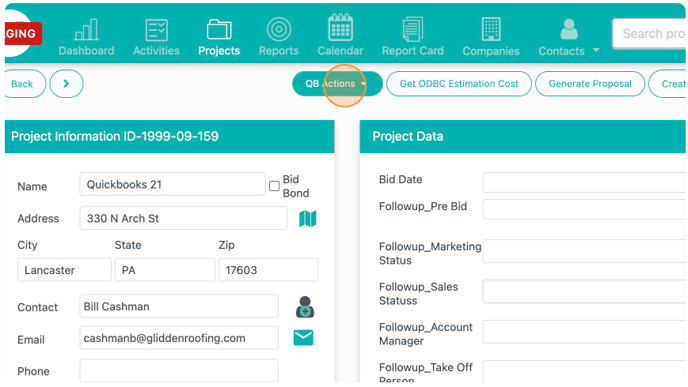
2. Click "Create Estimate"

3. Click "Add Line Items"
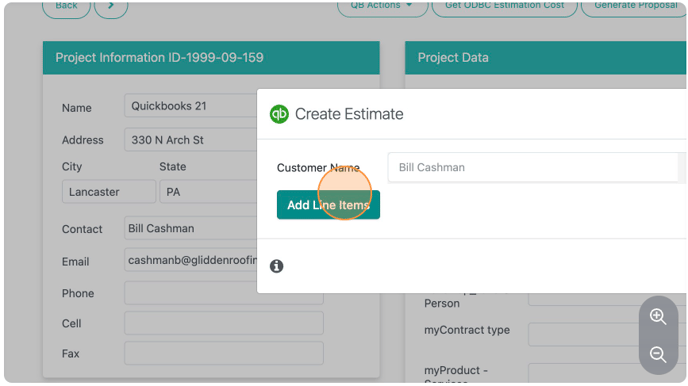
4. Click "Search and Select" to choose a line item.
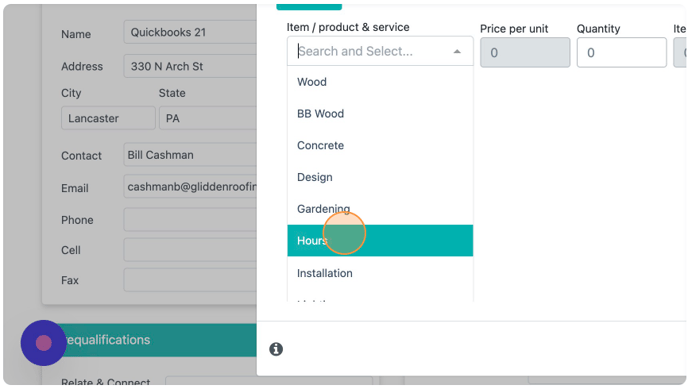
5. To add more line items, click the plus sign after filling in the current line item details.
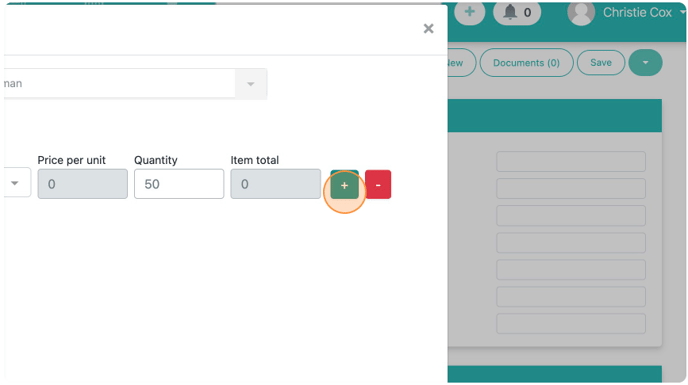
6. After all line items, click "Create Estimate"
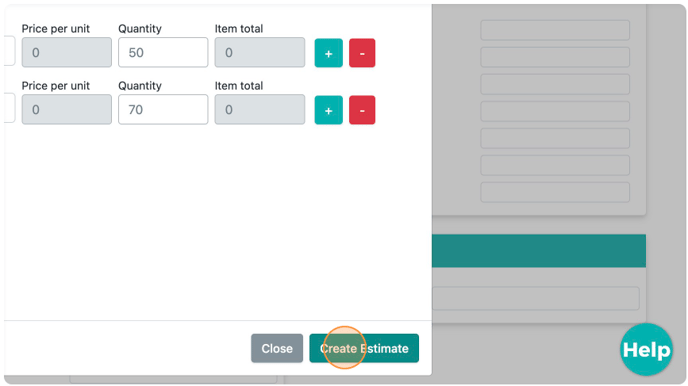
7. To view estimates, select "View Estimates" from the "QB Actions" menu.
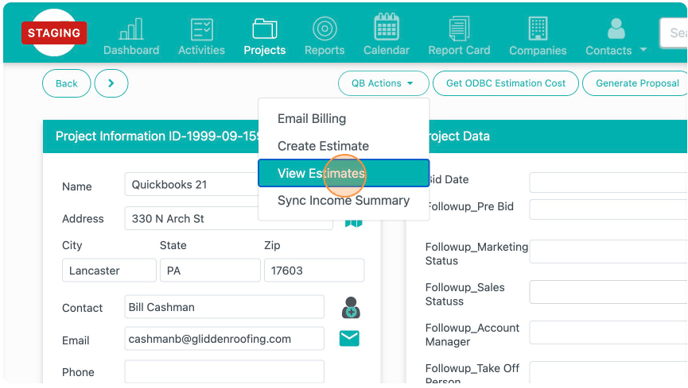
8. Click the pencil to view all line items.
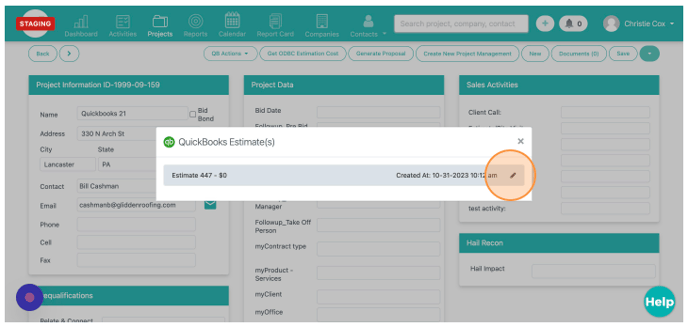
9. To add additional line items, select "Edit this estimate." Keep in mind that while you can add additional line items, you cannot remove the originals. You can delete the estimate and re-create it if needed.
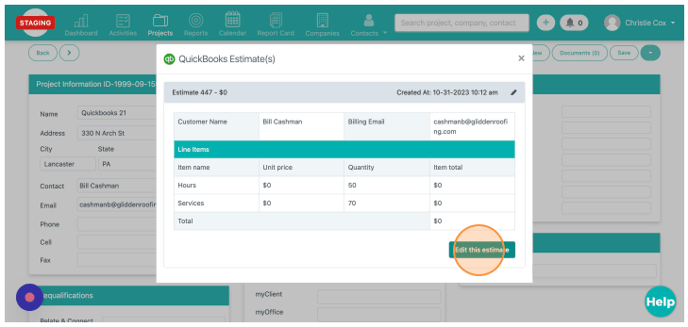
10. After adding additional line items, select "Update Estimate"
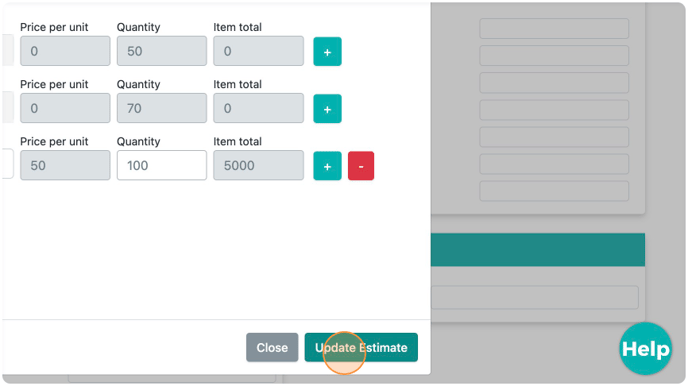
Happy Selling!
Need more help? Sign-up for additional Office Hours Training