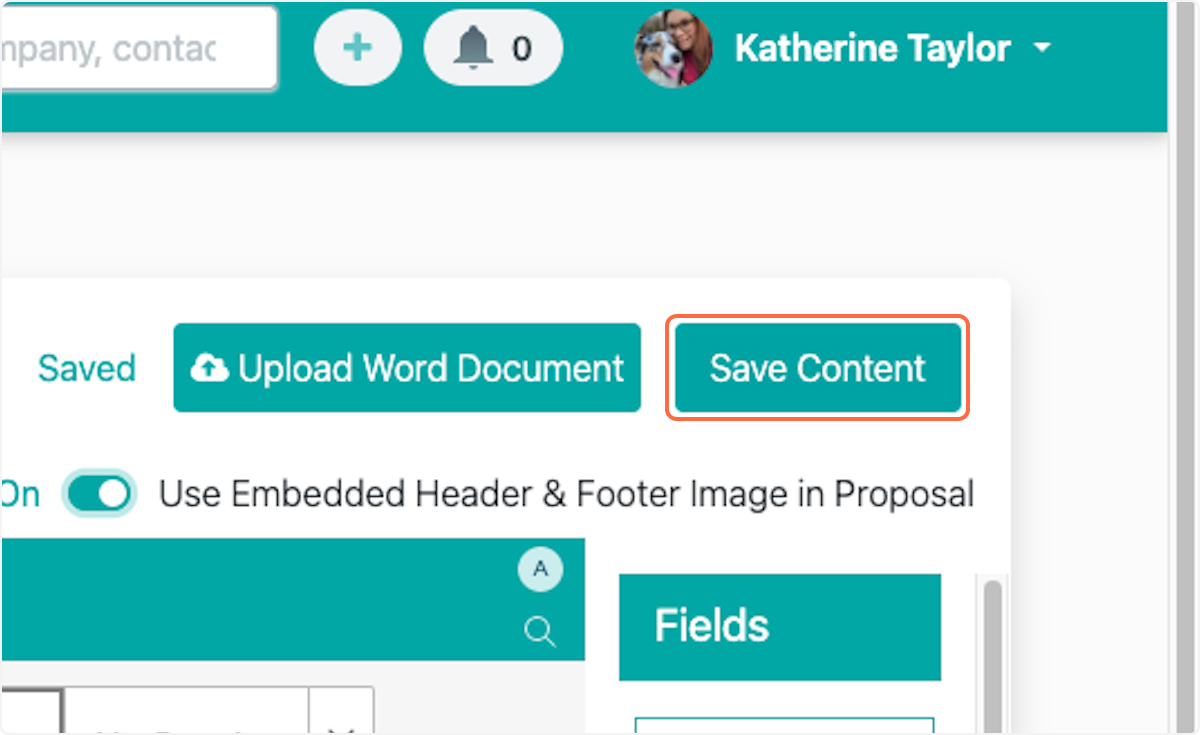How to Create New Proposal Content Using Word, Excel or a PDF
This article applies to all users who have admin, executive, and owner level access.
Watch the video guide or click "Get Started" for a click-by-click guide below:
How to Add Proposal Content
1. Click on your name in the top right corner
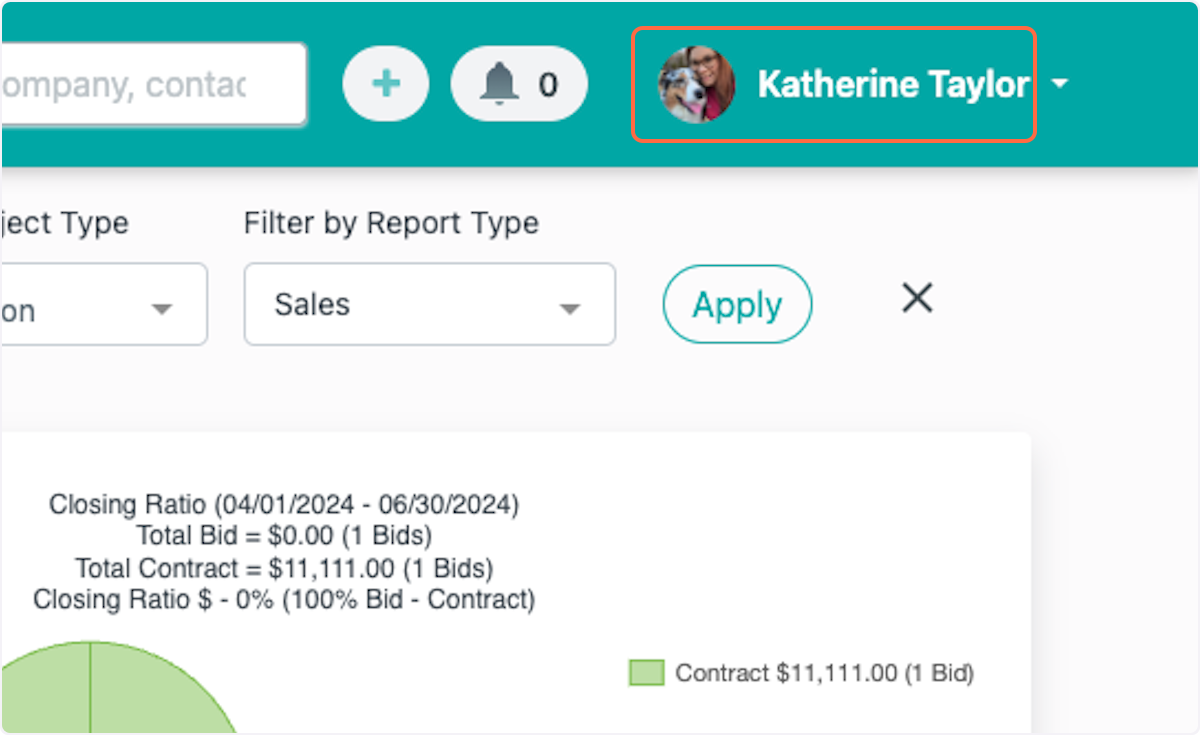
2. Click on Company Settings
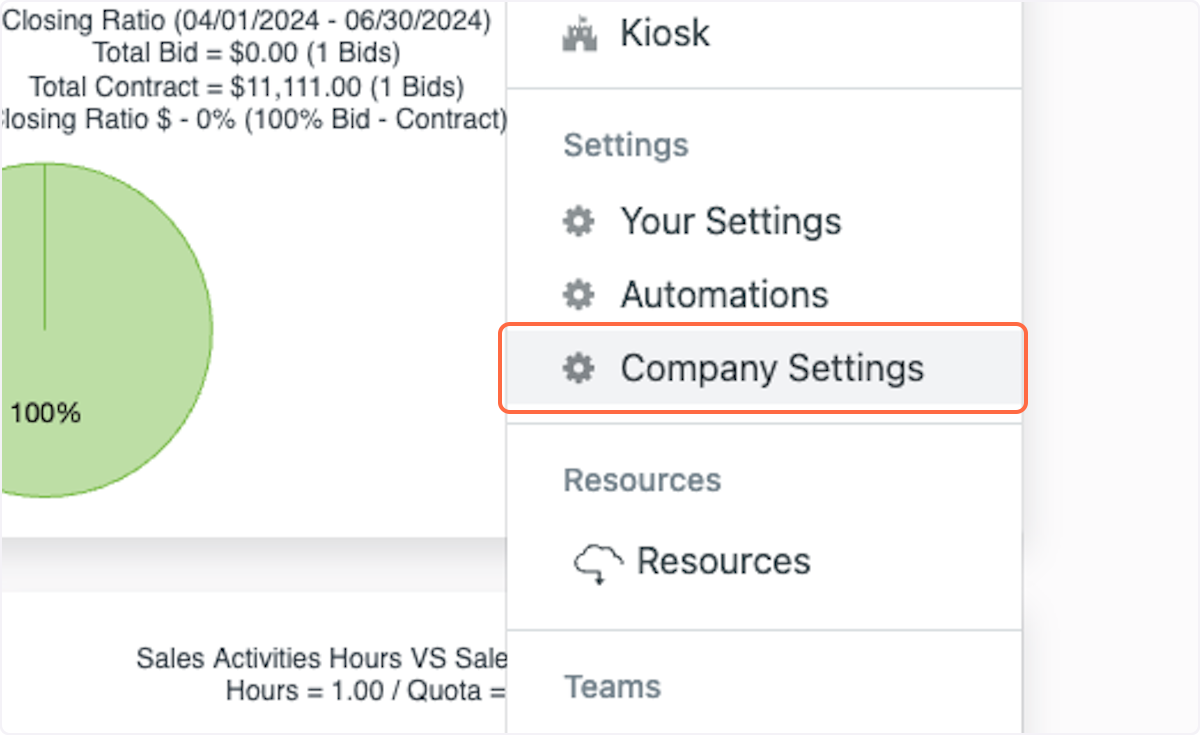
3. Click on Proposal Settings
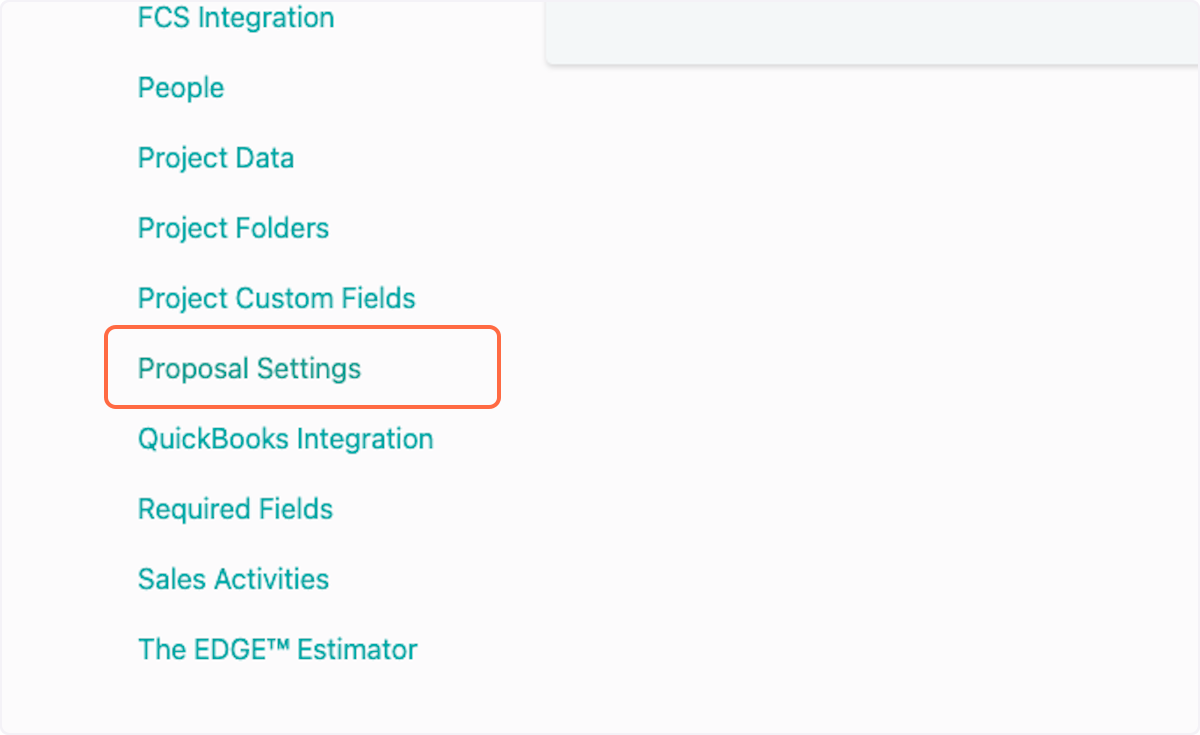
4. Click on Content
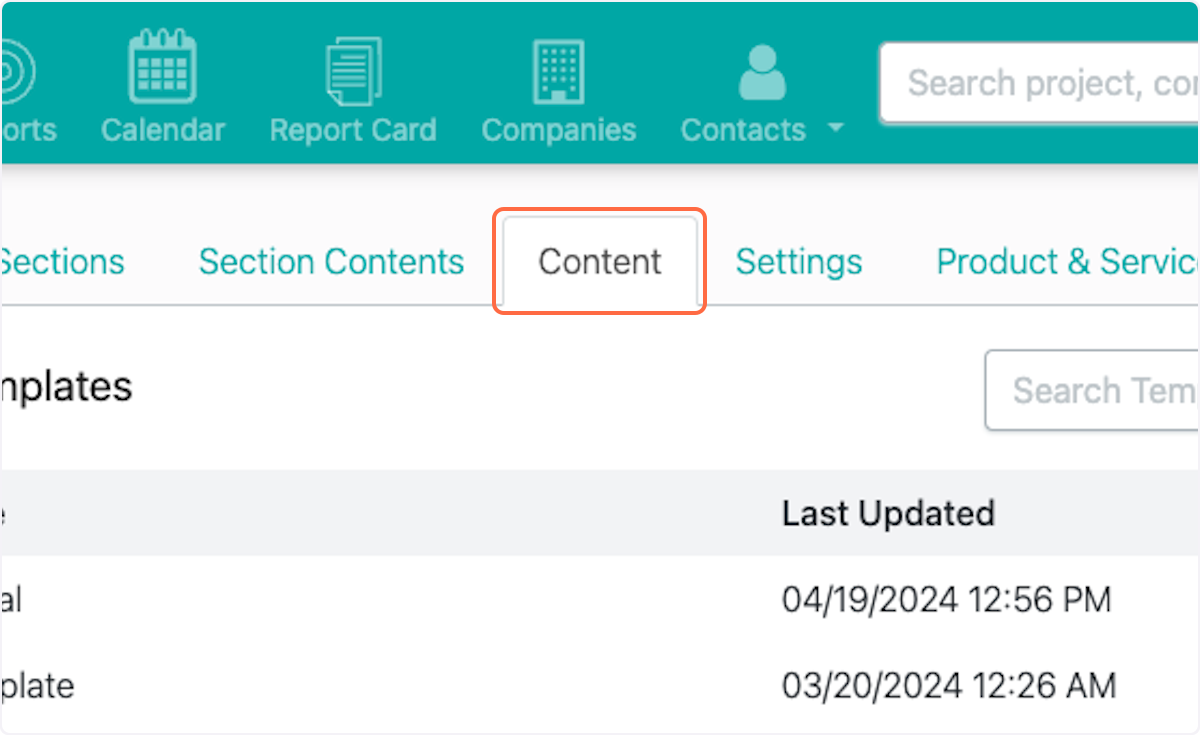
5. Click on New Content
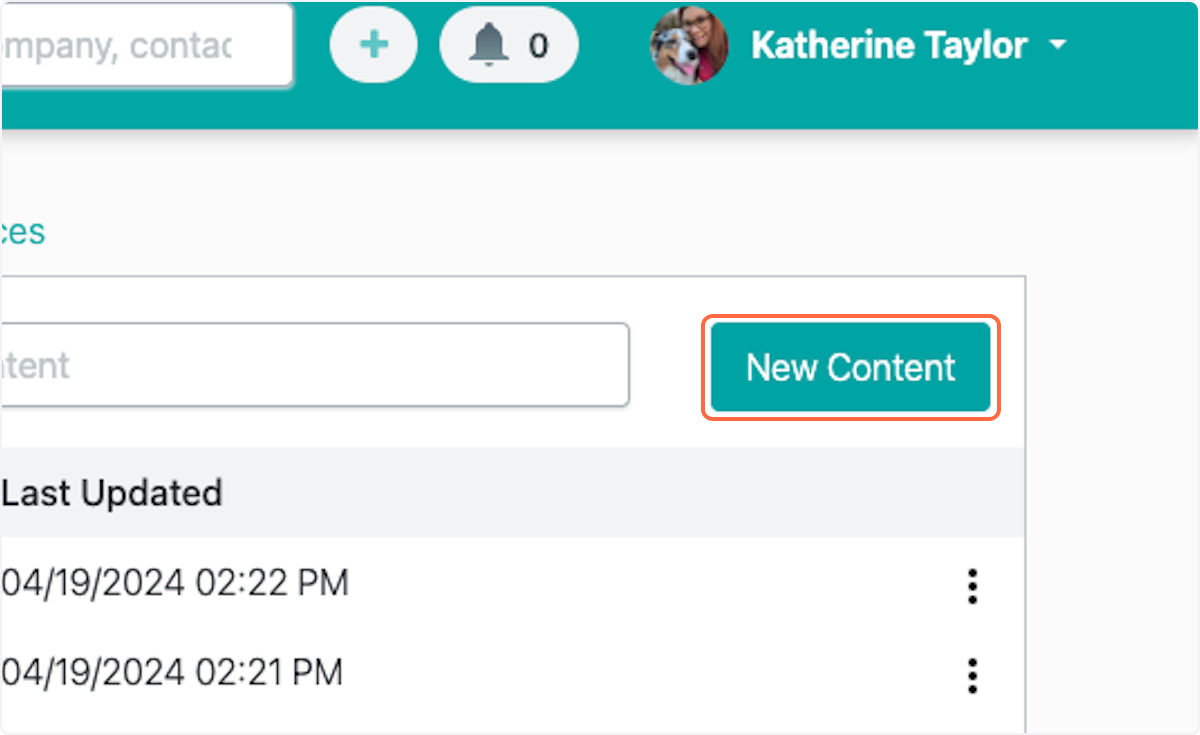
6. Type the name of your content
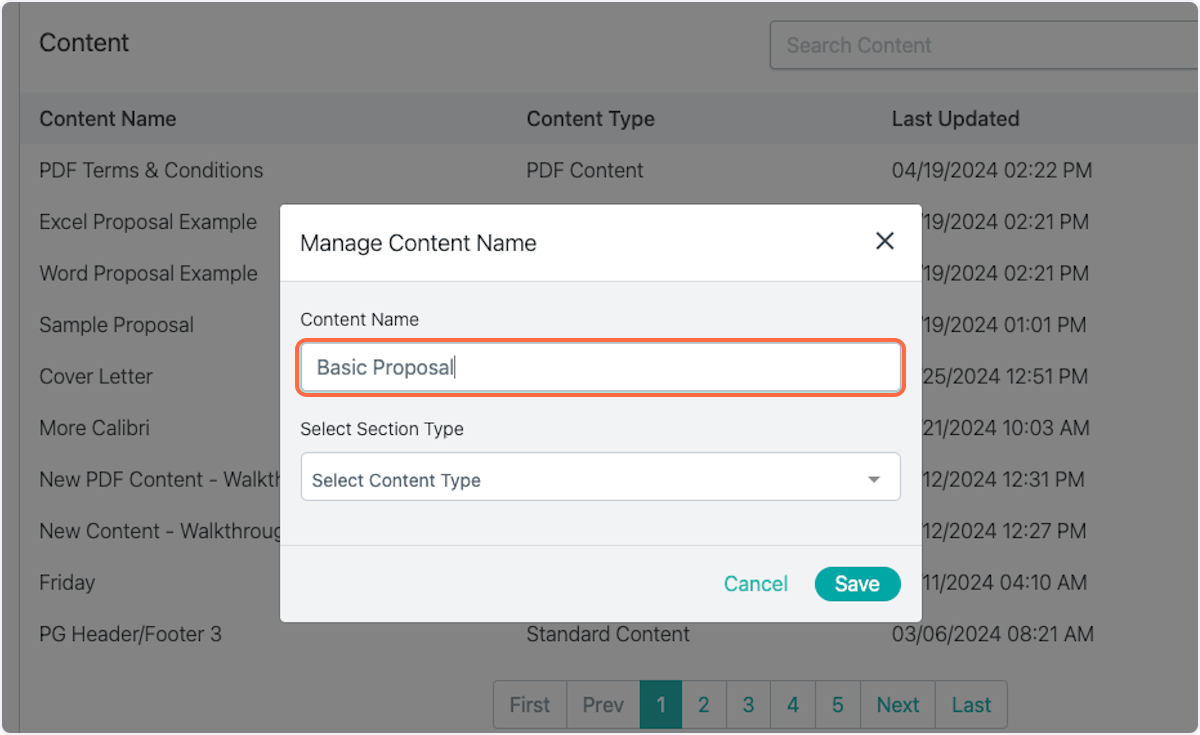
7. Select your Section Type
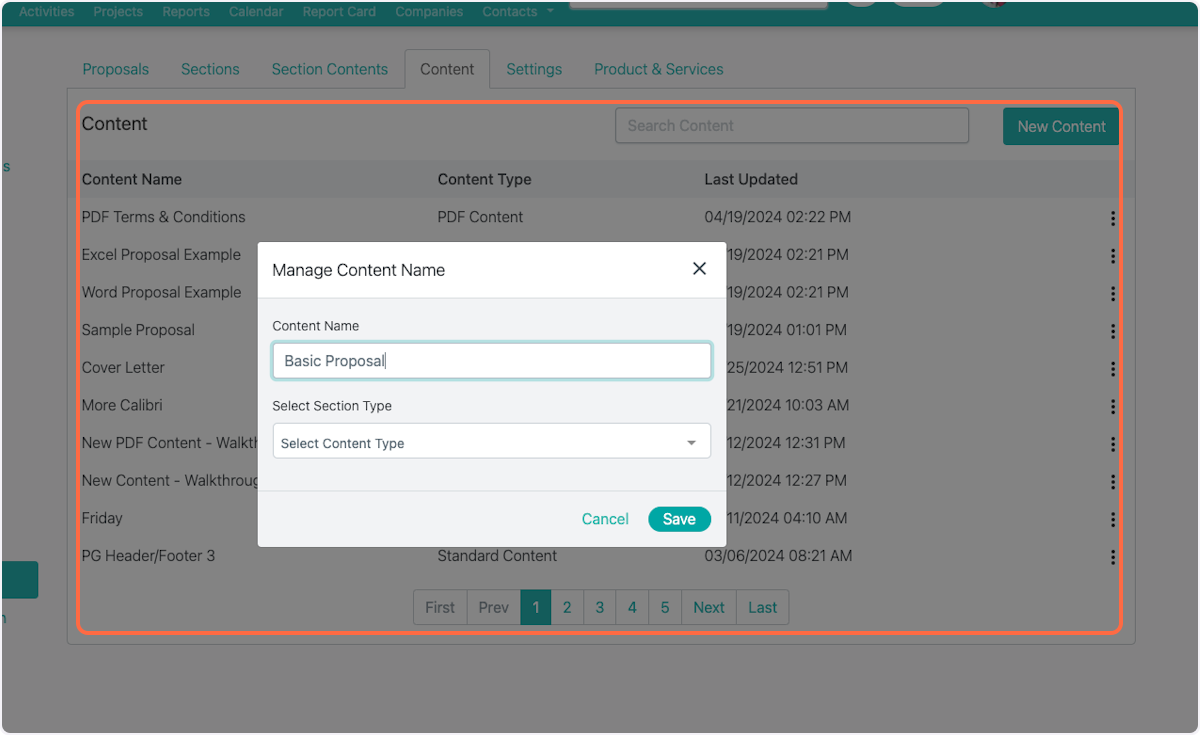
8. Click on Save
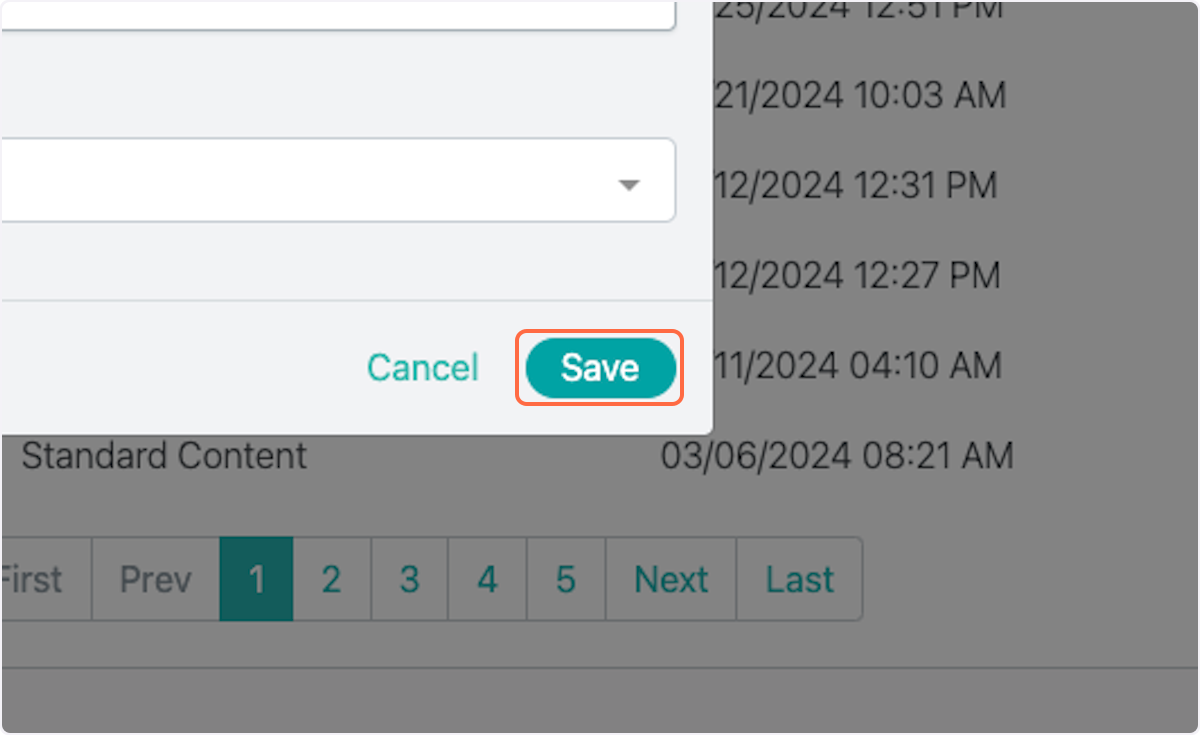
9. Click on Upload Word Document
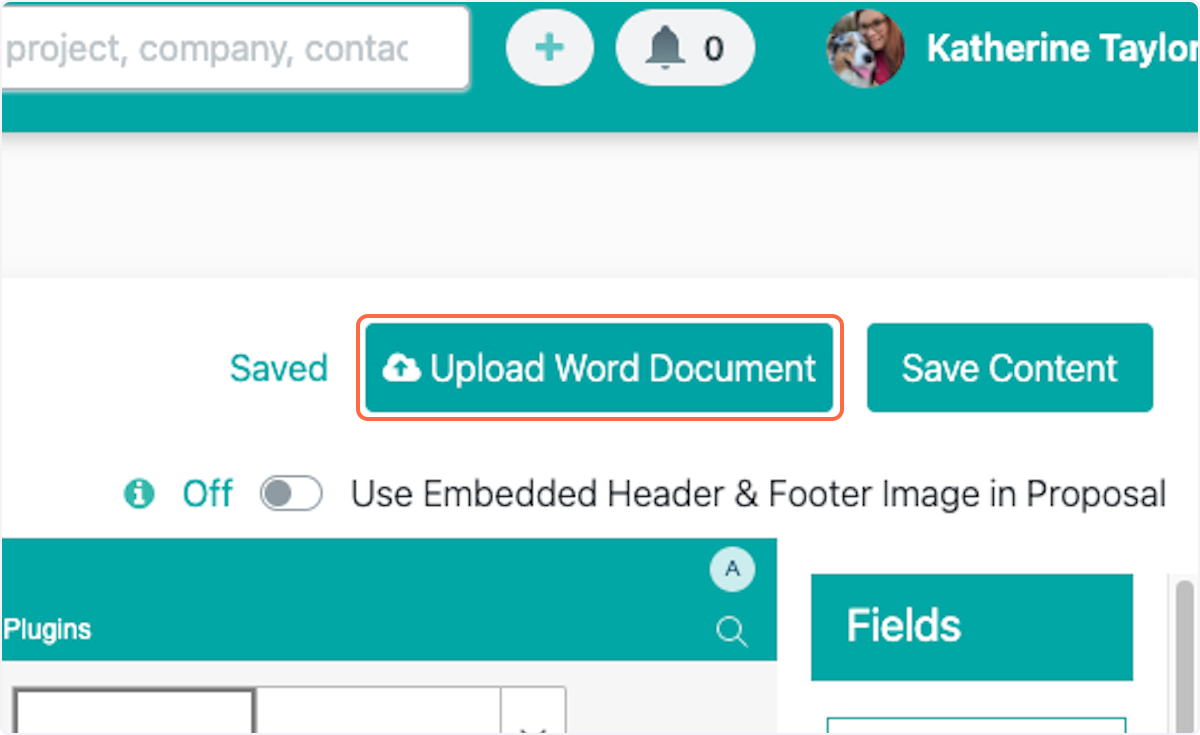
10. Drop or select a document
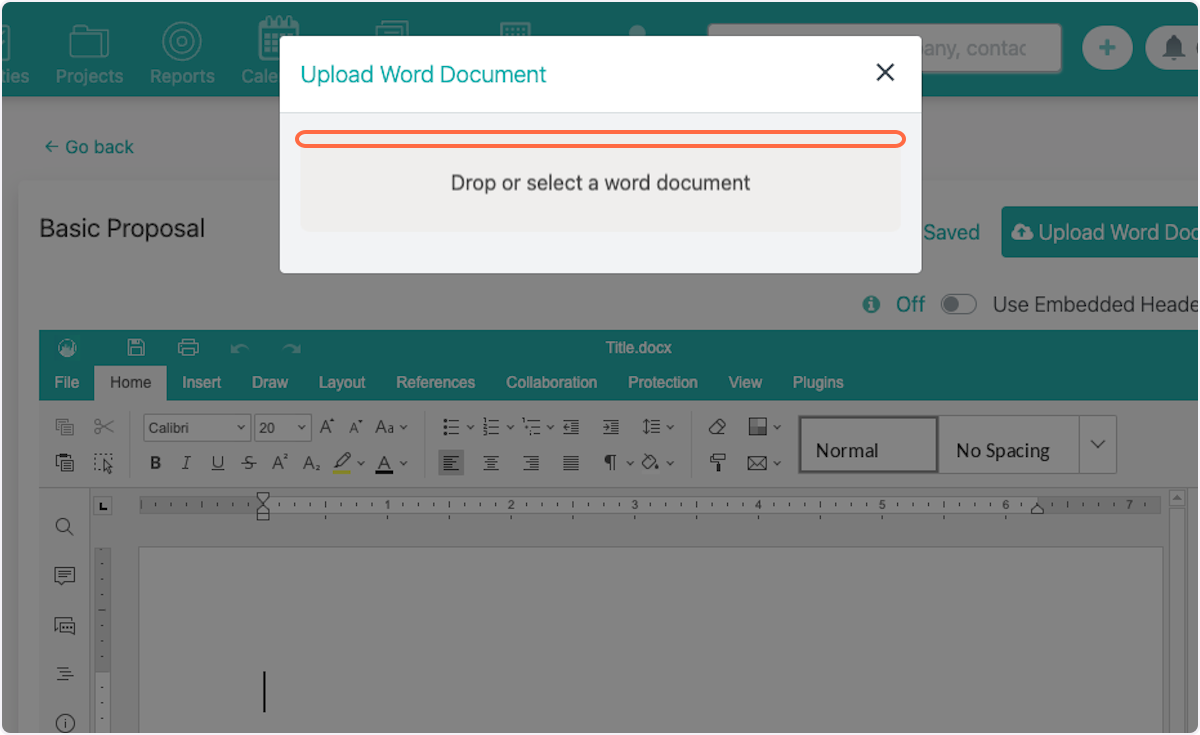
11. Check Use Embedded Header & Footer Image in Proposal (for Word documents only)
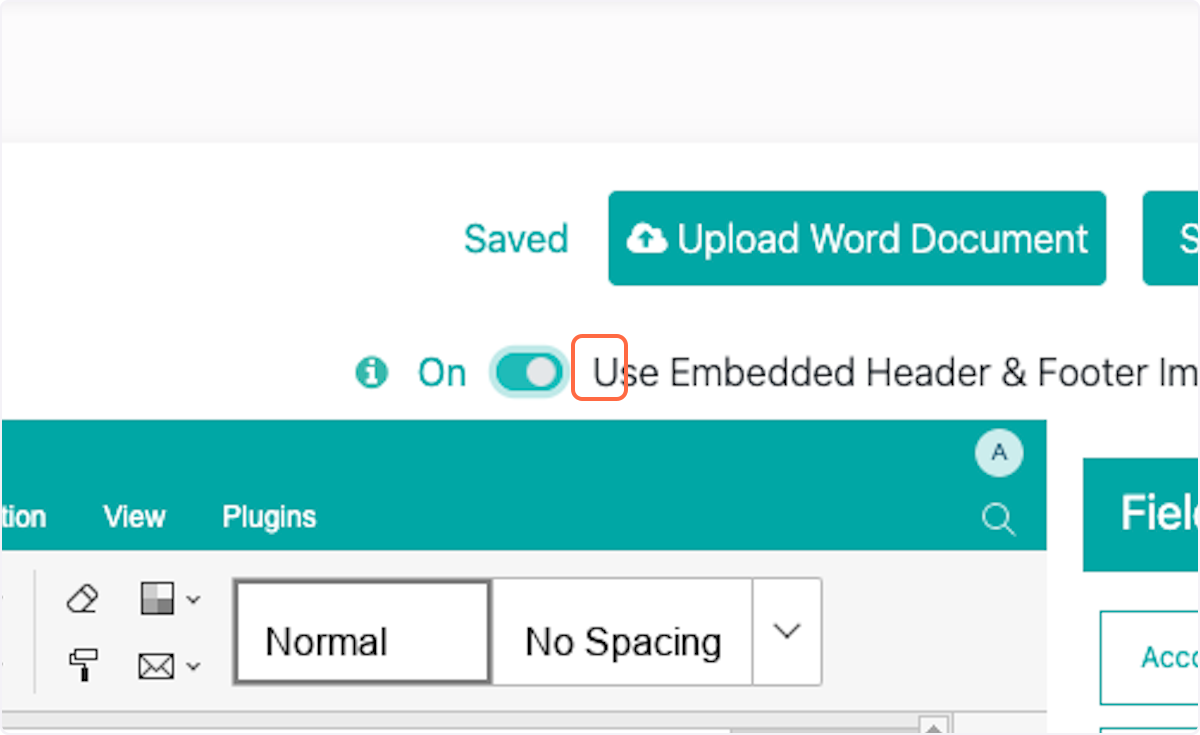
12. Click on Save Content