Super excited to show you this new feature where you can customize the project page.
First, go to the drop down on the top right and click "Customize Layout"
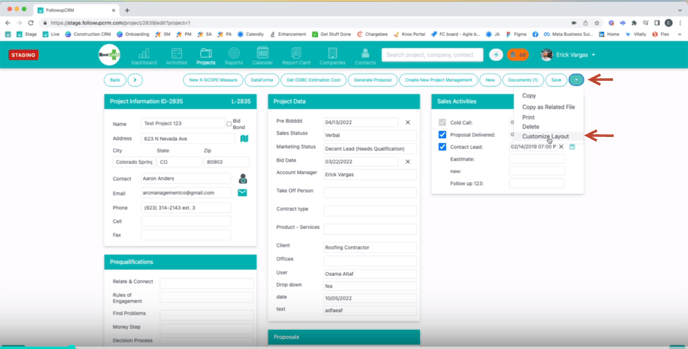
Then, click "Your settings" and "Project Layout".
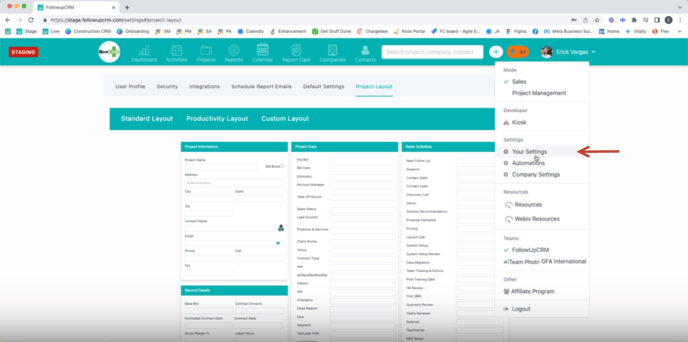
And then we have three available layouts that you can choose from:
1.The Standard Layout, which is what you're familiar with.
2. The Custom Layout, which allows you to then drag and drop the different modules within the system so that you can switch them around and then utilize them how you would like and save them
3. The Productivity Layout and the productivity layout allows you to quickly take notes and get brought up to speed on your project.
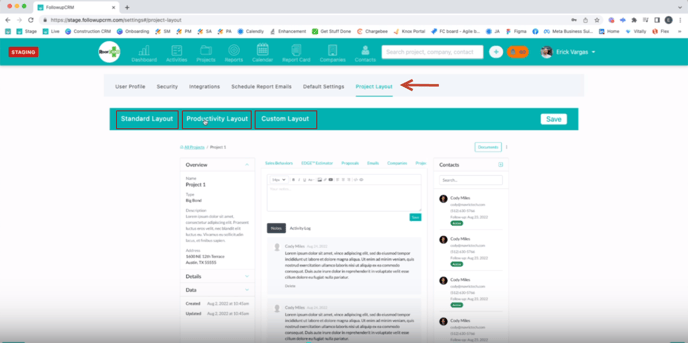
So if I switch to the Productivity Layout, I will be able to quickly update and make notes about the project and see the history of the project and all the communication.
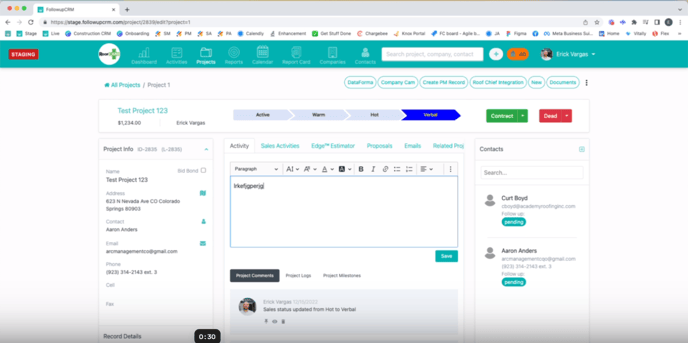
Every module is still here. You can see the project info, you can see your record details, your project data. Everything is still here, your email module.
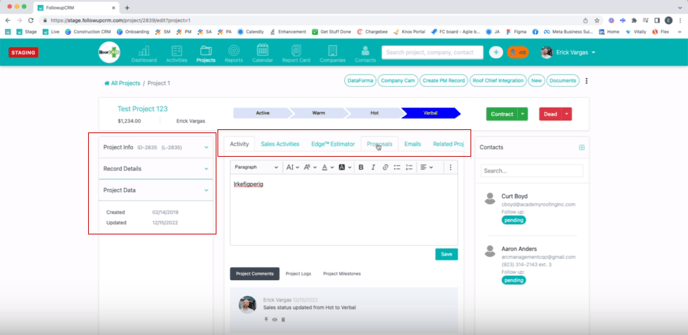
But now you can quickly view your emails and you can quickly view your notes and save and update that so you can see the history of your projects.
Happy Selling!
Need more help? Sign-up for additional Office Hours Training