How to Customize the Project Data
Today I’m going to show you how to customize the project data and sales behavior settings for your team.
For a click-by-click guide, click the link below:
You must have admin access to Followup in order to do this.
1. If you open up a Project you’ll find in the project data section, you’ll find all of these drops downs.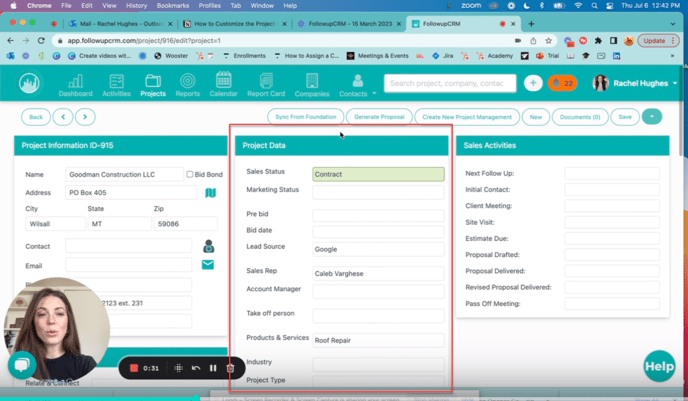
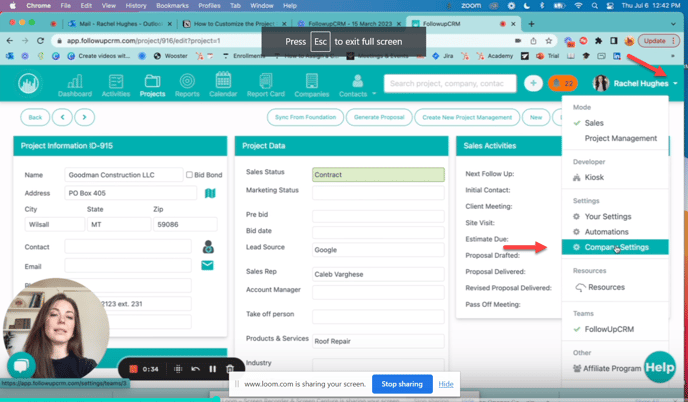
3. Click Project Data, and click the field you want to customize.
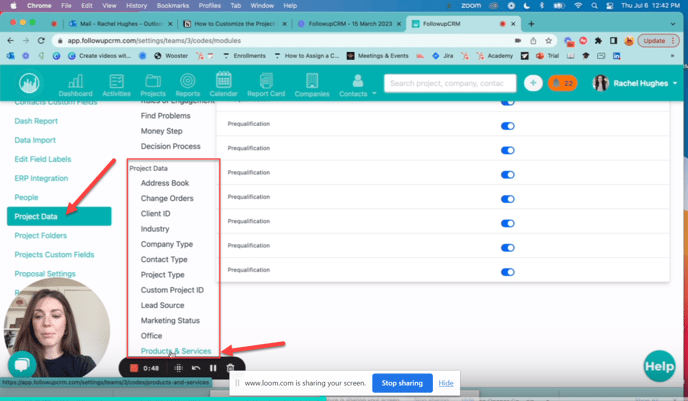
Let’s take Products & Services for example.
4. Click the Plus Icon to add a new option.
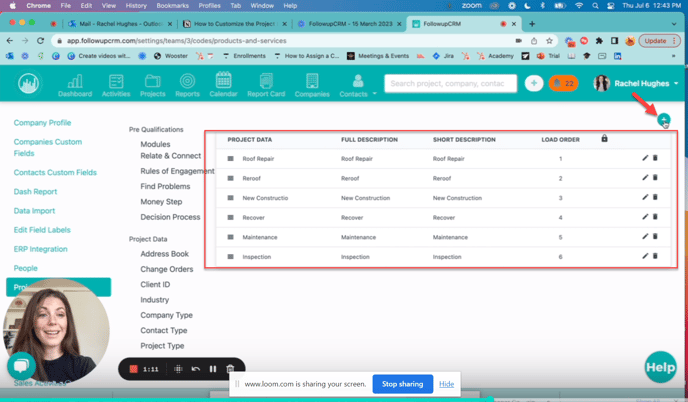
Let’s say your company just got a lead to do something like an “addition”.
5. Add the name of the action on the three fields and click Save.
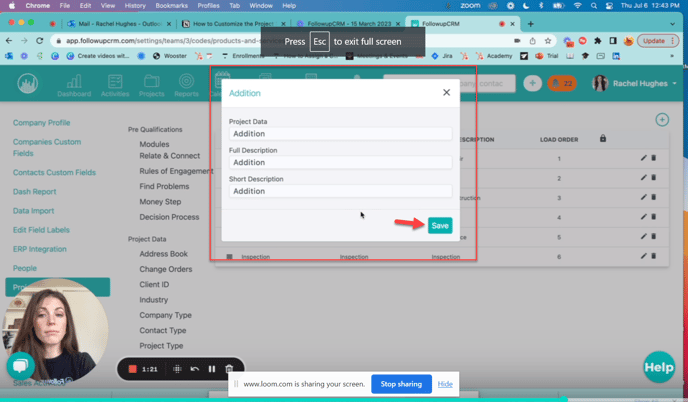
You can also edit these by clicking the Pencil Icon, delete them with the Trashcan Icon, or change the load order by clicking this Icon and dragging them around.
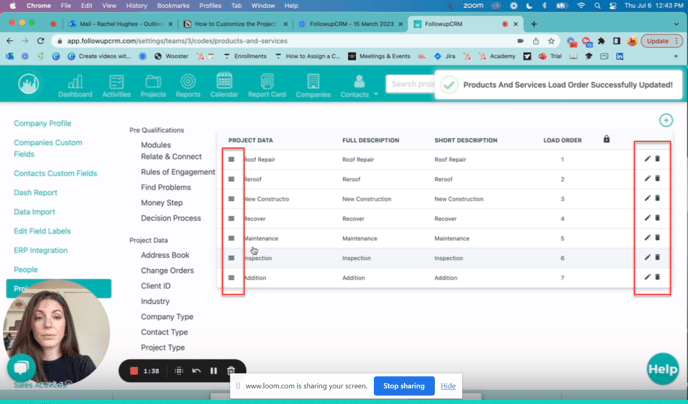
Happy Selling!
Need more help? Sign-up for additional Office Hours Training