How to Use Advanced Search
Quick tip on using your Advanced Search on your project dashboard:
On your Projects page, you're able to use this Advanced Search button:
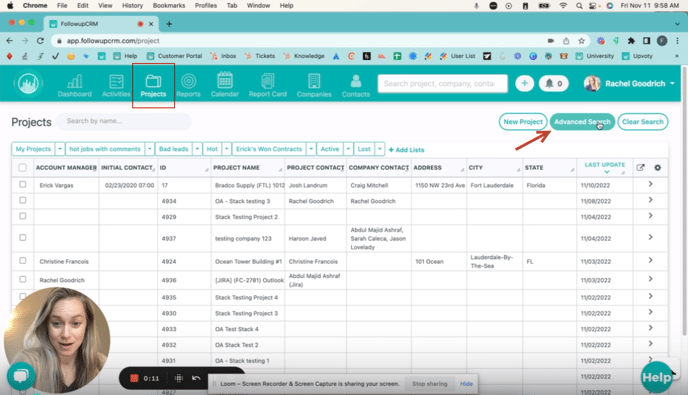
Sort by any identifiers. For example, if you'd like to search all of your Hot jobs for yourself as the Estimator.

I am not the Estimator on any Hot jobs right now. So, if I go back to the projects page, let's try again and see if we can actually pull one. Let's do Hot jobs only.
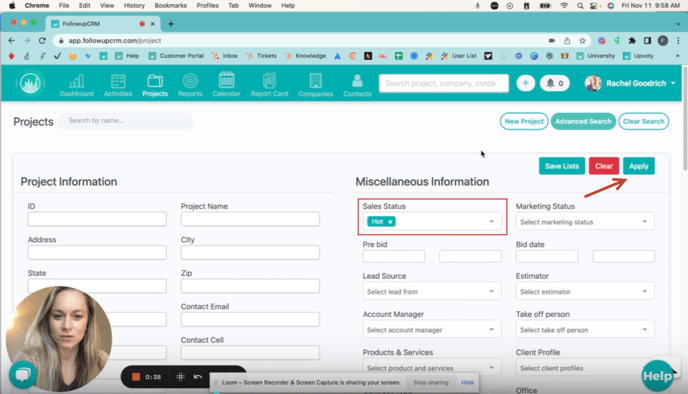
This will pull up a list of hot jobs.
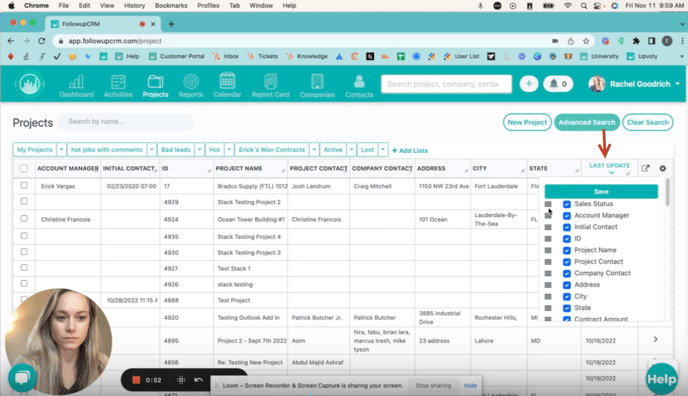
So let's do it again. "Hot and apply".
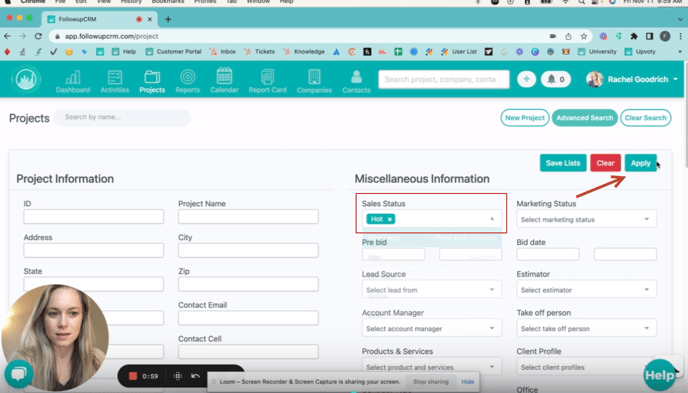
You can see everything sorted now by Hot jobs I can also do that with any of the custom fields that I may have set up.
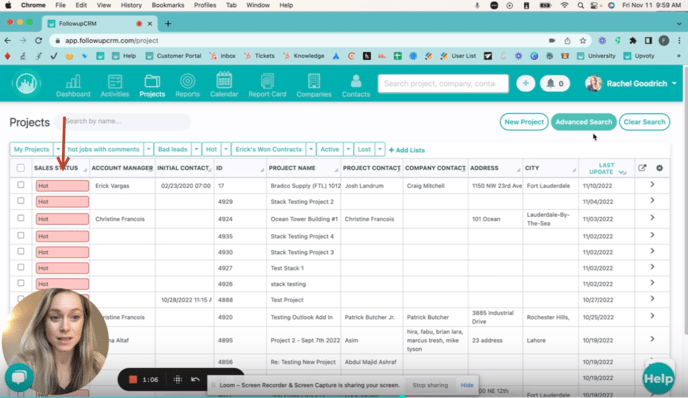
You can also sort by companies. So if I want to see all of my First Choice Roofing company projects, make sure that this one is not selected.
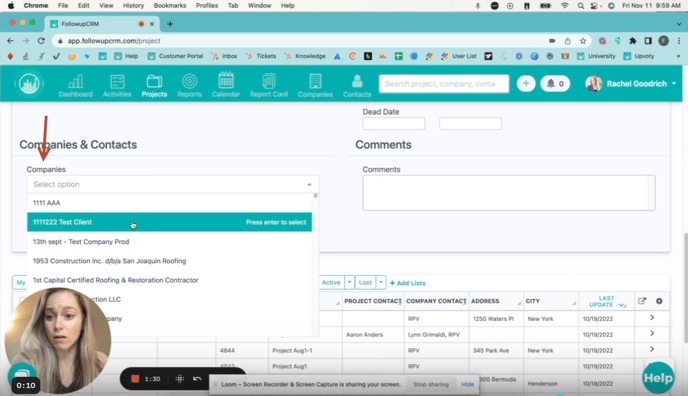
Click apply. That'll pull up everything for First Choice Roofing. You can also create a saved list, and that's something that we will probably talk about at another point on a different tip of the week.
Hope this helps! Happy selling!