How to Email your Internal Accounting Team with Quickbooks & FollowUp CRM Data
In this short video I'm going to walk you through how you can email your internal billing or accounting department when an estimate is ready if you have the QuickBooks integration.
For a click-by-click guide, click Get Started below.
1. Click the "QB Actions" menu at the top of the Project page.
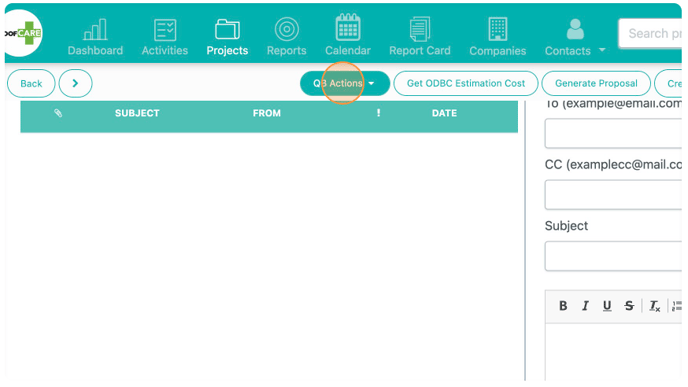
2. Click "Email Billing"
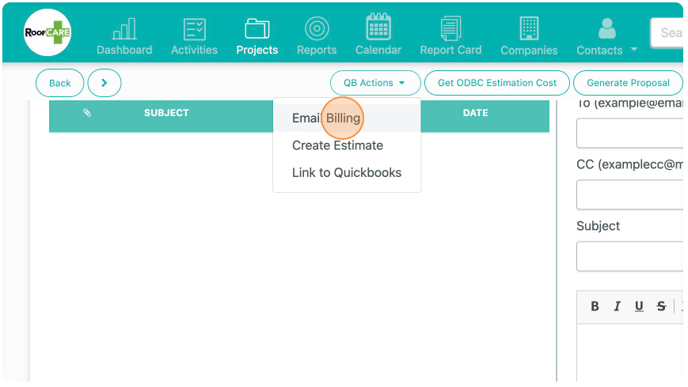
3. From this window you are able to select your pre-made template to email your internal accounting team when a Quickbooks estimate is ready. To create a new template, select "New Template"
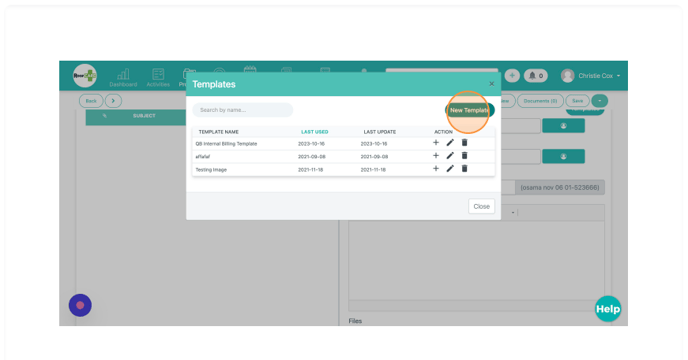
4. After naming the template, you can select dynamic fields to automatically populate with the current project information. This saves you time because you won't need to manually enter information each time you need to send updates.
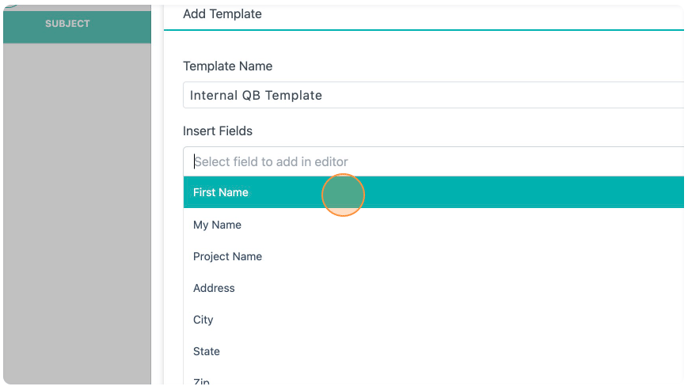
5. After composing your template, click "Create"
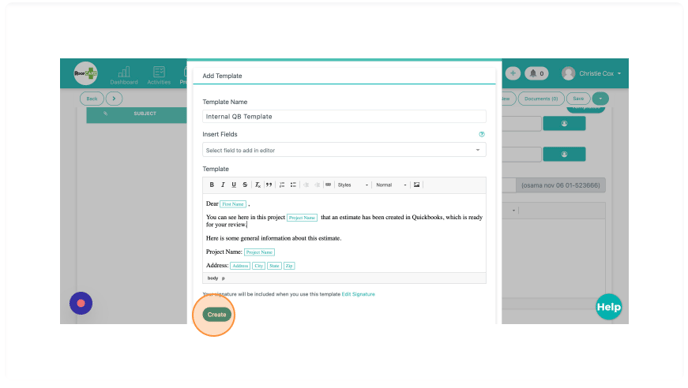
6. Click the pencil icon in order to edit an existing template.
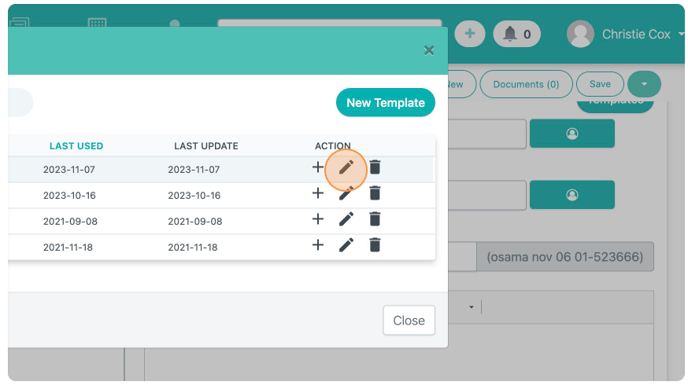
7. Click the plus sign to add the template to your email.
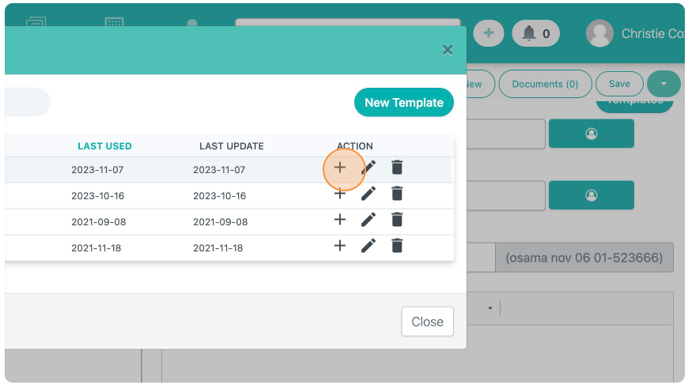
8. Enter the email addresses and subject line, then click "Submit" to send!
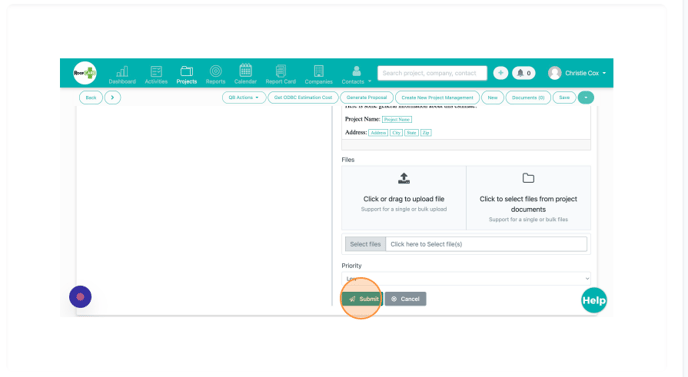
Happy Selling!
Need more help? Sign-up for additional Office Hours Training