How to Link a Project from FollowUp CRM to QuickBooks
In this short video, I'm going to show you how to link a project from follow-up CRM to your QuickBooks account.
For a click-by-click guide, click Get Started below.
1. From your Dashboard, open up the Project that you want to link to Quickbooks. Click "QB Actions"
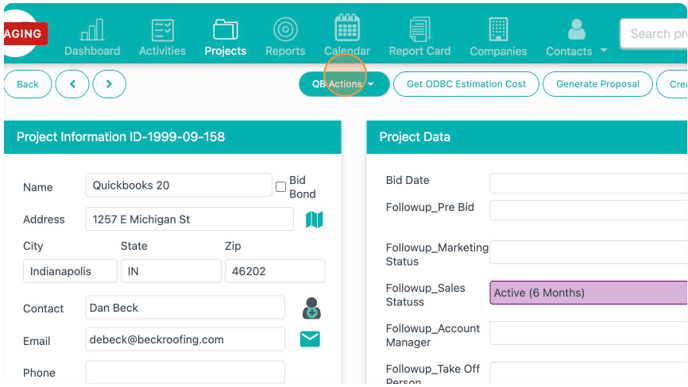
2. Click "Link to Quickbooks"
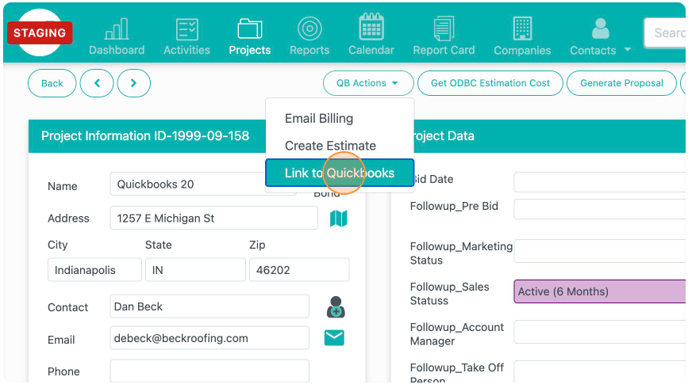
3. If you know the customer already exists within Quickbooks, choose "Select Customer," otherwise click "Create Customer." This will create a new customer in your QuickBooks account.
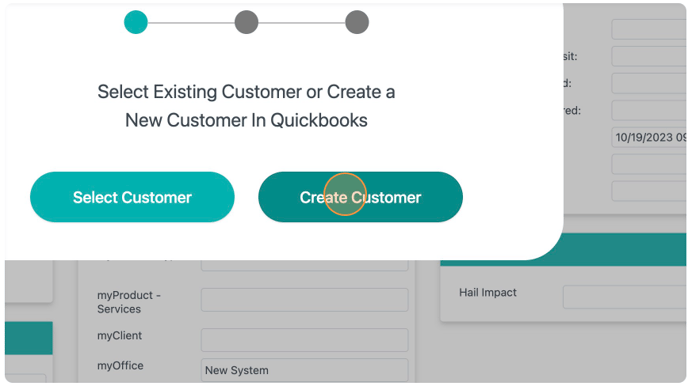
4. Click here.
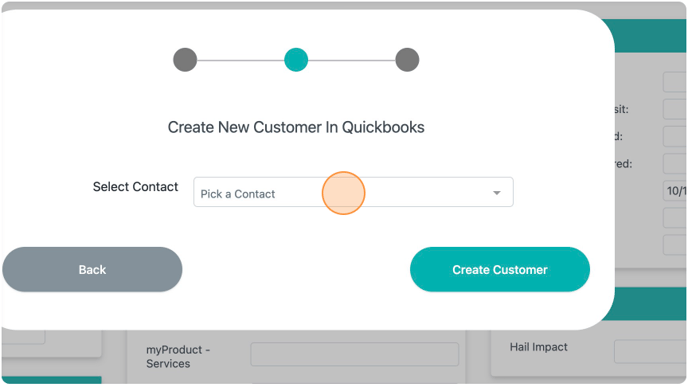
5. Select the Followup contact you would like to create in Quickbooks.
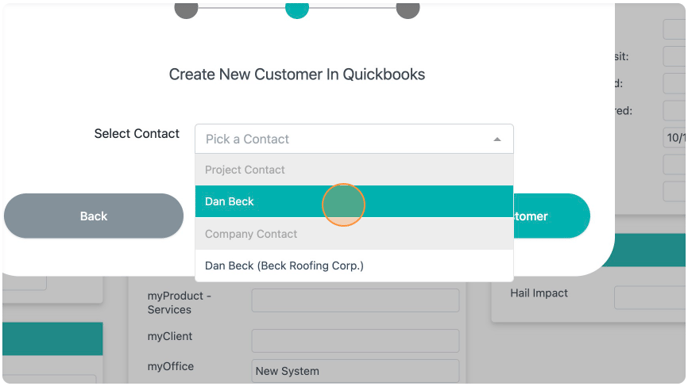
6. Click "Create Customer"
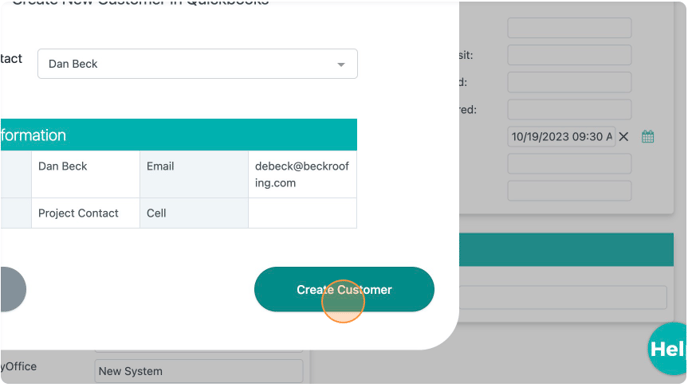
7. Click "Create Project in Quickbooks." You will now be redirected to your Quickbooks account where you can manually create a Project and link this new customer.

8. Click "New project" within your Quickbooks account.
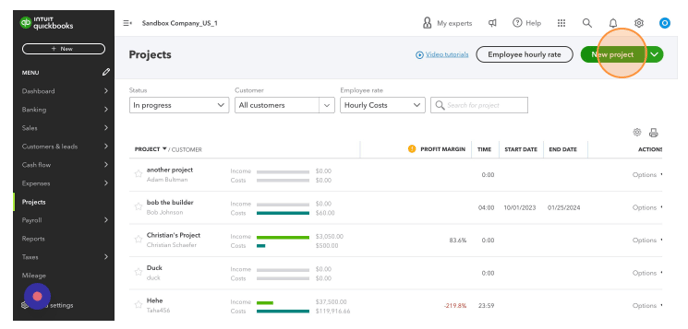
9. After typing in a name, choose the customer you just created from Followup.
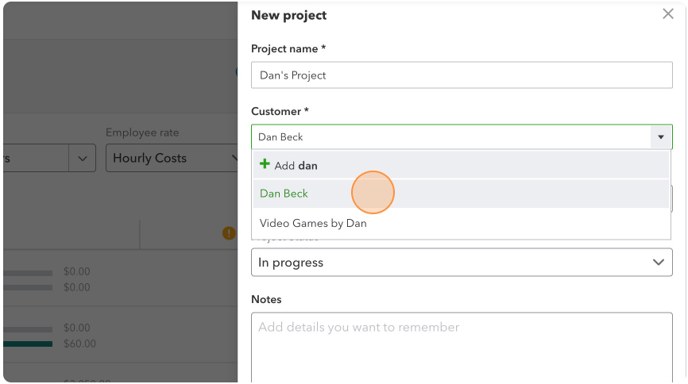
10. Enter details and click "Save"
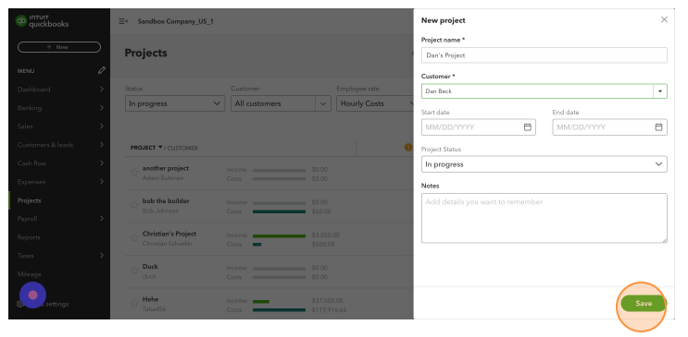
11. Return to Followup and refresh the Project page.
12. After refreshing the page, click "Link to Quickbooks" from the "QB actions" menu.
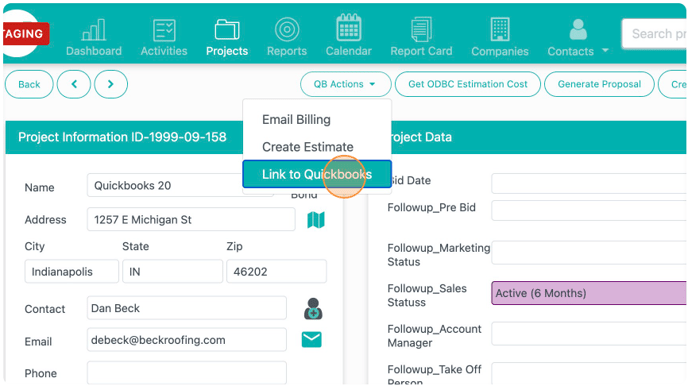
13. Click to find your newly created project within Quickbooks.
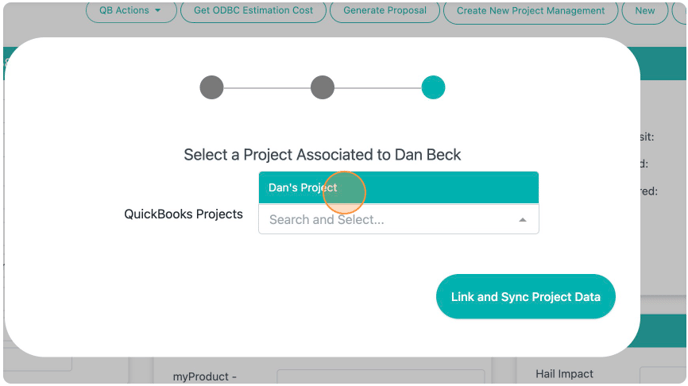
14. Click "Link and Sync Project Data"
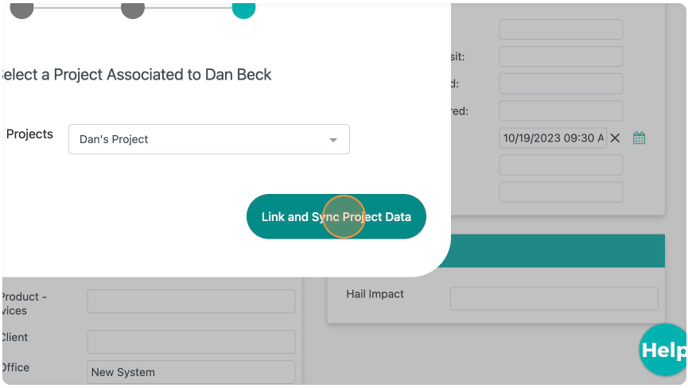
All set! Your Followup project and your Quickbooks project are now linked.
Happy Selling!
Need more help? Sign-up for additional Office Hours Training