How to Make Outlook Your Default
Making Outlook your default allows you to easily craft emails directly from a Followup file. Here’s how you set it up on Windows.
Click on the “Start” button in the bottom left corner of your desktop.
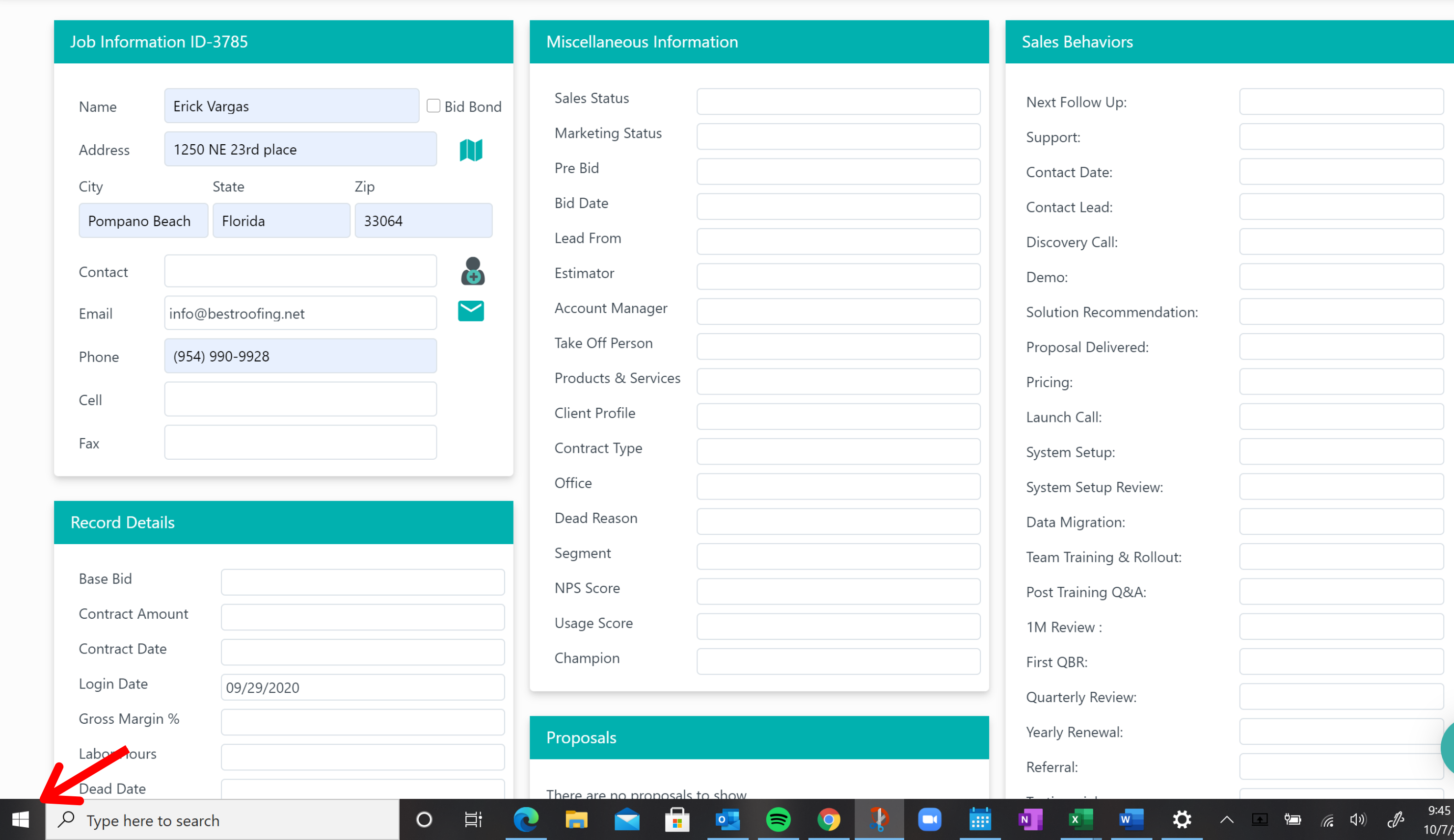
Next, click on the “Settings” icon.
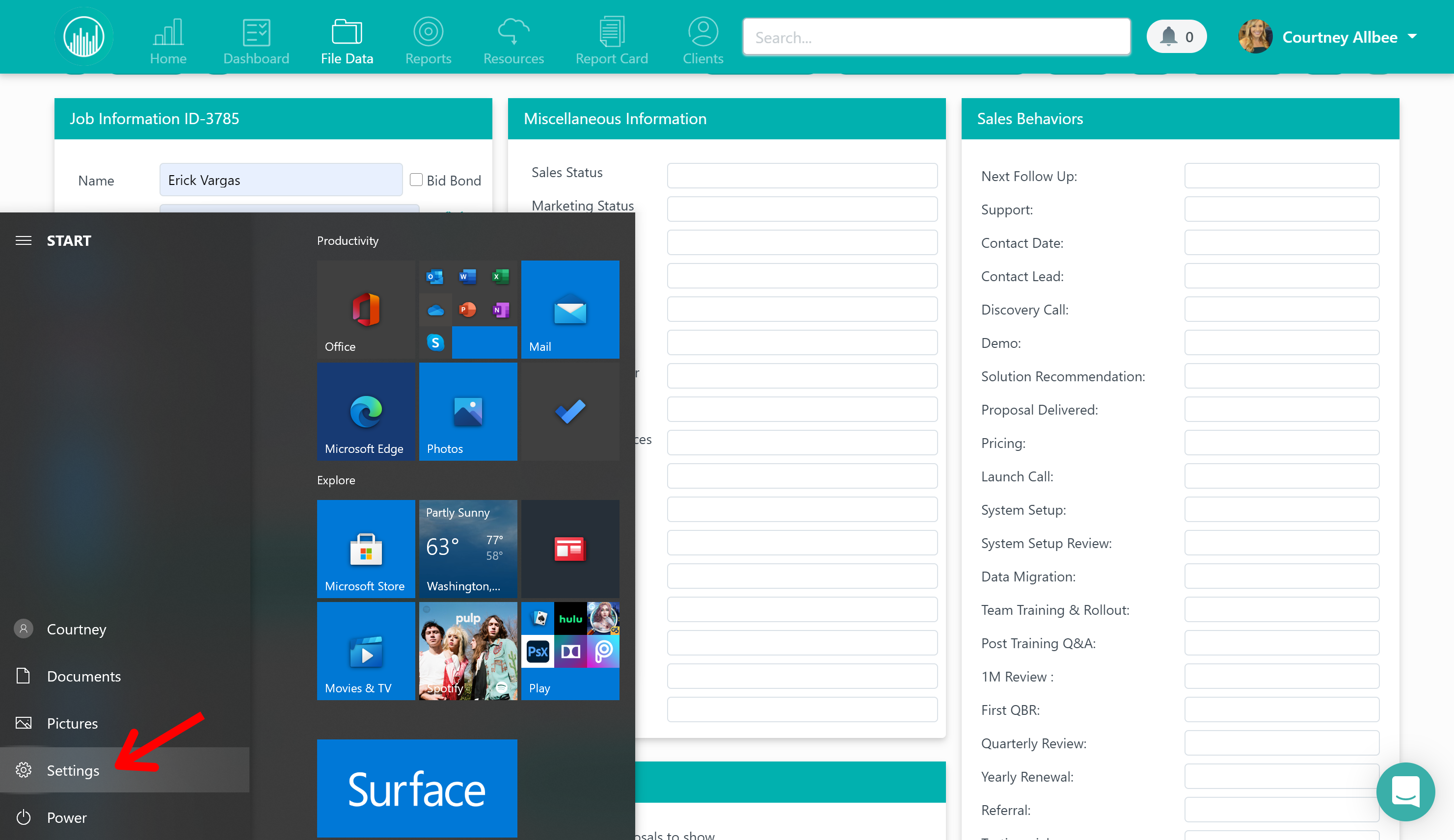
Then, go to “Apps.”
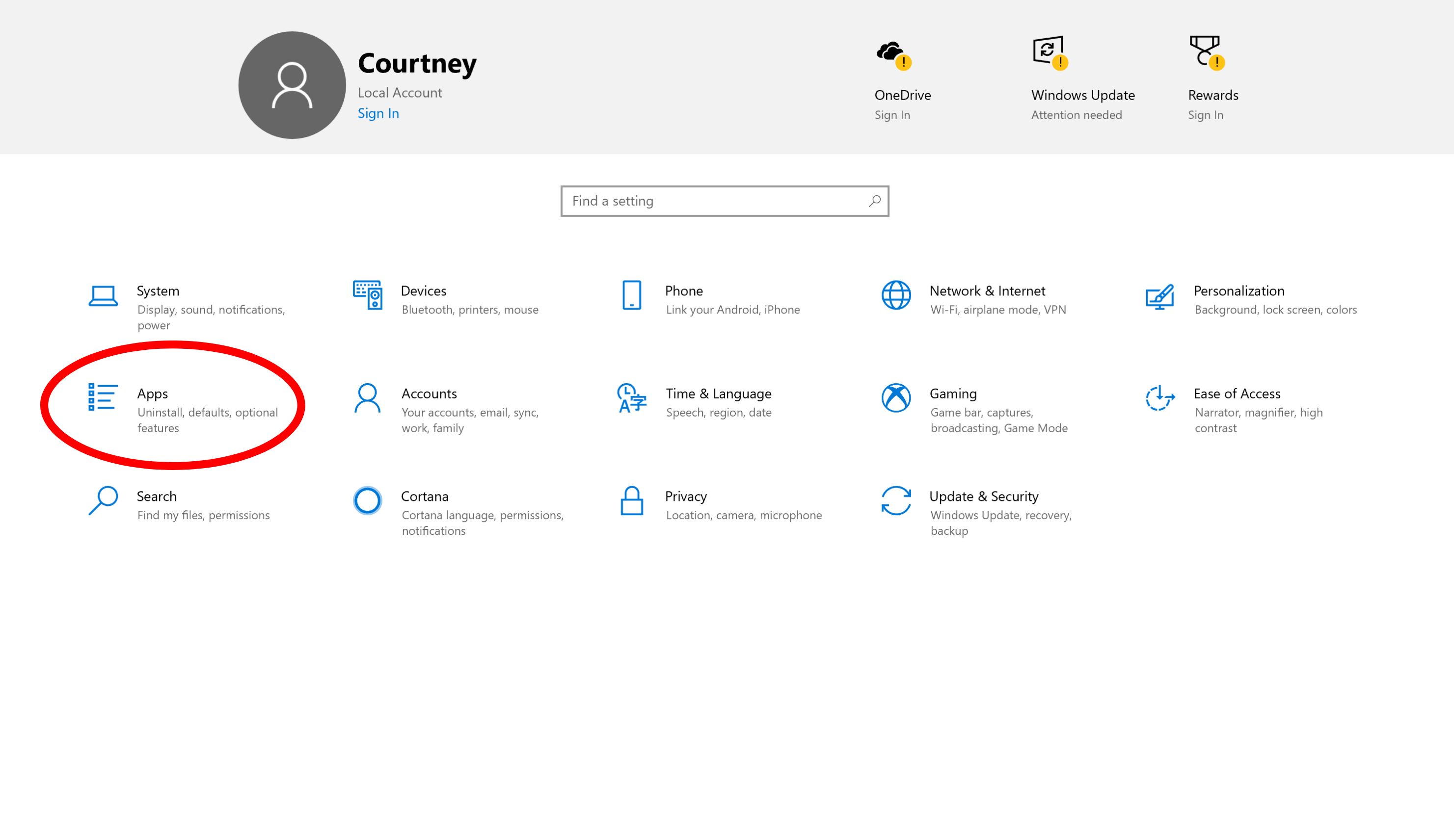
From here, click on “Default Apps.”
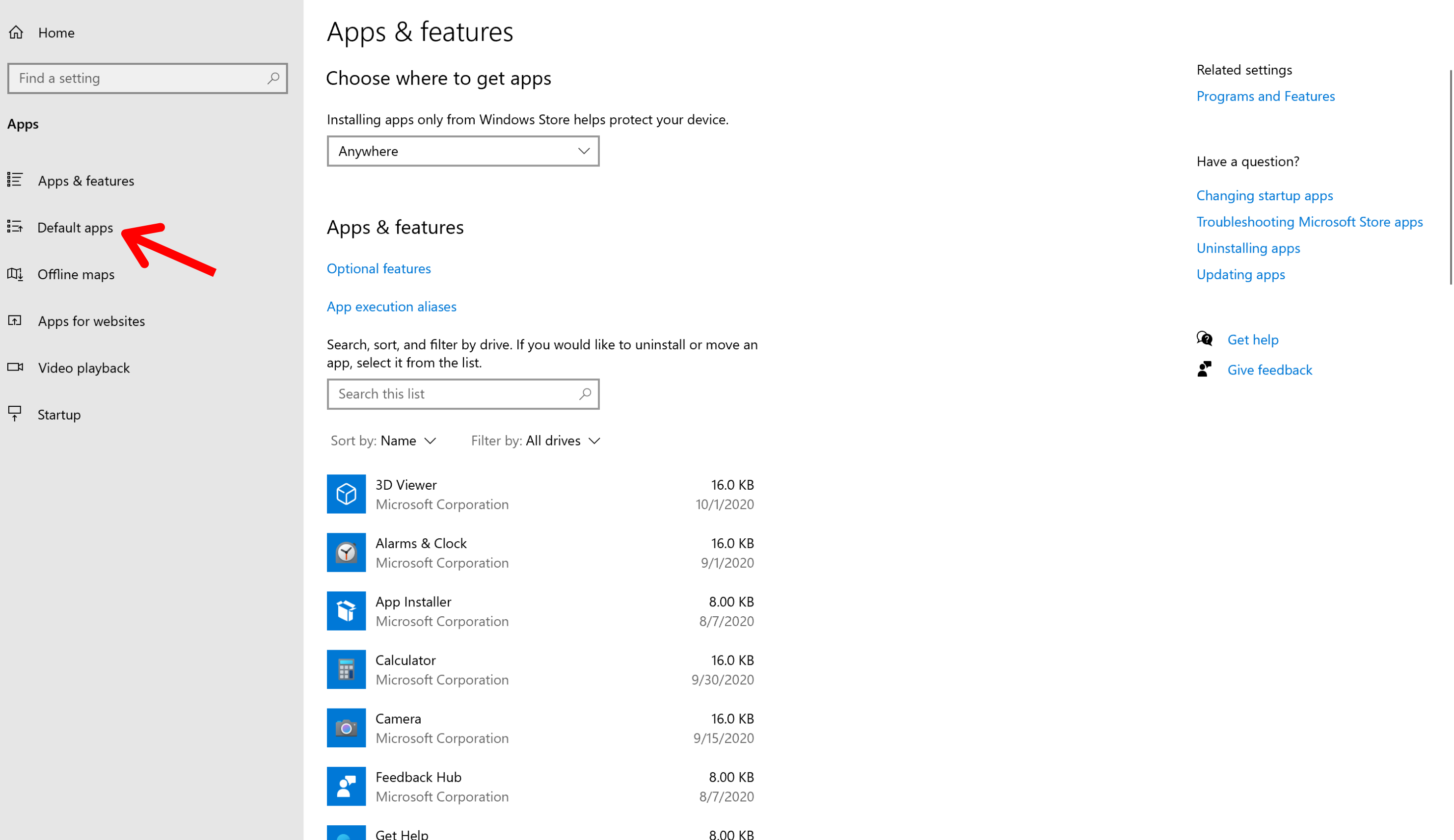
Under “Email,” click on the icon that’s currently shown.
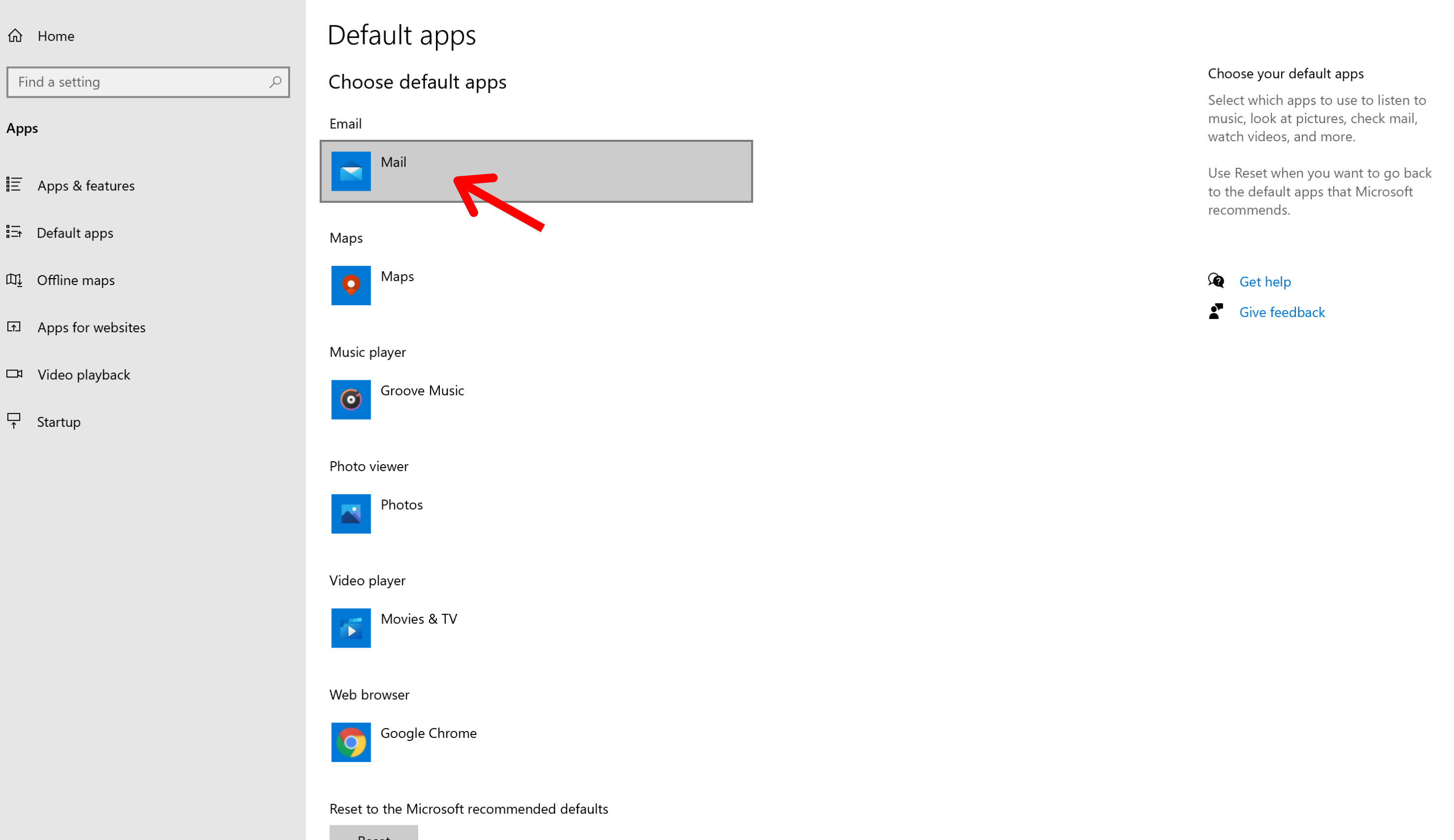
Once you do that, select “Outlook.”
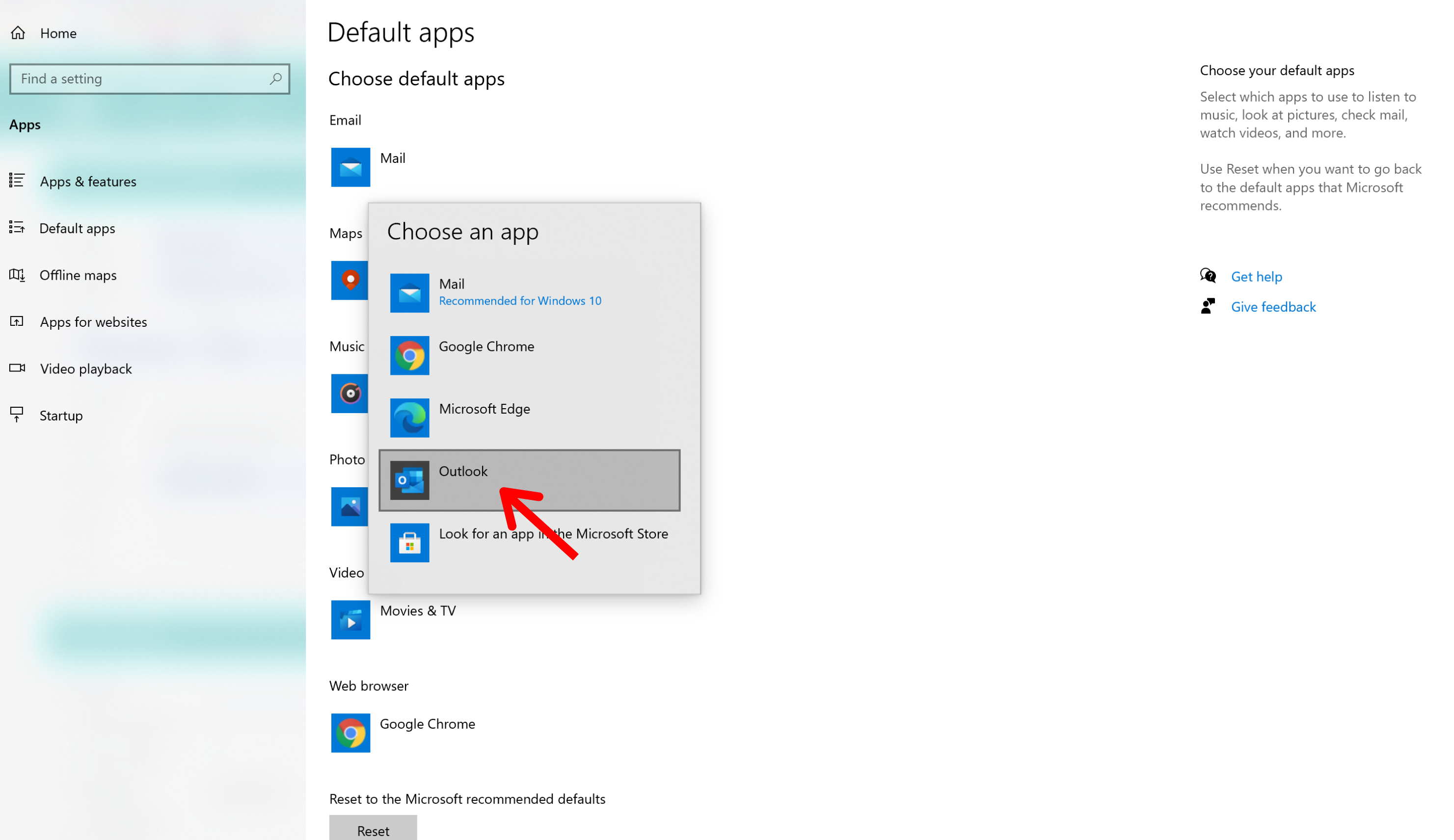
After you do that, you’re all set! Now there are two ways to compose an Outlook email in a Followup file. The first way is by clicking on the envelope icon next to a contact’s email under “Job Information.”
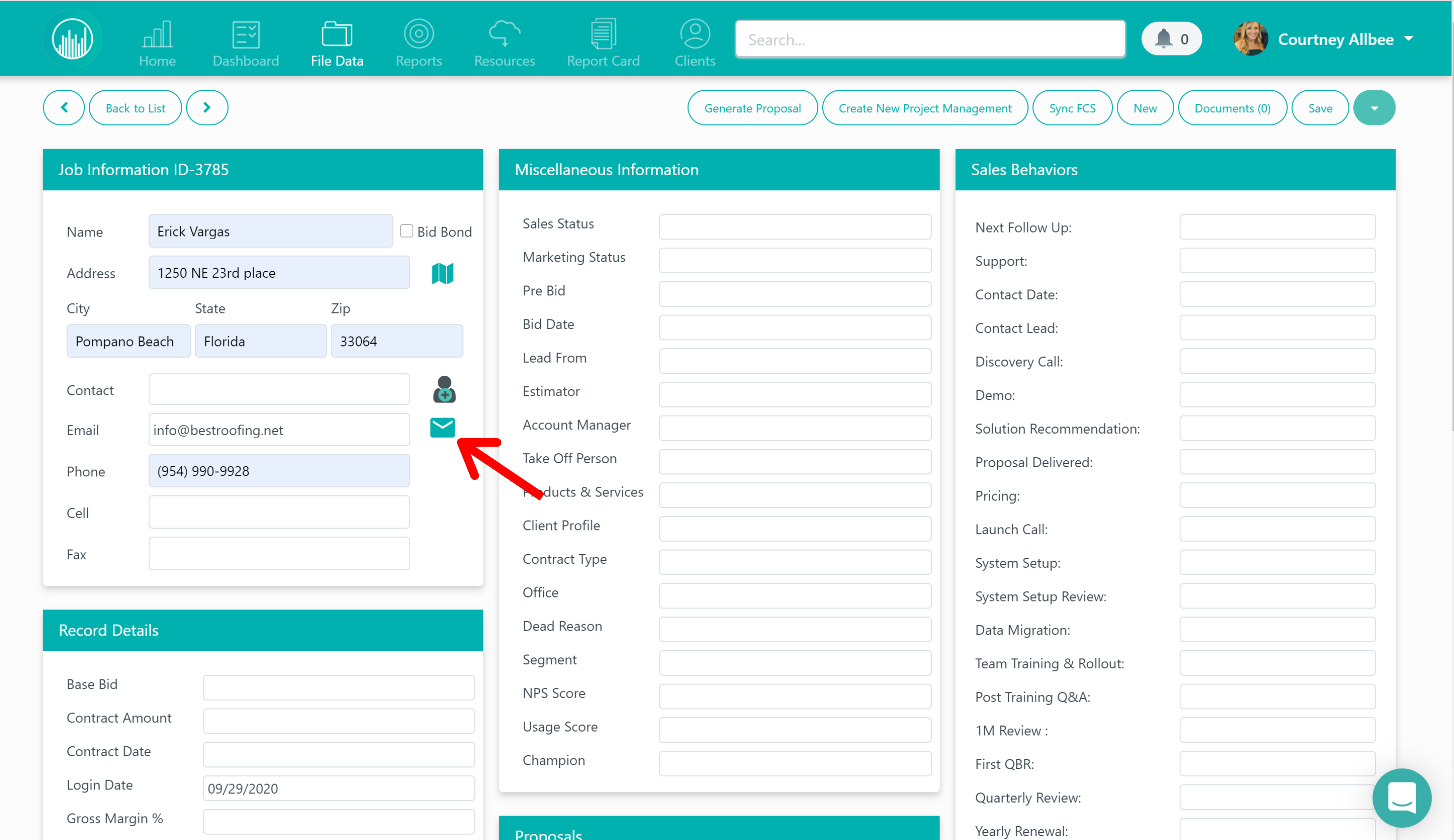
And the second way is to scroll down to “Company Information,” select a company in the drop-down, click the “+” button next to the contact you need to email, and then click on that contact’s email address.
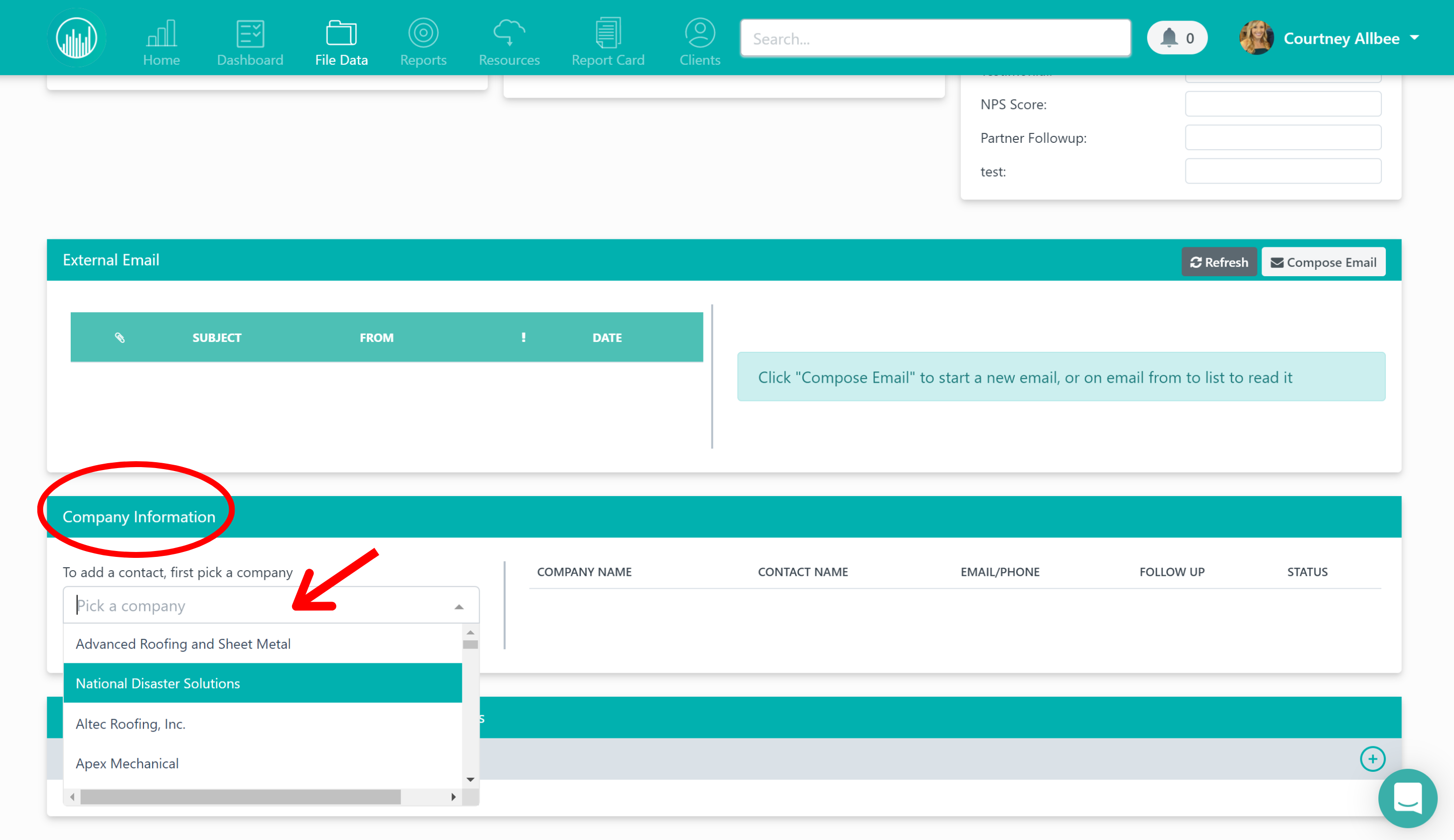
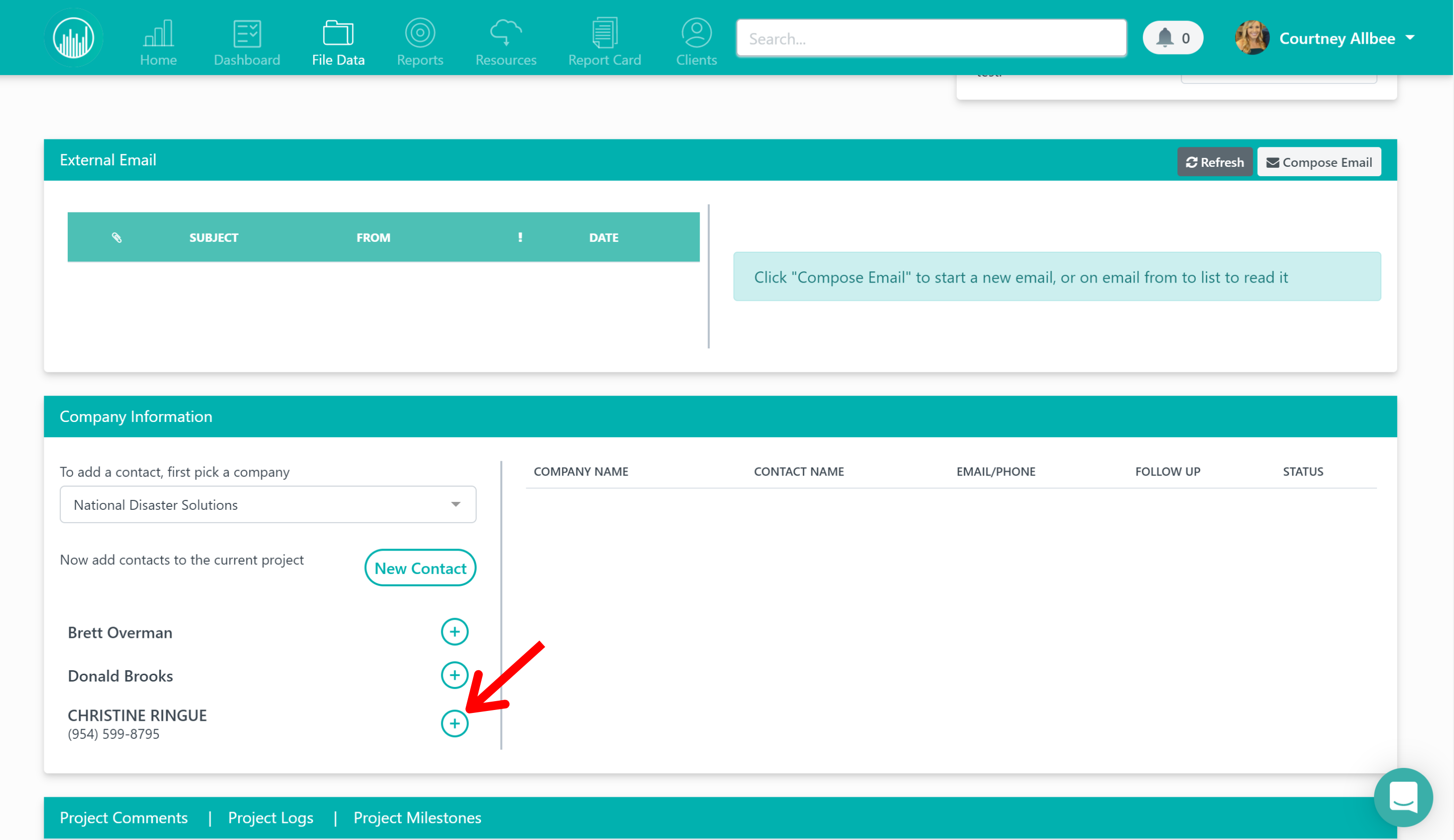
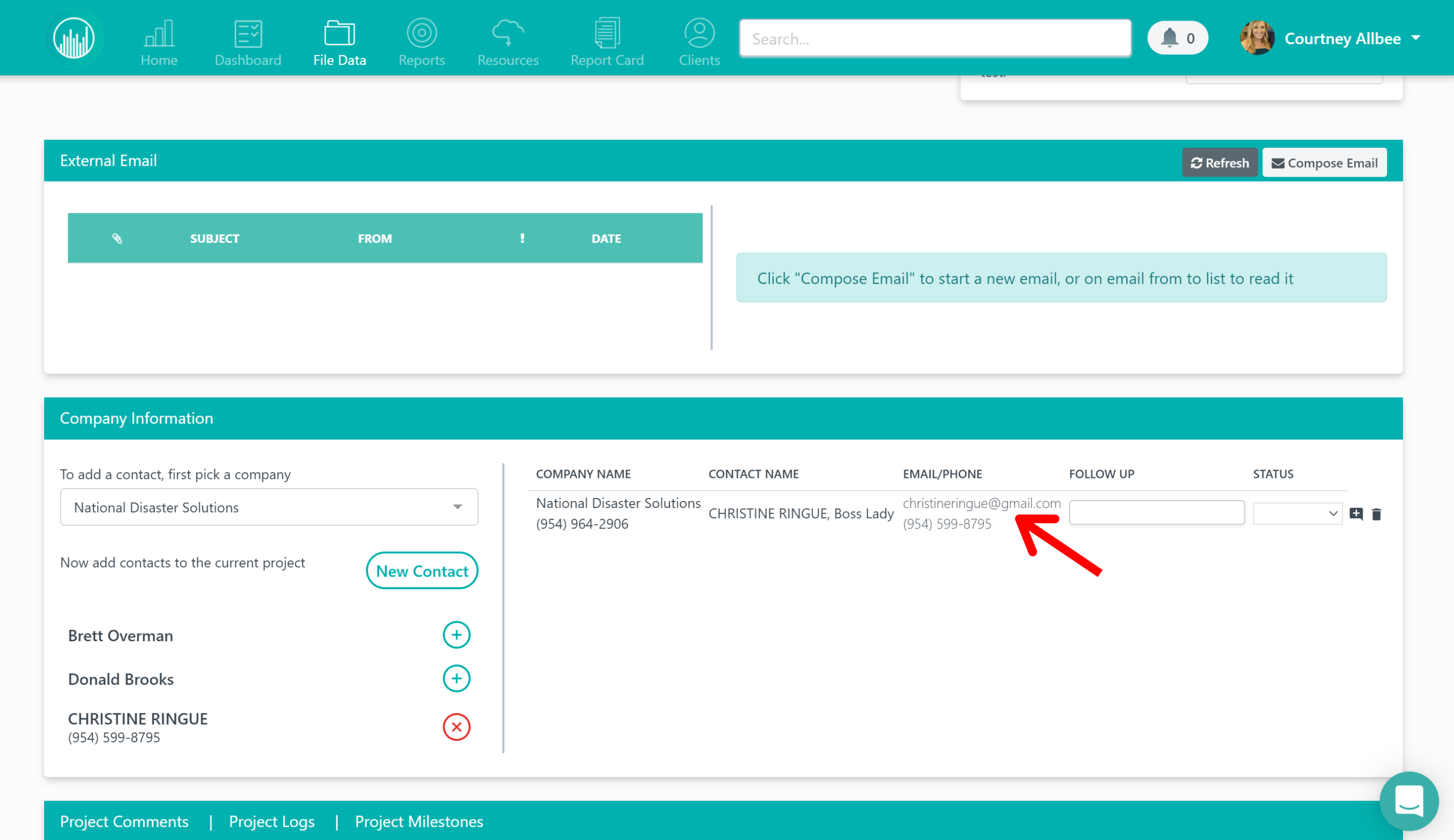
An Outlook email draft will pop up where you can easily send an email that will now be tracked under that file. And that’s it!
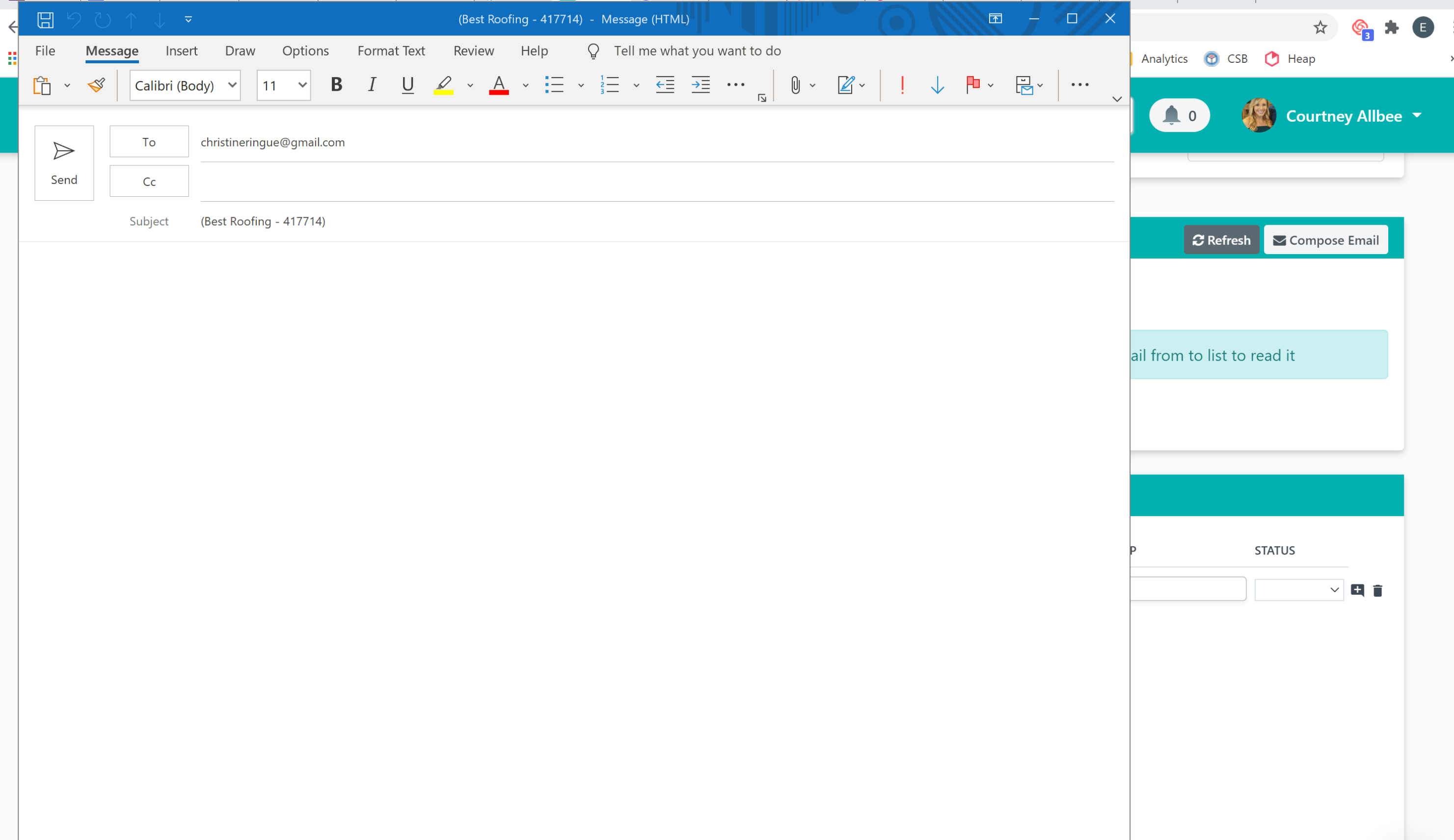
Want more hands-on help? Sign up for our weekly group training!
Did this answer your question?