How to move a contact to a new company
*You must have an Admin user security level to perform this task. Contact your account admin for assistance.
We want to show you how to inactivate a contact within the system and move them to a new company.
Follow the steps below:
Under the contacts, you will be able to see a field called status in order to move Aaron here to his new company:
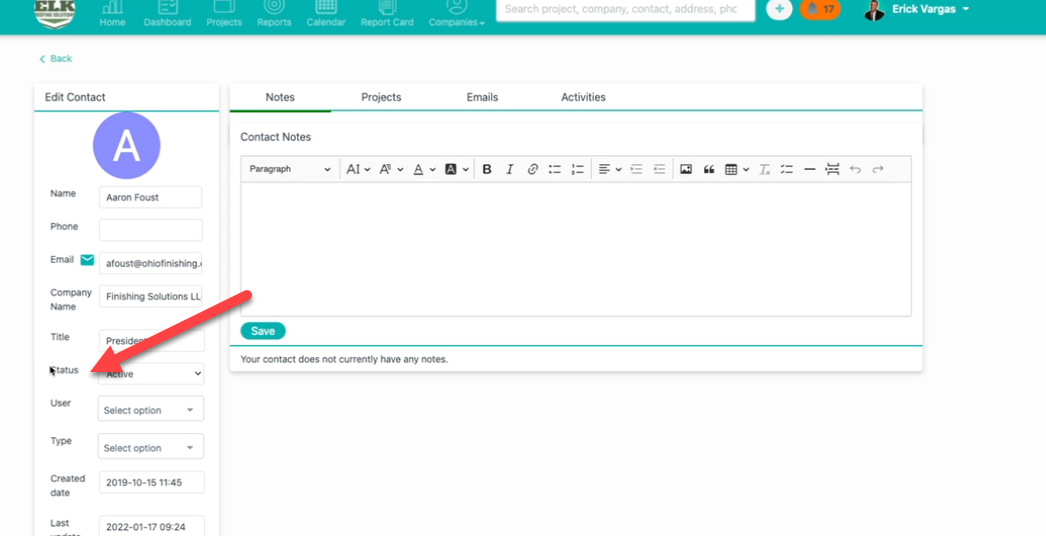
2. All you have to do is click on status and click inactivate. When you click on that, you'll see a pop-up to say, move contact to a new company:
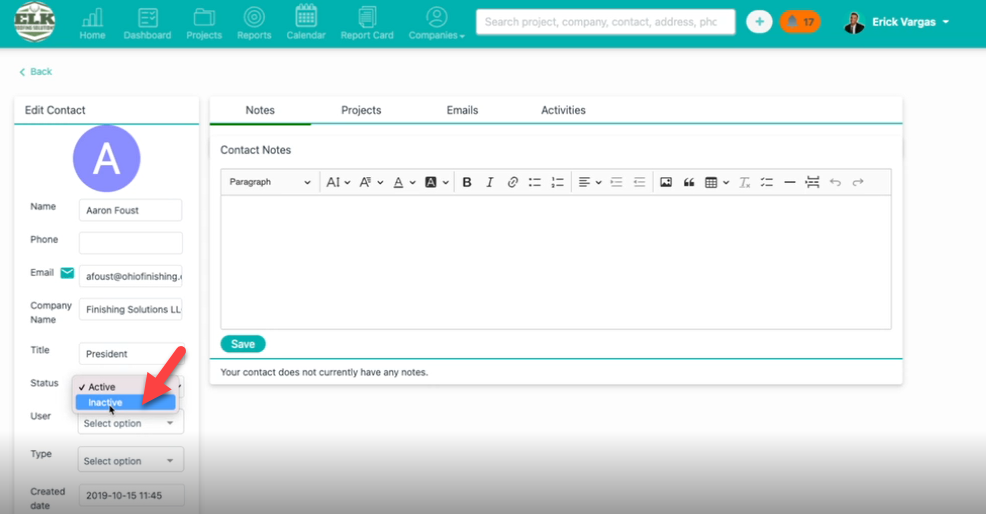
3. When you select yes, you'll be prompted to select the company within this system and then add their new email:
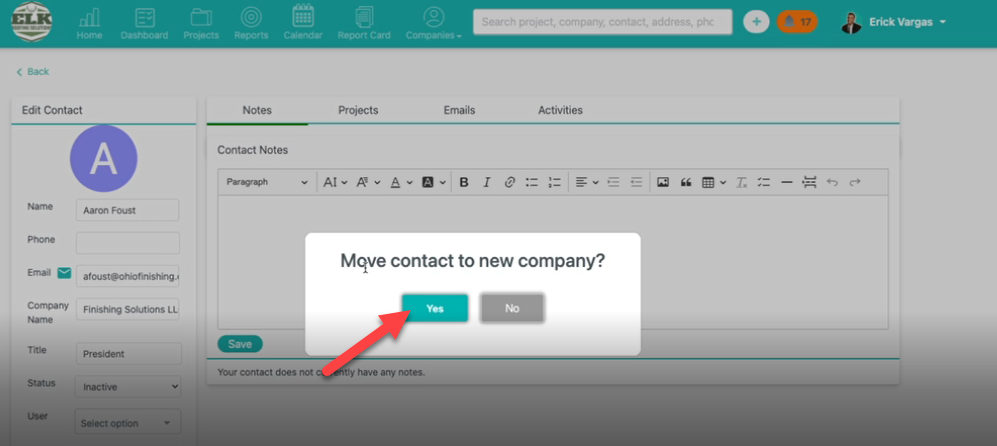
4. Once you click save a new contact, the contact will be transferred to the new company.
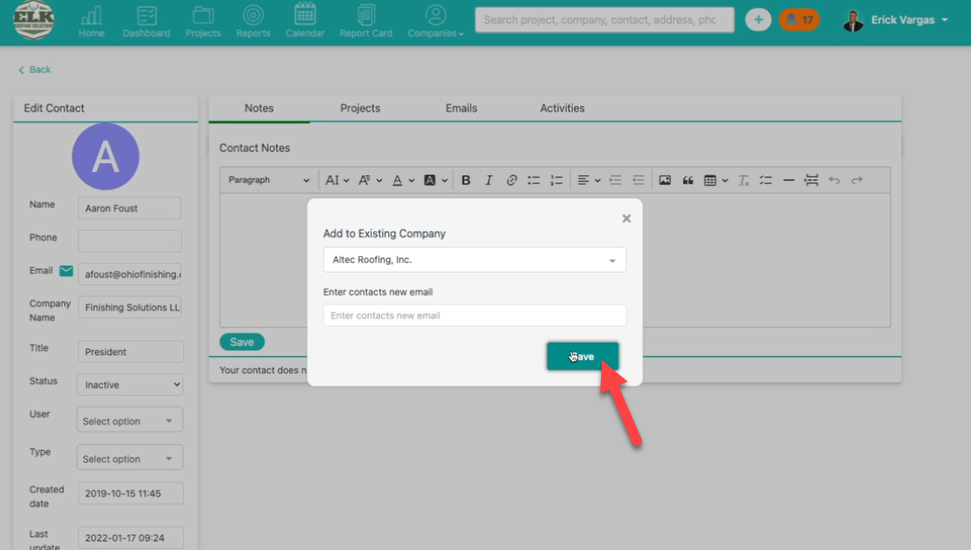
And that's the way we can inactive a contact within the system and move them to a new company.
Feel free to contact us with any other questions!
Want more hands-on help? Sign up for our weekly group training!
Did this answer your question?