How to only print what you care about.
This article walks you through how to use the Edit Print Page feature. See the video guide below, or click "start" for a click-by-click guide.
1. Navigate to the Project that you'd like to print records of. And click the dropdown arrow in the top right corner.
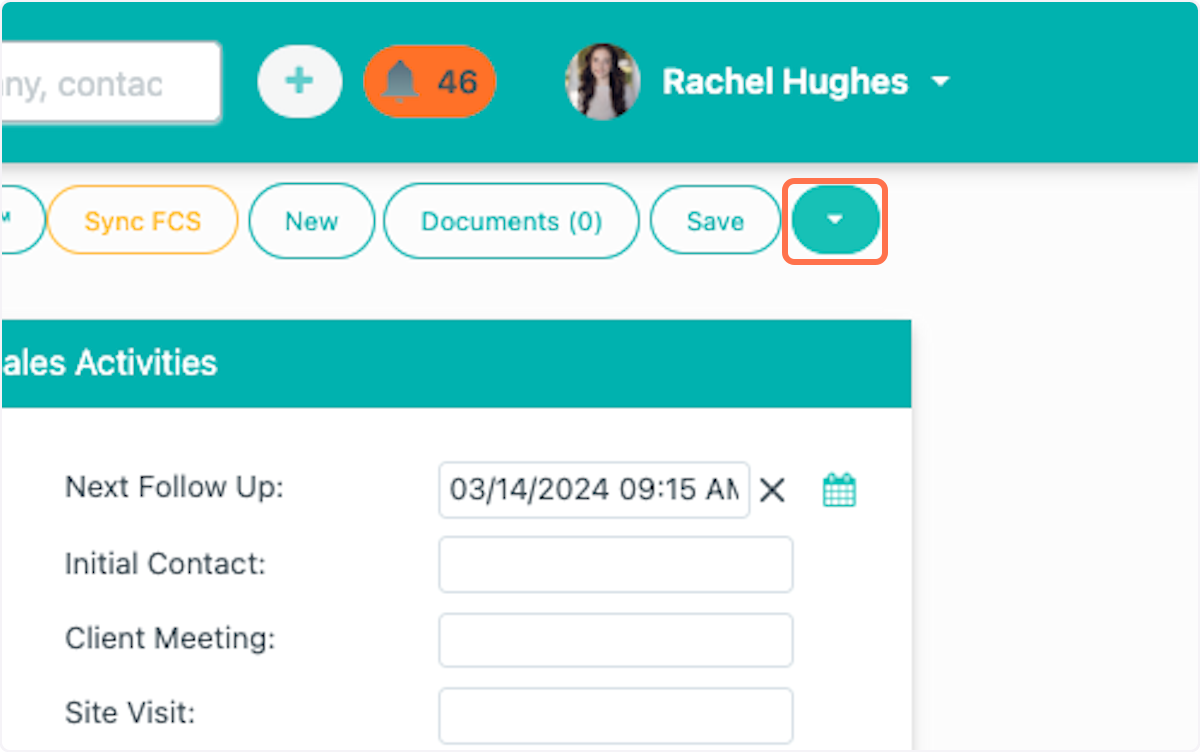
2. Click on Print
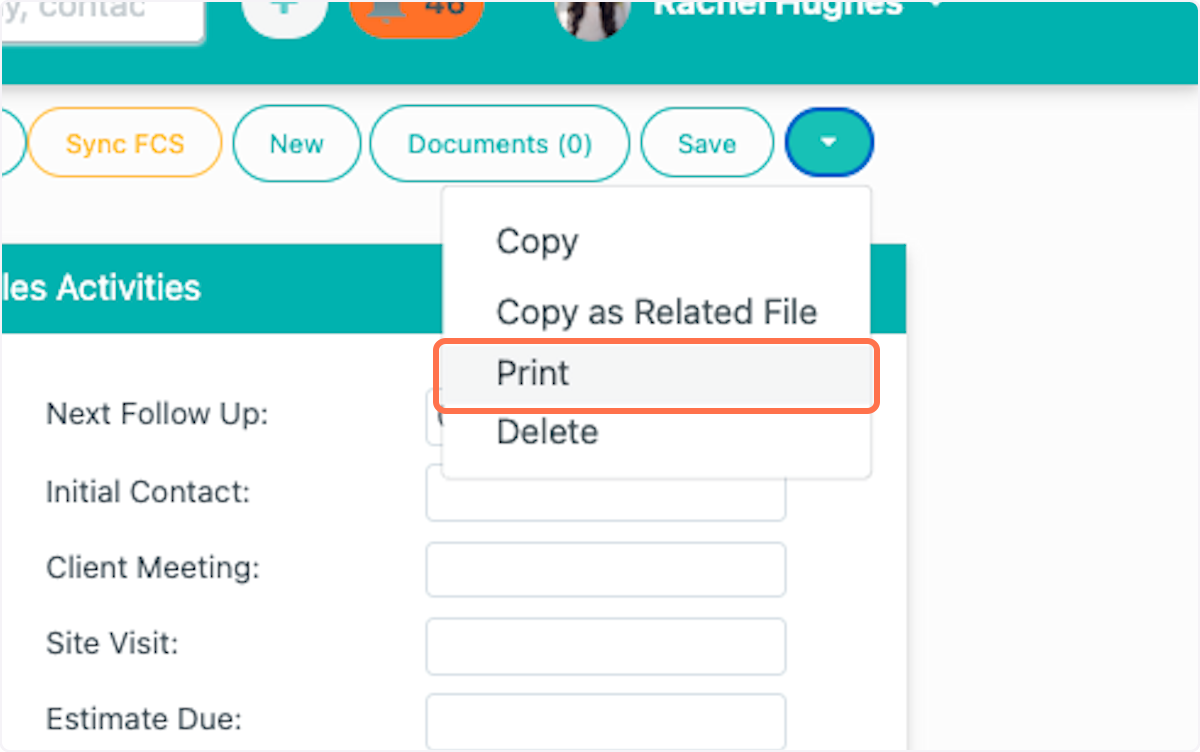
3. Check or uncheck anything you'd like to print!
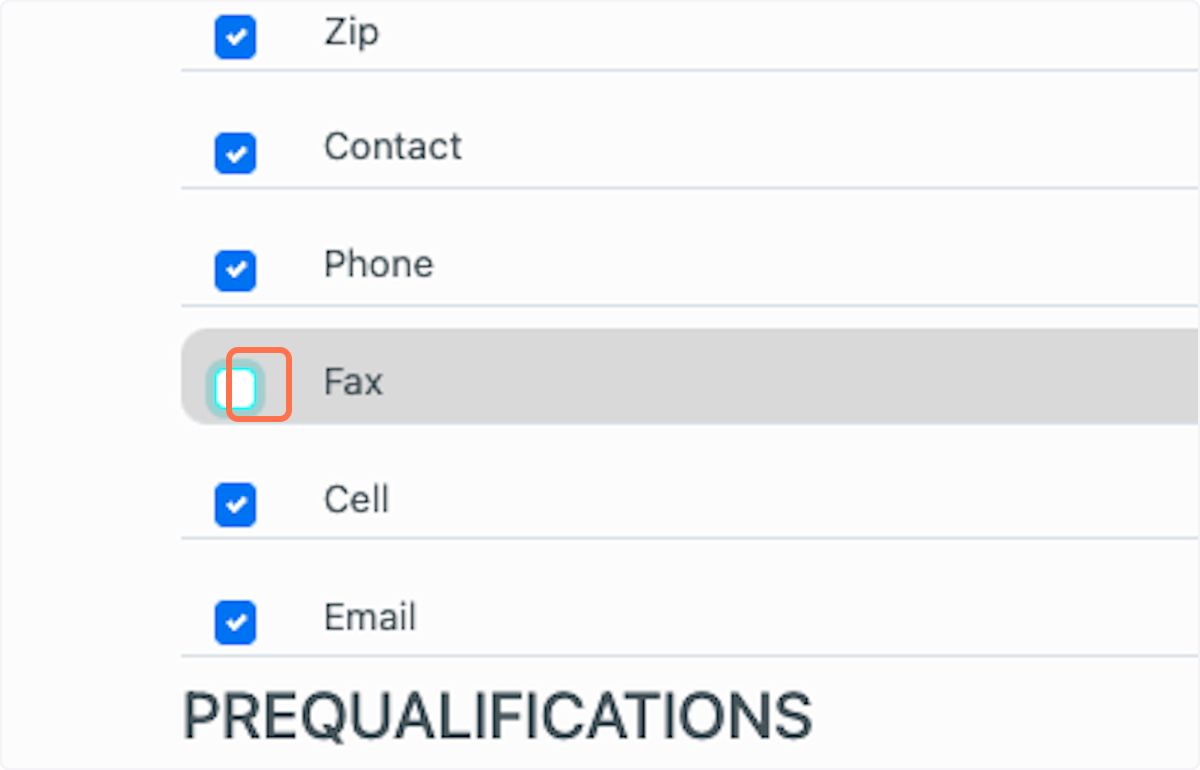
4. Anything that is checked WILL print.
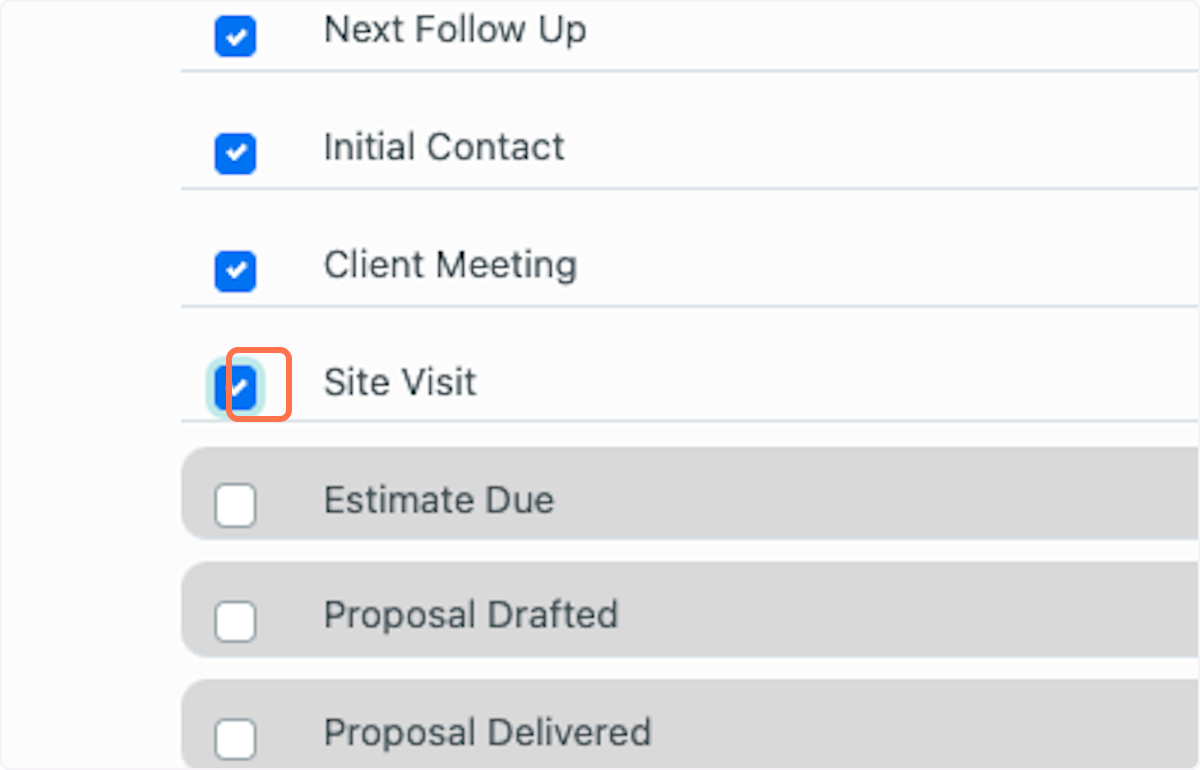
5. If you'd like to add a last minute note, click Add Printing Note.
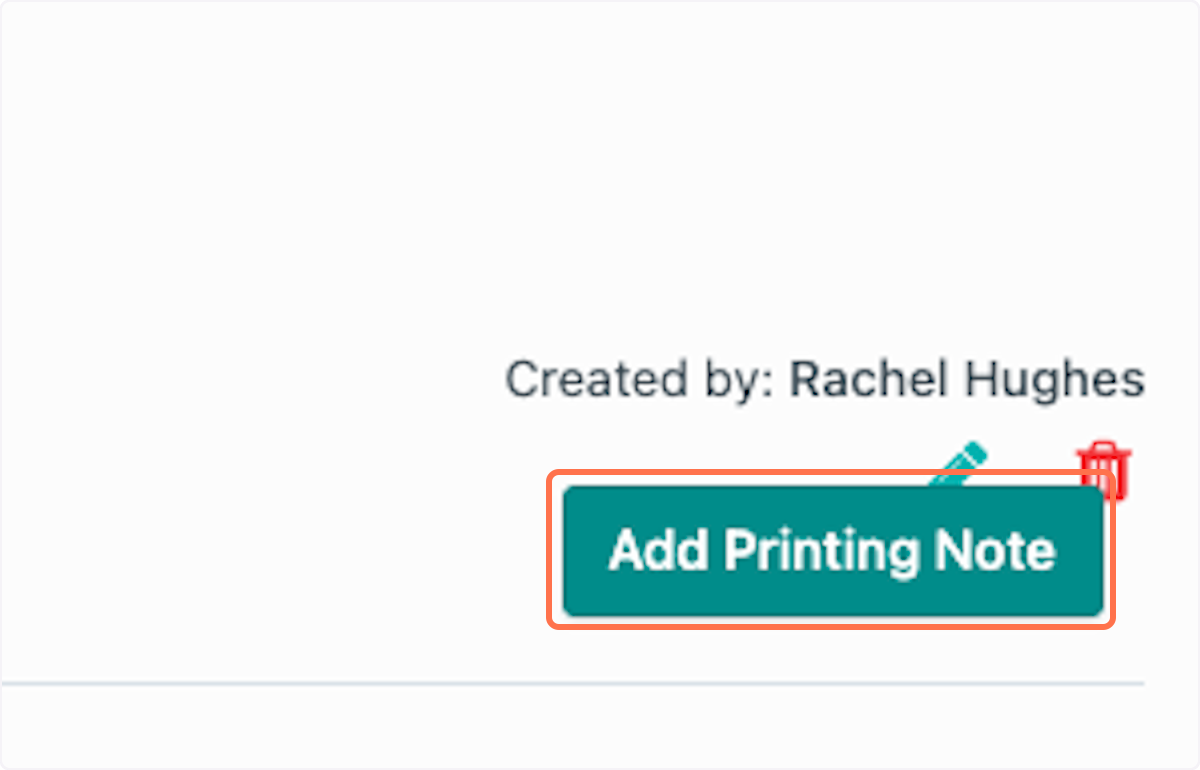
6. Enter your printing note here.
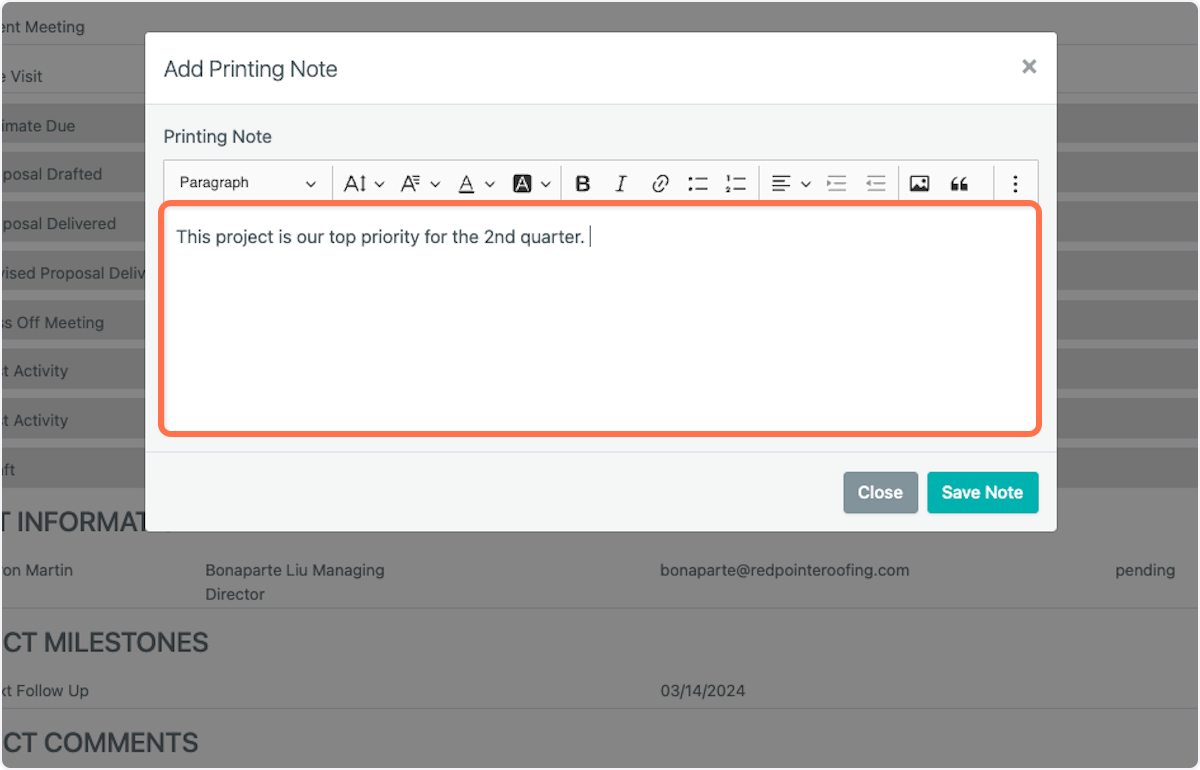
7. Click on Save Note
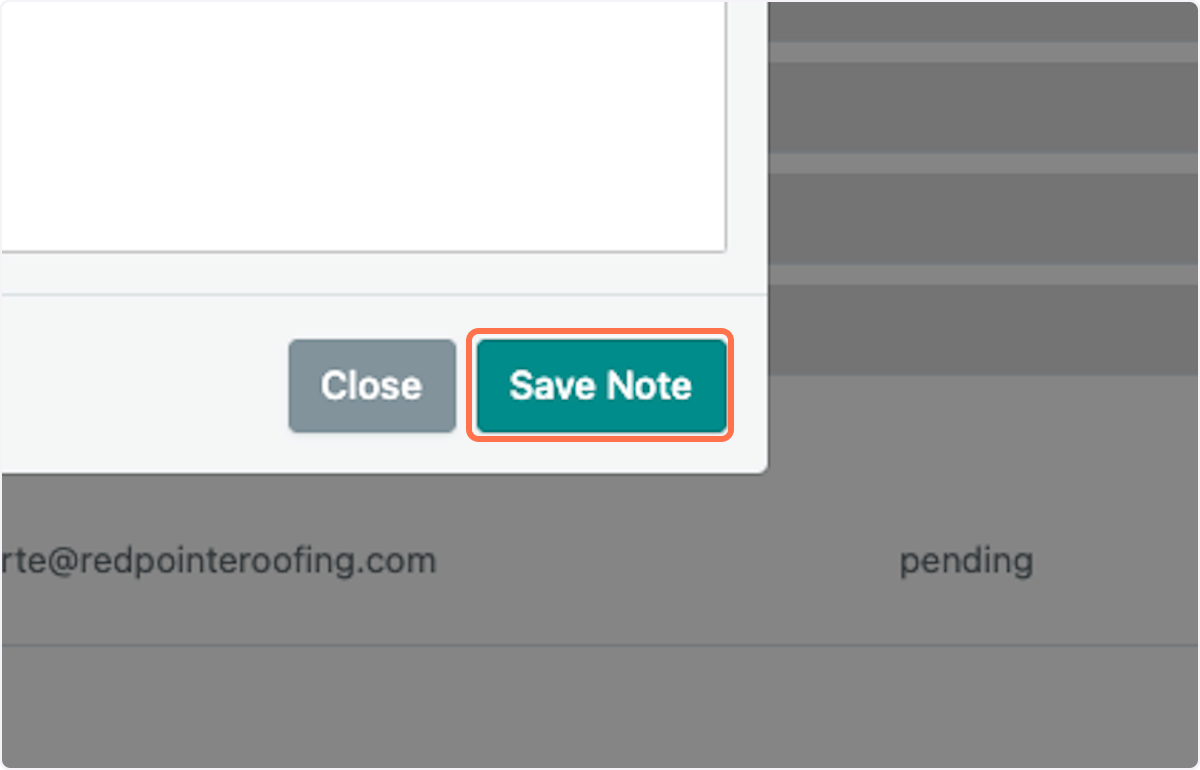
8. Many times printing the Project Comments section can make a file over 10 pages long. If you don't want all the comments printed, simply uncheck Project Comments to save printing costs.
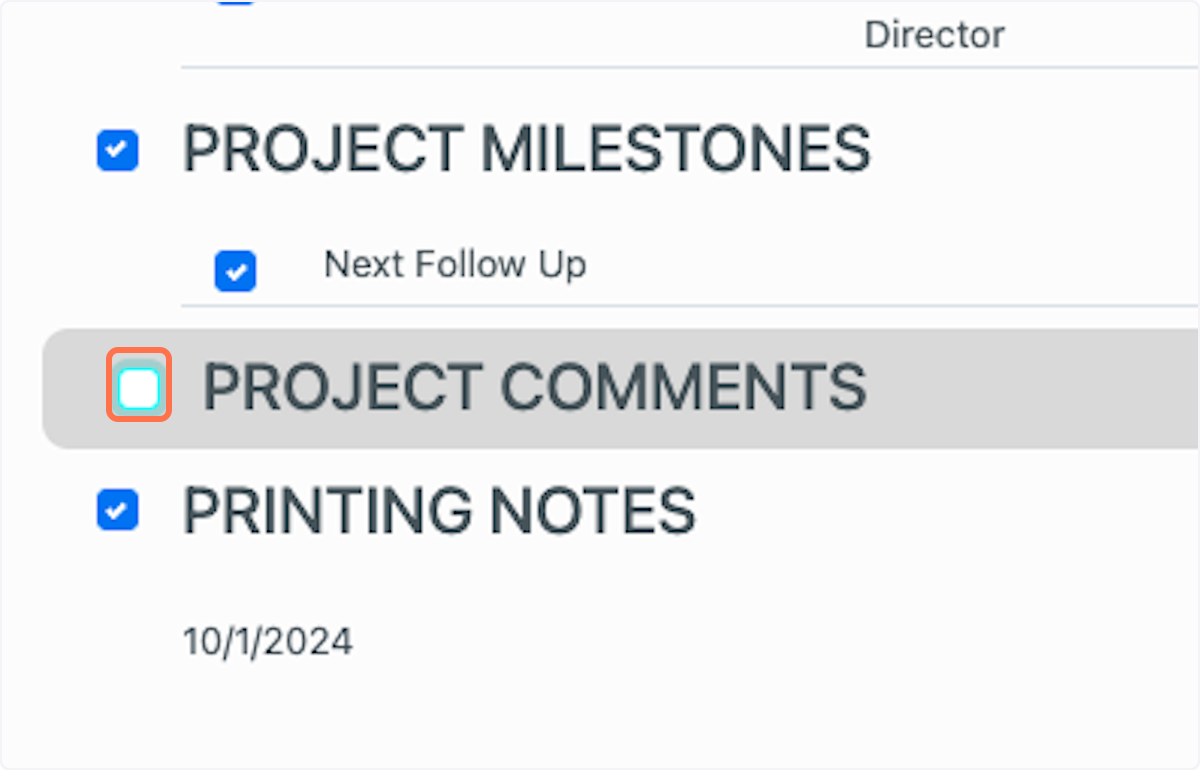
9. You can also create Print Templates to save these settings for each time you want to print out your project data. Click Save Print Template.
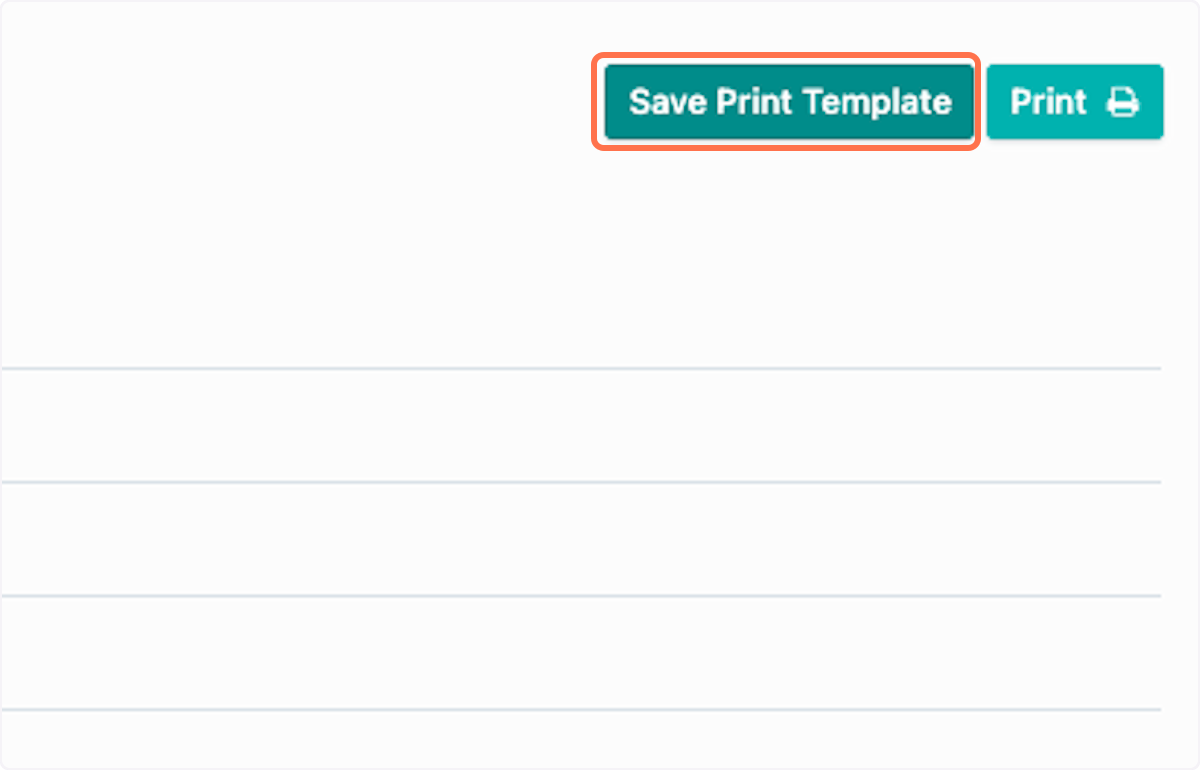
10. Title your printing specifications. If you want to print all your current projects each week, you could title this print template "Monday Morning Sales Meeting Print Specs."
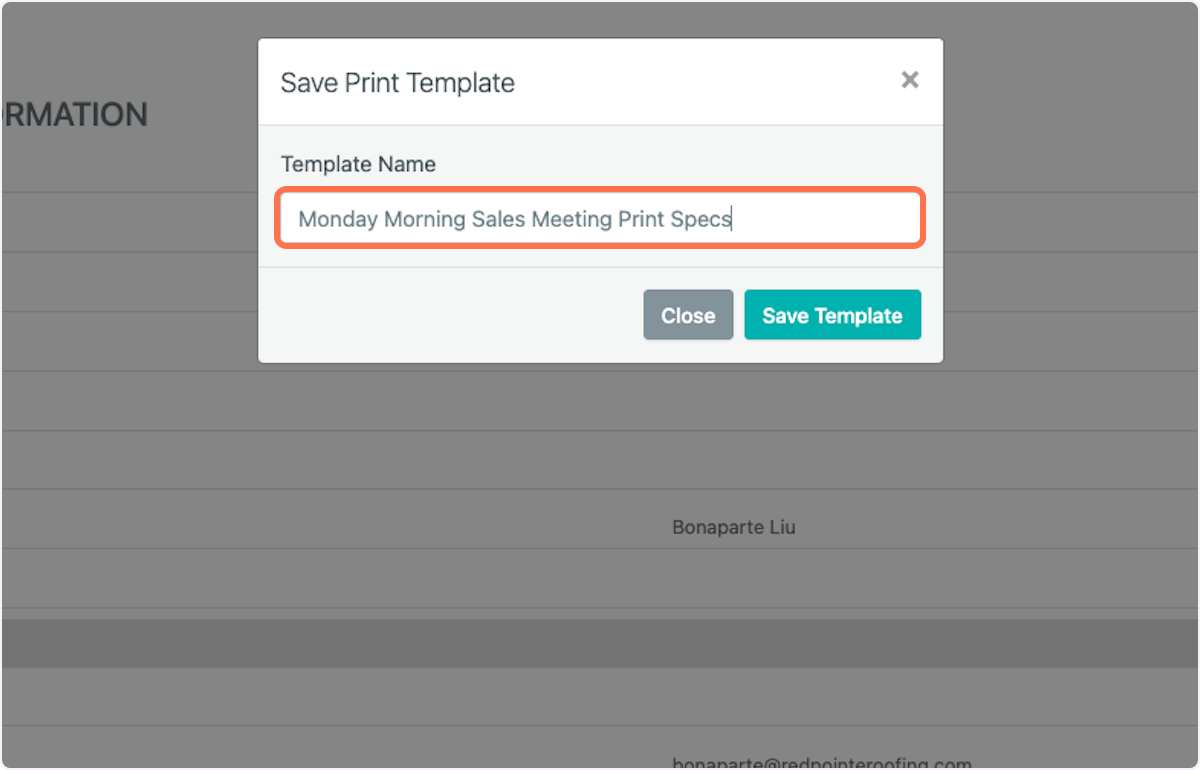
11. Click on Save Template
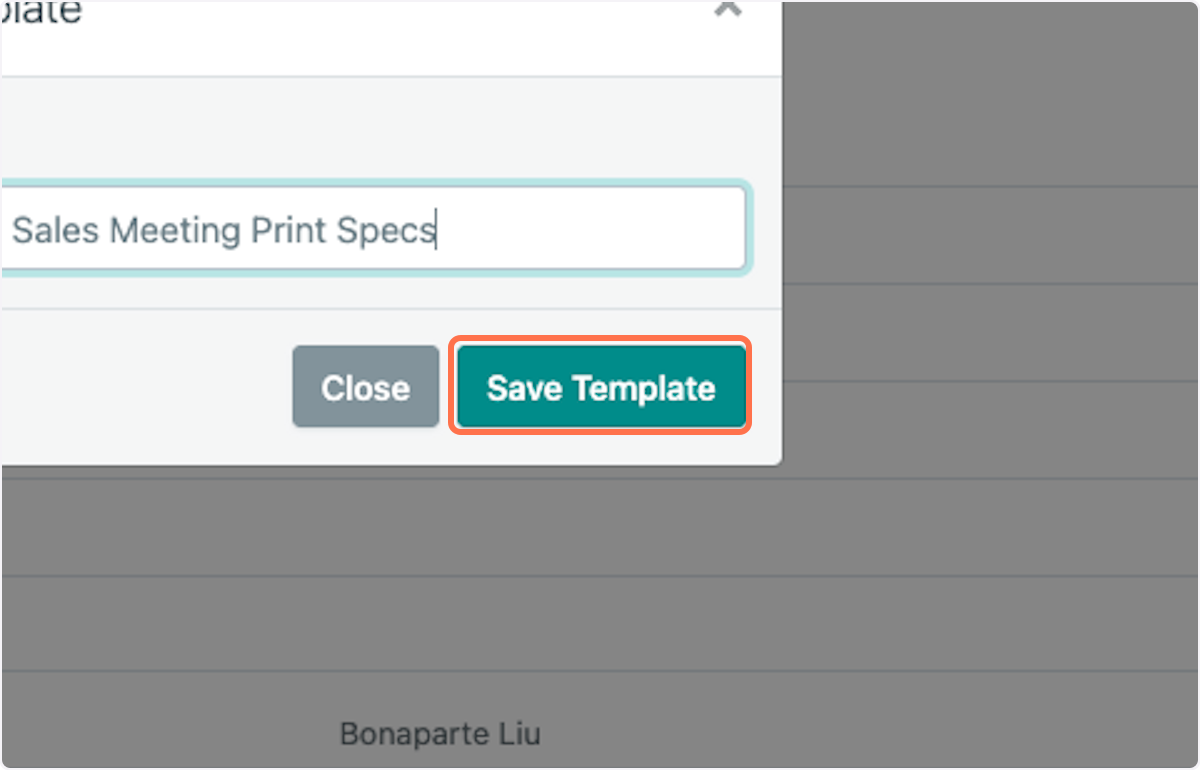
12. Click on Print
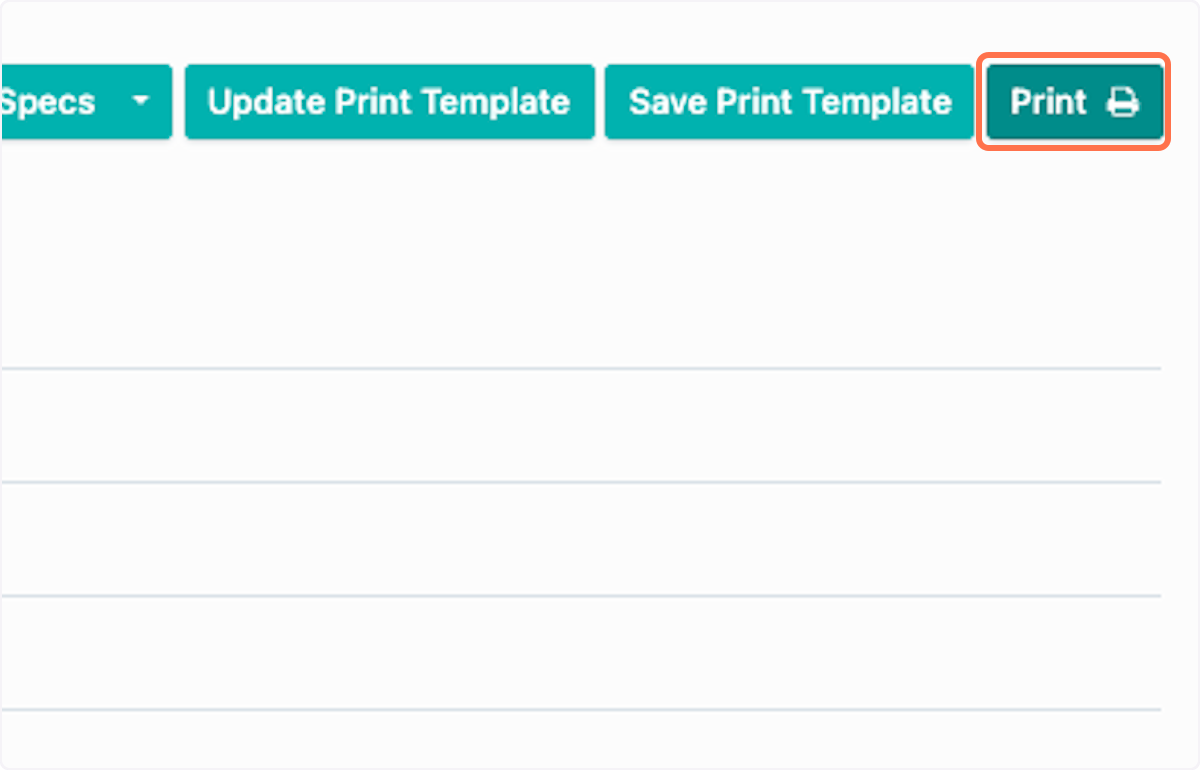
13. That's it! Now you can print only what you care about!