How to push a project from Followup CRM to Procore
This article will walk you through how to push a project from Followup CRM to Procore
For a click-by-click guide, hit "Get Started" below:
How to push a Project from FollowUp to Procore along with documents
Made by Rachel Hughes with Scribe
1. Click on Projects
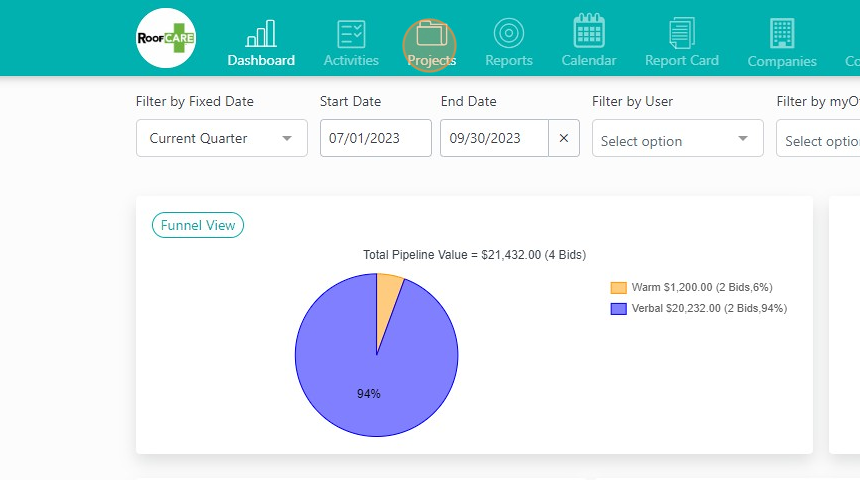
2. Select the Project you would like to send to Procore
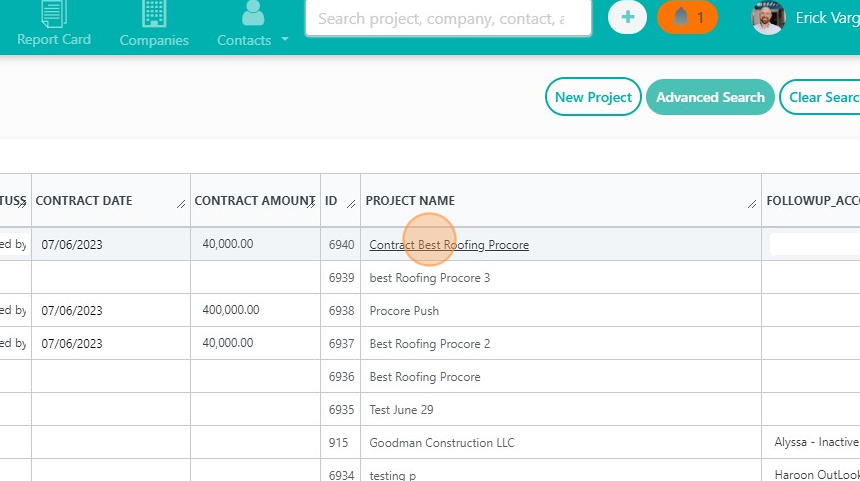
3. Click on documents to see the documents that will get sent to Procore
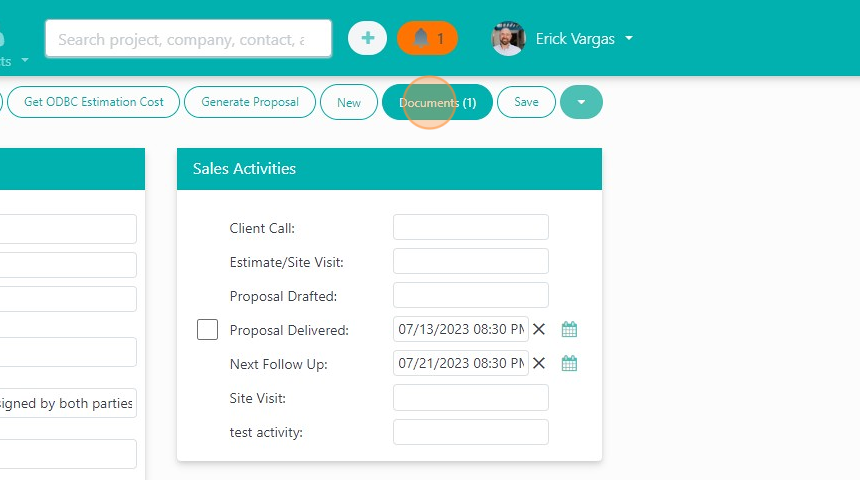
4. Make sure the files you want to send are in the root folder. In this case there is one Image will be sent to Procore, while pushing.
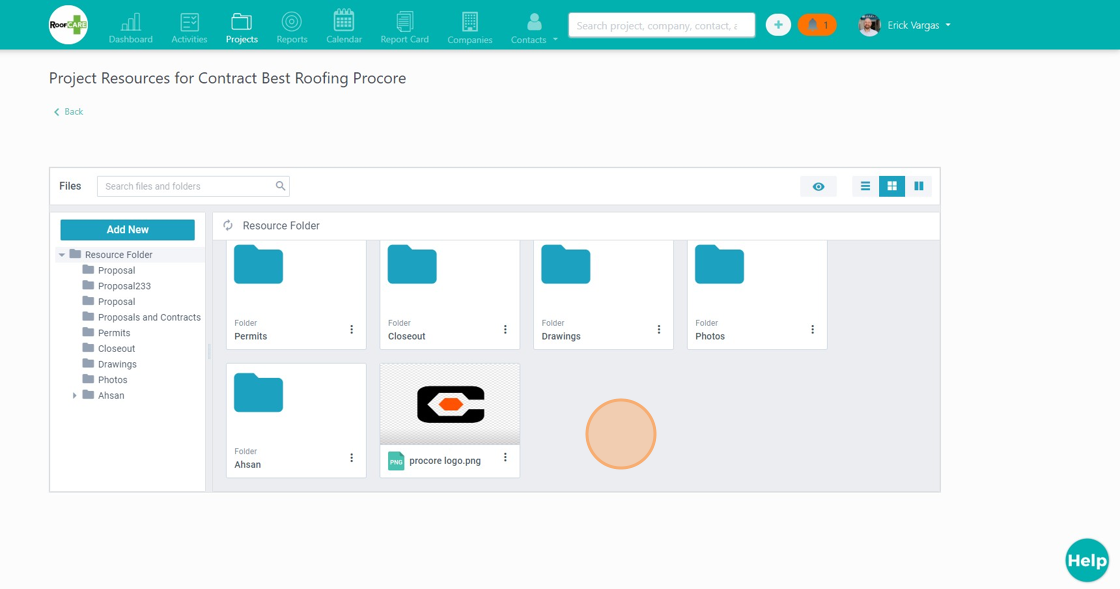
5. Go back to the project.
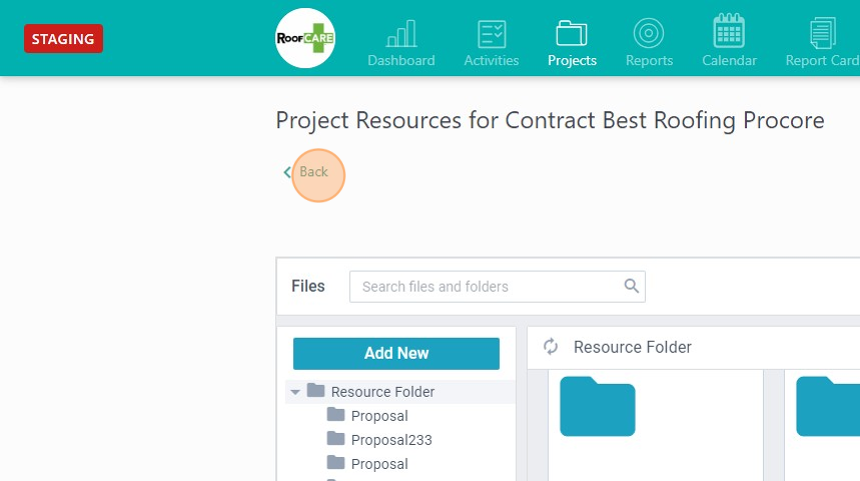
6. Click "Push to Procore"
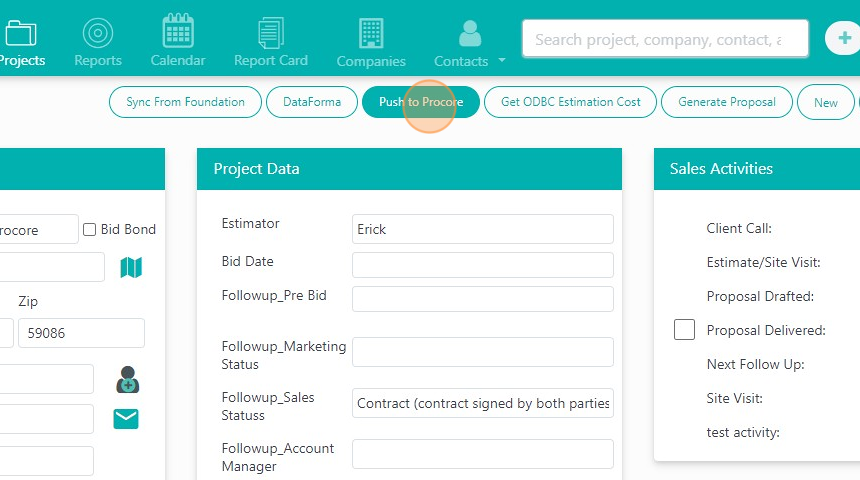
7. Your project is now in Procore. Click "View in Procore" to view the project in Procore.
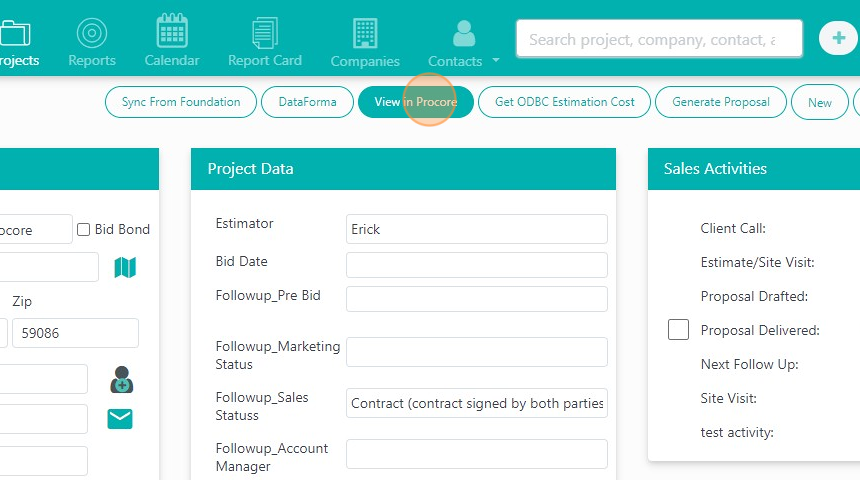
8. Click here.
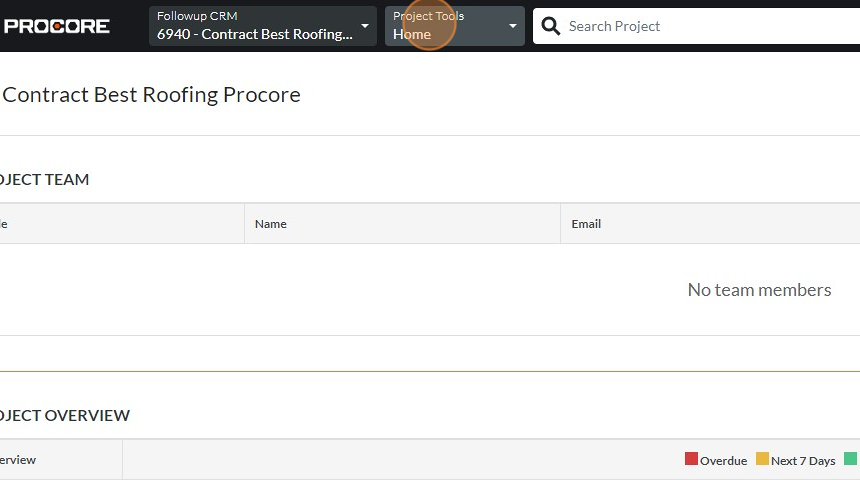
9. Click "Admin" to see all the info sent from Follow Up (If all options are not showing up in this dropdown - refresh the screen and try again)
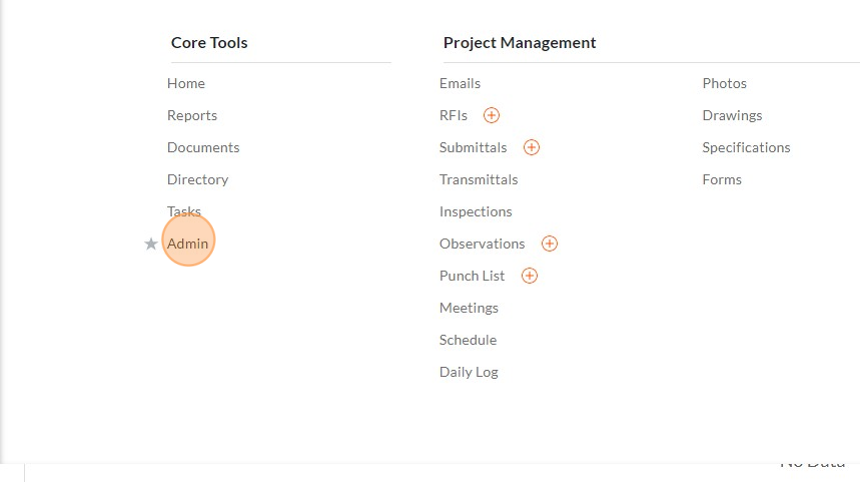
10. All the data sent from FollowUp can be seen here
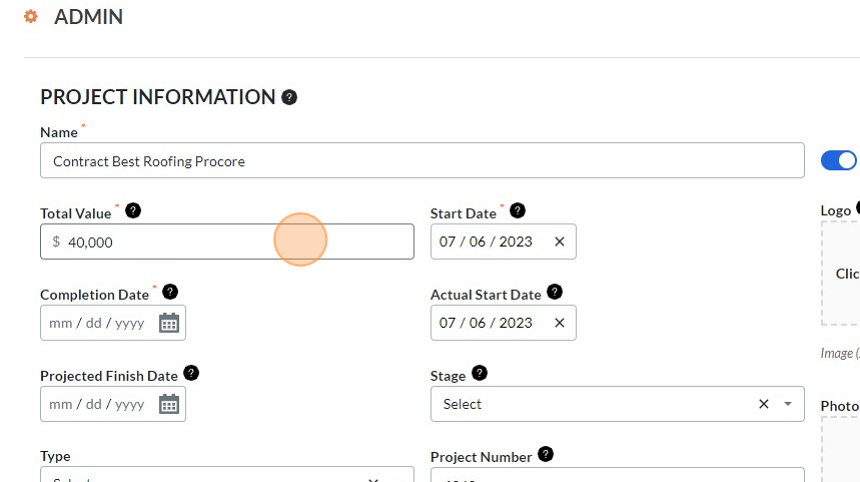
11. Click on Project Tools again
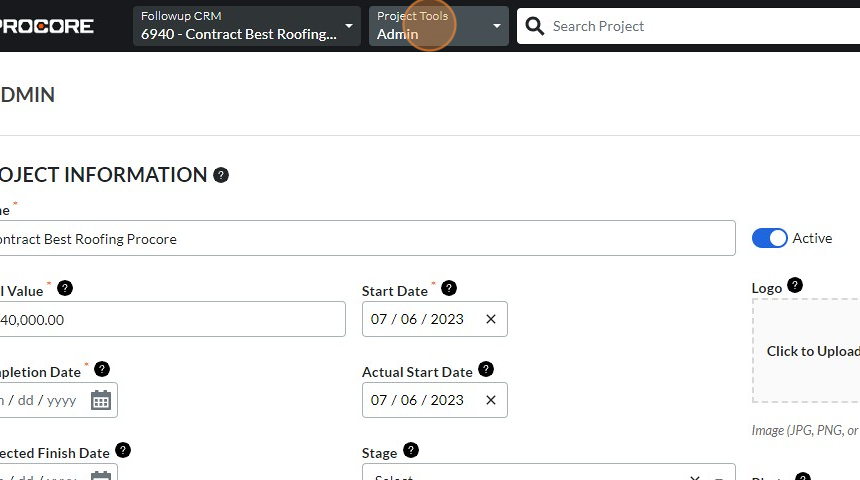
12. Click "Documents" to see the documents sent from FollowUp, with the Project
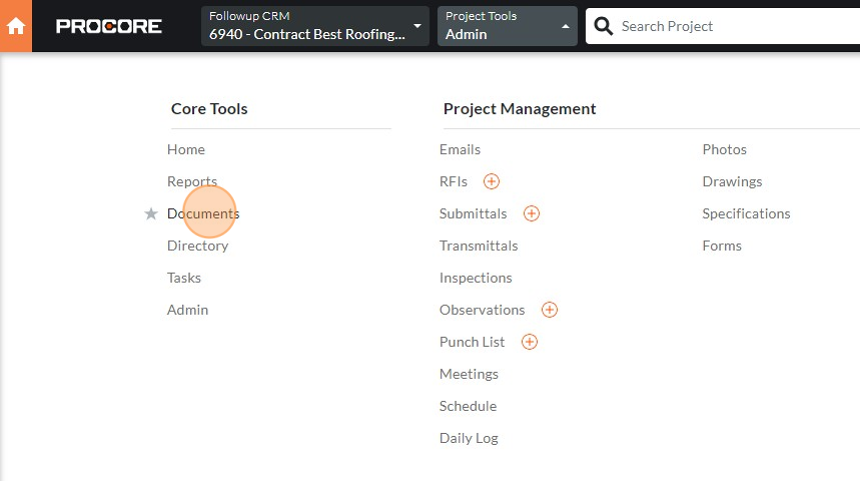
13. The image from the project in FollowUp, is now in the project in Procore
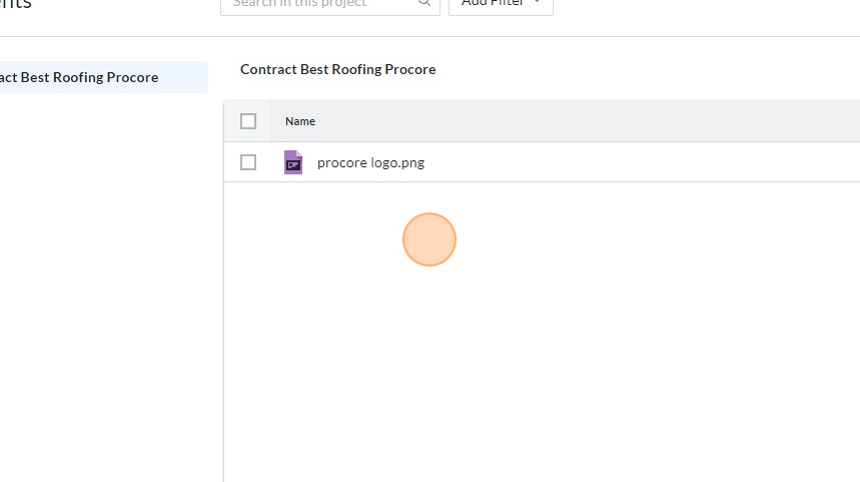
Made with Scribe