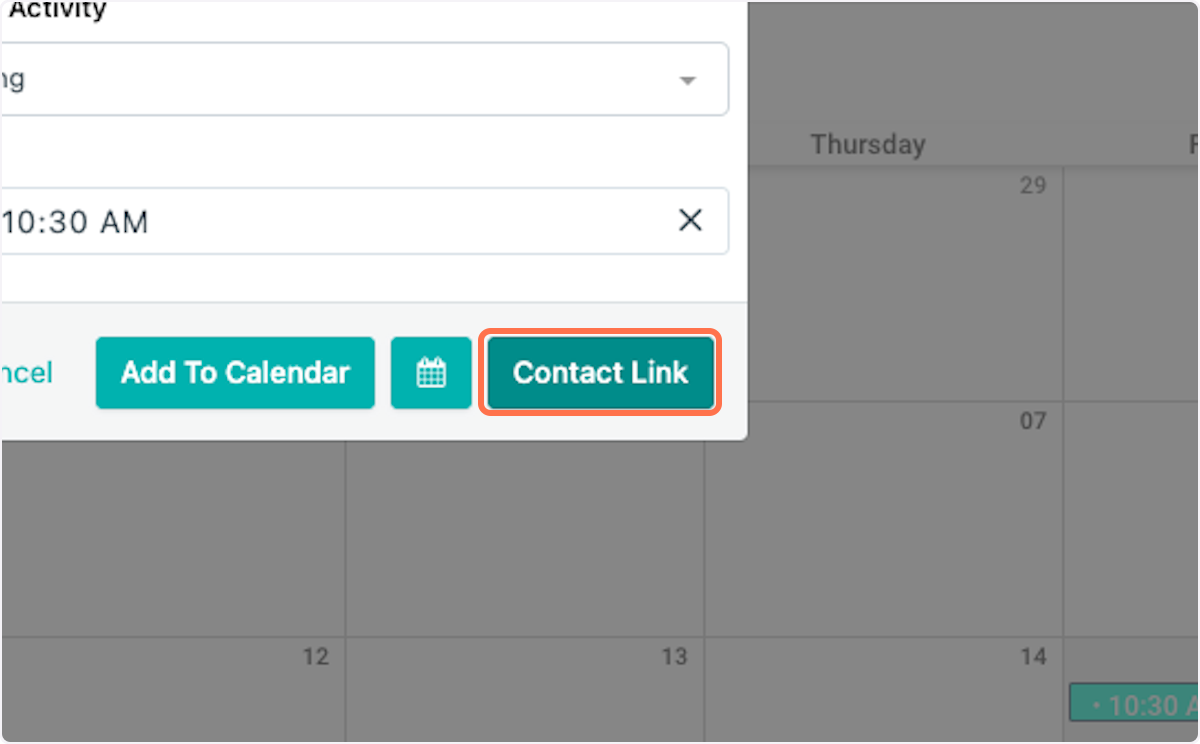How to See Contact Activities in a Calendar View
This short article walks you through how to view any scheduled contact activities on the Calendar Tab. View the walkthrough video below, or click "start" for a click-by-click guide.
Click "Start" for a click-by-click guide.
1. Click on Calendar
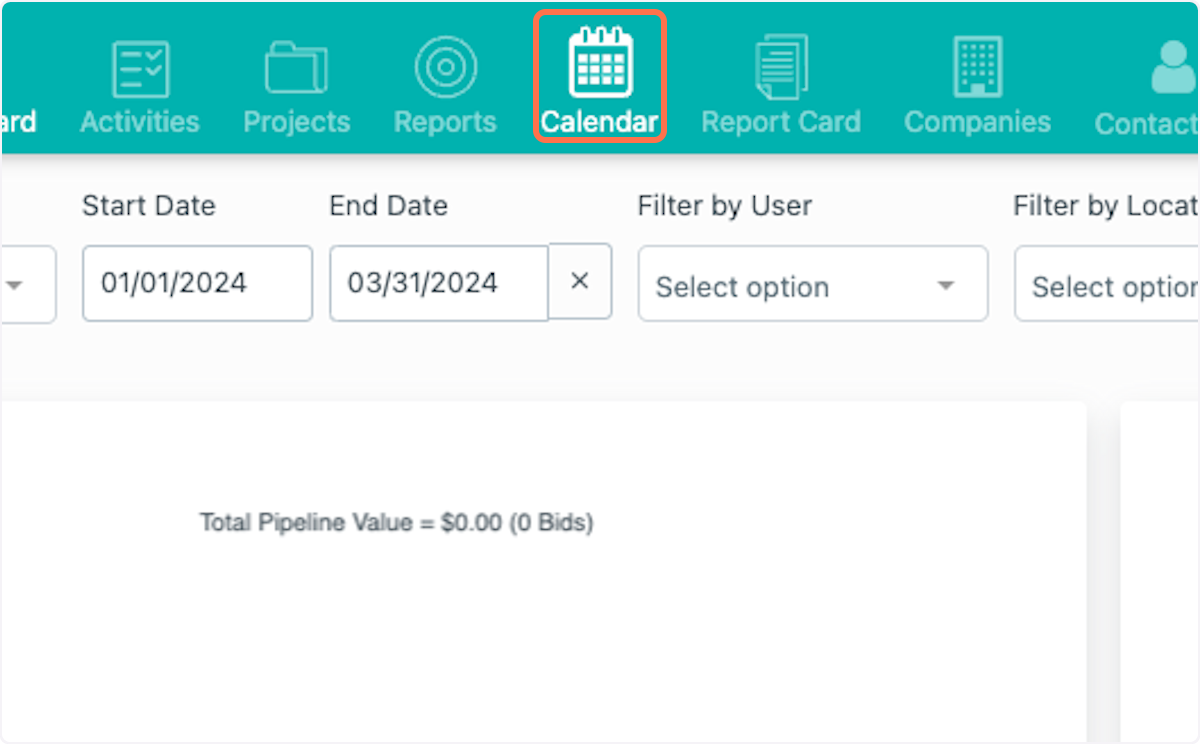
2. Select which User(s) you'd like to view. This will bring up any contact activities that have been schedule for them.
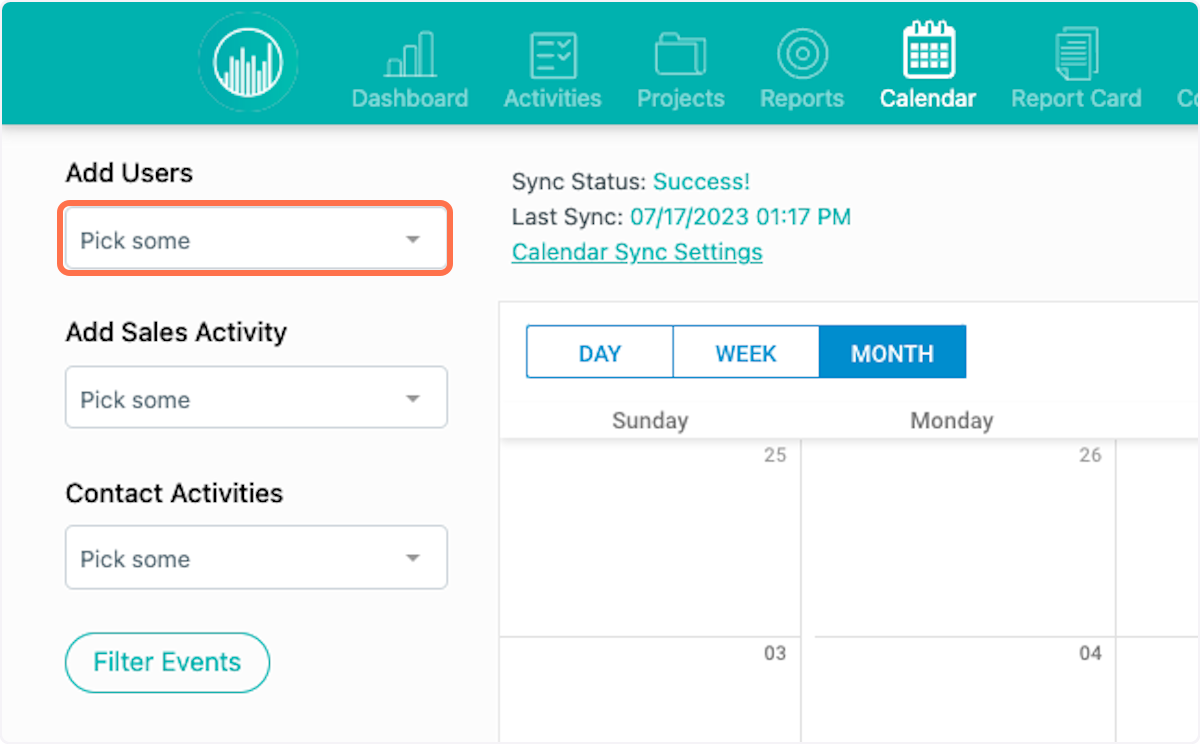
3. Once you have your users selected, select which kinds of Contact Activities you want to see on the calendar.
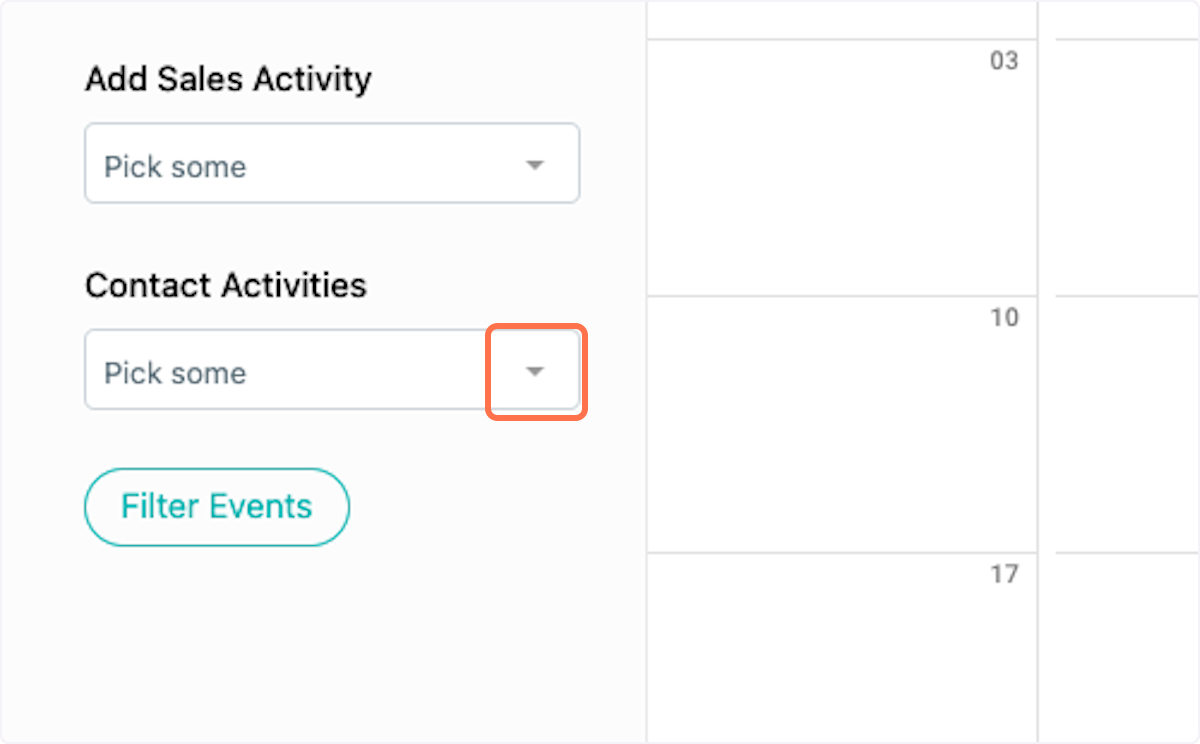
4. Click on Lunch Meeting
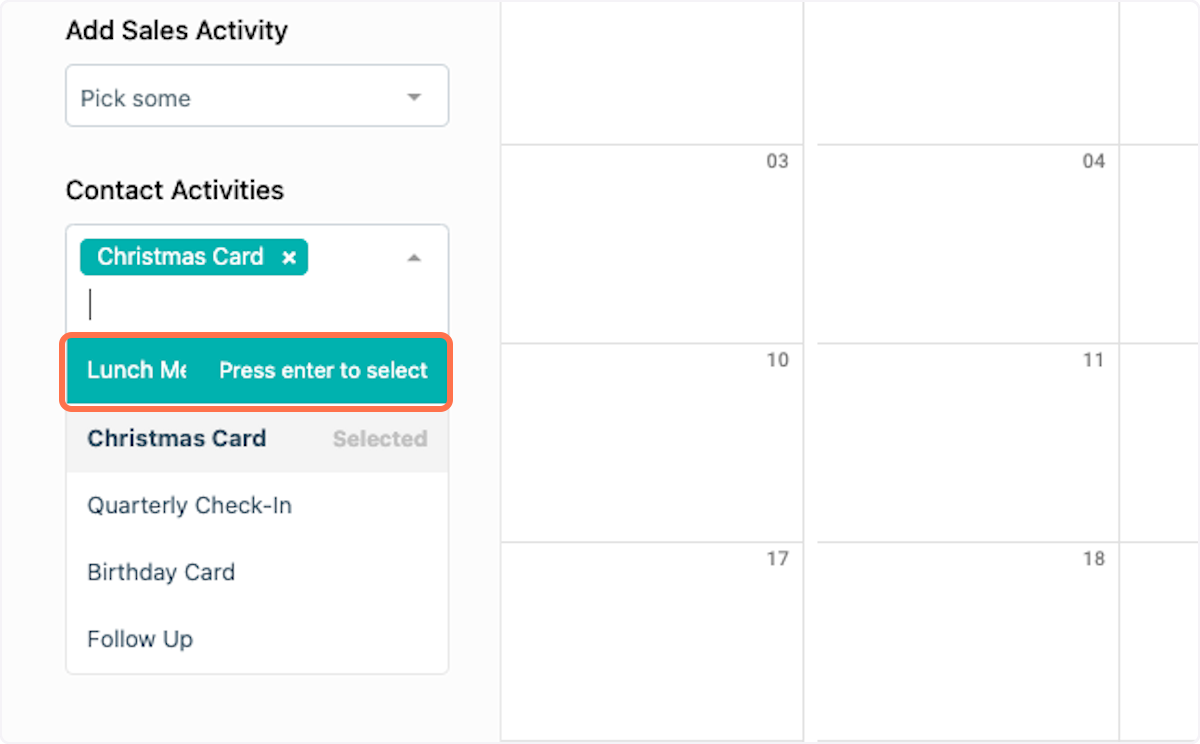
5. Click on Quarterly Check-In
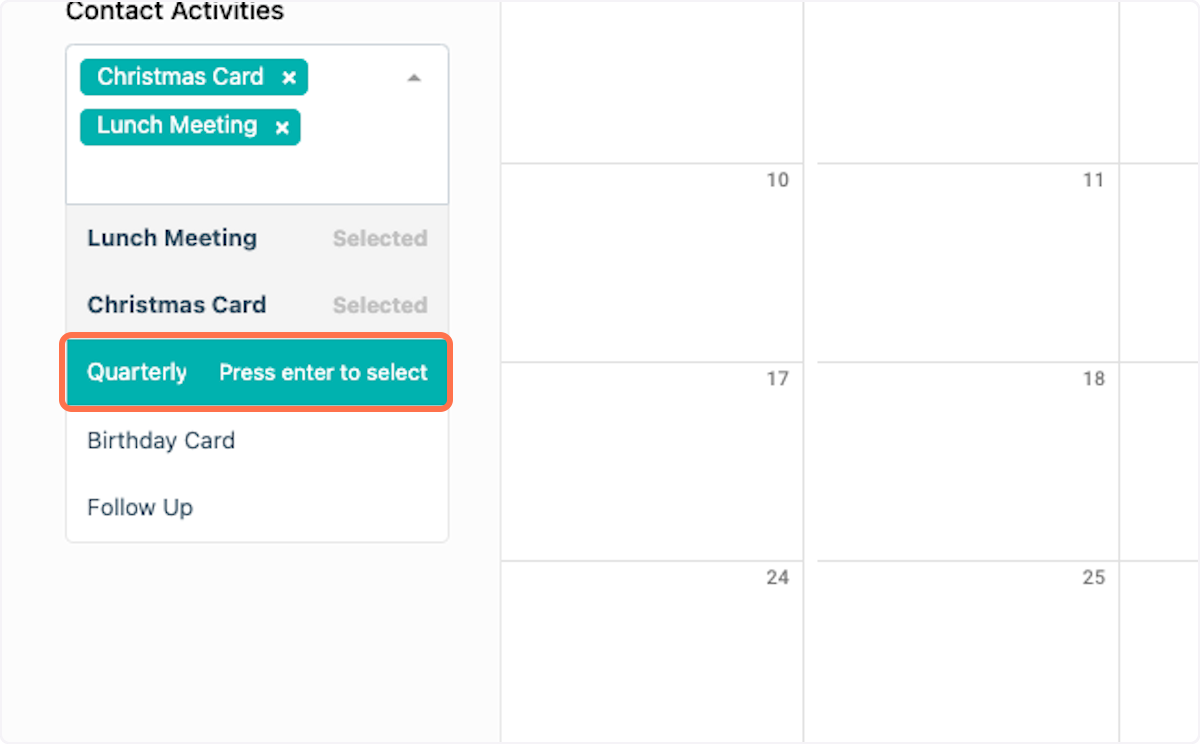
6. Click on Follow Up
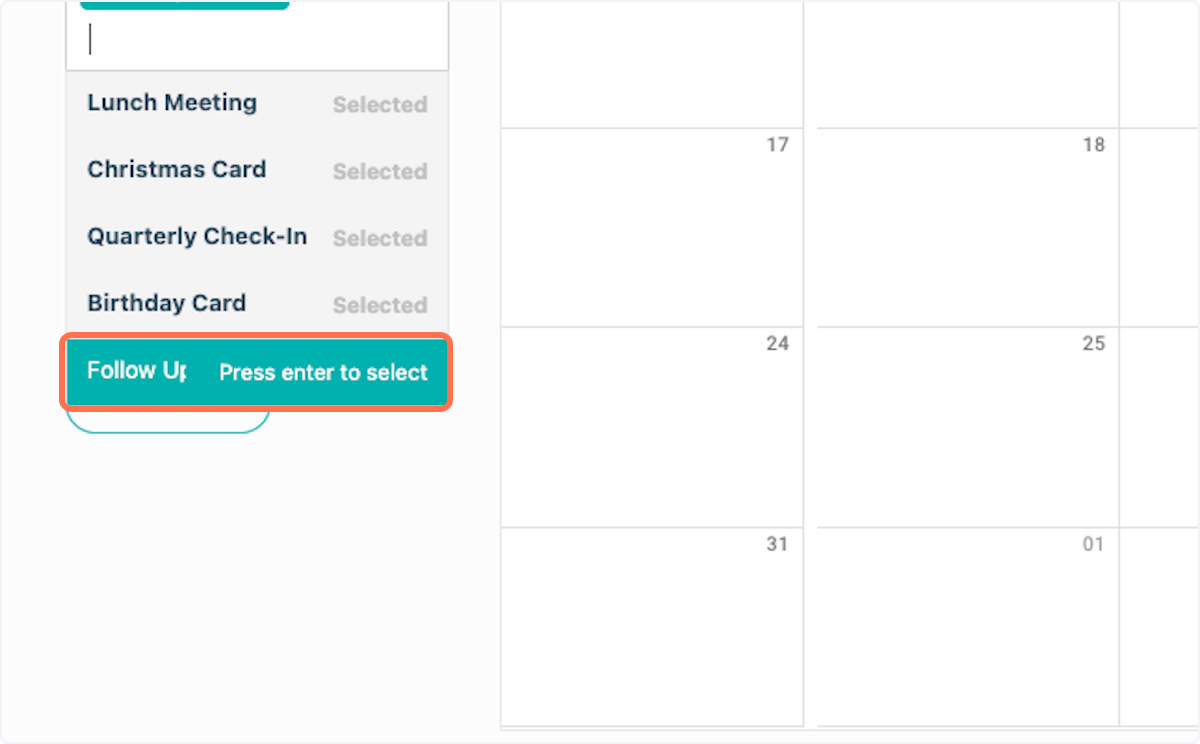
7. Click on Filter Events
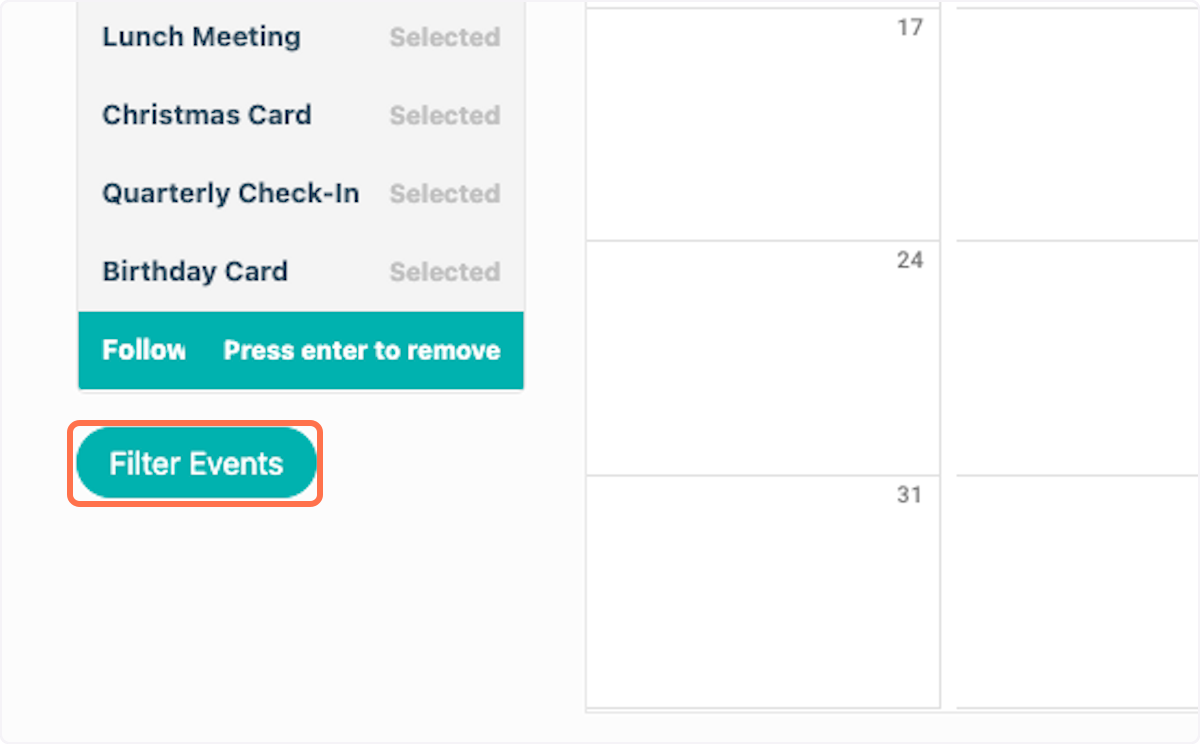
8. And now you can see a full calendar view of all the Contact Activities that are scheduled for Rachel, Rachel, and Christie in the month of March.
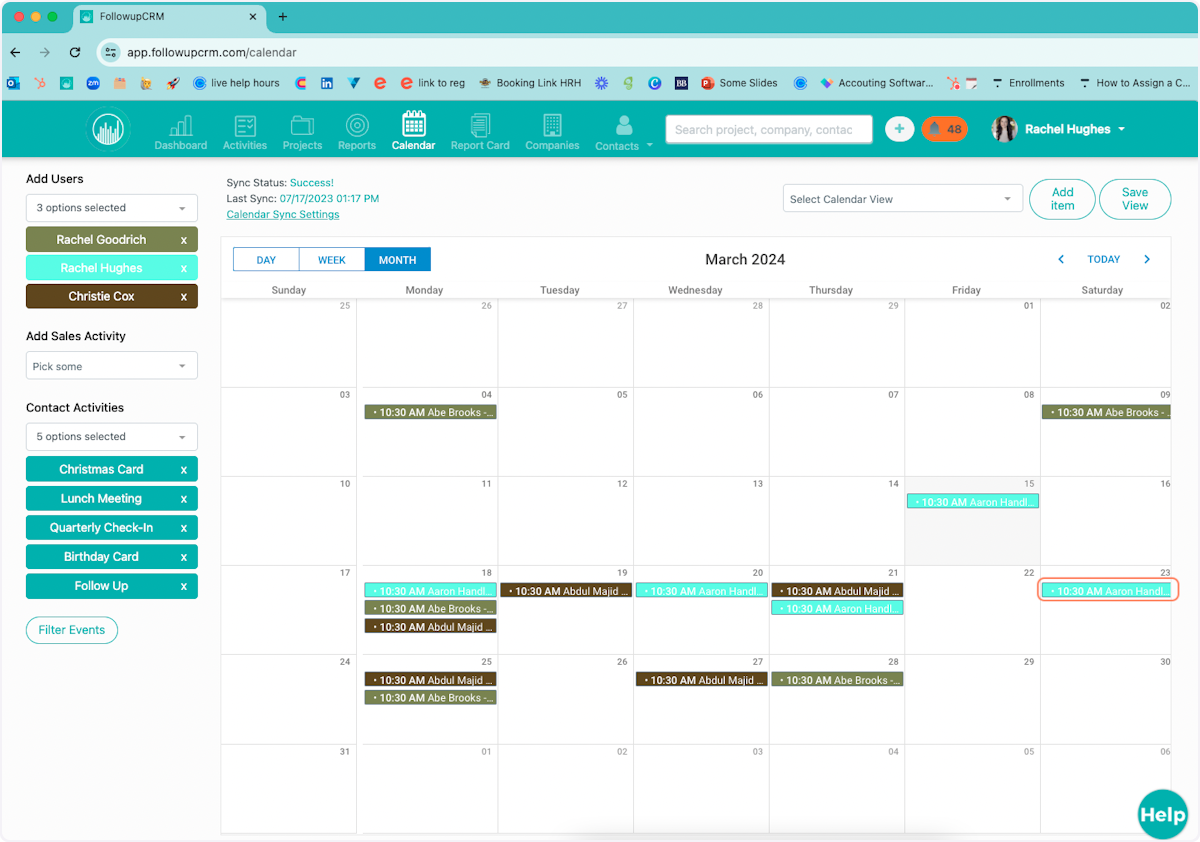
9. If you click on a specific appointment, it will open up a window with more details.
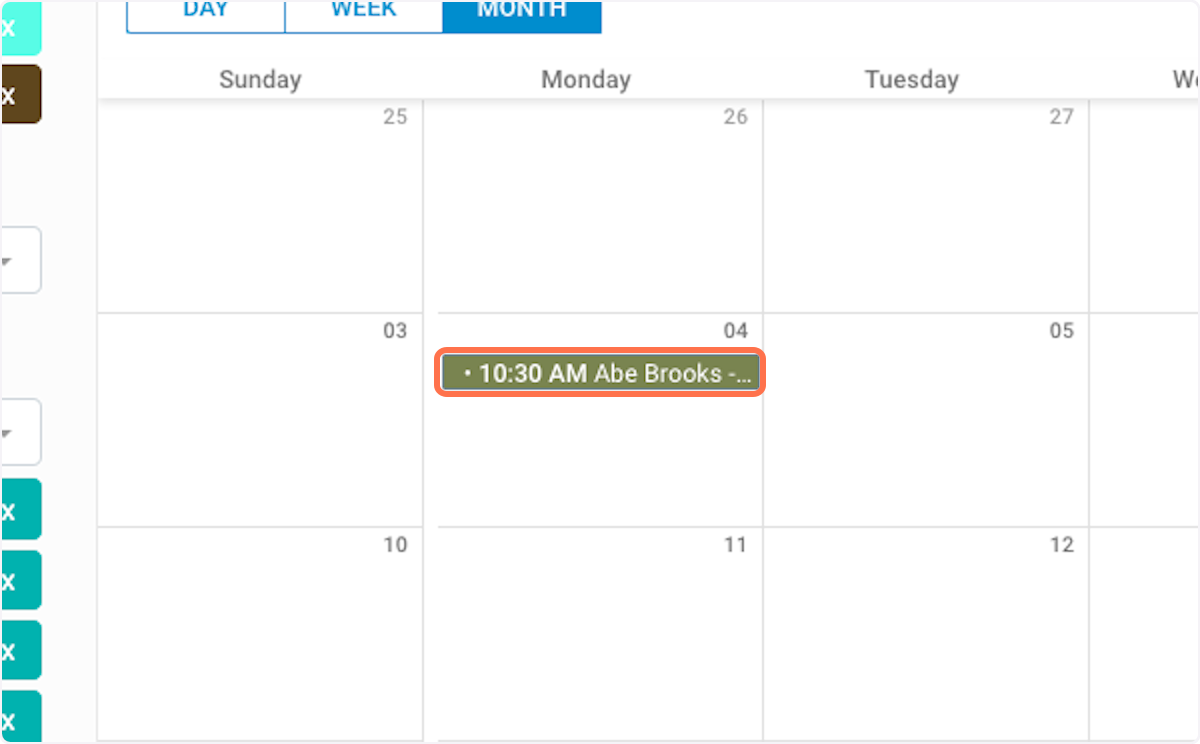
10. You can click Contact Link to be taken to that contact's page if you'd like to look at notes, addresses, or even email that person to confirm the appointment.