How to Set and Manage User Permissions
Learn even more here .
If you'd like to set or change user permissions, here's how! Scroll to the bottom for some tips and best practices!
Note: *A user with the role of System Admin or Administrator has the ability to make this change.*
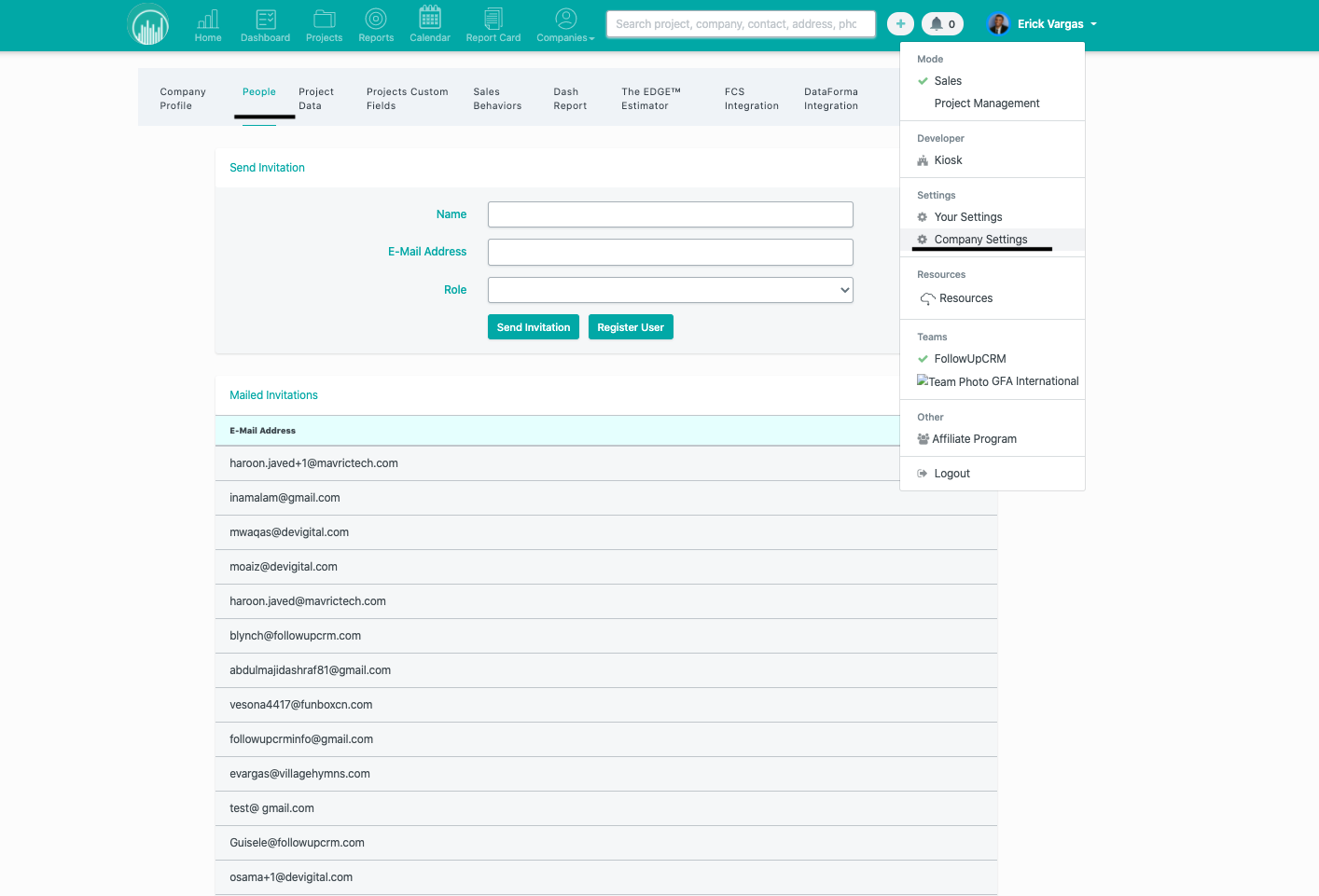
go to Company Settings then select the People Tab
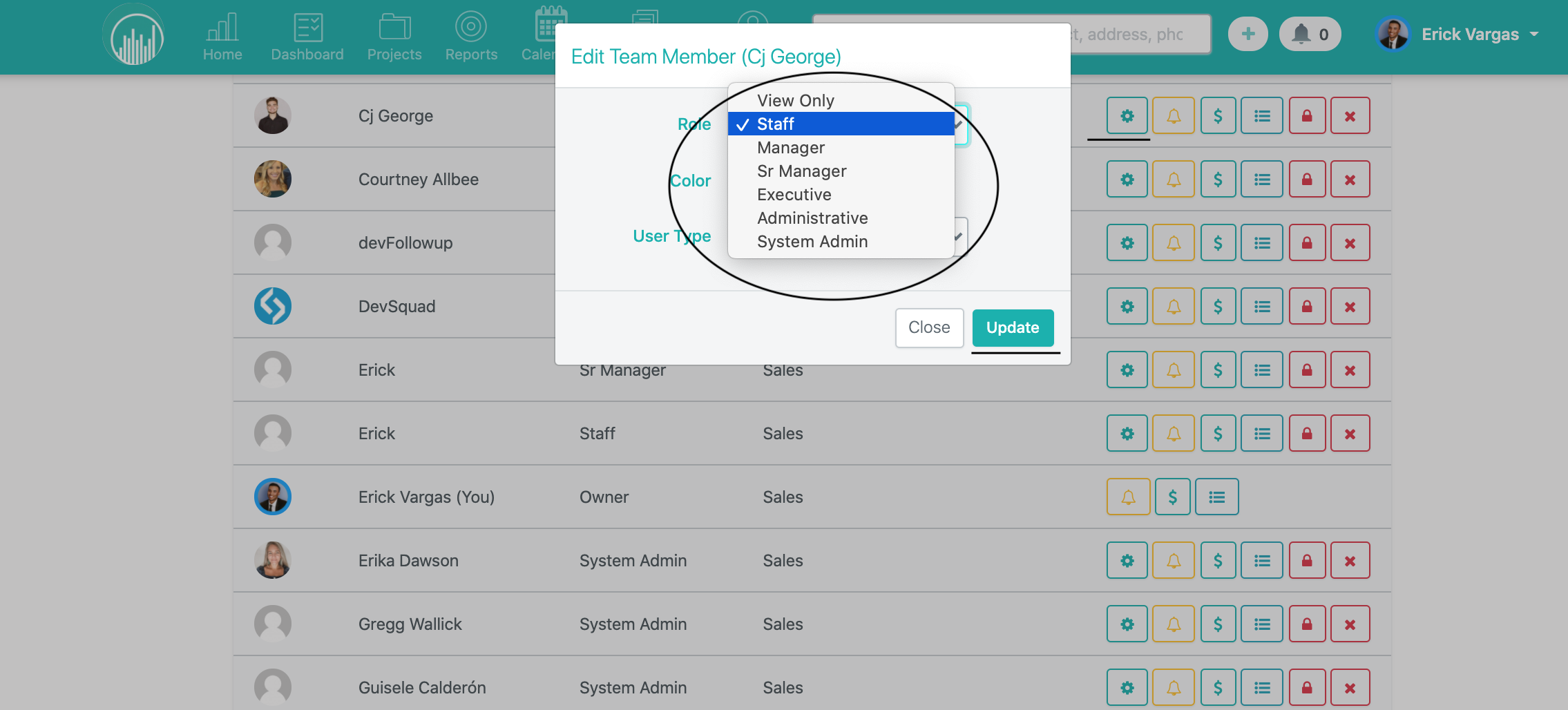
Select the gear icon next to the user whose permissions you'd like to change. Hit Update and that's it!
Now your team member has an updated security level!
We recommend considering each team member's title and assigning the appropriate level of permissions for them. For example, keep in mind that admins have full access to the system and have liberty to make changes to the system and change settings for other users. There should be at least 2 admins assigned for each company. This way, there is always a user available to access all areas of the system. Consider assigning the Senior Manager role to users with titles like VP or anyone who needs a birds eye view of the company but doesn’t necessarily need to execute a ton of administrative work.
We hope this helps you choose the best security level for each of your team member and makes your user experience that much easier!
For detailed information about access levels, check out User Security Levels.
Want more hands-on help? Sign up for our weekly group training!
Did this answer your question?