How to Set Up Integrations with Zapier
Zapier allows you to integrate Followup CRM with other apps! These automated integrations reduce time spent on data entry and allow you to focus on selling.
Connecting your Followup CRM account to Zapier is easy. Here's how you do it:
If you don't already have an account, log onto Zapier.com and select the Sign up button.
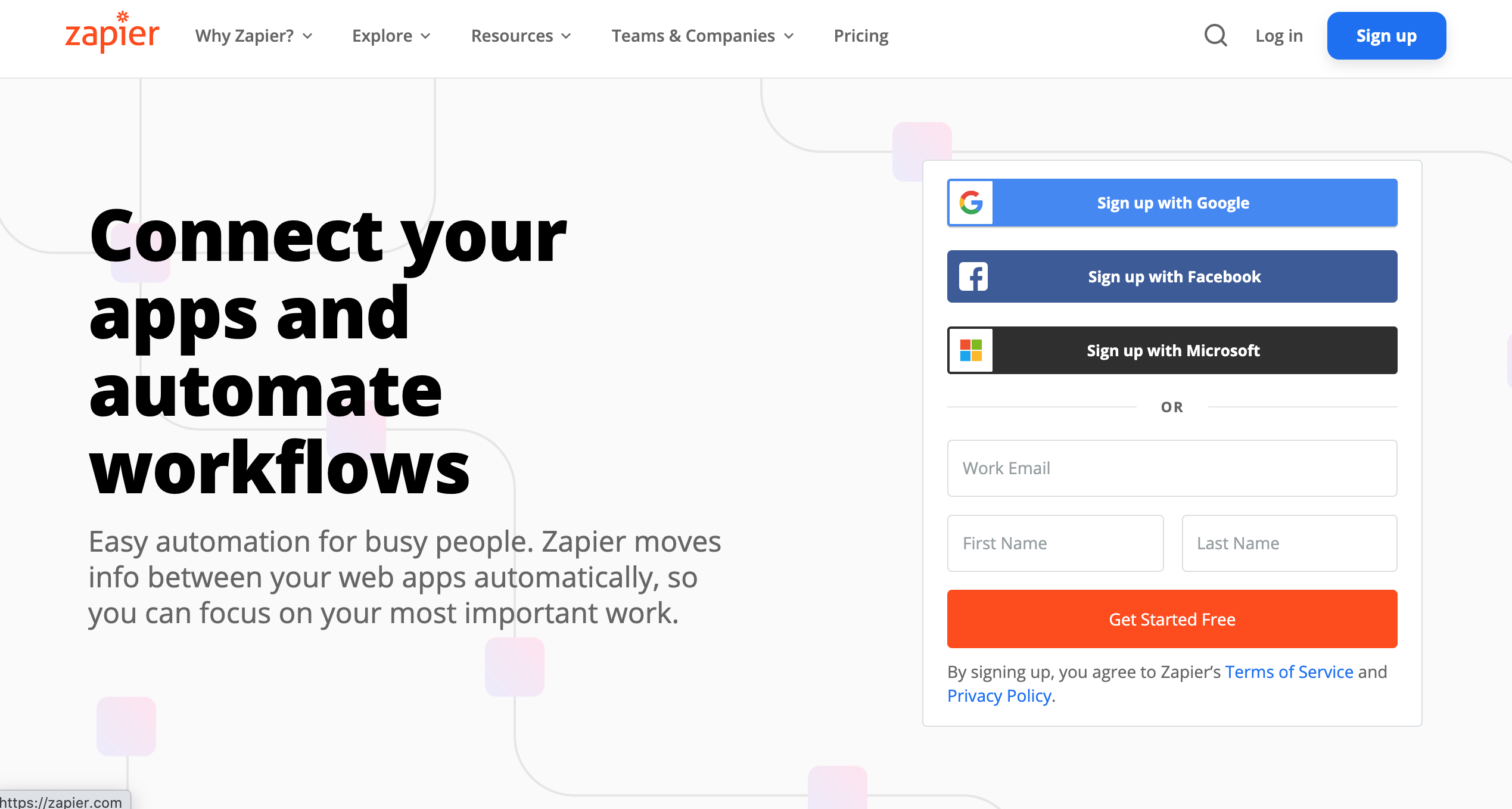
Enter your information in the blank fields and select Sign Up.
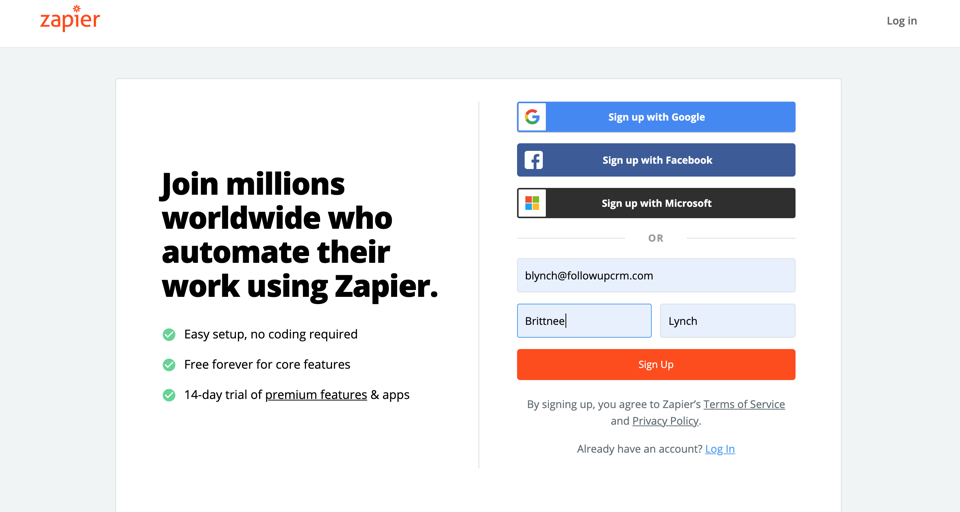
Enter your password and select Sign Up.
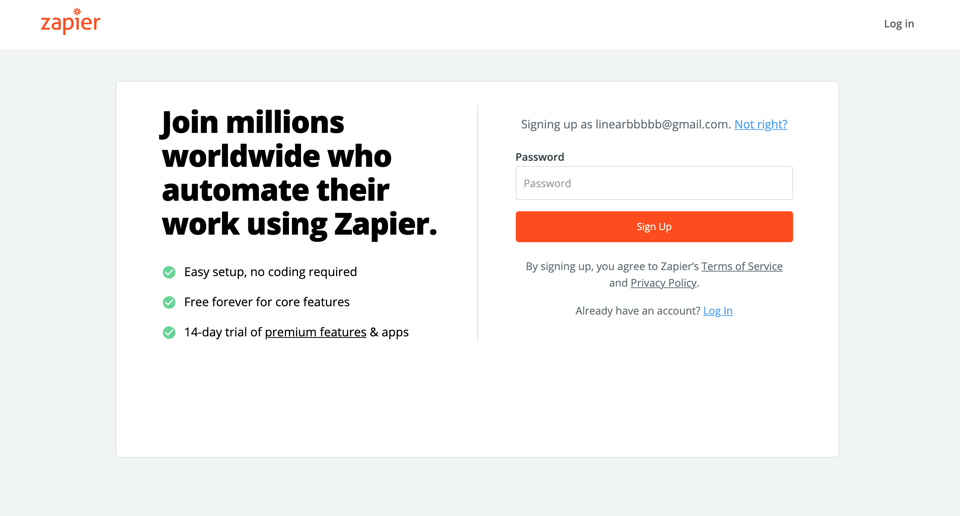
You can choose to enter information about your role or choose to Skip.
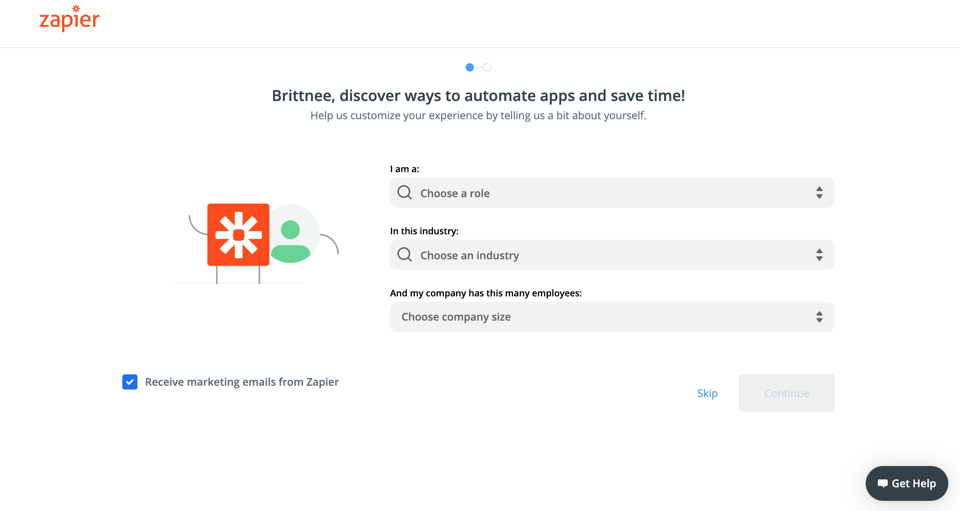
Select the Dashboard button.

Search for Followup CRM in the Connect this app... field and select it from the drop-down.
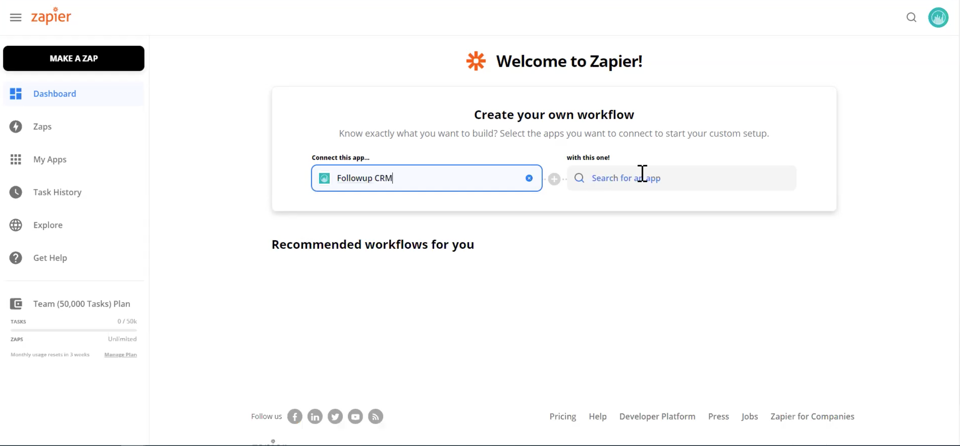
Now select the app you want Followup to connect to from the drop-down. You can select any app from the Zapier app store. Next, you want to select a trigger from the When this happens... field.
(This just means you're creating a rule that says whatever happens in Followup will also happen in the other app you choose).
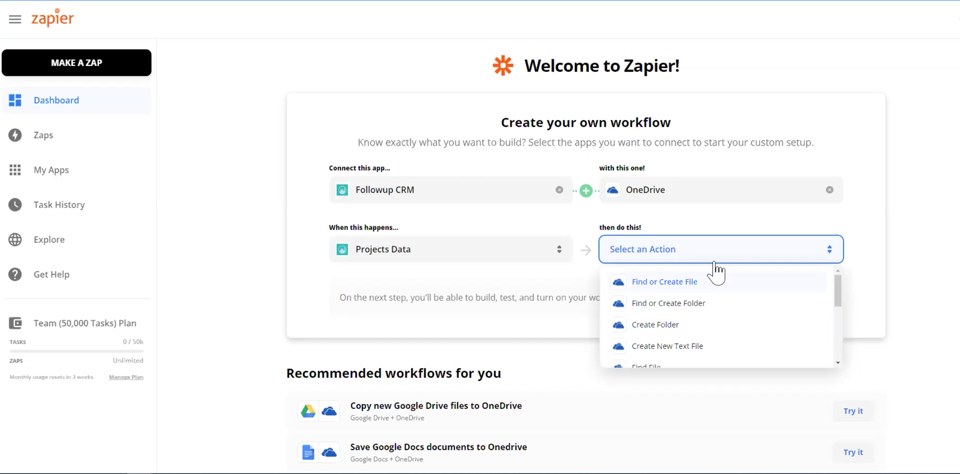
Select what you'd like to happen as a result of data being entered into Followup CRM by selecting your preferable option in the then do this... field.
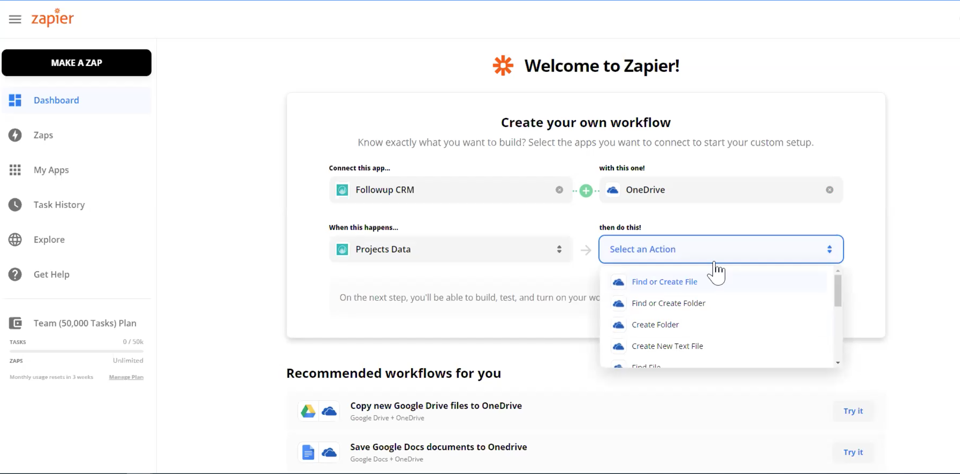
Next you will be prompted to connect to your Followup account. Select Followup CRM (1.0.0) Check Token and then select + Connect a new account.
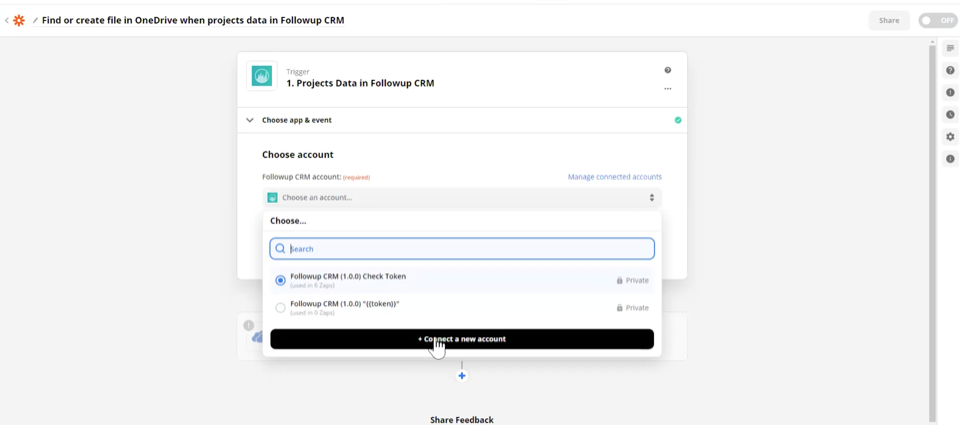
You will be prompted to enter your API token. Select the link provided and it will direct you to Followup where you can retrieve your token.
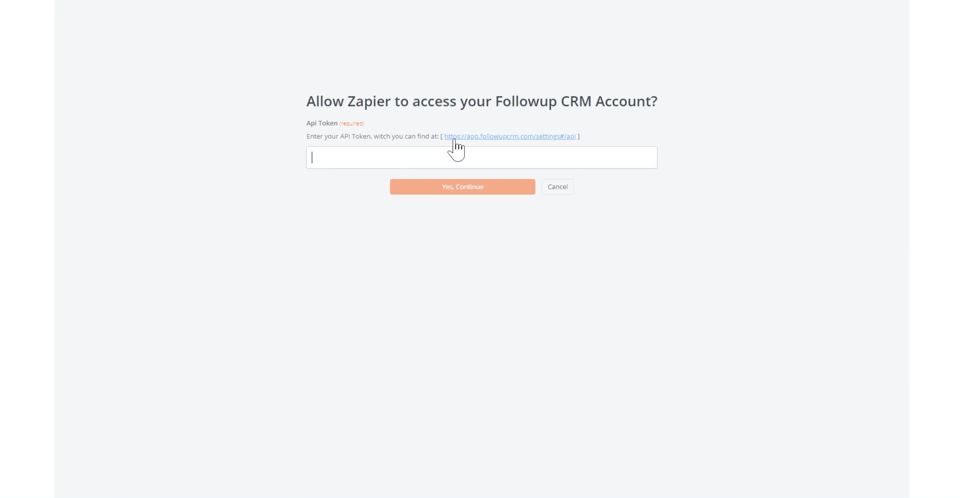
Make sure you're under the API tab. Then copy your API token and return to Zapier.
*Note: The API token applies only to your personal account; it does not apply to the entire team.
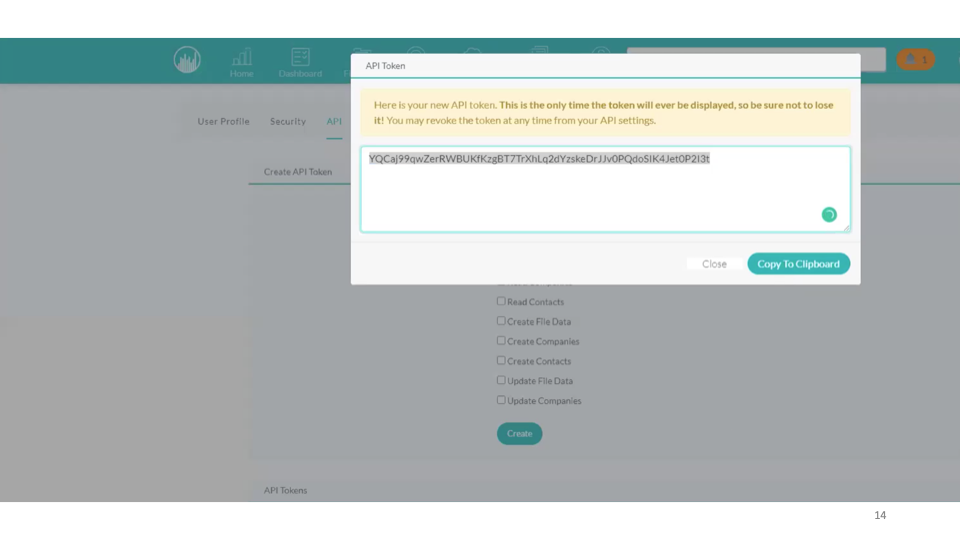
In Zapier, paste your API token into available field.
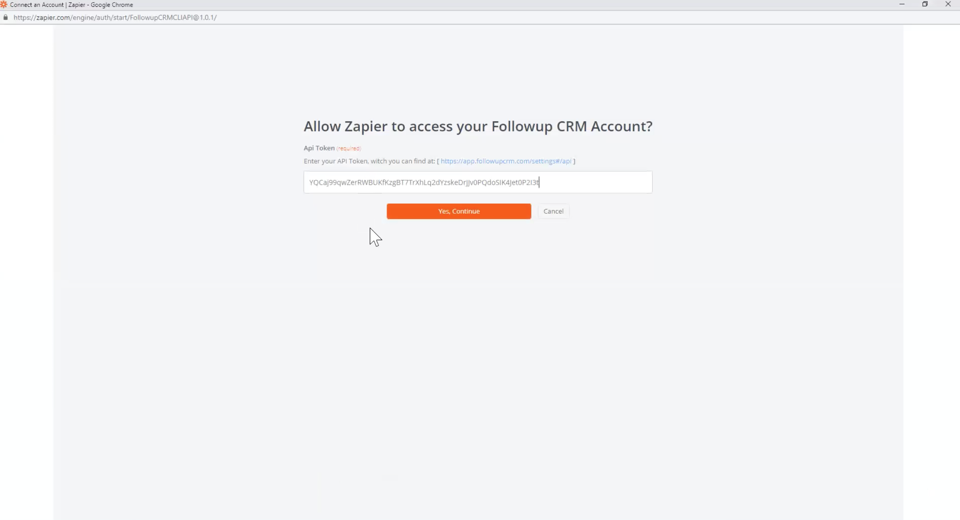
You'll be directed back to the Choose account page. Select Continue.
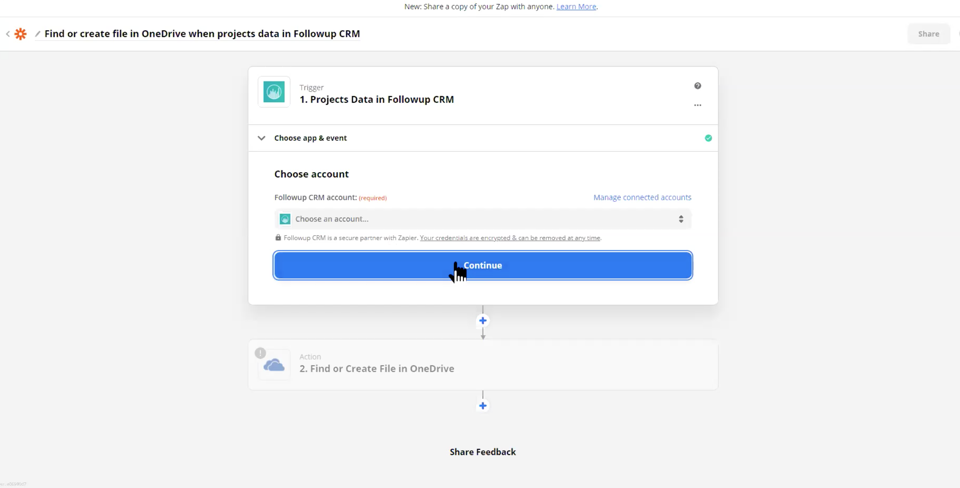
Now you're all set up! From here, you can set up and test different triggers. We hope this helps save you time and work more efficiently!
Want more hands-on help? Sign up for our weekly group training!
Did this answer your question?