How to set up quotas and goals for your team
In this article, we are going to show you how to set up and edit quotas and goals for your team.
Is easy and quick process, you just need to follow the instructions below:
Go to your Profile - Company Settings: Select the tab People:
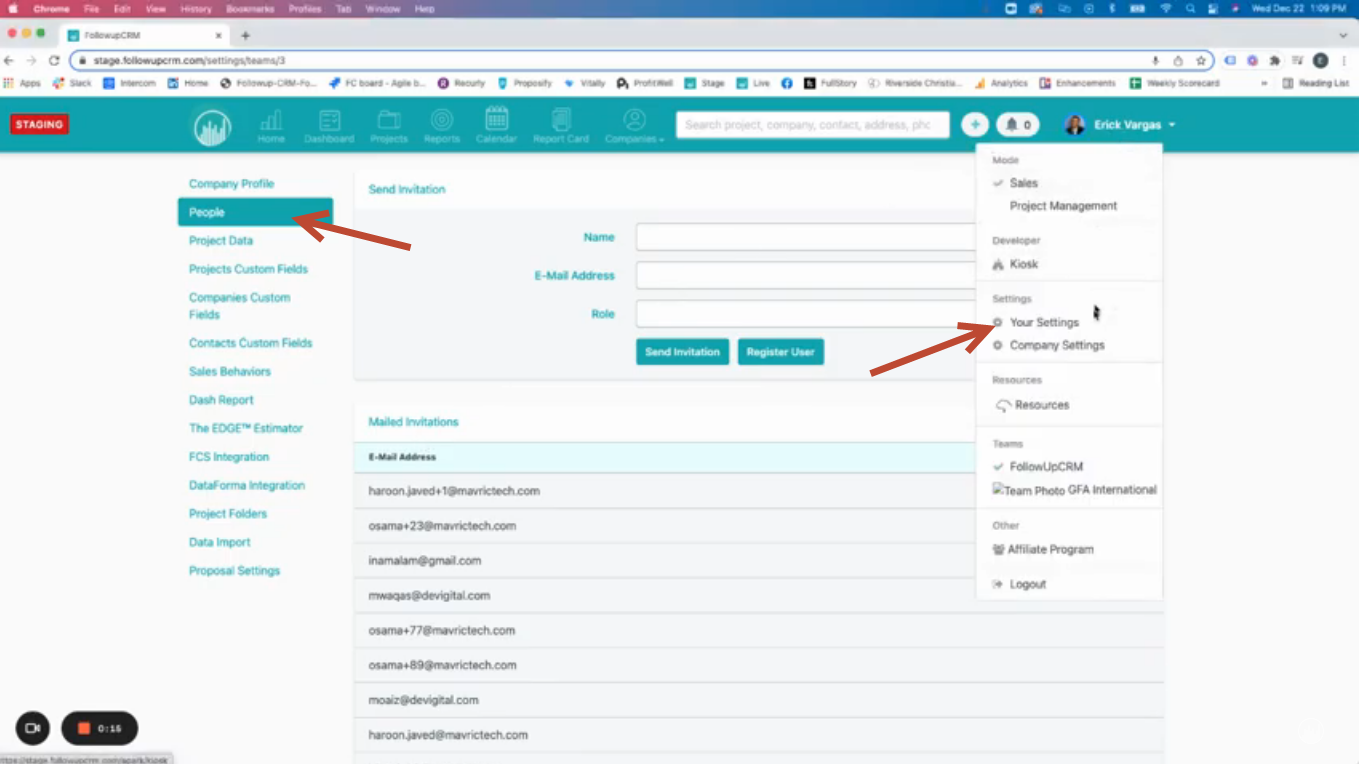
2. You will find the list of users you have within the system and if you want to adjust your users quotas individually you can click on the $ sign:
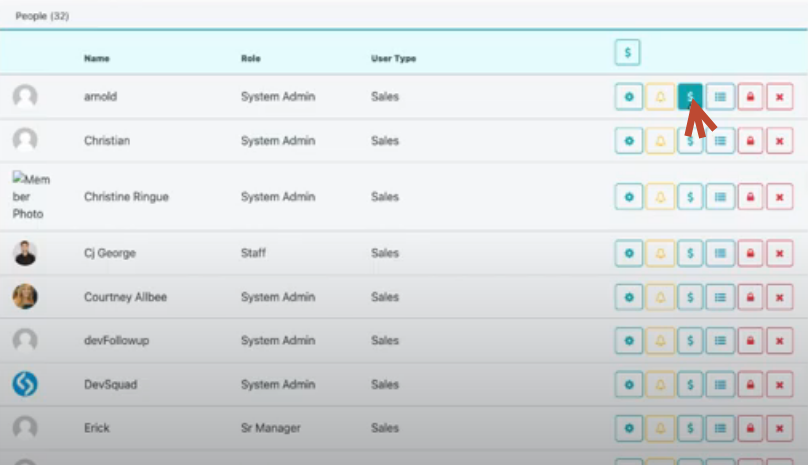
3. If you want to do it across the entire company click on the company $ sign:
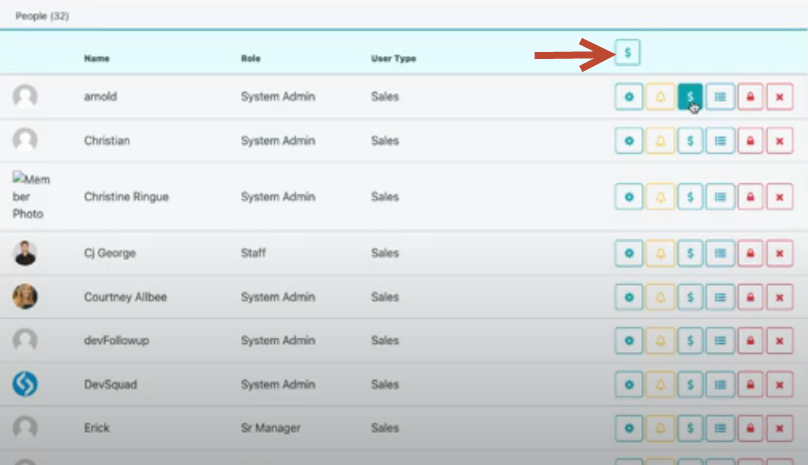
4. Once you click on that option it will give you an overview of all the individuals at your company:
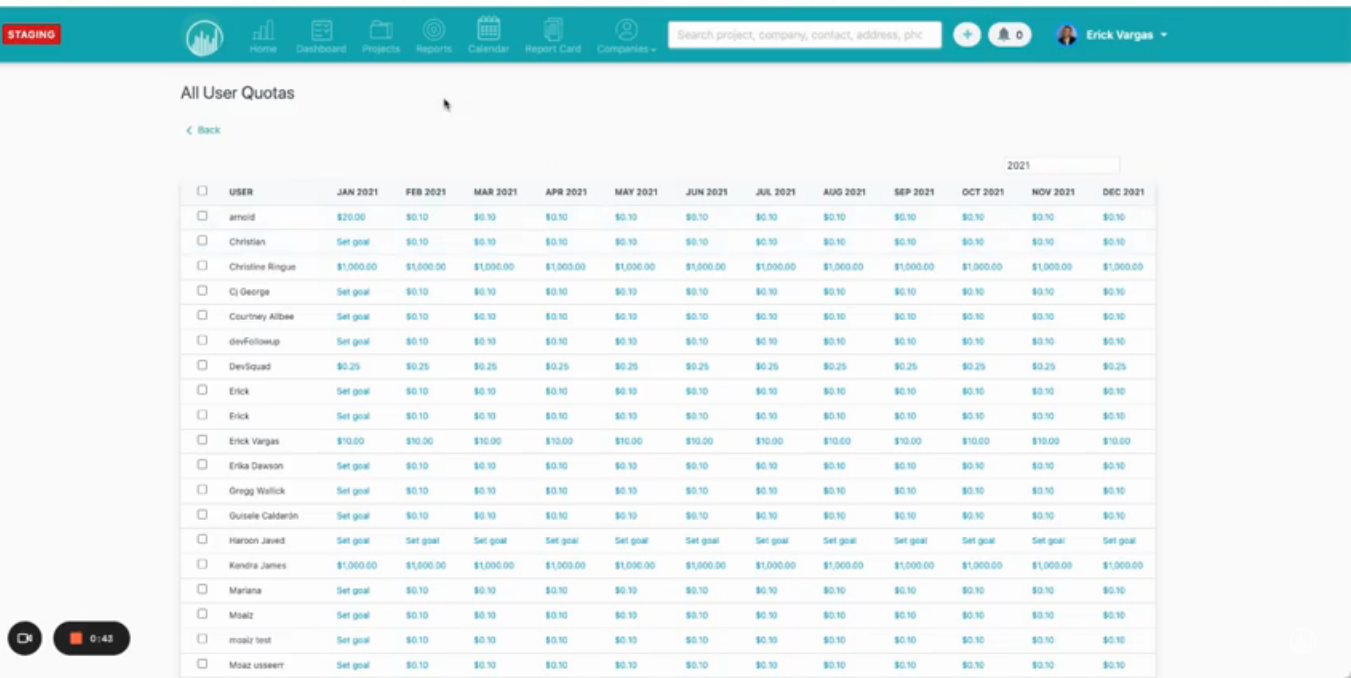
You can add quotas to different teams or users across the board, here are the steps to follow:
Click on the check box for the teams with the same quota:
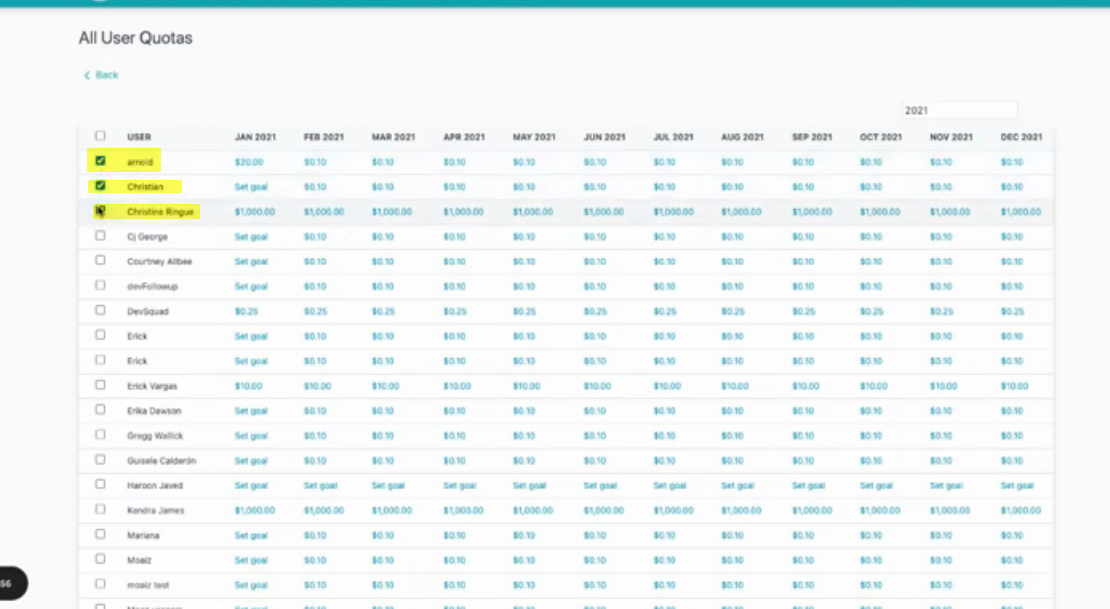
2. You can click on the $ sign:
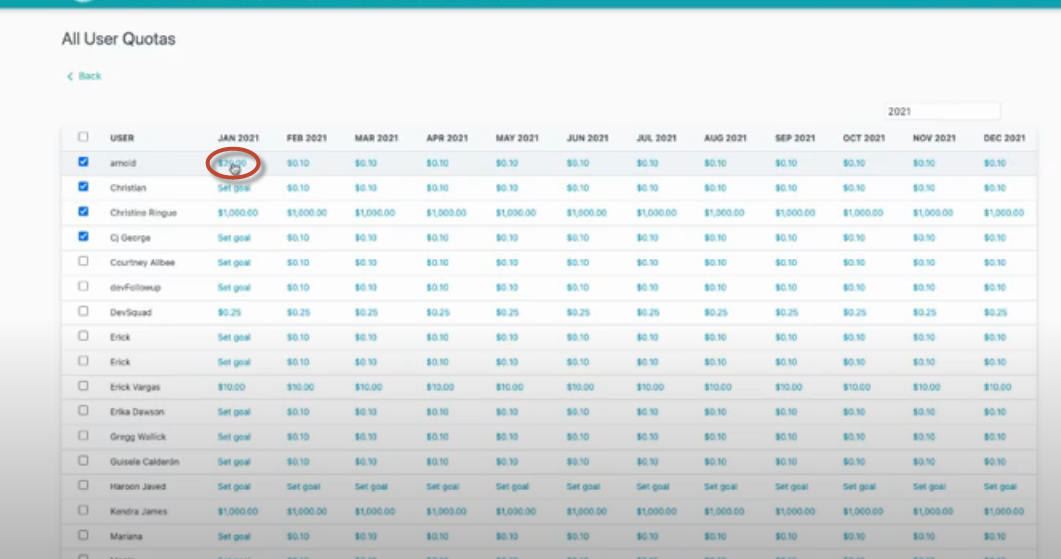
3. Edit the information:
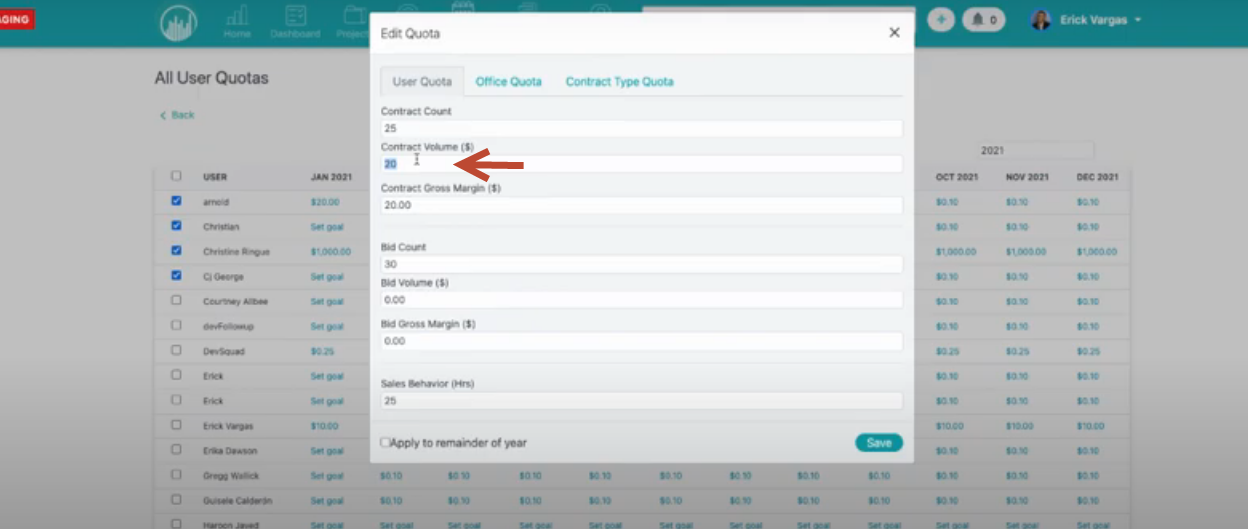
4. You can also edit by Office Quotes and Contract Type Quote:
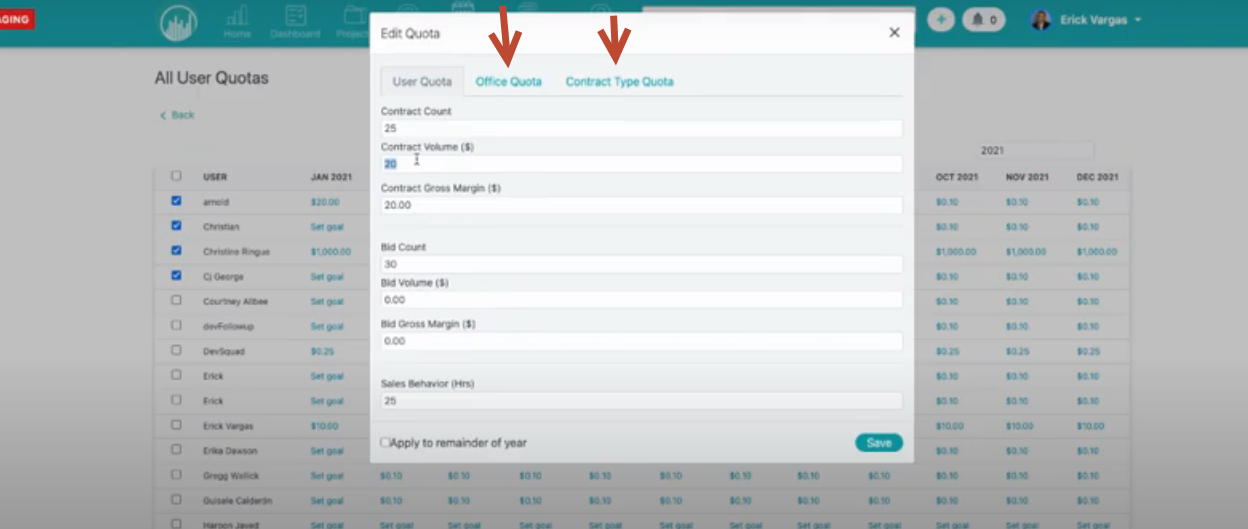
5. You can apply this same number to the remainder of the year, so the information will be copied over to the remainder of the year:
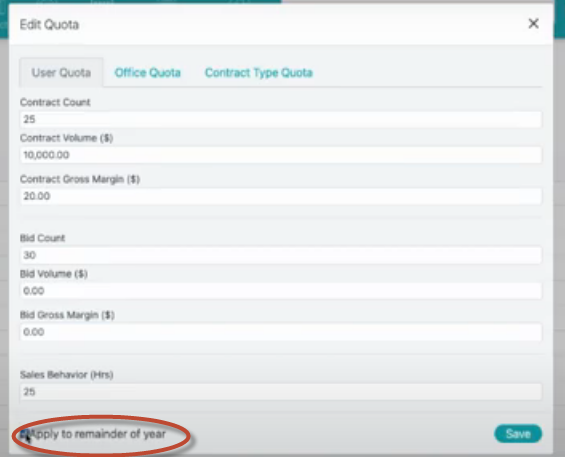
6. Then you can click Save and all the information will be updated automatically:
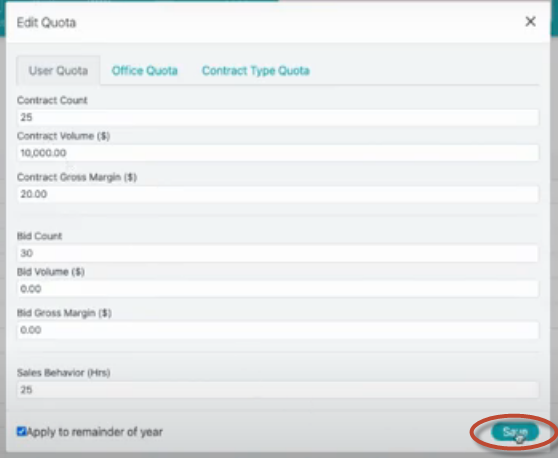
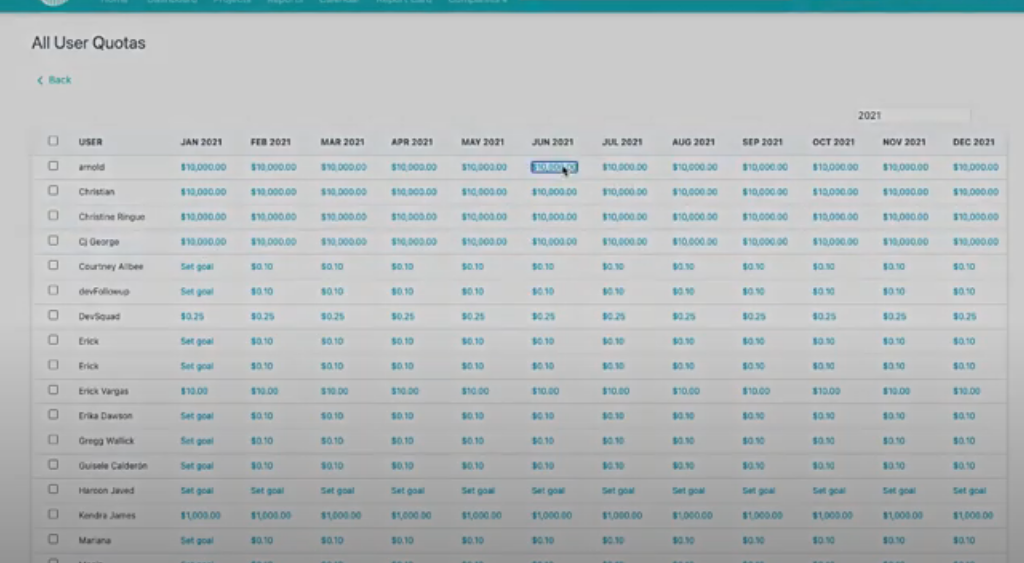
That is how easy and quick you can set up quotas and goals for your team!
Want more hands-on help? Sign up for our weekly group training!
Did this answer your question?