Copying a Project and Copying a Project as a Related File
This video details how to copy a project and how to copy a project as a related file. This is a great way to do track different buildings that are all associated with one property or project.
First, from your dashboard, open up the projects tab and search for the project that you'd like to copy or copy as a related file.
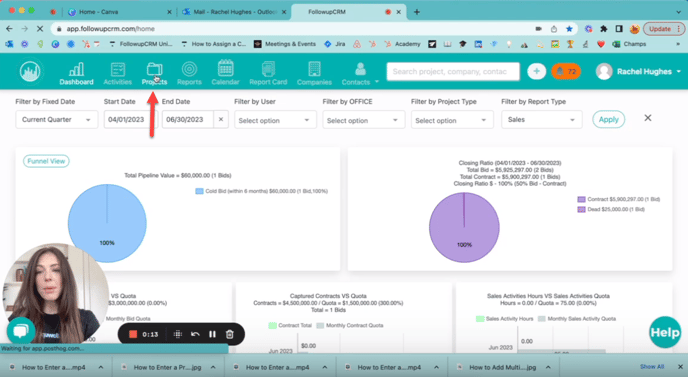
On that project page next to the save button, there's a little arrow. Click here and you'll be given a few options, Copy and Copy as a Related File. If I click Copy, this just duplicates the entire project with all the same information. This allows you to save a new version of this project.
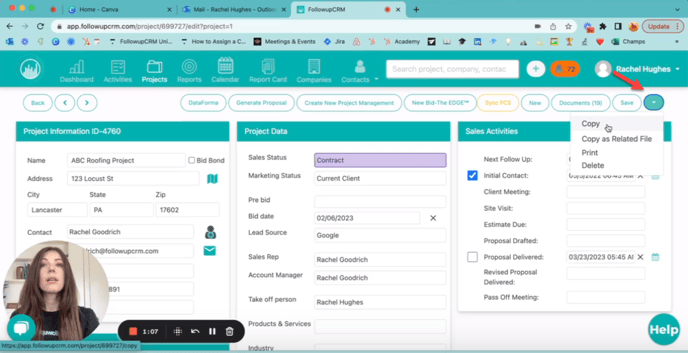
You can rename the project and make any pertinent changes without having to enter the data from scratch.
You can also Copy as a Related File. This is a great way to track your work if you're working on multiple buildings that are all related to the same project.
So click copy as a related file, rename the project, fill out any required fields, and click save.
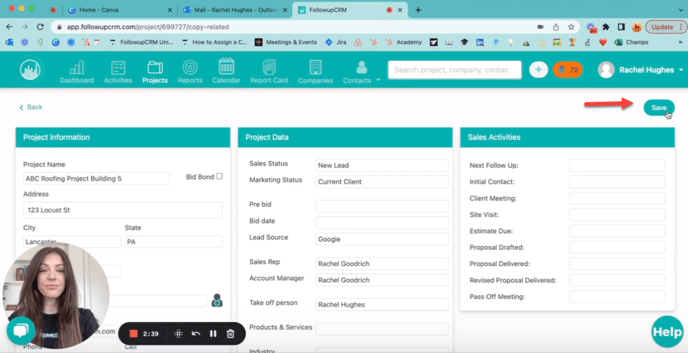
Any project that has been copied as a related file will show this section right here, Related Projects.
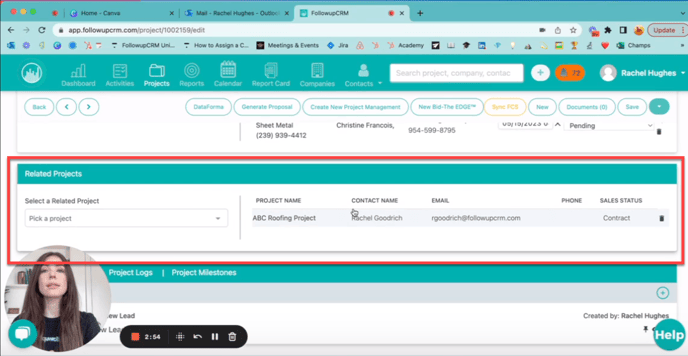
Now your two project files are linked together here. You click into the original project file by clicking on the Project Name here.
Happy Selling!
Need more help? Sign-up for additional Office Hours Training