How to set up your Quickbooks Integration
This article and video will walk you through how to integrate FollowUp CRM and Quickbooks. The Quickbooks Integration is available for accounts on the Team Plan, and you must have Admin access to turn it on.
To upgrade your FollowUp Account to the Team Plan, reach out here.
For a click-by-click guide, click "Get Started" below.
From your Dashboard, click your top right, profile name.
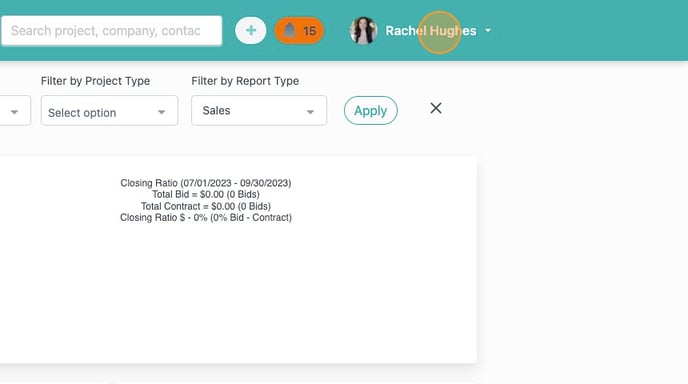
Click "Company Settings"
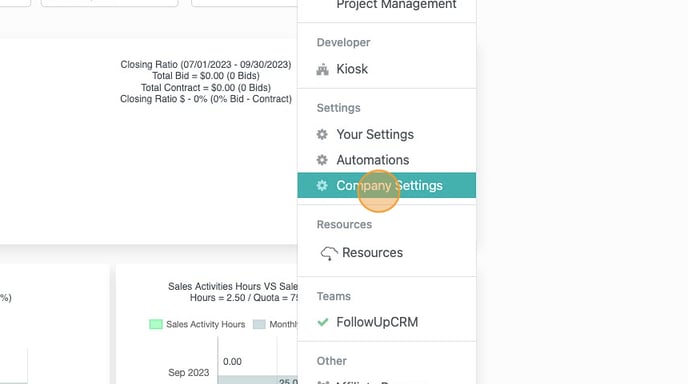
Click "QuickBooks Integration"
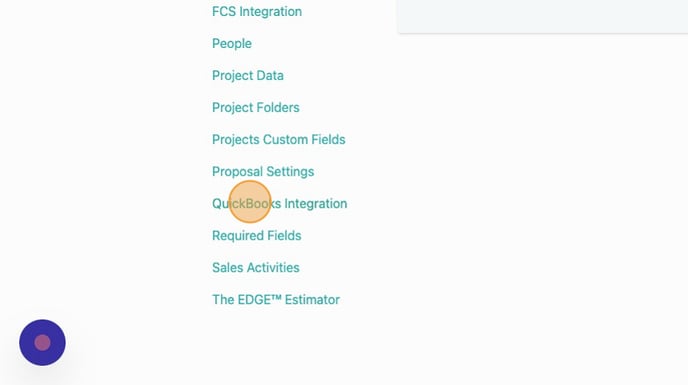
Click "Connect"
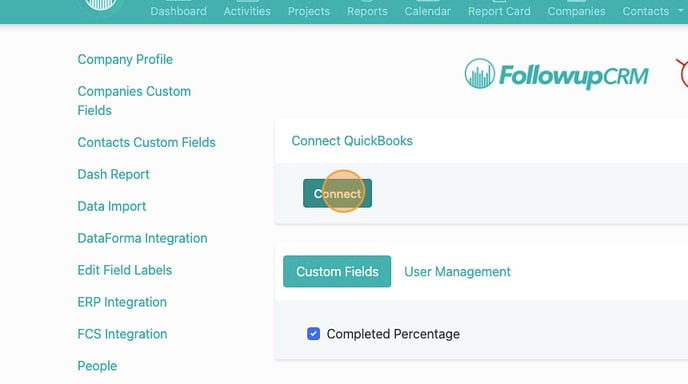
Log in to Quickbooks with your QuickBooks credentials.
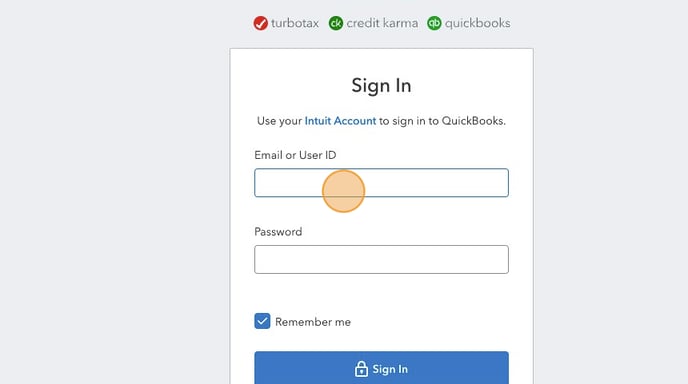
Click "Sign In"
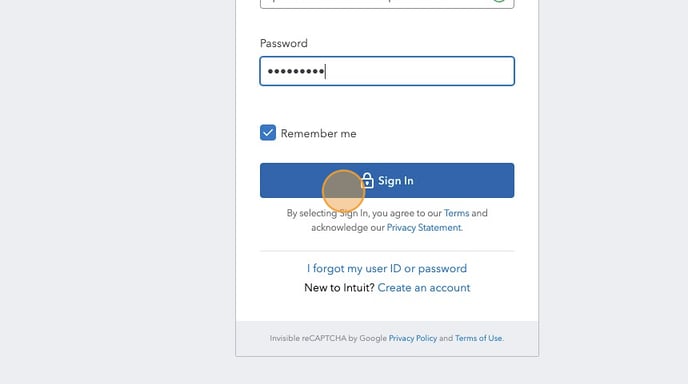
You may have to enter a code from a 2-step verification feature.
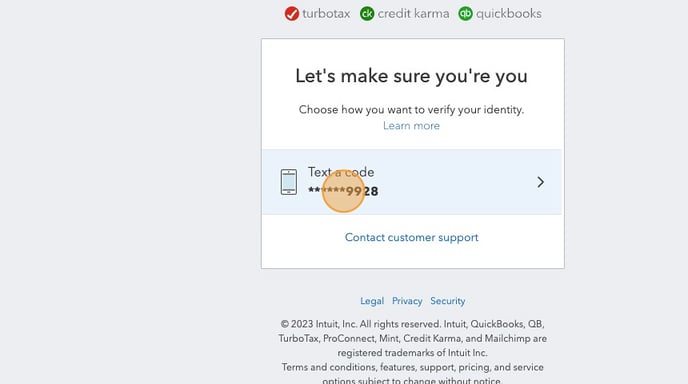
Click "Continue"
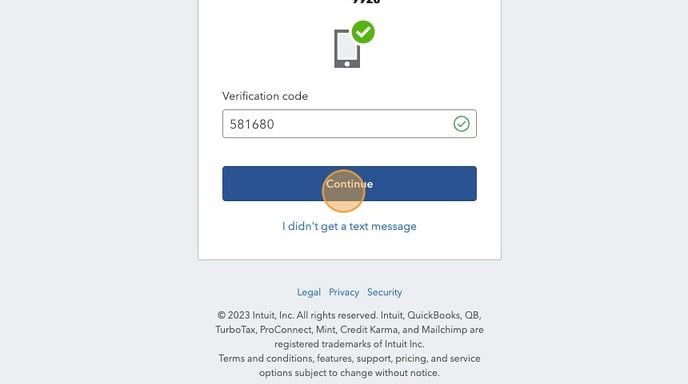
Next, Click the "User Management" tab to give access to all users on your team who will be using the integration. Keep in mind that the integration will not work properly for users who are not included in this list.
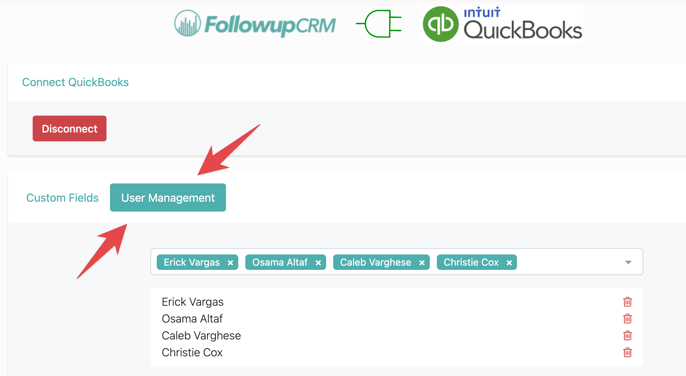
You're all set! Your FollowUp CRM account is integrated with QuickBooks.
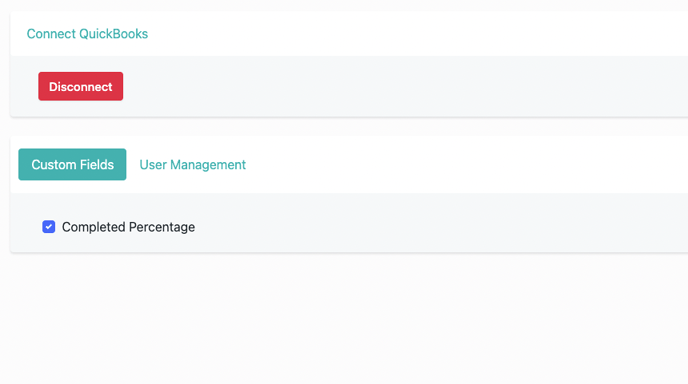
To upgrade your account to the Team Plan, making the QuickBooks Integration available, reach out here. Or for any questions about configuring the QuickBooks and FollowUp Integration, reach out in the help chat.