How To Track a Change Order
First, click into your Projects tab and select a project.
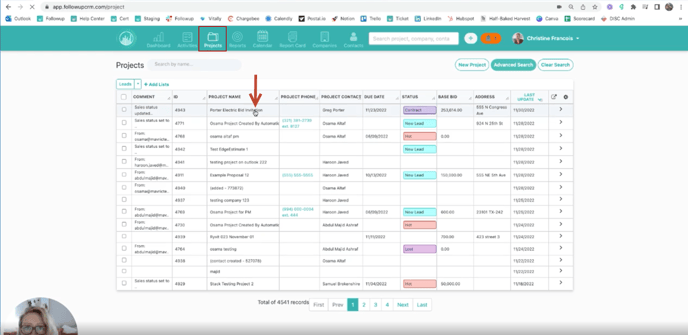
Then, go to the Change Order section. There you can go ahead and Select the Status, add the Base Bid, add the Contract Amount, and Contract Date.
Click Add Change Order and the click Save.
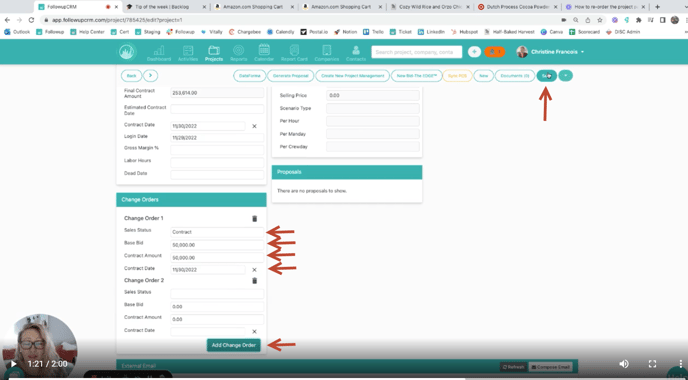
Now, you'll see the Final Contract Amount has increased.
The system will track all of your change orders together in this Final Contract Amount field.
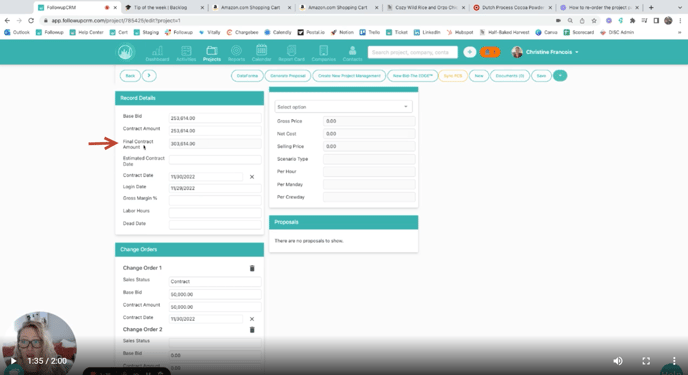
You also have the opportunity to add additional change orders here--you can add as many as you need.
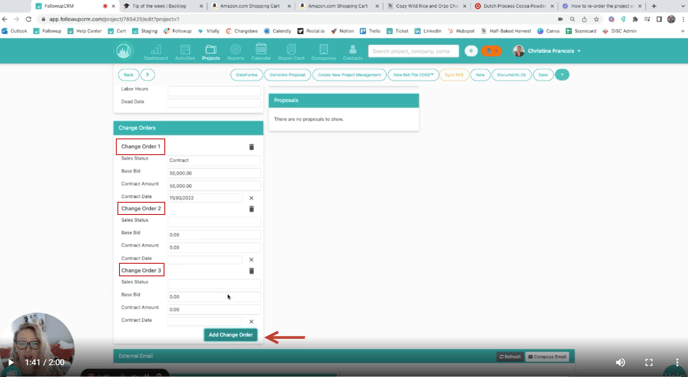
If you do not have your change order module turned on your system, please reach out to your administrator and they are able to turn this on in Company Settings!
Happy Selling!
Need more help? Sign-up for additional Office Hours Training