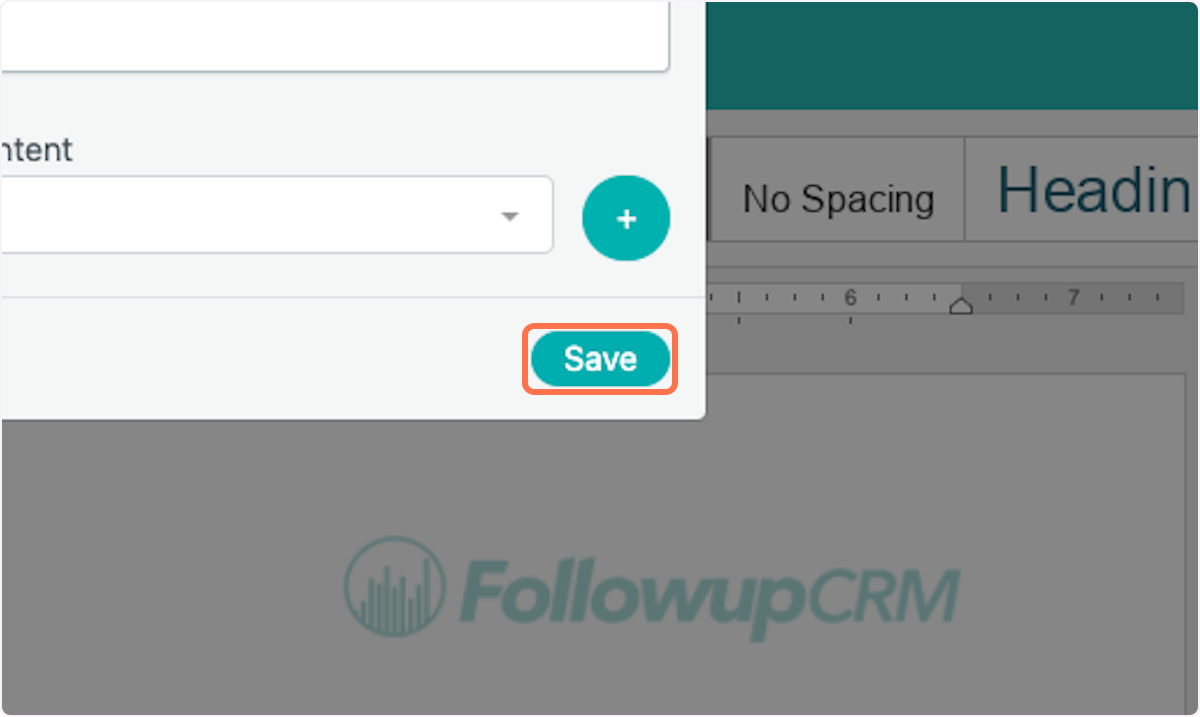How to Update and Save New Template Content While in a Proposal
This article applies to all users who have admin, executive, and owner level access.
Watch the video guide or click "Get Started" for a click-by-click guide below:
How to Update and Save New Content while in a Proposal
1. Click on Generate Proposal
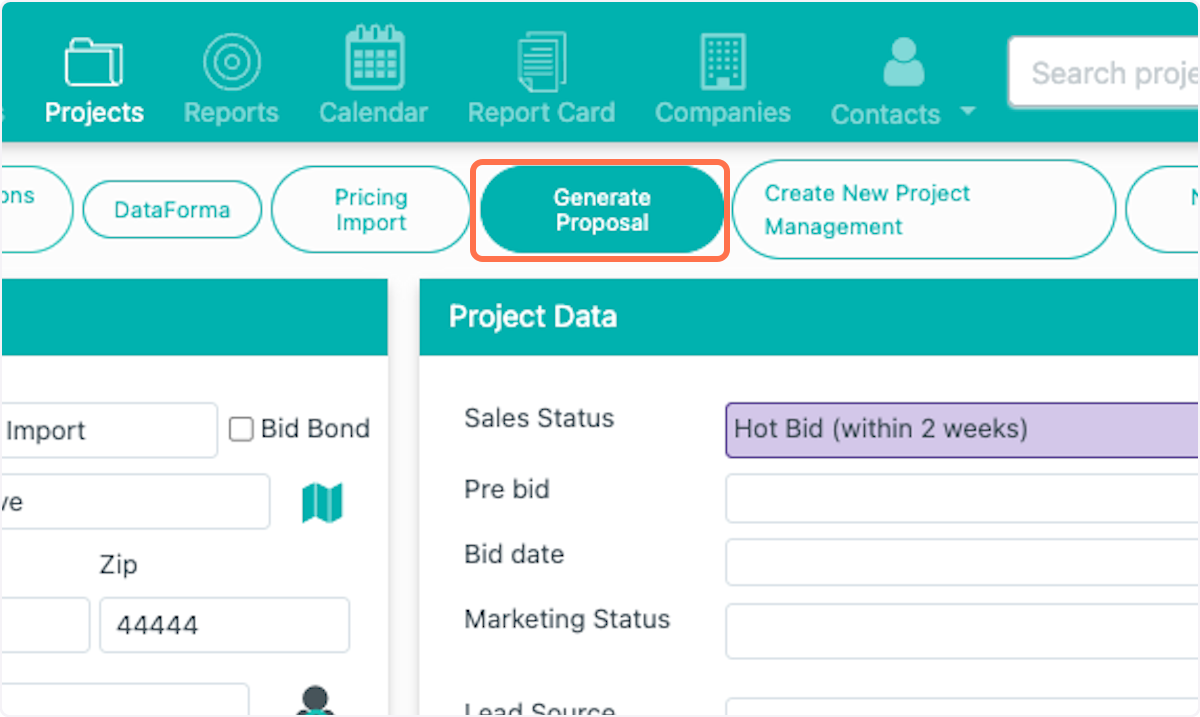
2. Click on Generate Proposal…
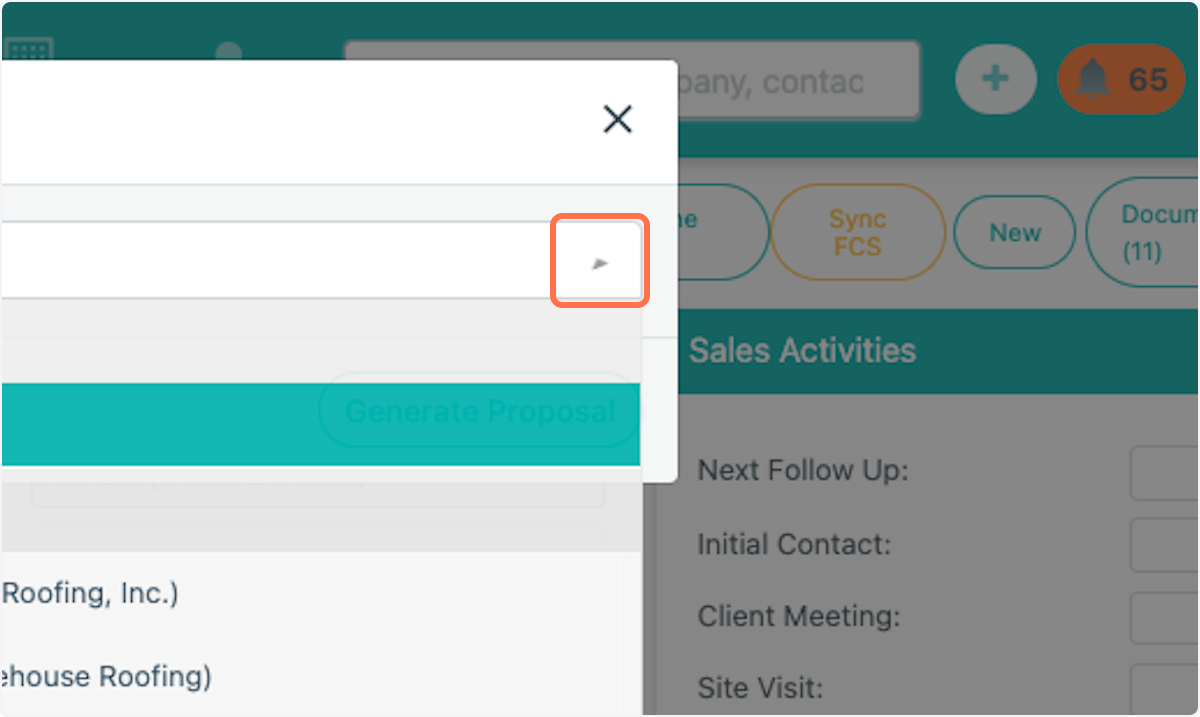
3. Select the Contact you'd like to send the Proposal to.
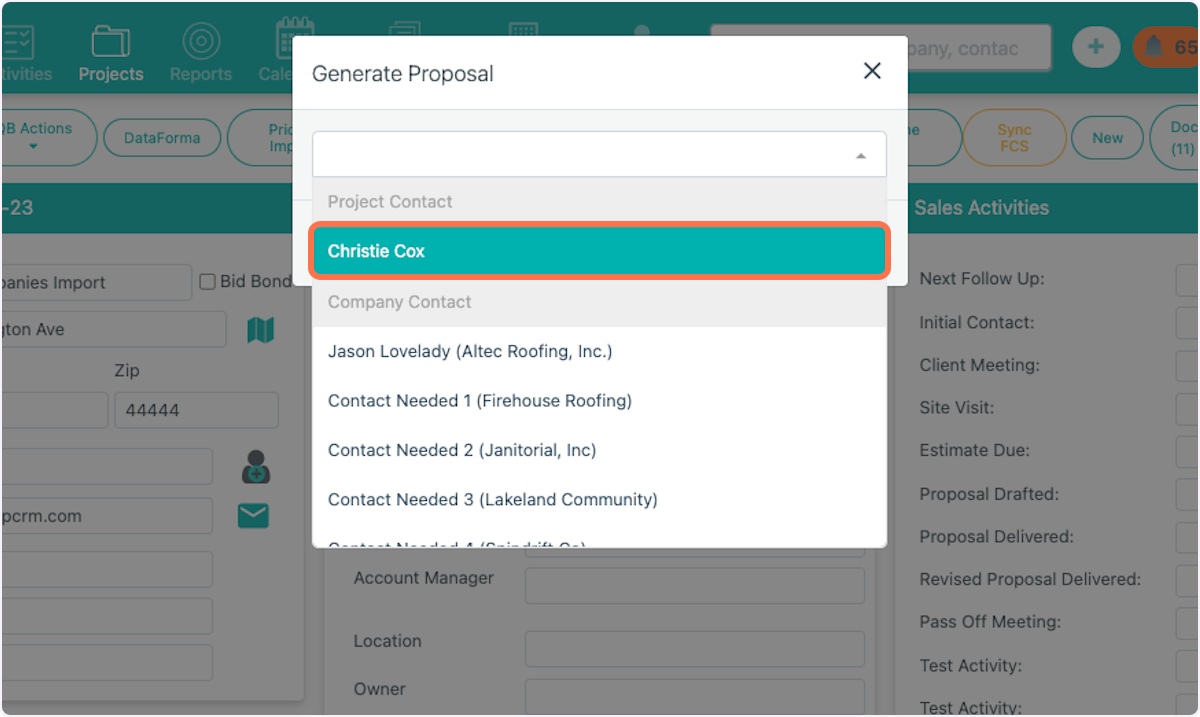
4. Click on Generate Proposal
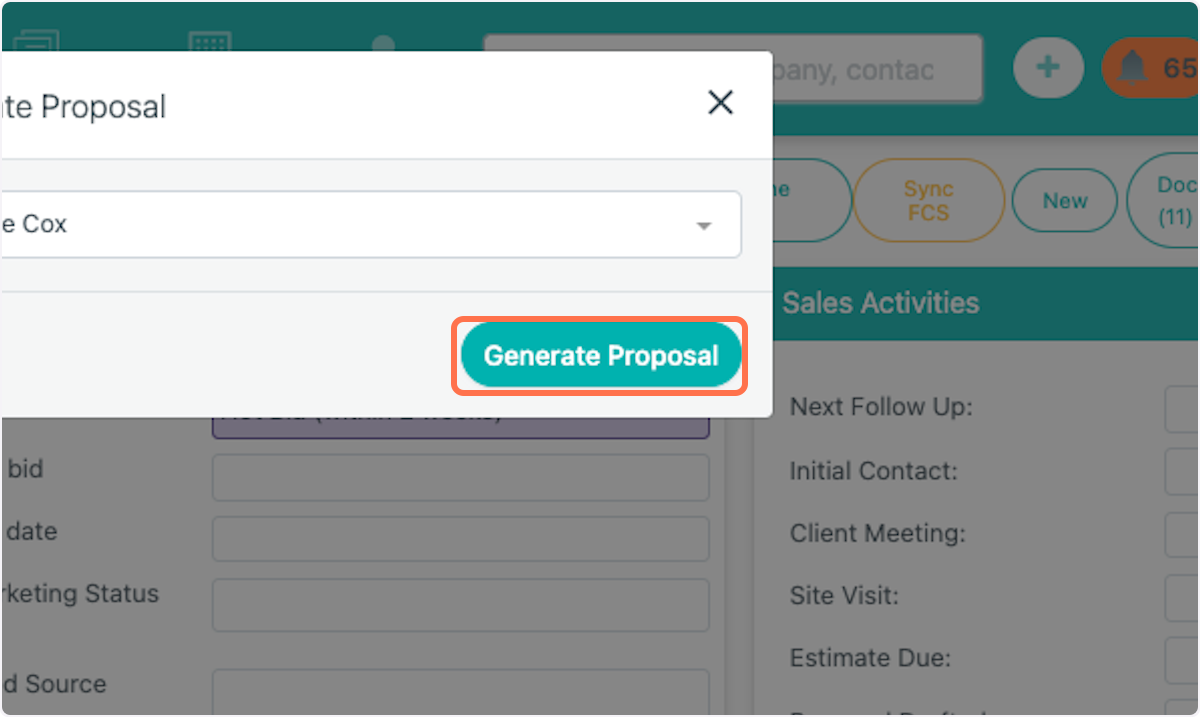
5. Select your Proposal Template
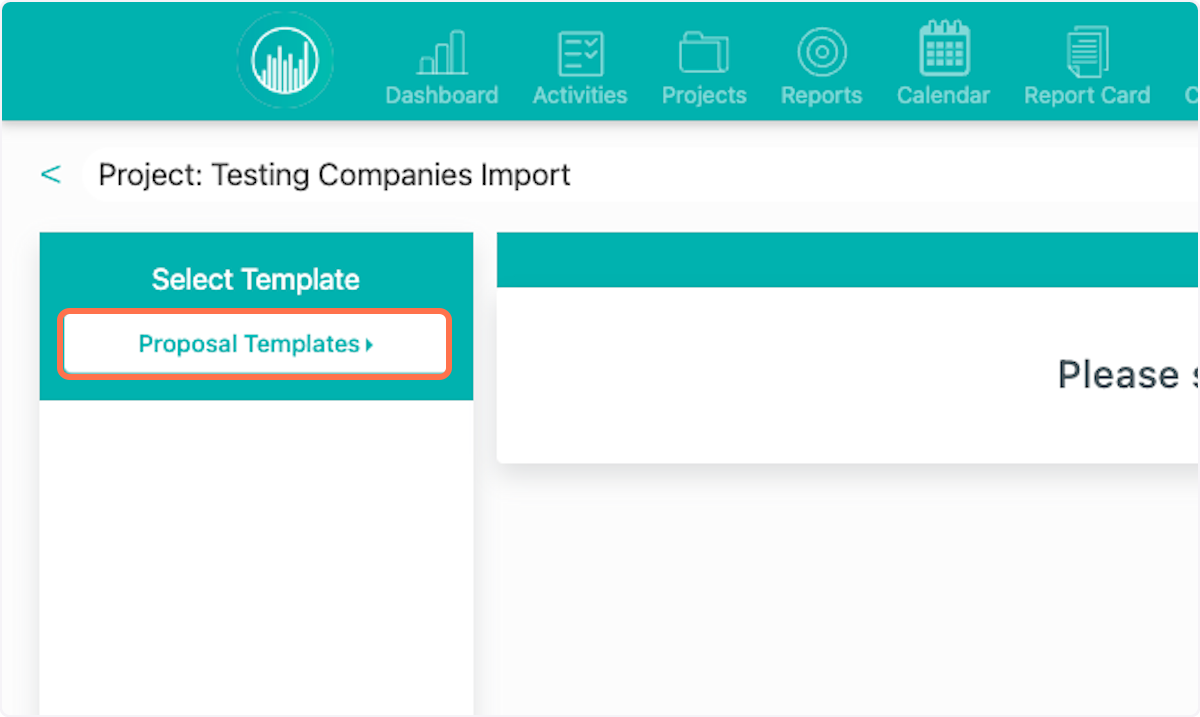
6. Within the "front-end" editor, Admins can make changes to the content and the opt to apply those changes to the templates OR simply save those changes as new sections.
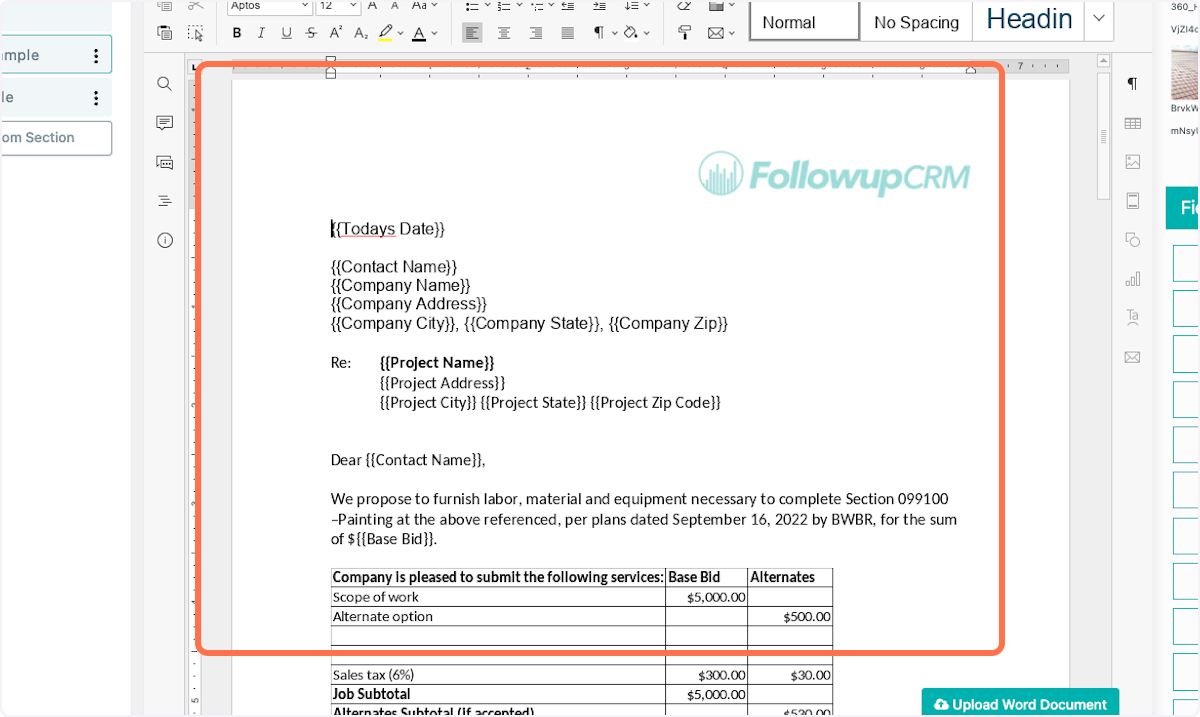
7. Simply make your changes.
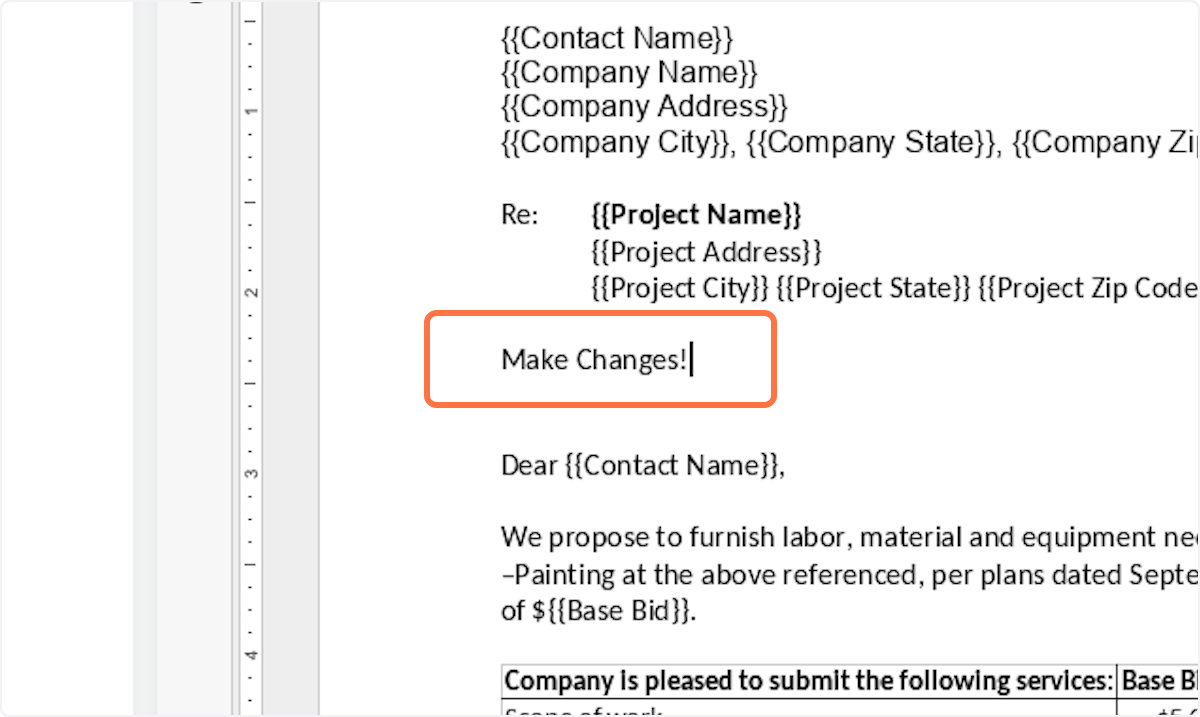
8. Scroll up. If you have admin access (or above) you will see these 2 buttons. Click "Update Content" to update just this piece of content across the board for any template that uses this piece of content.
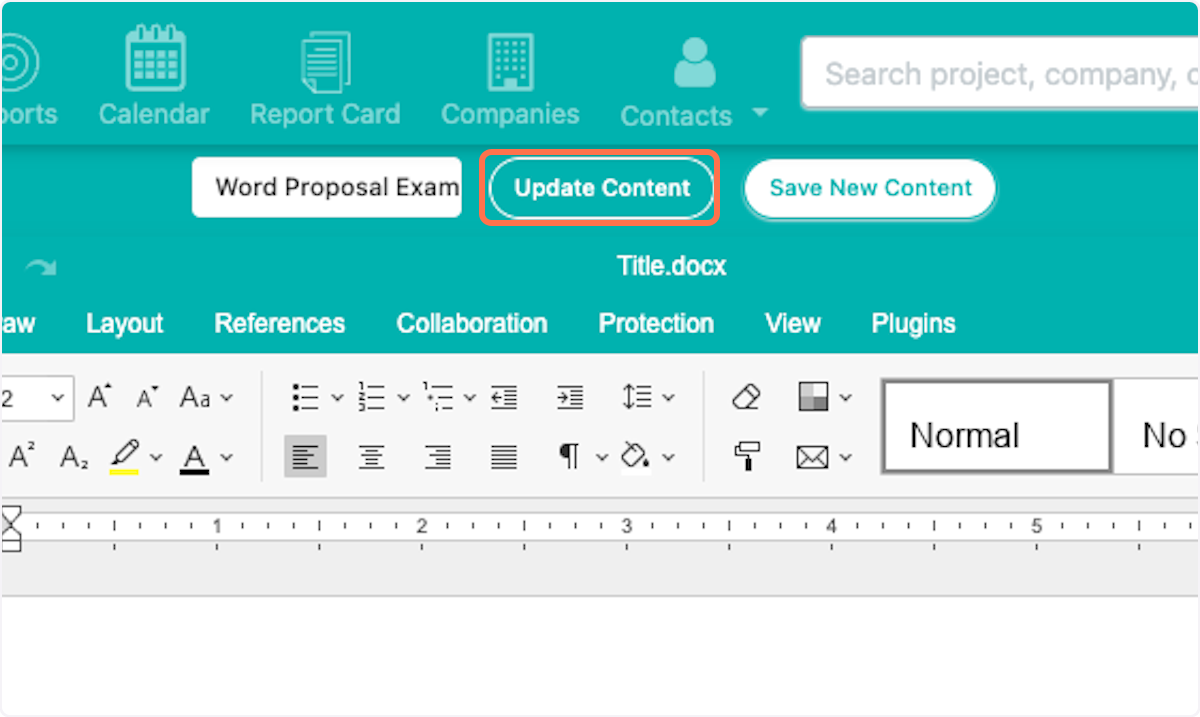
9. Or, click "Save Content" if these changes are more case-specific. This will NOT overwrite what exists in the templates across the board. It allows you to save these new changes as a separate piece of content.
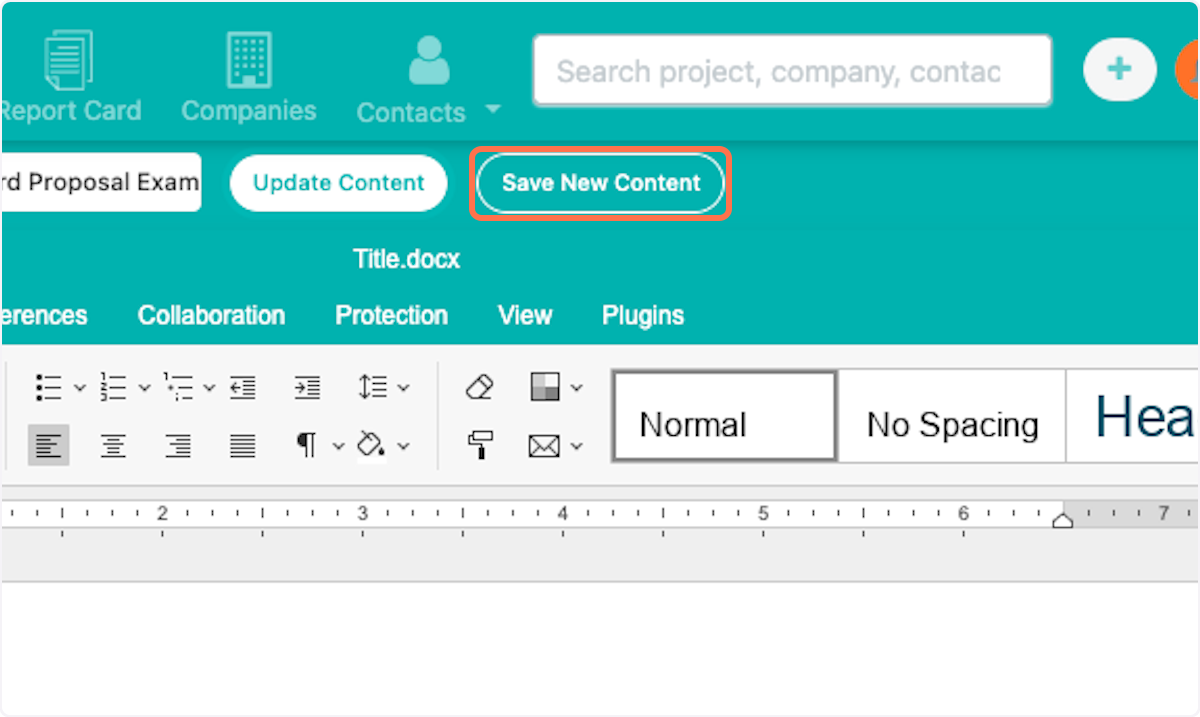
10. Name your new content, and choose where you'd like it to be stored in the Proposal Settings area.
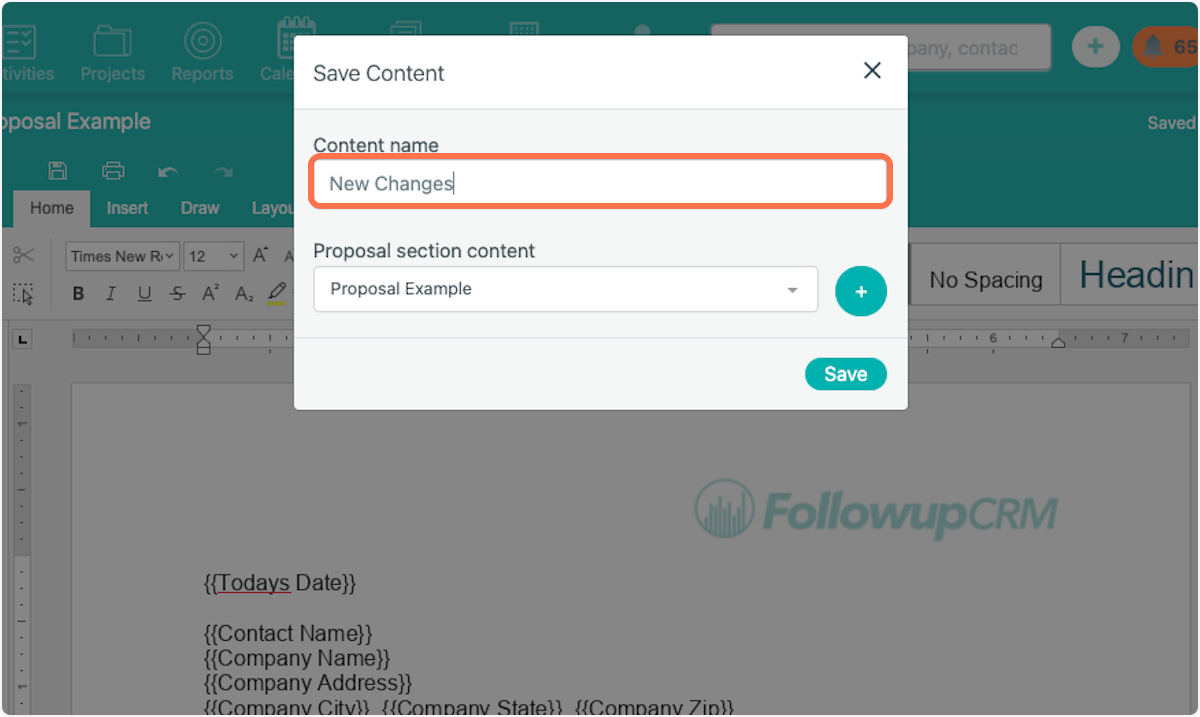
11. Click on Save