How to Update Project Data
Project Data allows you to tag and categorize your data so that you can pull reports you need to pull.
You will need administrative access to update Project Data. To get started click on the Company Settings tab. Then click on Project Data.
.png)
Choose the Project Data group you would like to update:
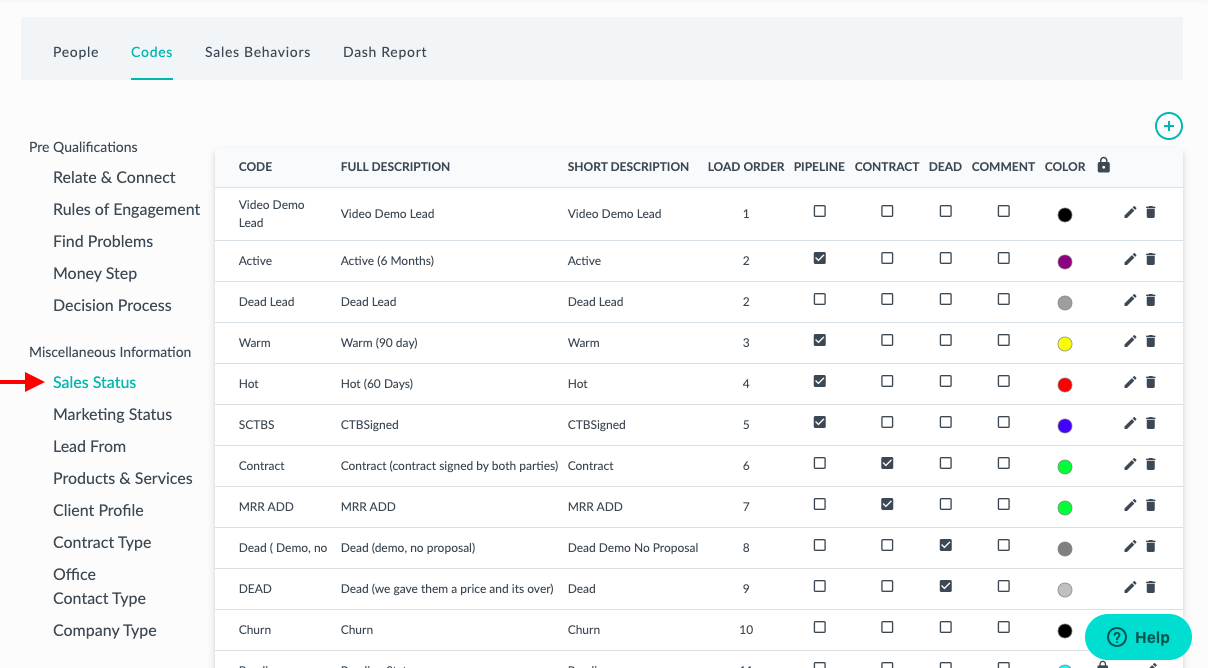
Once you select the group you would like to update you will see the list of your current data. Click the plus sign to add a new dropdown:
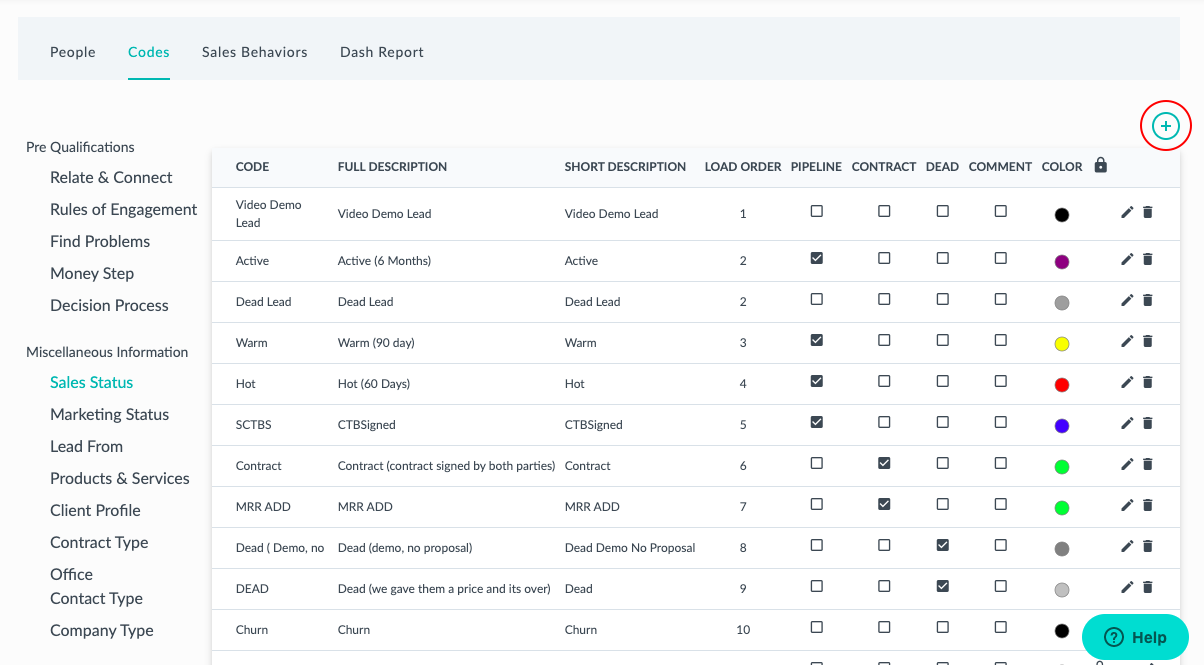
Enter the new dropdown in the first three boxes (enter the same code in all three boxes) i.e. Project Data, Short Description, Long Description. Choose the load order (the load order refers to the order of the drop down box in the project). Lastly, choose whether this behavior is part of your pipeline (it will show up in your pipeline on your home page), a contract, dead, or a comment. Then click Save.
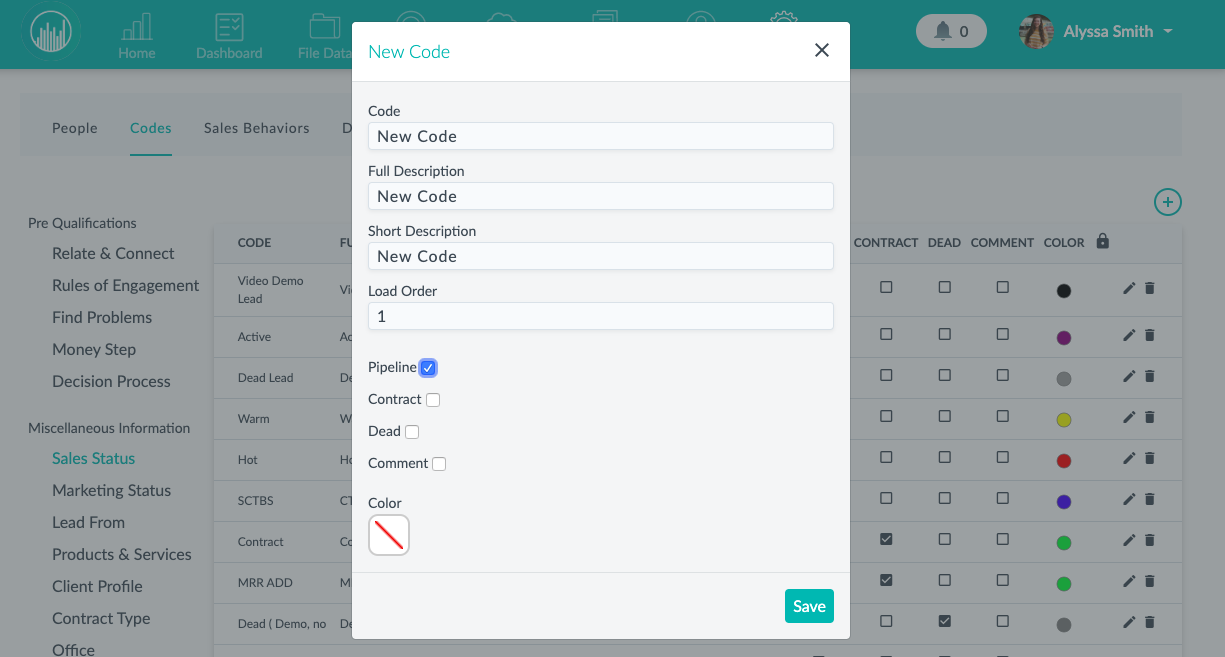
Once you have updated you will see your new data listed.
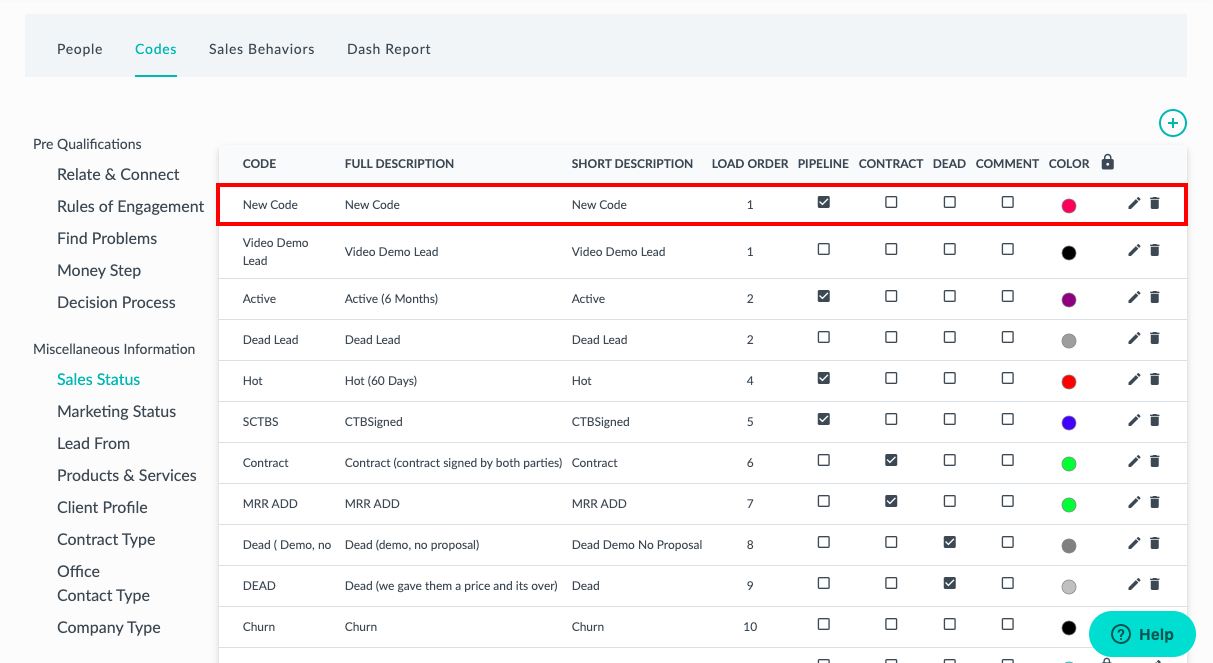 Did this answer your question?
Did this answer your question?