How to Use Photos with Editable Captions
Today I'm going to show you how you can use the new editable photo captions in the proposal generator.
So let's say that you are creating a proposal for a client. You've already chosen a project and a template. If you come here to custom section one and click on these three dots down to the photo page
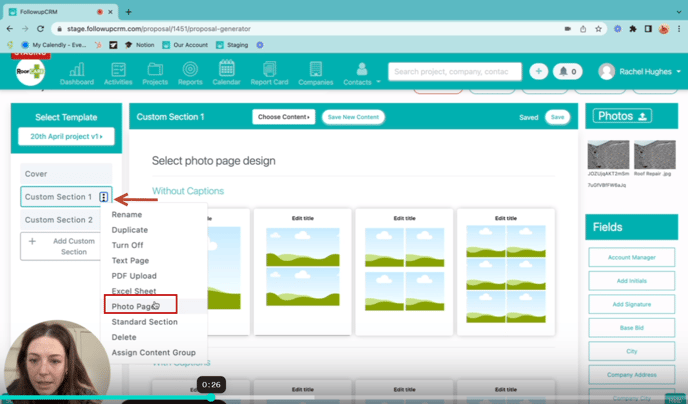
You'll see that there are two options: to upload photos of the project without captions, or with captions. Choose which one fits your needs.
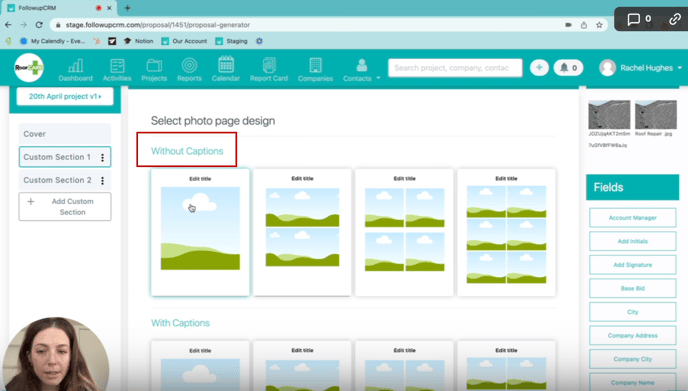
Enter a title, and upload a photo. It'll open up the editor in which you can fine-tune the image, crop or resize, save, and then add your specific captions.
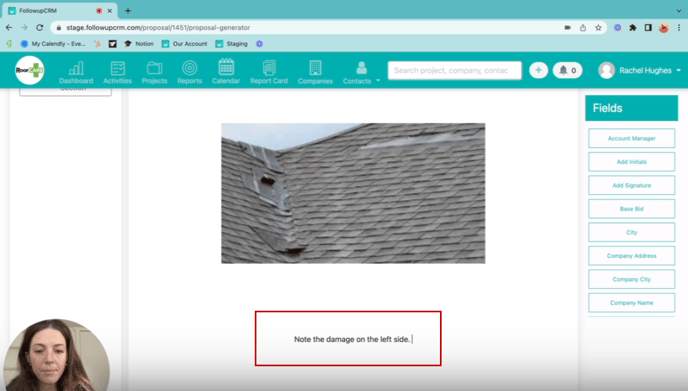
Come up here and click save. And there you go. Now you have a photo with captions in your proposal.
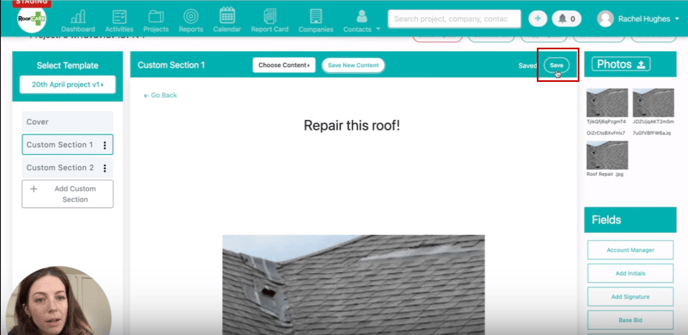
Happy Selling!
Need more help? Sign-up for additional Office Hours Training