How to Use the New Office and Contract Type Goals Feature
The purpose of this new feature is to help you zero in on goals by a specific office and/or contract type. The goals can then be viewed on your homepage! Here's how to use it:
To access the feature, click on your name from the homepage and then select Company settings from the dropdown.
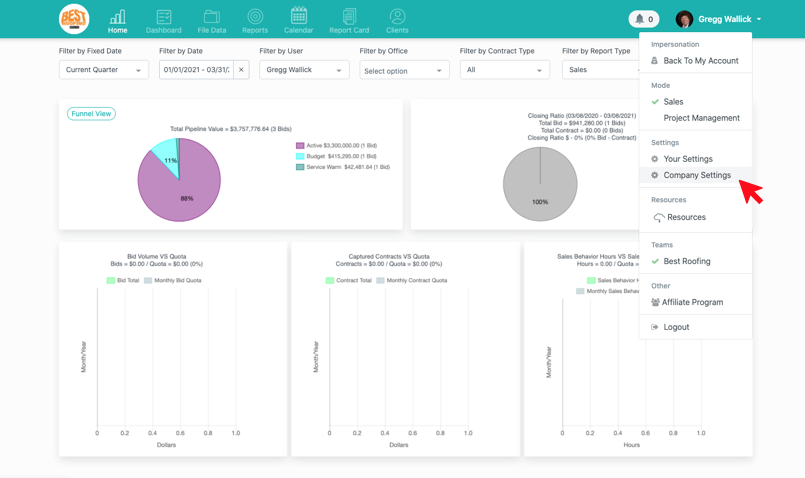
Then select the people tab.
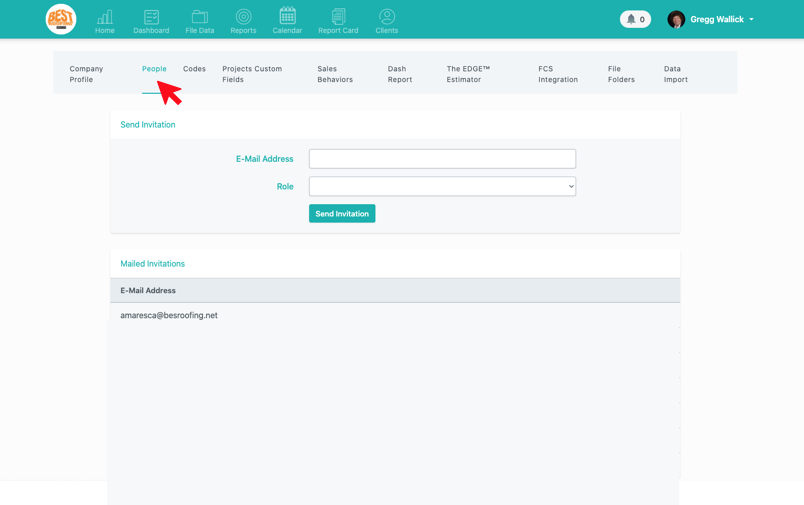
Next, select the dollar sign icon for the user whose information you’d to filter by office or contract type.
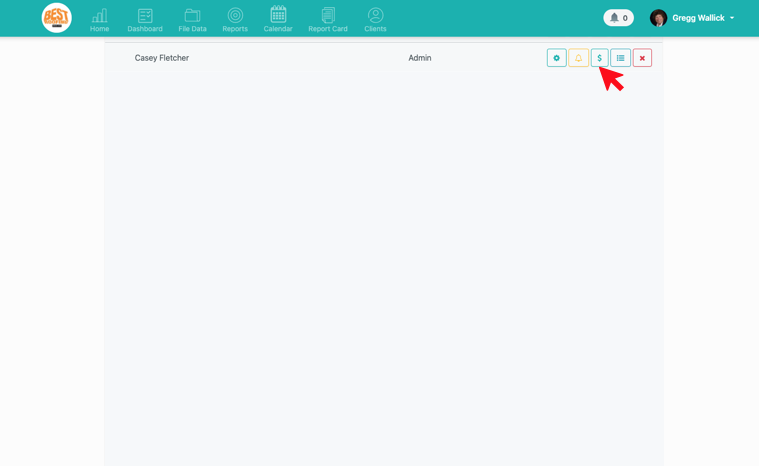
Click the pencil icon for the month you want to filter by.
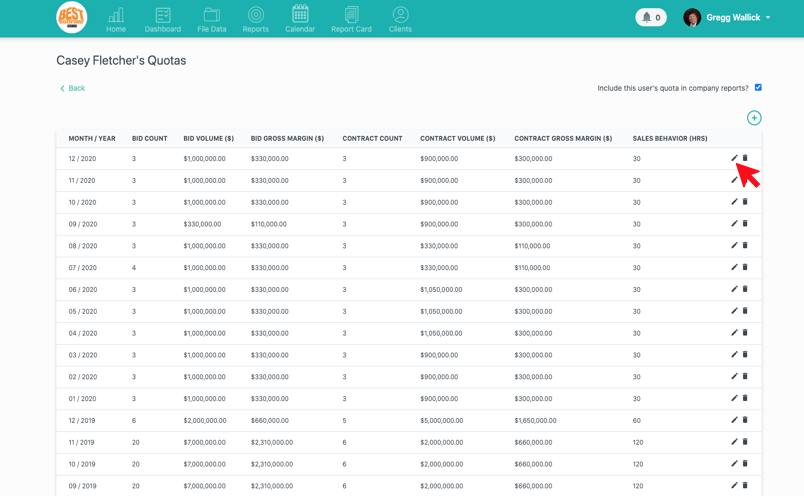
Now we can see the users quota information under the User Quota tab.
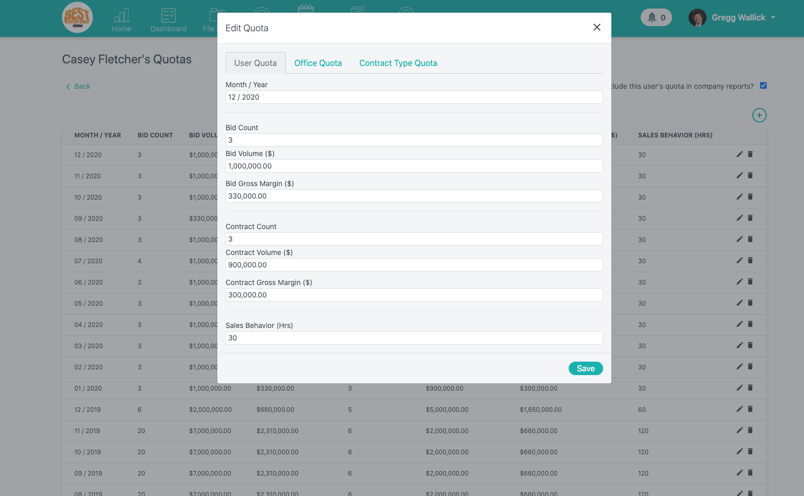
You can filter these quotas by office location by selecting the Office Quota tab and choosing the office you would like more focused information on.
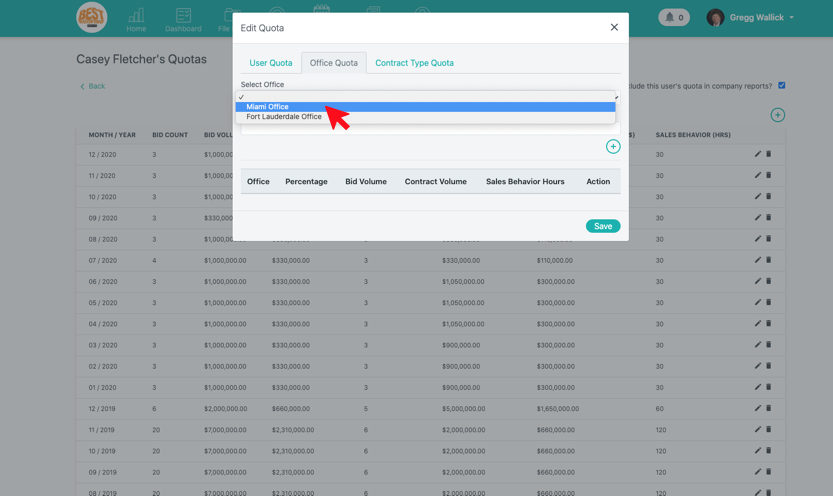
Enter in the percentage of the quota that is applied to that office and select the add button.
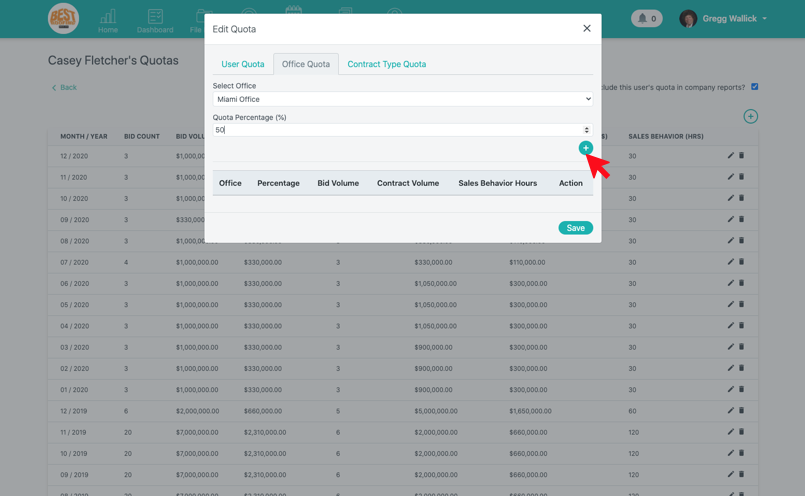
Immediately, you see information displayed for different categories related to a chosen office quota.
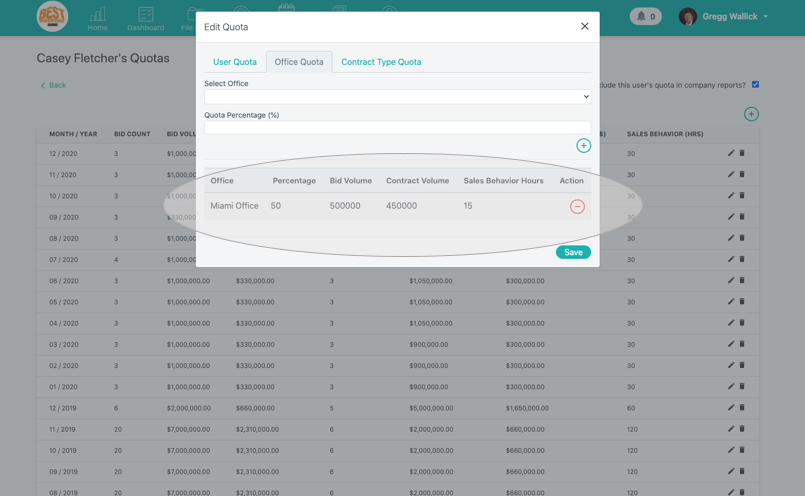
You can add multiple offices as long as the percentage you're applying to those offices does not total over 100% . Remember to click save.
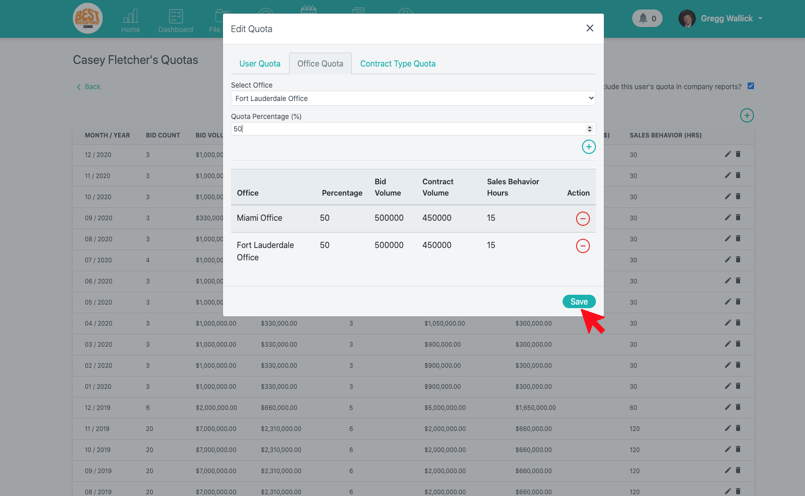
You can focus in even more closely when filtering by contract type. Start by selecting the Contract Type Quota tab and then select the contract type you would like to filter by from the dropdown.
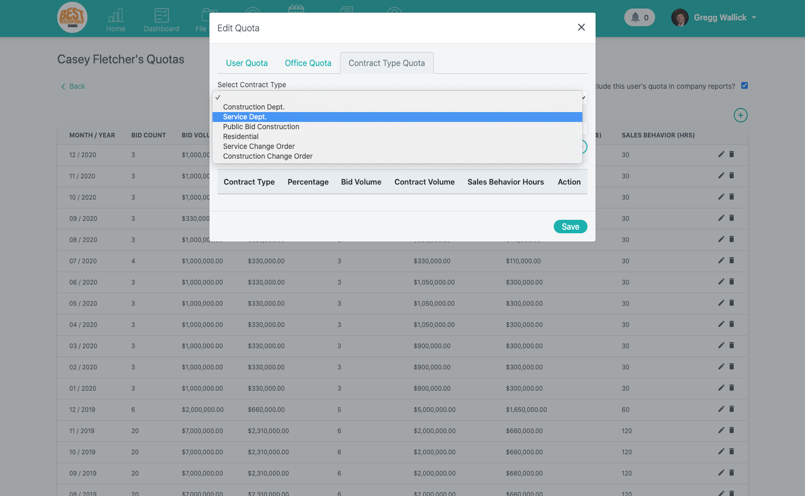
Type in the quote percentage you're wanting to see and select the add icon
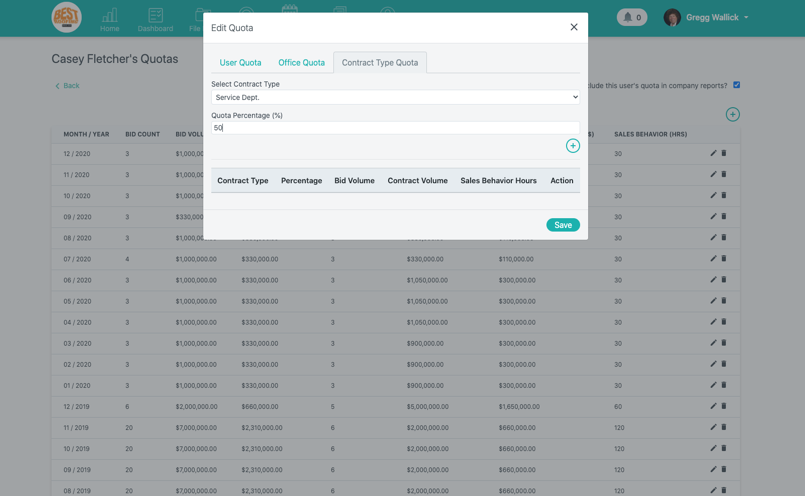
categories will populate with the information for the contract type and percentage that you’ve chosen.
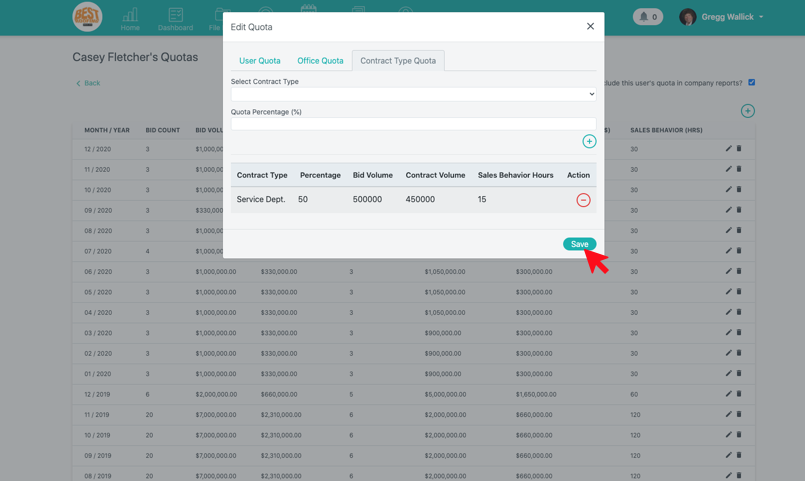
Now you can now view this information on the homepage
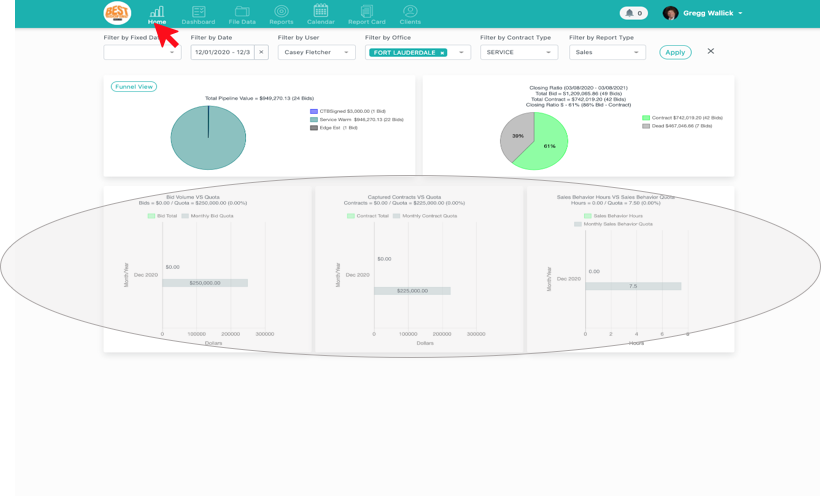
Remember to match the month on the homepage with to same month that you chose to filter the quotas by. And remember to filter by the correct user, office, and contract type.
Thanks for checking out this how-to article. We hope this helps you get a more focused look at your quotas. Happy selling!
Want more hands-on help? Sign up for our weekly group training!
Did this answer your question?