Pre-made Automation - When the estimate due activity is added notify the project Estimator
I want to walk you through a few of the pre-made automations here and just walk you through step by step how to build those.
First, we'll choose Event Based and we'll choose within the Project and we'll choose the Activity Added. So this is when an activity is added and we will choose the specific activity, which is Estimate Due, and we'll click Save and Next.
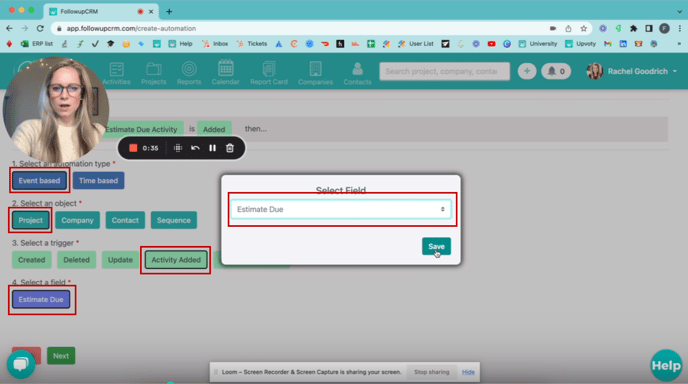
Then, we want to notify the Project Estimator. So we'll choose Email and we'll always choose Project. Then we'll choose Estimator right here and click Save
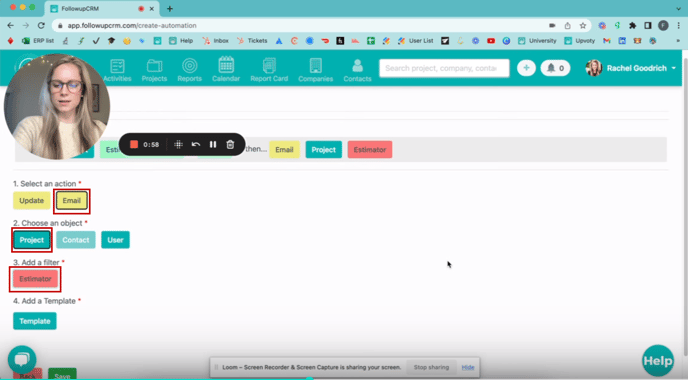
Now, let's add a template. Click create and add the name and and you can choose to insert fields into the body of the message. You can choose to have the project name estimate scheduled, and then what makes it easiest is if you actually put in the link to the project here and click Create.
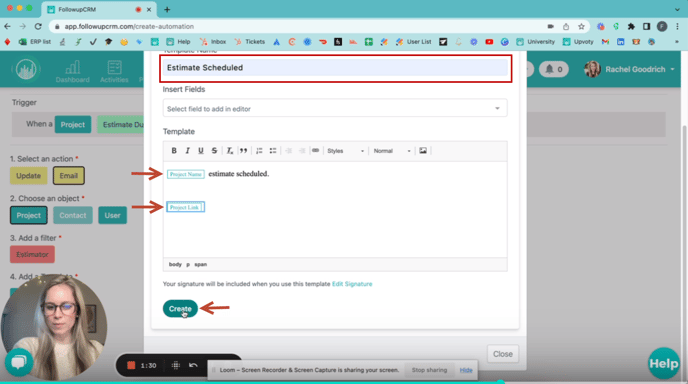
Let's add the template using the "Plus Bottom"
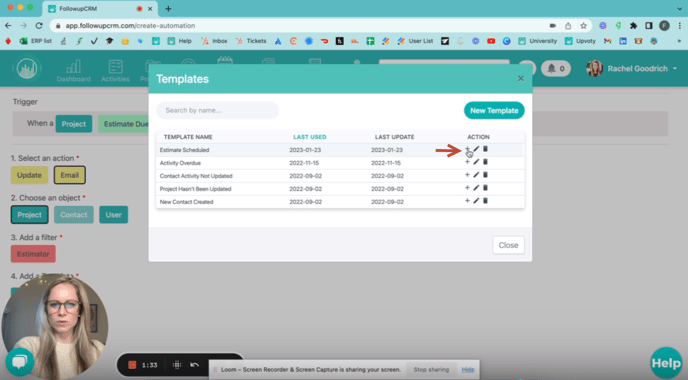
Now let's rename the automation and it's ready!
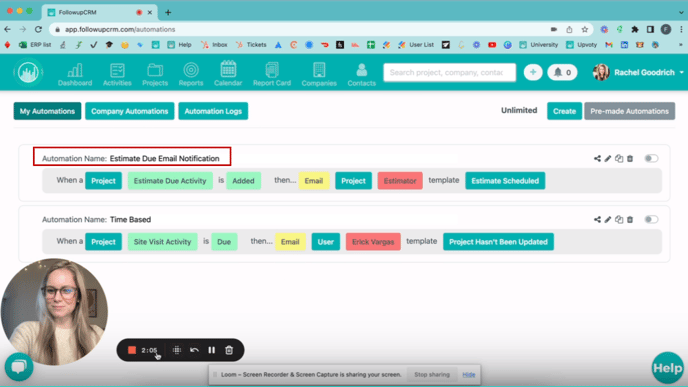
Happy Selling!
Need more help? Sign-up for additional Office Hours Training