How to Link Your Email and Setup Notifications
In this video, I’m going to show you how to link your email with Followup CRM.
For a click by click guide, click the link below:
From the Dashboard, go to your Settings
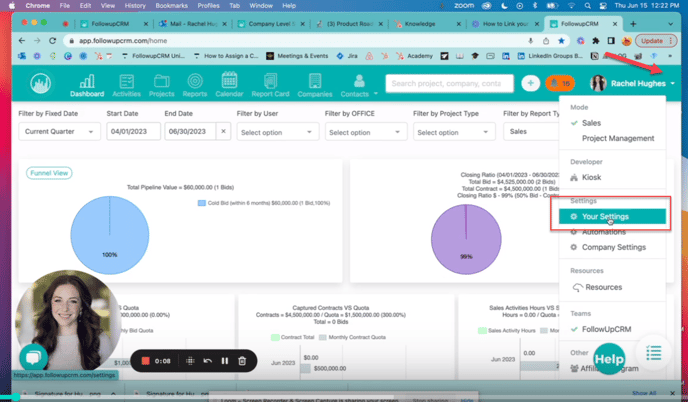
Scroll down until you see “External Email”. Choose which email host you use, and follow the prompts
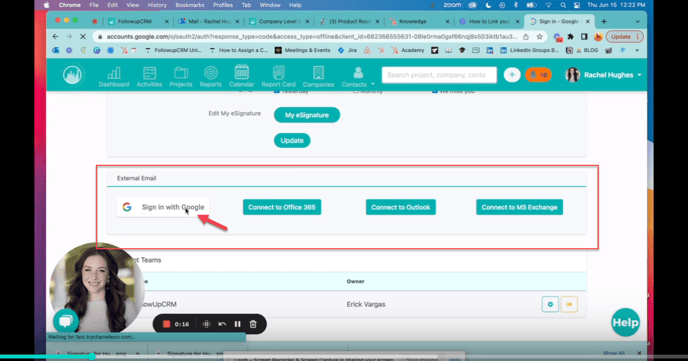
One thing to note:
If your team uses Outlook and has Microsoft 365 you’ll need to select Office 365 in order to use the Outlook plug-in feature. This is a bonus feature that fits right next to your email inbox and allows you to quickly input project information from your Outlook inbox into Followup CRM.
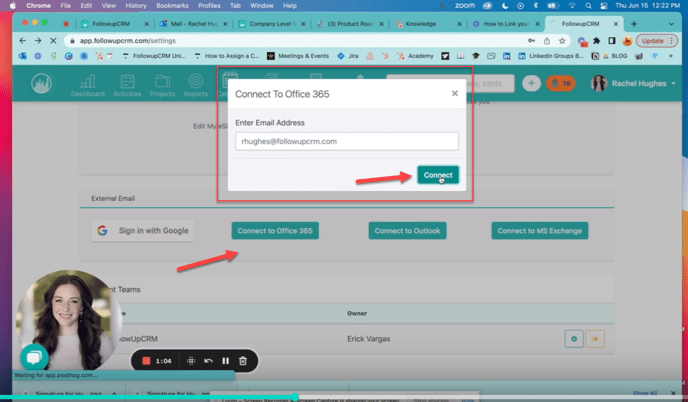
Once you’ve selected your email host, and followed the prompts to log in, your email will link automatically.
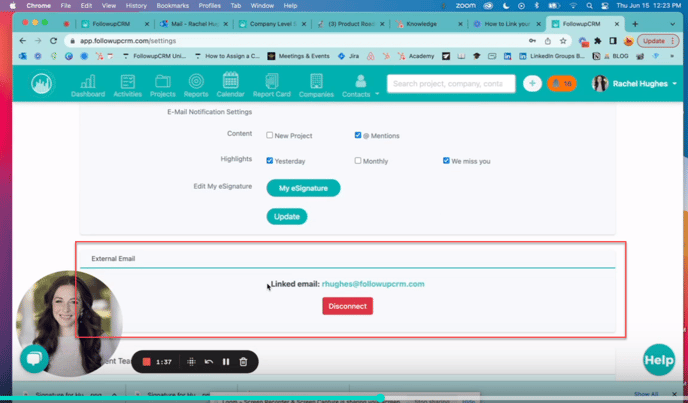
Right above this section, you can select these checkboxes to be notified via email when these things happen in the system; hit update and now your email and your notifications are linked!
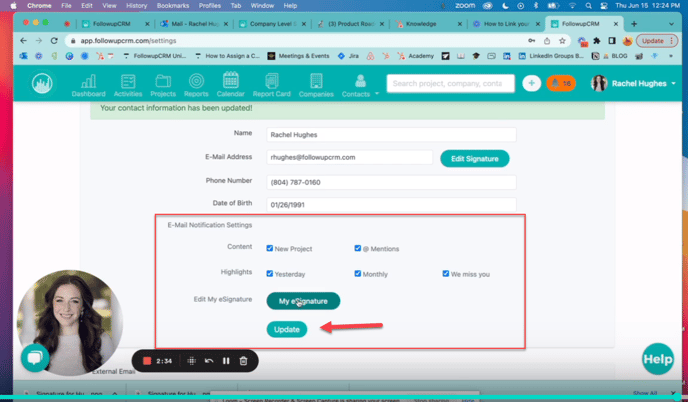
Happy Selling!
Need more help? Sign-up for additional Office Hours Training