How to Leave Comments or Notes on a Project
The Project Comments section is what connects your entire team to the live details of every project. Pro Tip: The most successful Followup CRM companies are the the companies who leave the most comments!
The Project Comments feature is the best way to ensure that all users across your team are staying connected, and staying up to date on all the projects within Followup CRM. The research made it clear that teams that leave the most comments in Followup are getting the best value out of the system. Let me show you how it works.
On every Project that has been created and saved in Followup CRM, you will find this Project Comments section here at the bottom of the page.
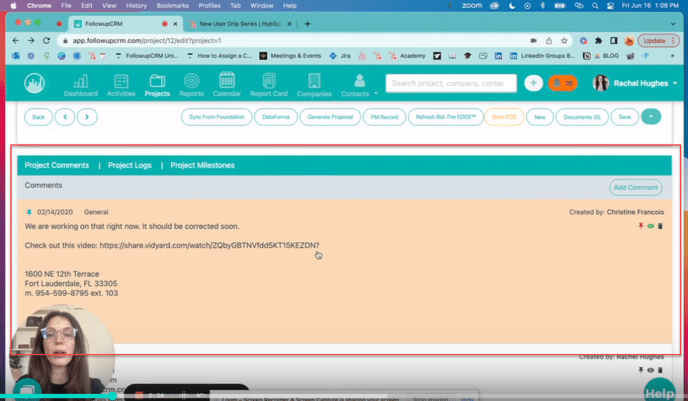
This section becomes the home for all communications, updates, and notes on a project. You can add a comment by clicking "Add Comment".
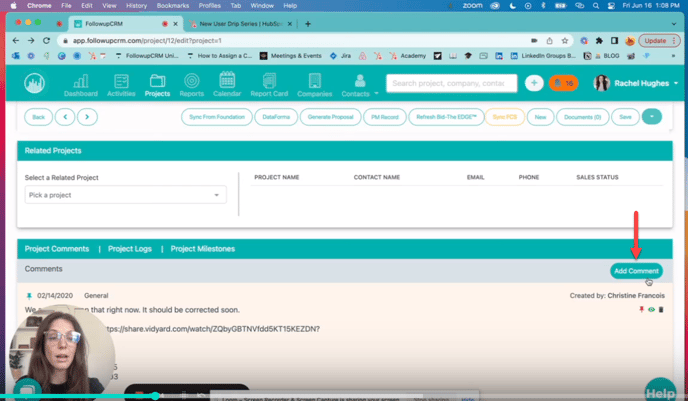
This opens up a window in which you can add text, pictures, links, bulleted lists, charts, and checklists. The best feature is that you can "@ mention" teammates to keep them in the loop about what's going on with this particular project. Let’s say I need my teammate, Rachel to do 3 things for me in order for me to make draft the proposal for this project. I can say:
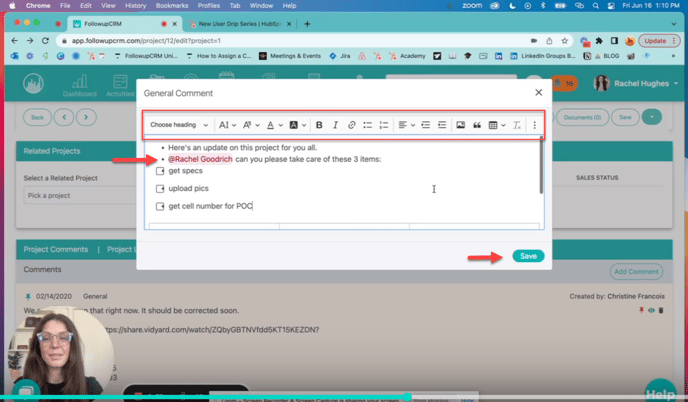
As long as she has "@ Mentions" selected in her email notifications under his settings, she’ll get an email alerting her that someone has mentioned her on a project in Followup.
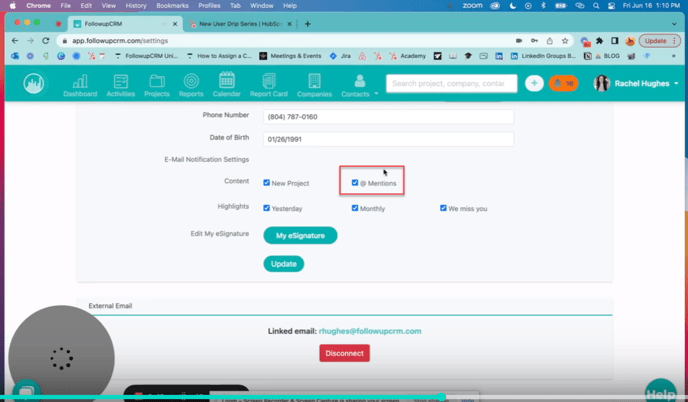
Once a comment is saved, you can pin it to the top of the thread
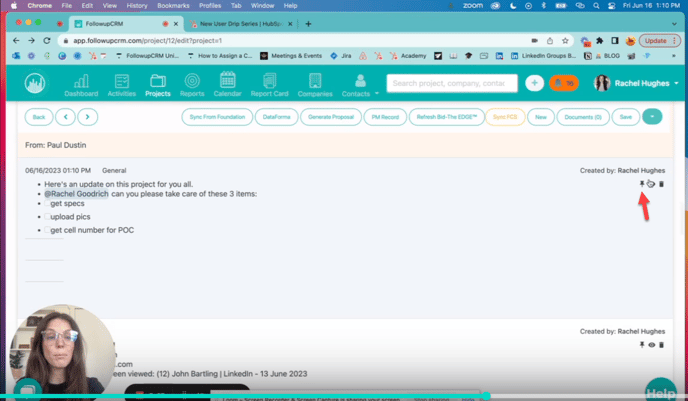
You can open it up and edit or reply to it
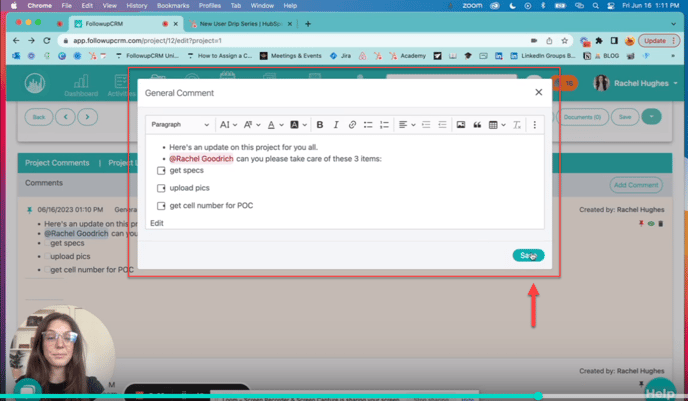
You can watch it
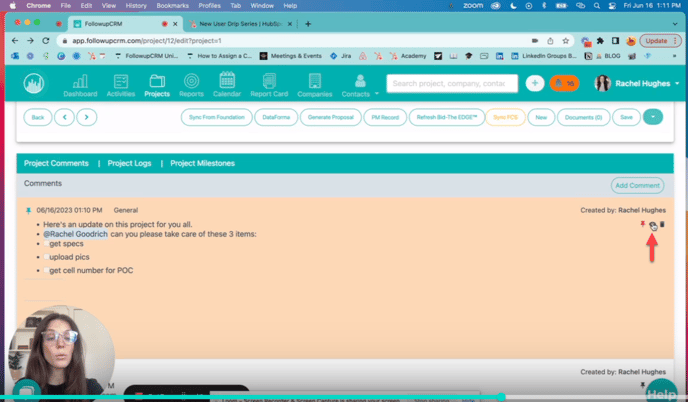
And you can delete it
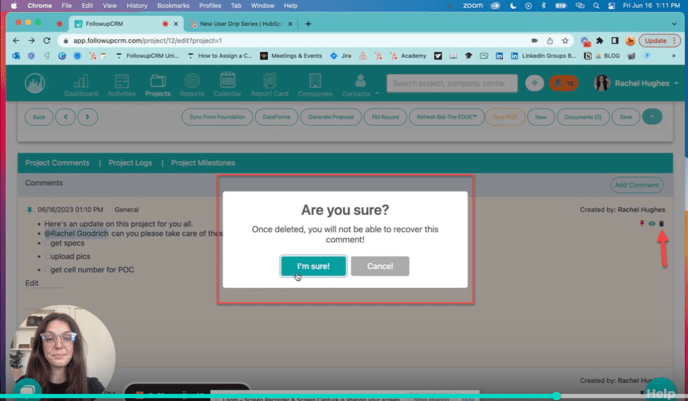
In addition to the project comments, you can also see Project Logs and Project Milestones
- Project logs will show a summary of all the activities that are taken place on this project in chronological order.
- Project milestones will show an even more abbreviated history of the big steps that have been completed on this project.
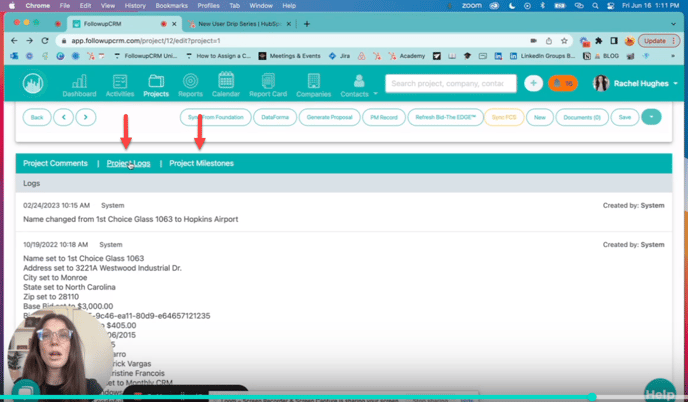
For more information reach out in the help chat, or see our additional resources
Happy Selling!
Need more help? Sign-up for additional Office Hours Training