Project Management Dashboard Overview
To get to the project management dashboard, click on the drop down underneath your name in the top right corner, select project management, and then click on dashboard in the top panel.
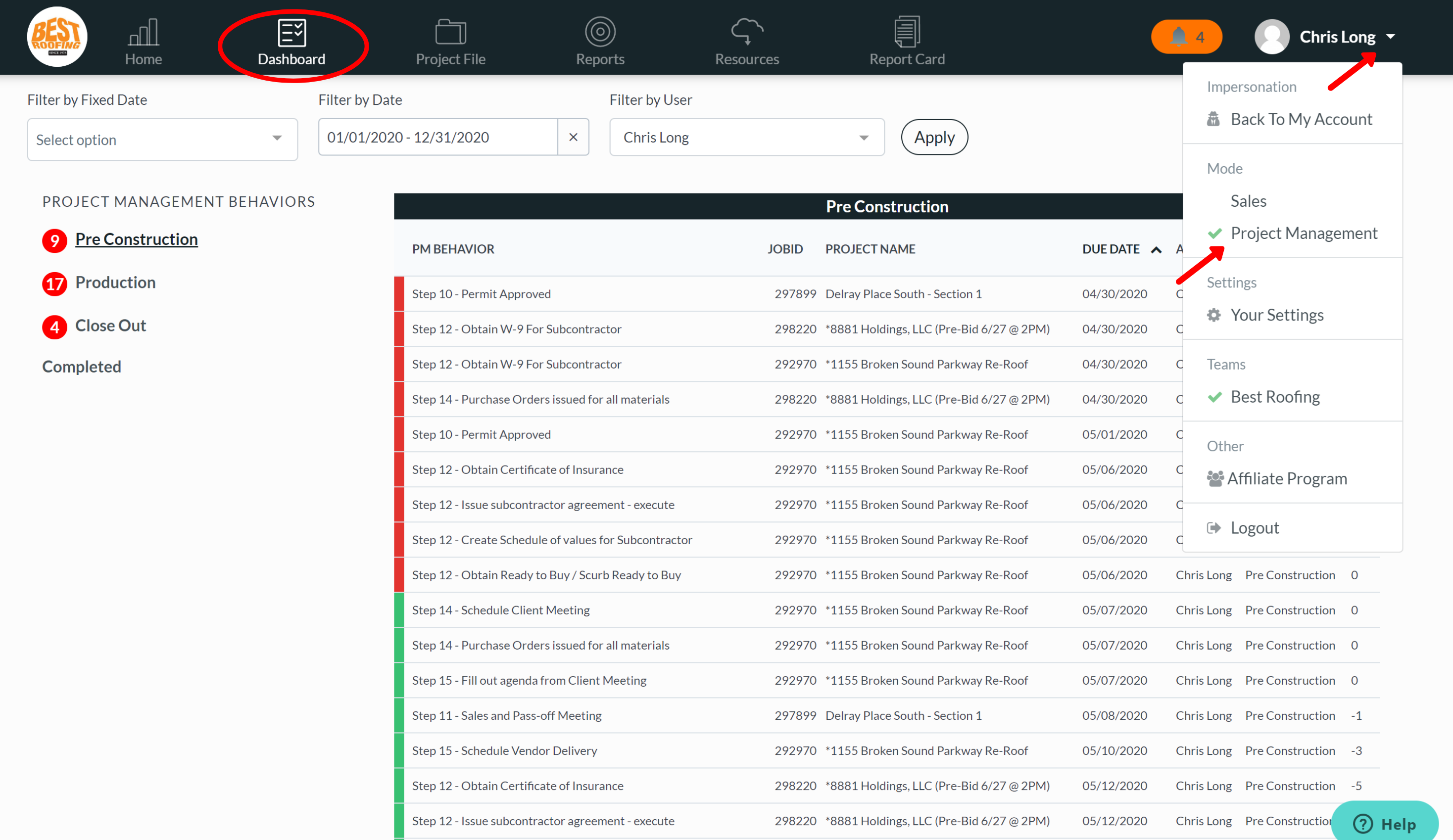
The dashboard breaks down what needs to get done for the day in each category (pre-construction, production, close-out). You can filter this by date as well as user by selecting the date range and name in the drop-downs at the top and hitting apply.
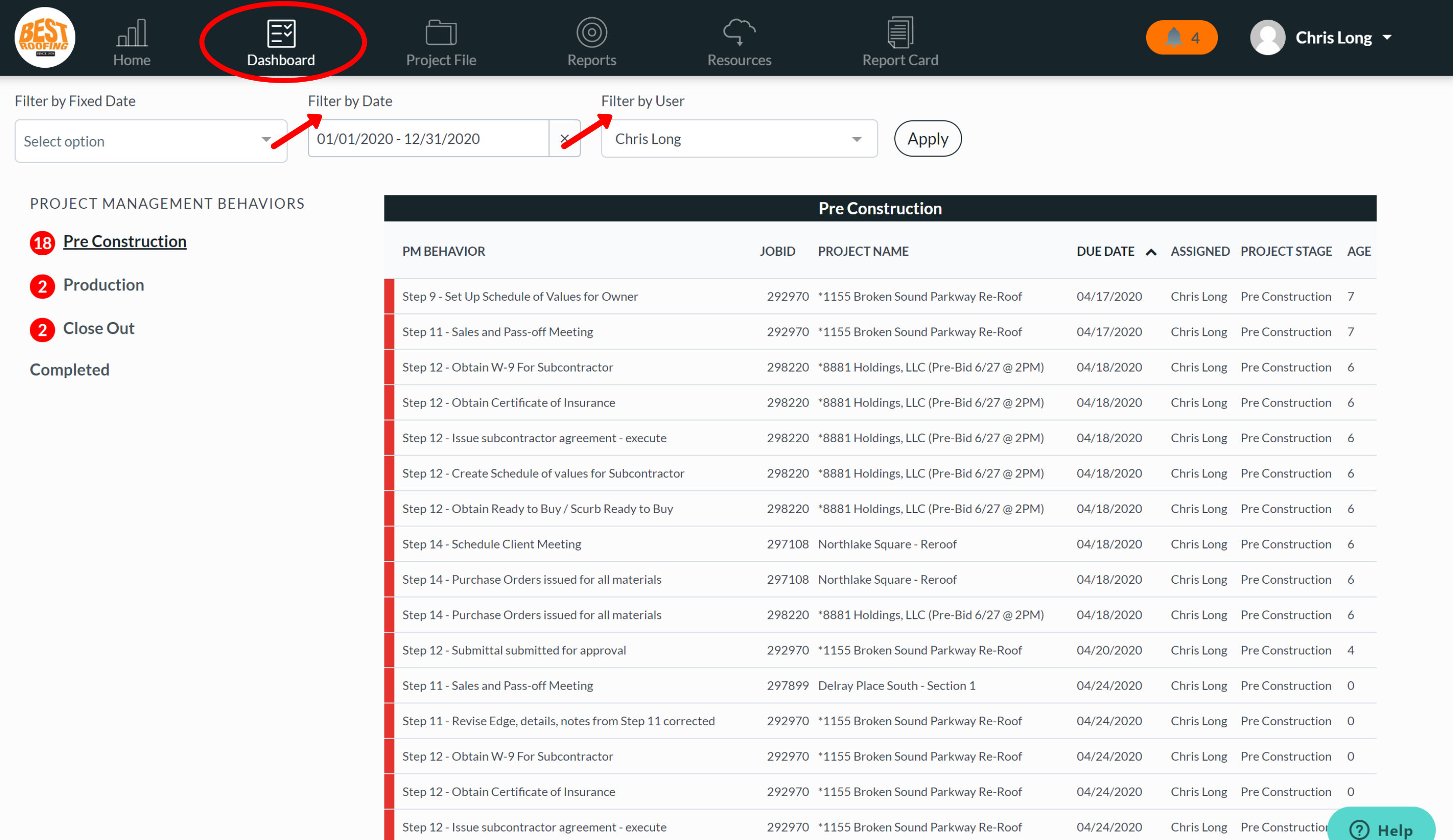
All the tasks that have a red mark next to it means it’s due, or past due. Clicking on the tasks will bring you back to the project where you can check the boxes off as you complete them. All the tasks that have a green mark next to it means it’s not due yet.

If you’re a project manager responsible for 80 tasks per job and are managing 10 jobs at a time, the dashboard is a great way to keep you on track, stay organized, and remind you when things are due or upcoming.
Did this answer your question?