Project Management Homepage Overview
The homepage of the project management side of our tool allows you to see at a high-level when a project starts, when it ends, and what stage the project is currently in.
On this gantt chart, we have the project name, project manager, start date, end date, and current stage.
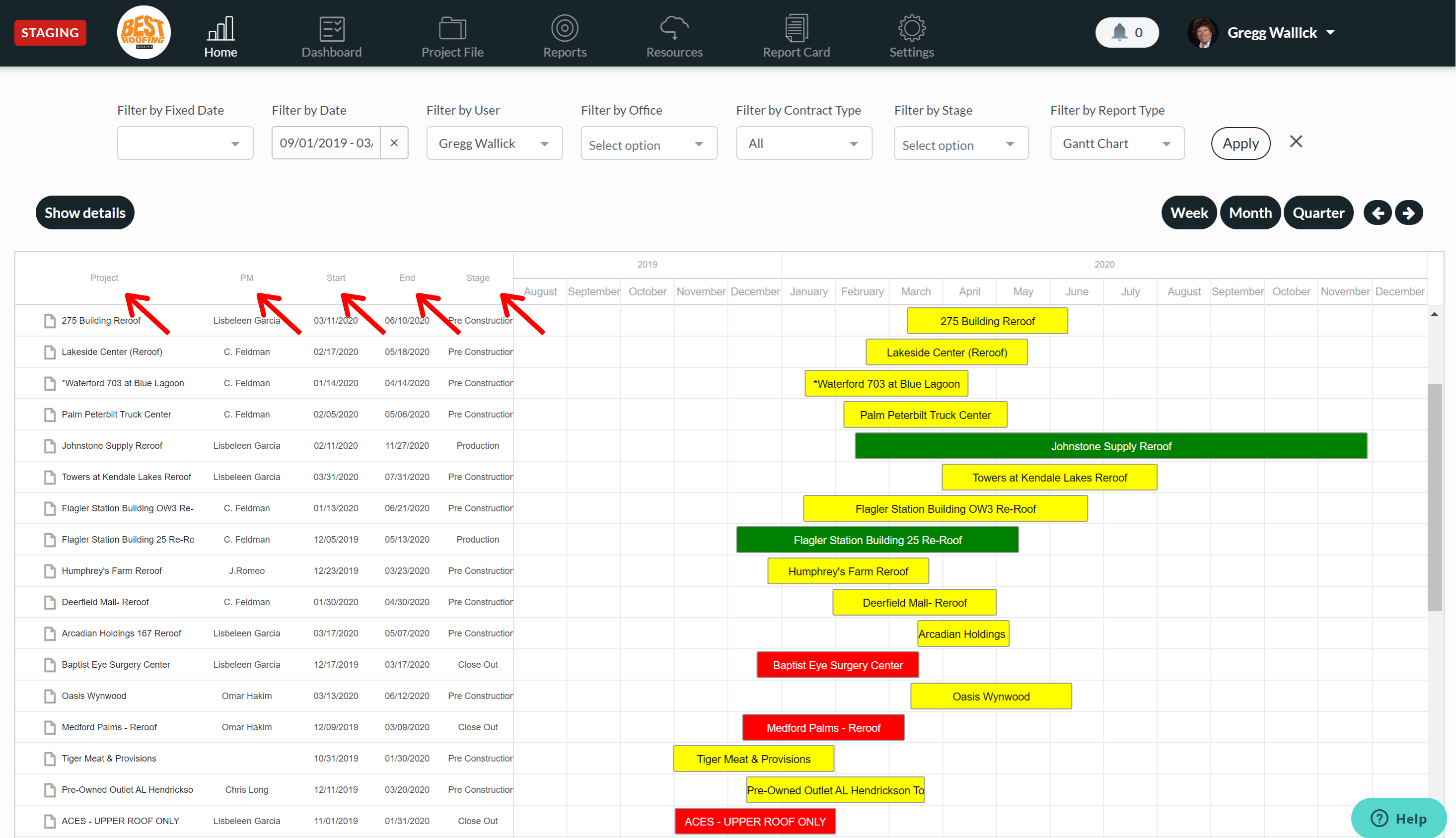
Every project that is in the pre-construction stage, you'll see on your chart as yellow.
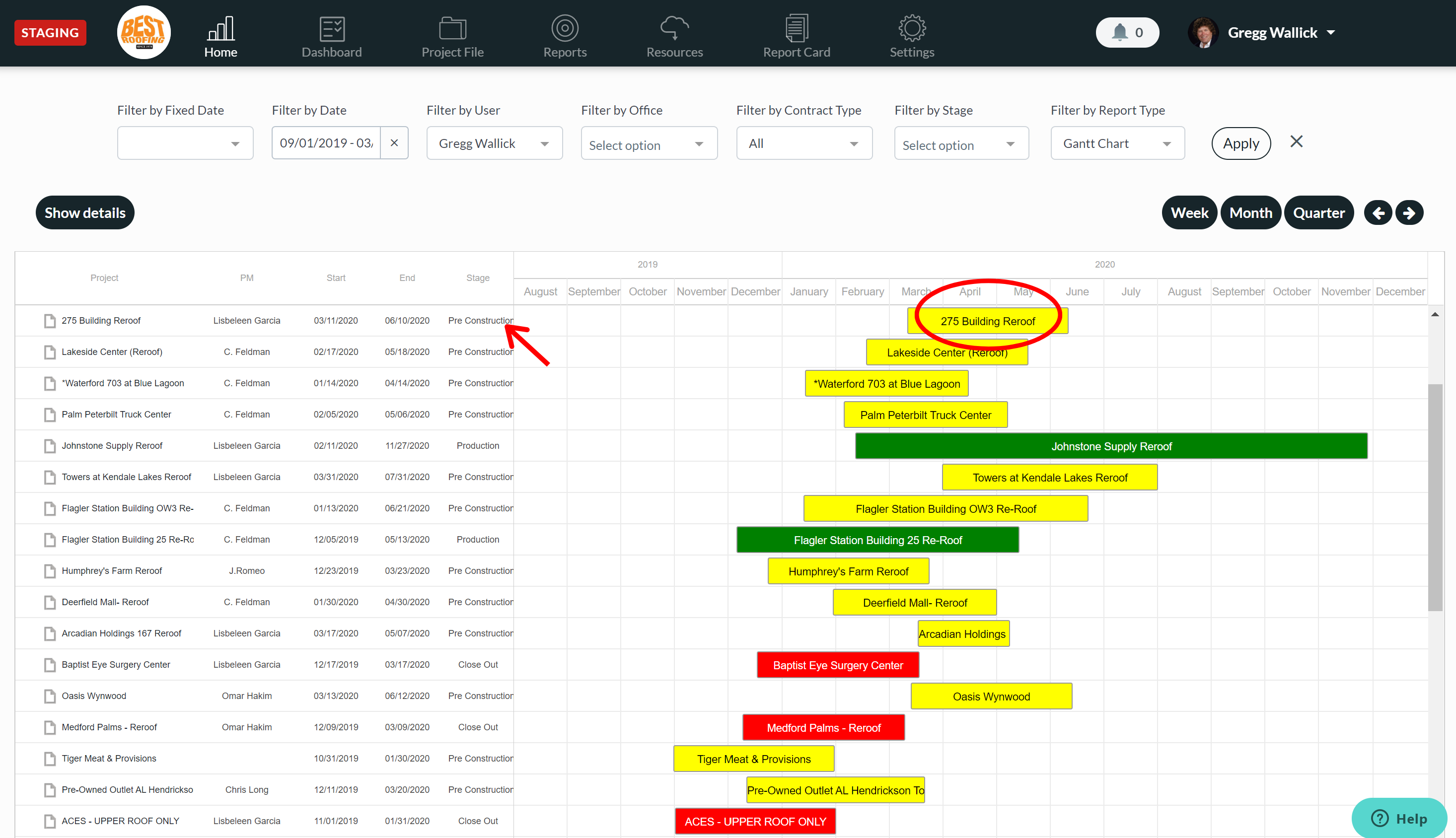
Any job that you see as production is going to be green.
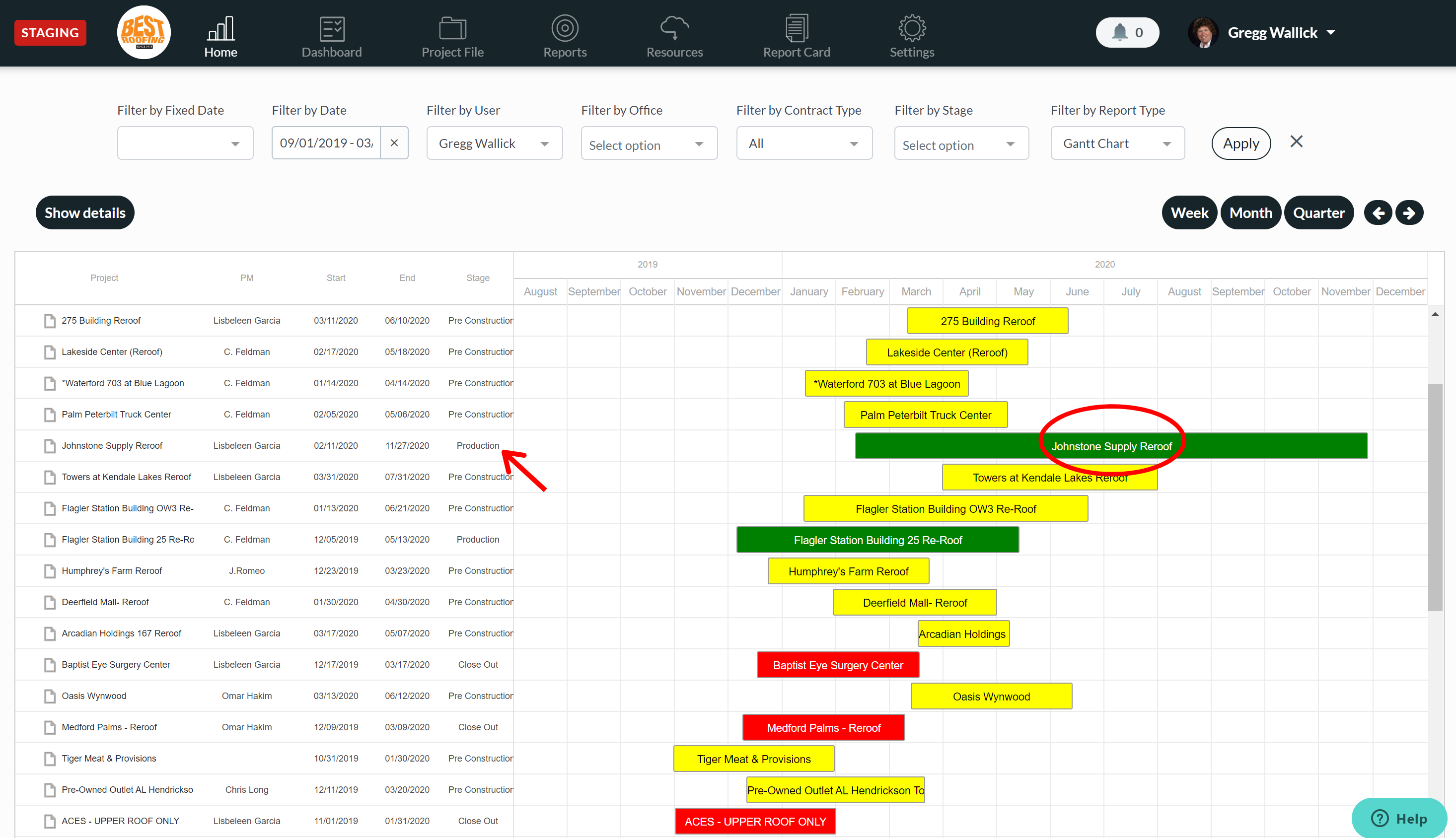
The jobs that are in the final stages or closeout will be red.
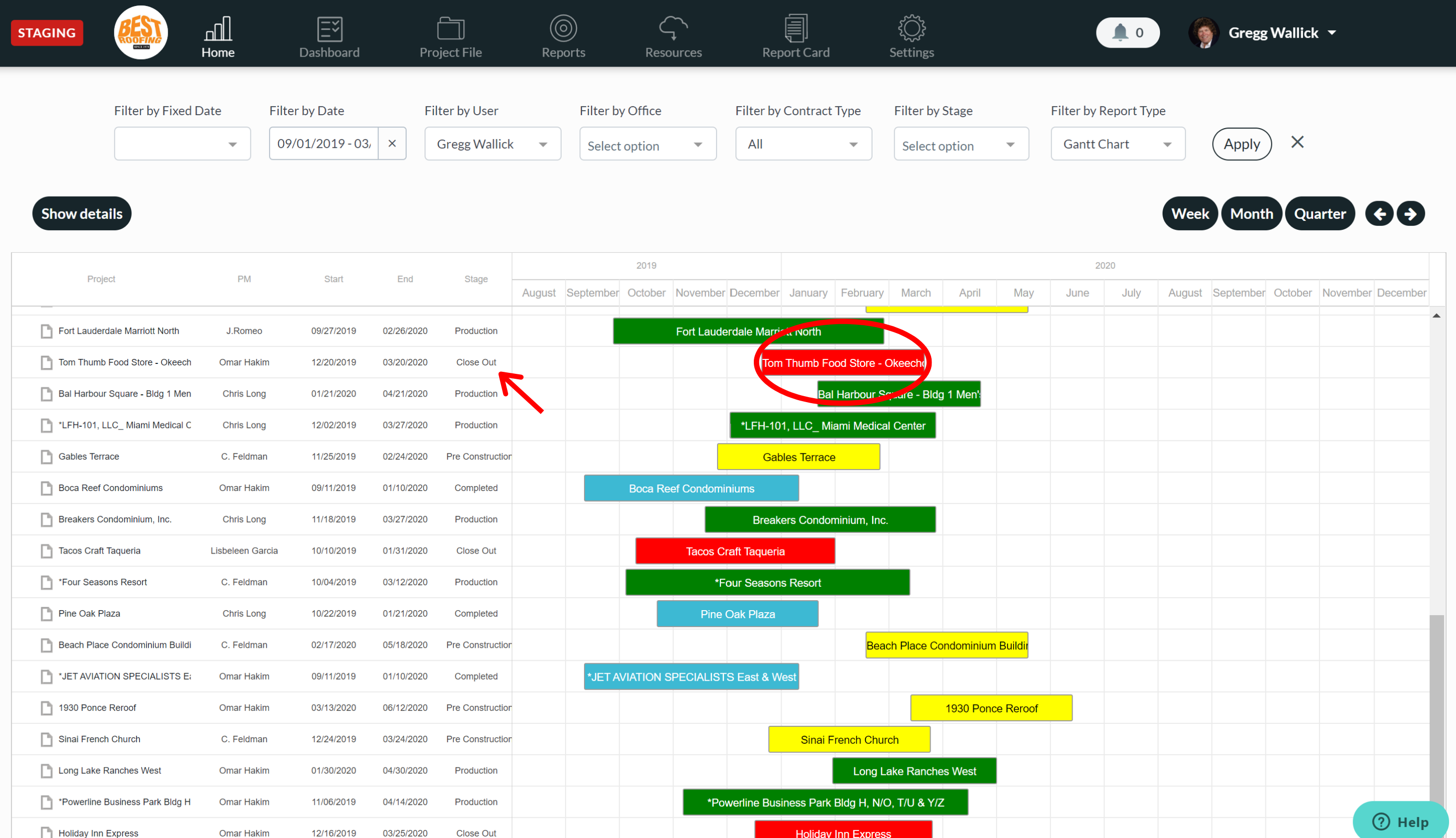
Any job that's completed is going to be shown as blue.
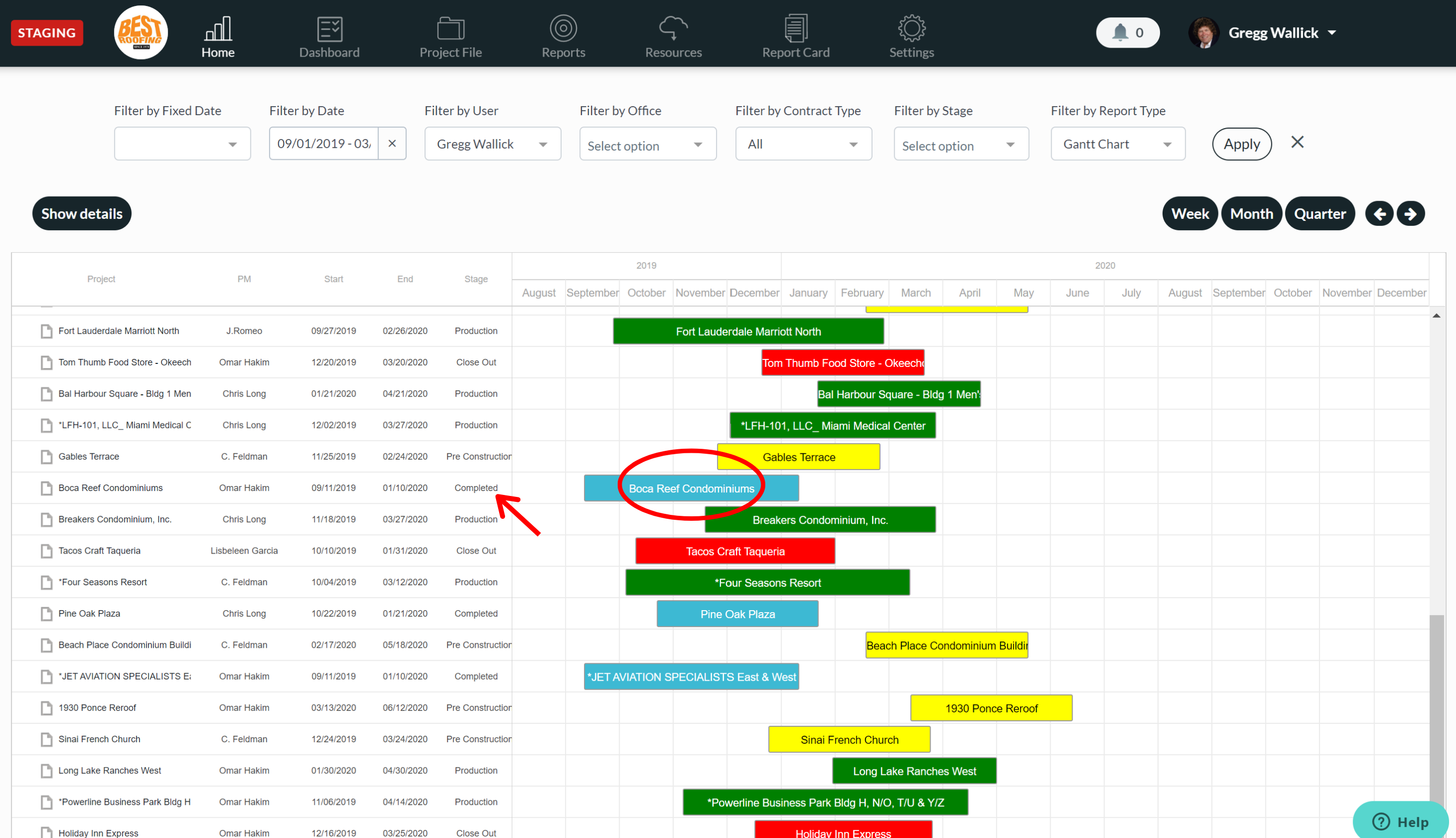
You can click the show details button to see who else is on this file. In this example, you can see the project engineer, admin, superintendent, and crew leader on the job.
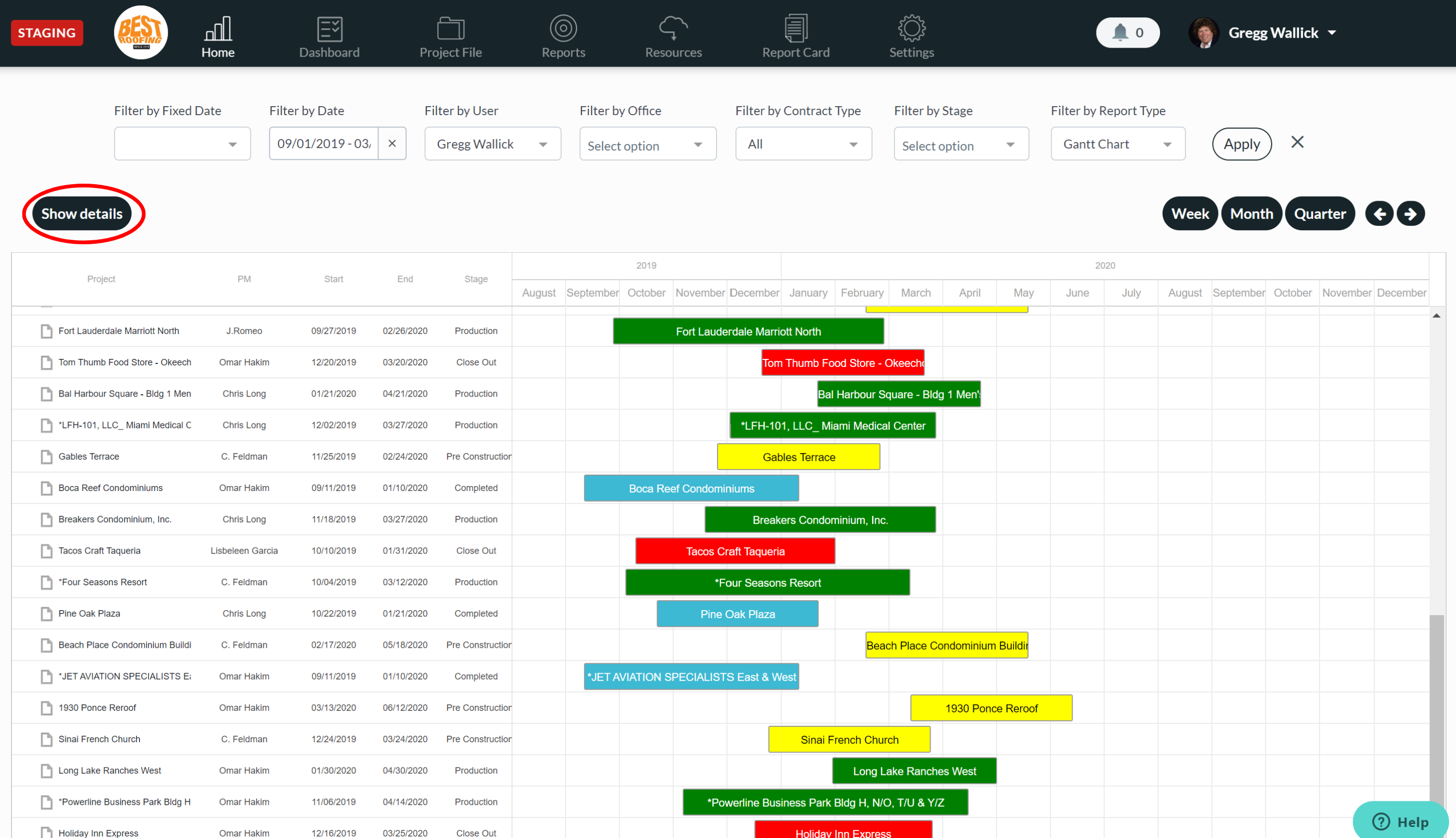
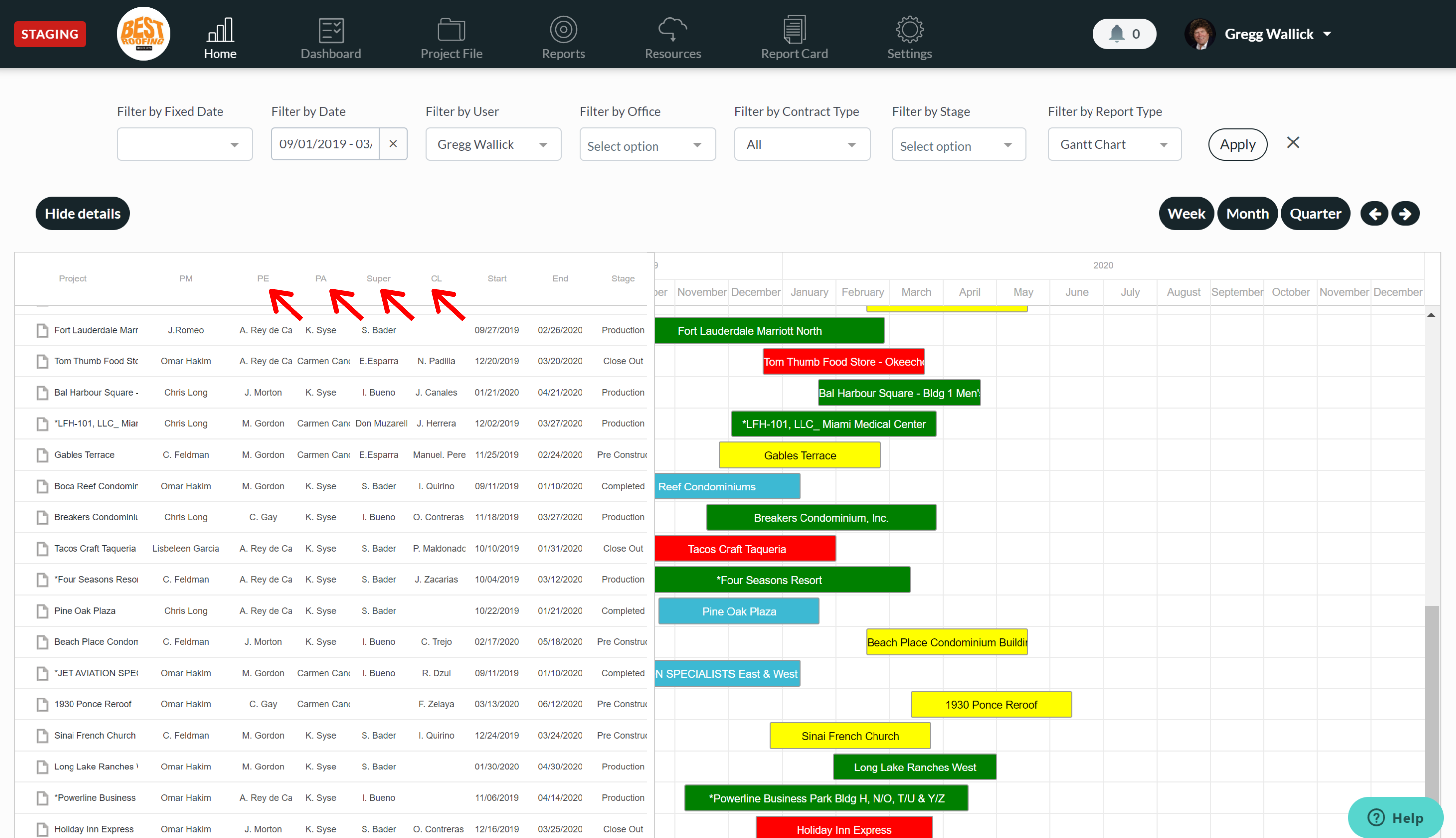
There are a few different ways to view the calendar. You can view the calendar by week, month, or quarter. You also have the ability to scroll to the right and left. So, if you wanted to see what's going to be done this week, you can click on week and you're able to scroll through the weeks to see when things started and end. You can do the same when you view the calendar by month and quarter.
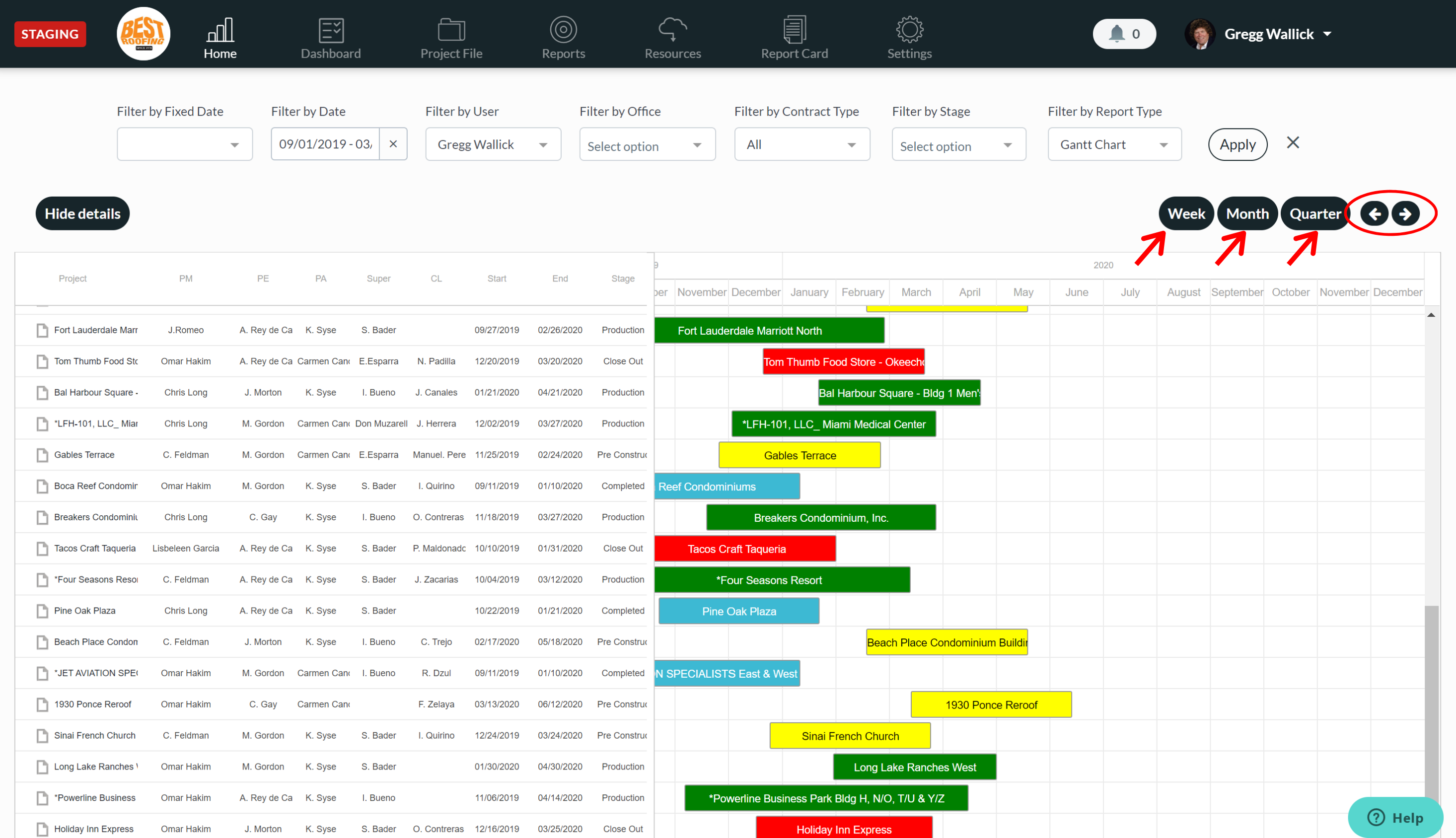
The entire chart is sorted and filtered by what we see at the top. You have the dates, user, office, contract type, stage, or report type, which allows you to view a pie chart.
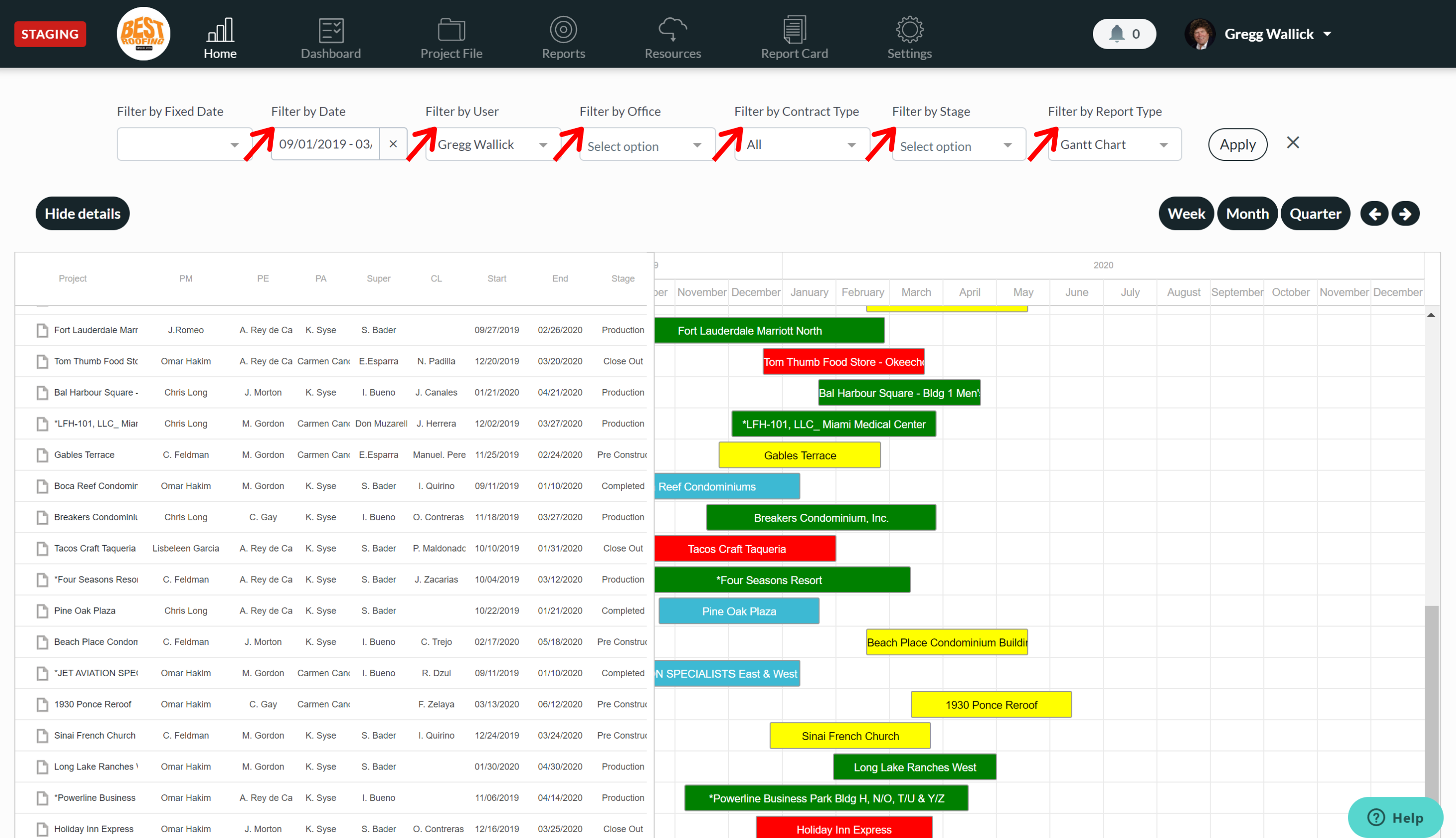
The pie chart takes all the project management behavior hours data from all your projects and displays every stage of the process. These charts reflect how many hours have been completed vs. how many hours are remaining in each category. You can filter these pie charts by user or view it as a company whole.
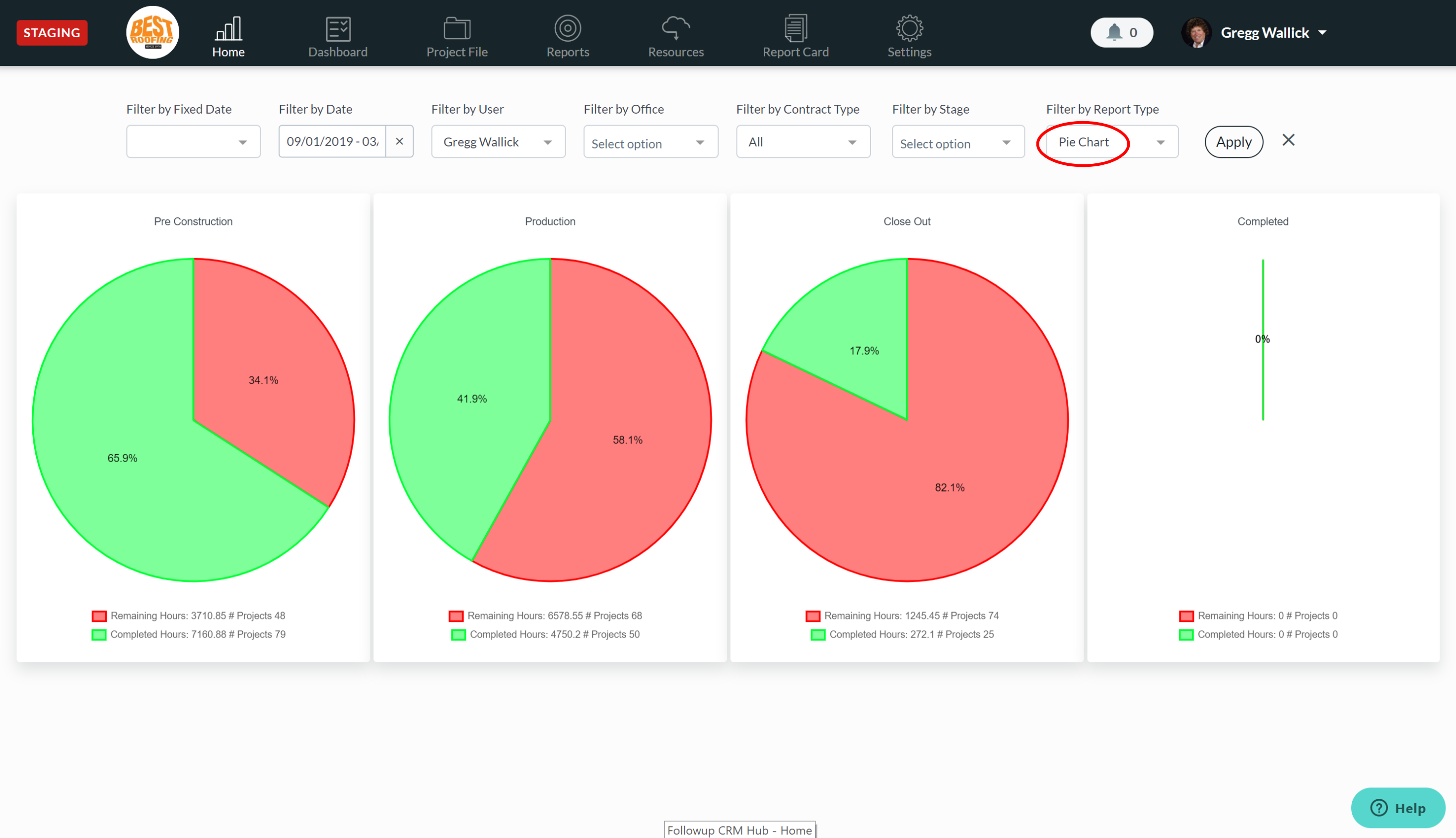
If you wanted to see all the jobs that you currently have in production, you can click on the filter by stage drop down, select production and click apply, and then all of your green jobs will appear in the calendar, allowing you to schedule those appropriately.
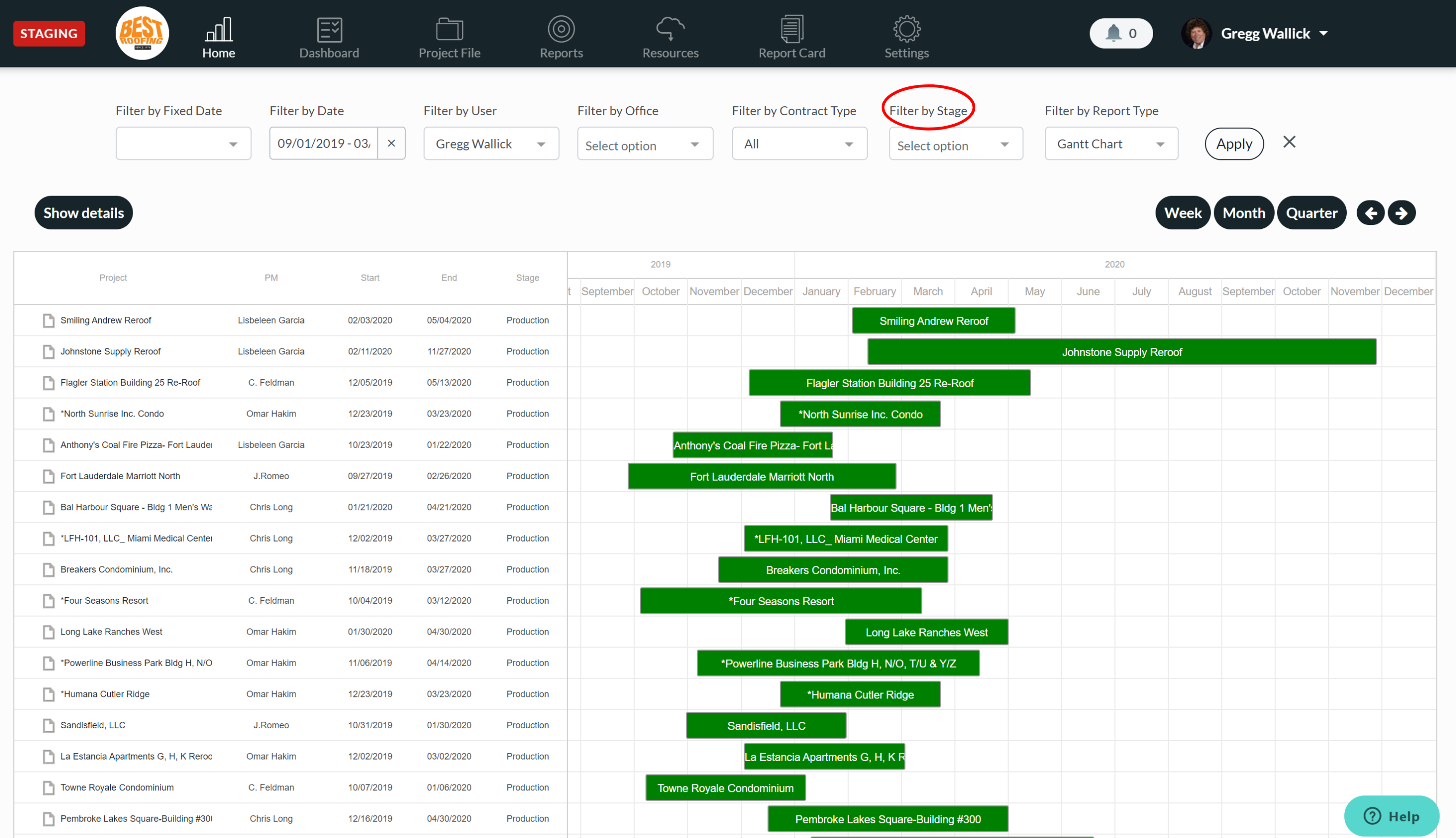
Let's say you have a job that's overlapping. What you would do is click on the job and have your project manager update the activities to push the job out so that it's not interfering with other jobs and reschedule the job at the appropriate time.
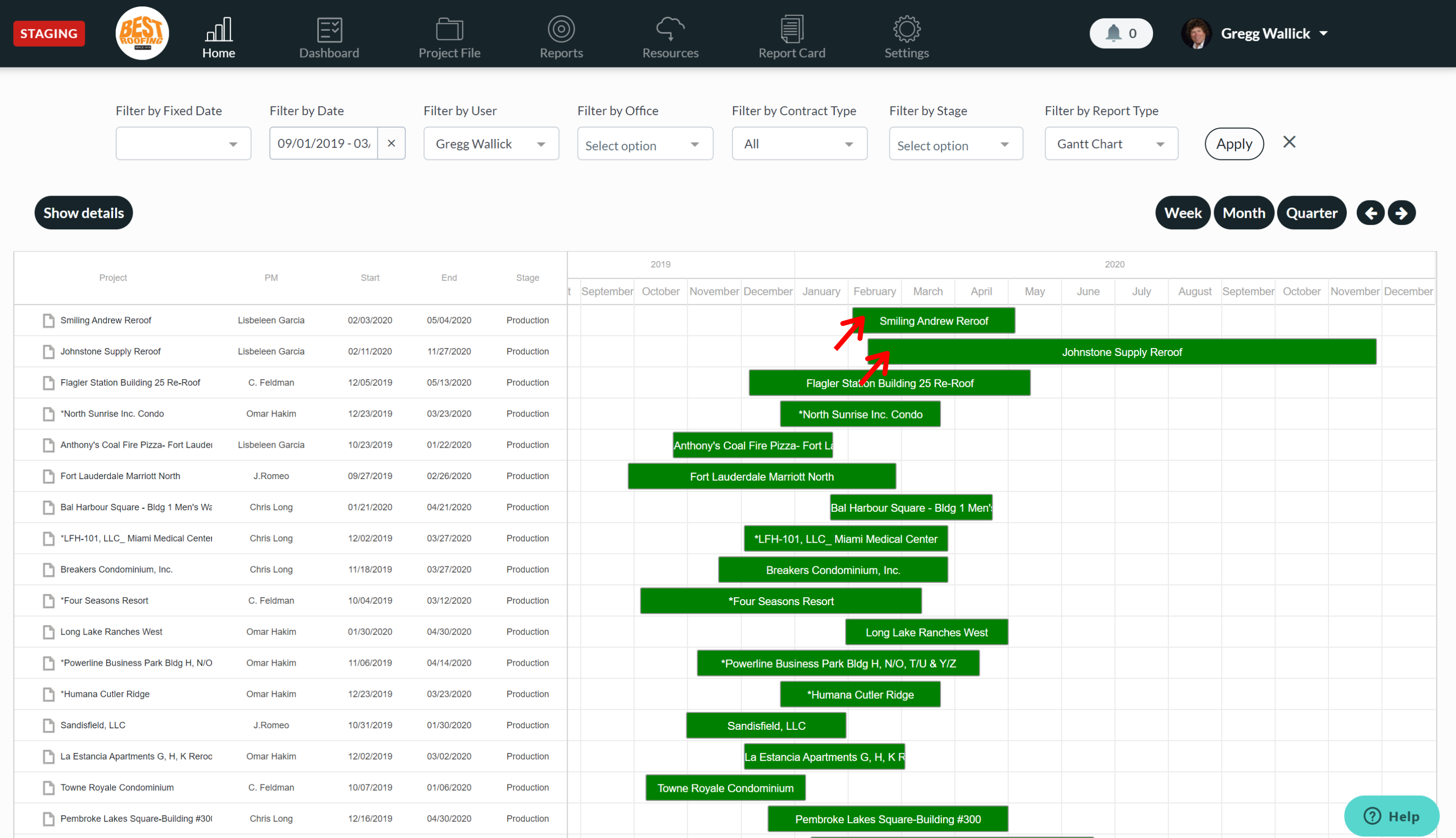
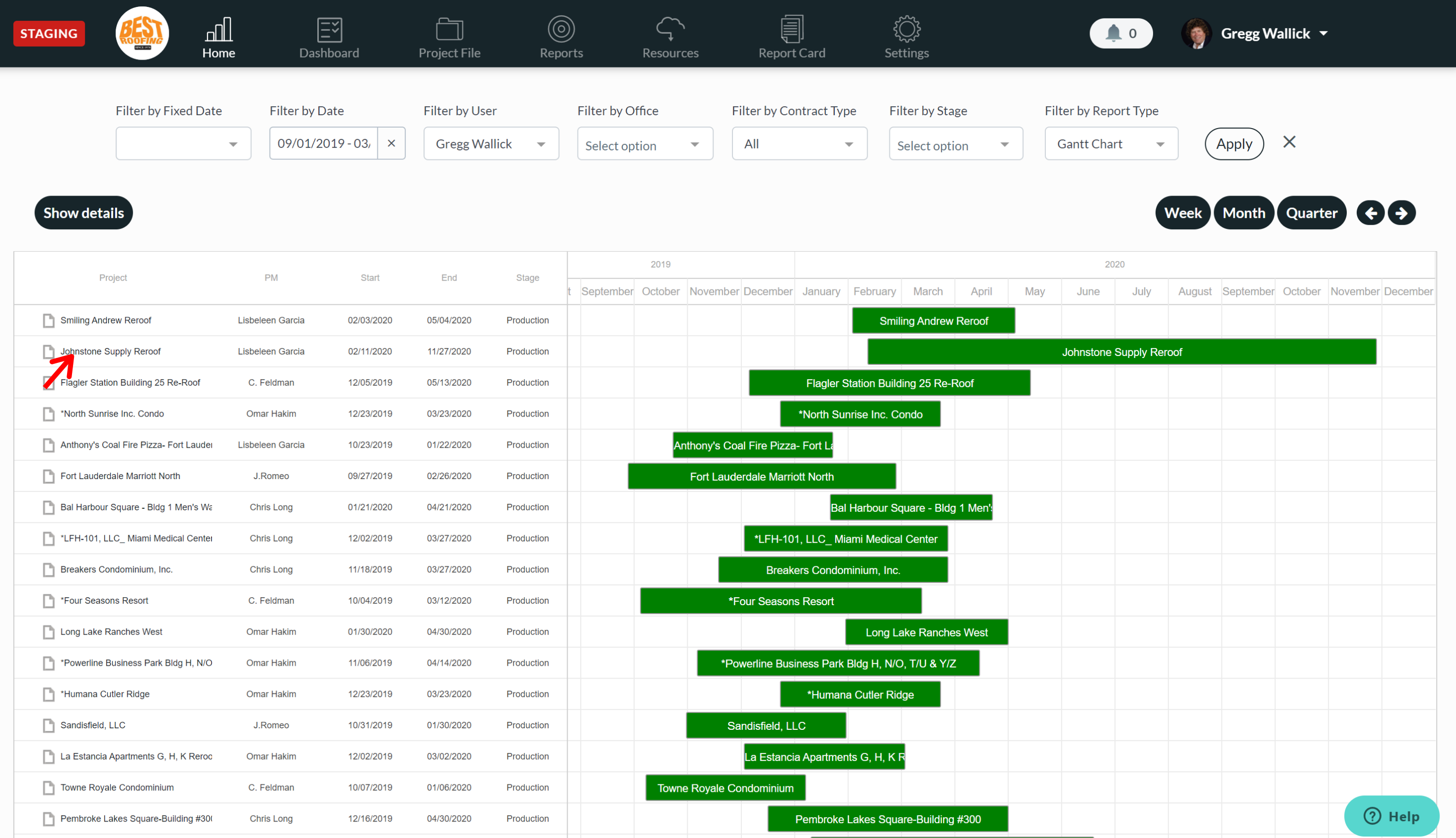
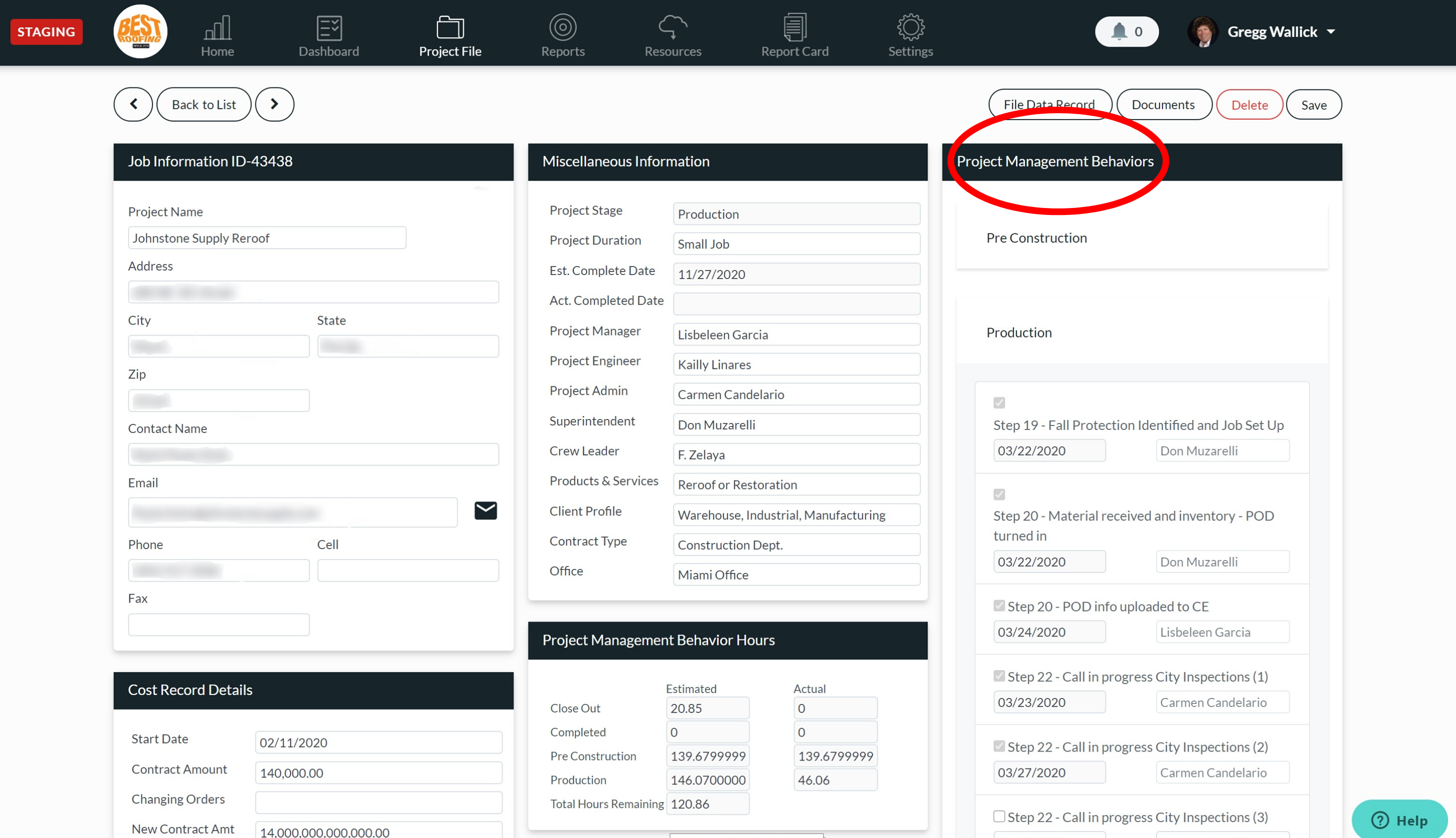
For any questions or to request more information, please feel free to reach out.
Did this answer your question?